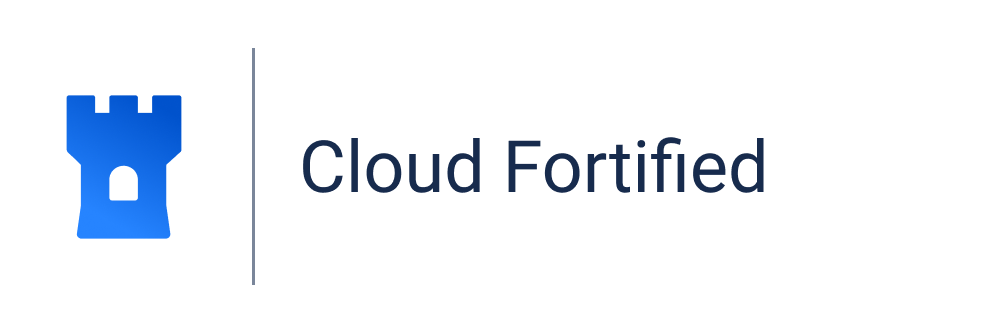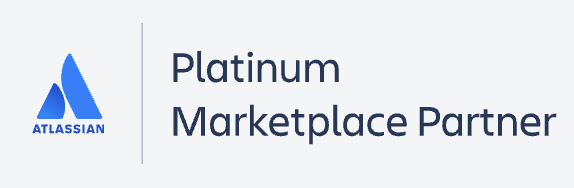Installation of Time in Status Data Center
Like all add-ons in Atlassian Marketplace, Time in Status set in two ways:
from Atlassian Marketplace;
from Jira admin page.
From Atlassian Marketplace
If you want to install the add-on from the Atlassian Marketplace, please follow the steps listed below:
Type "Time in Status" in the "Search the Marketplace" field.
Find the "Time in Status" add-on by SaaSJet in the search results.
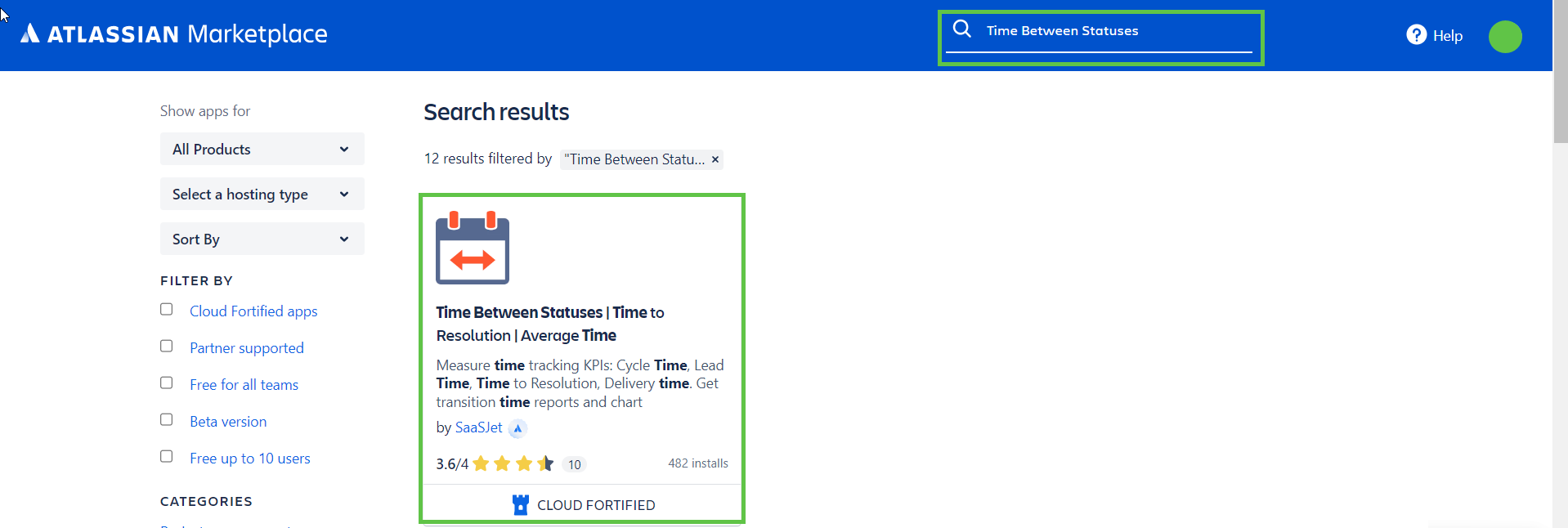
Press the "Try it free" button.

Select your site on the atlassian.net to install the add-on, then click "Start free trial".
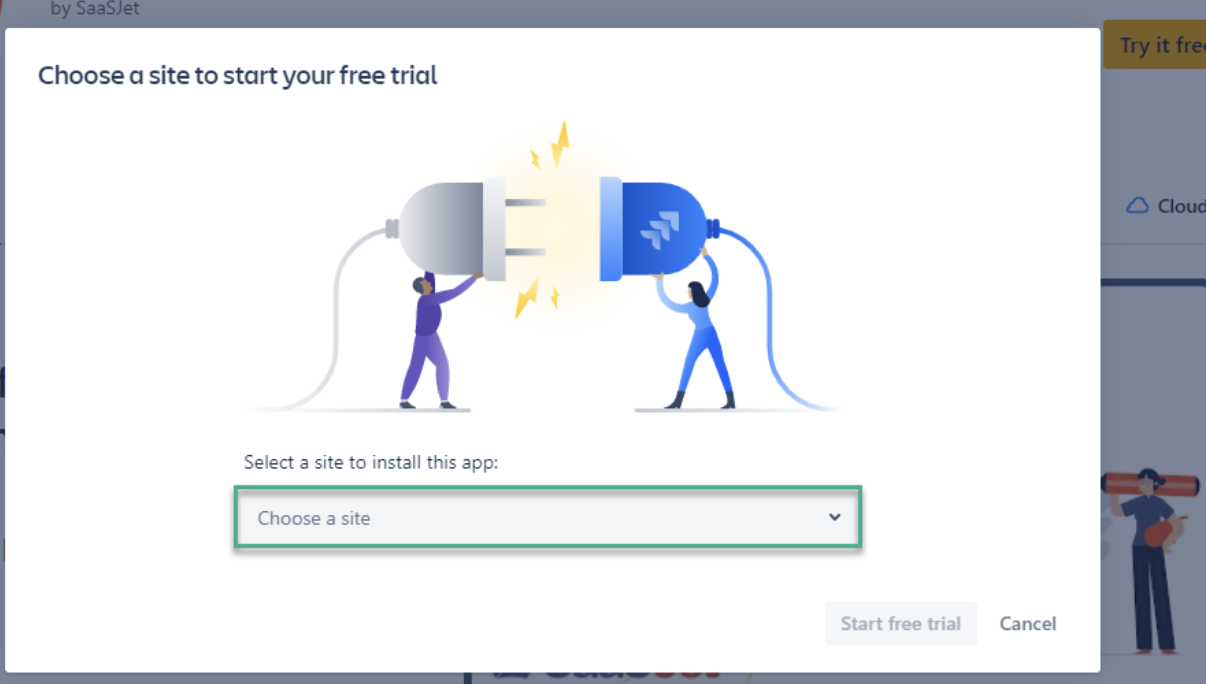
Open your Jira account and choose "Time Between Statuses" from the drop-down list.
You're all set!👍
From Jira admin page
If you want to install the add-on from Jira admin page, please follow the instructions below. (You need to be a JIRA Administrator to install Issue History)
First, click Administration menu and go to Manage apps page.

Click "Time in Status" in the search box.
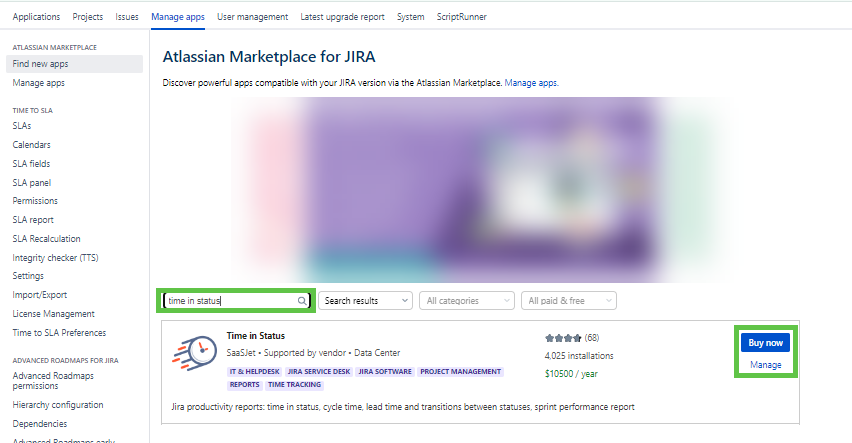
Click "Free trial" or "Buy now" to download and install the app.
You're all set! 👍
If you need help or ask questions, please contact SaaSJet Support or email us at support@saasjet.atlassian.net
Haven’t worked with the add-on yet? Give it a try