Fields Options in Pivot View
It allows you to configure Reports Filters, Columns, Rows, and Values according to your Jira issues fields.

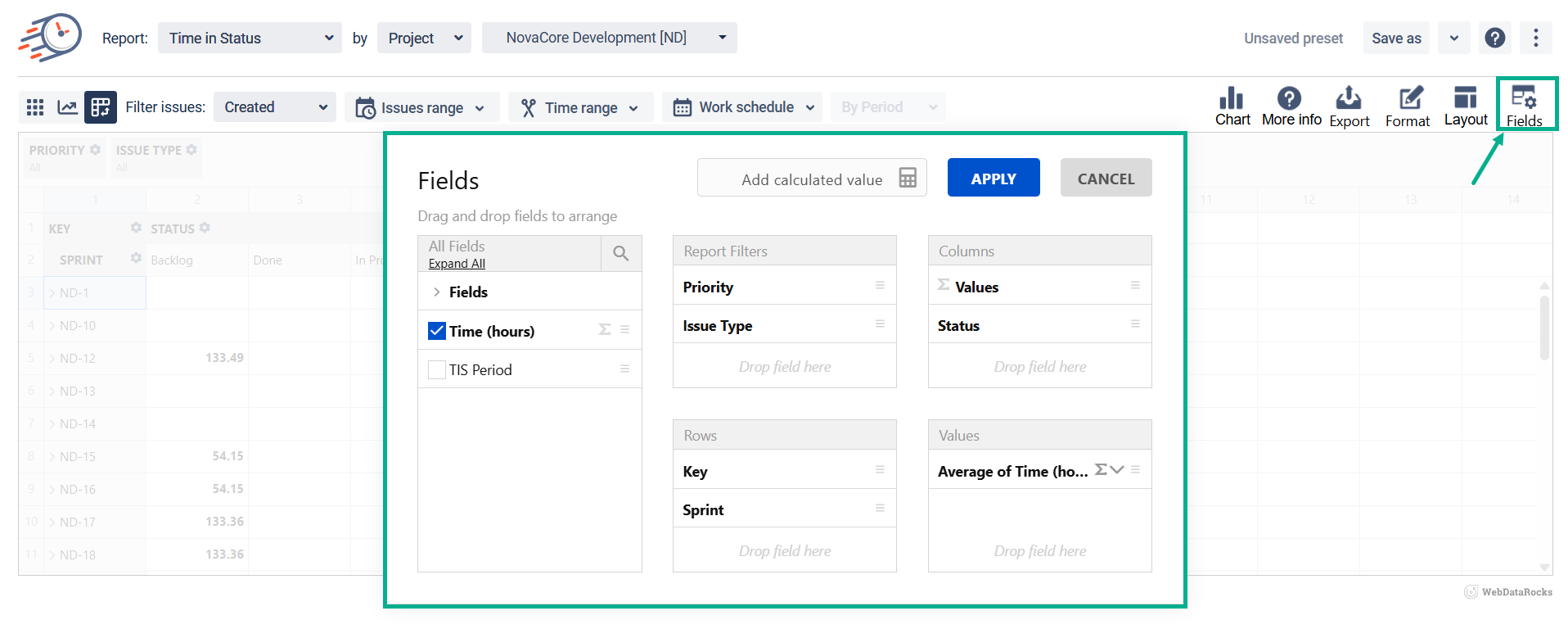
Configuration
Scroll the list of the All fields or type the one you need and set it for Values. The chosen values will be displayed in Columns.
Choose the function for Values (Sum, Min, Max, Average, etc.)
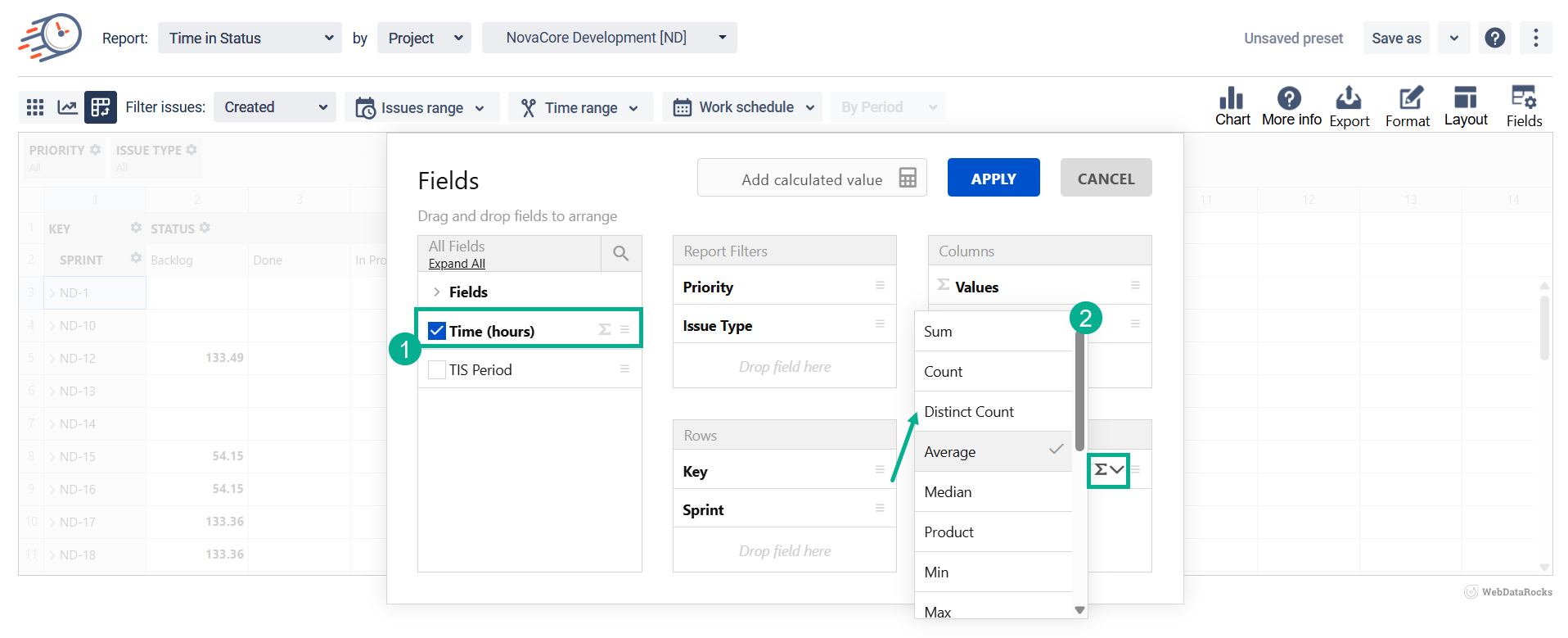
3. Select and add fields to Rows, Report Filters, or Columns. You can move fields by dragging them.
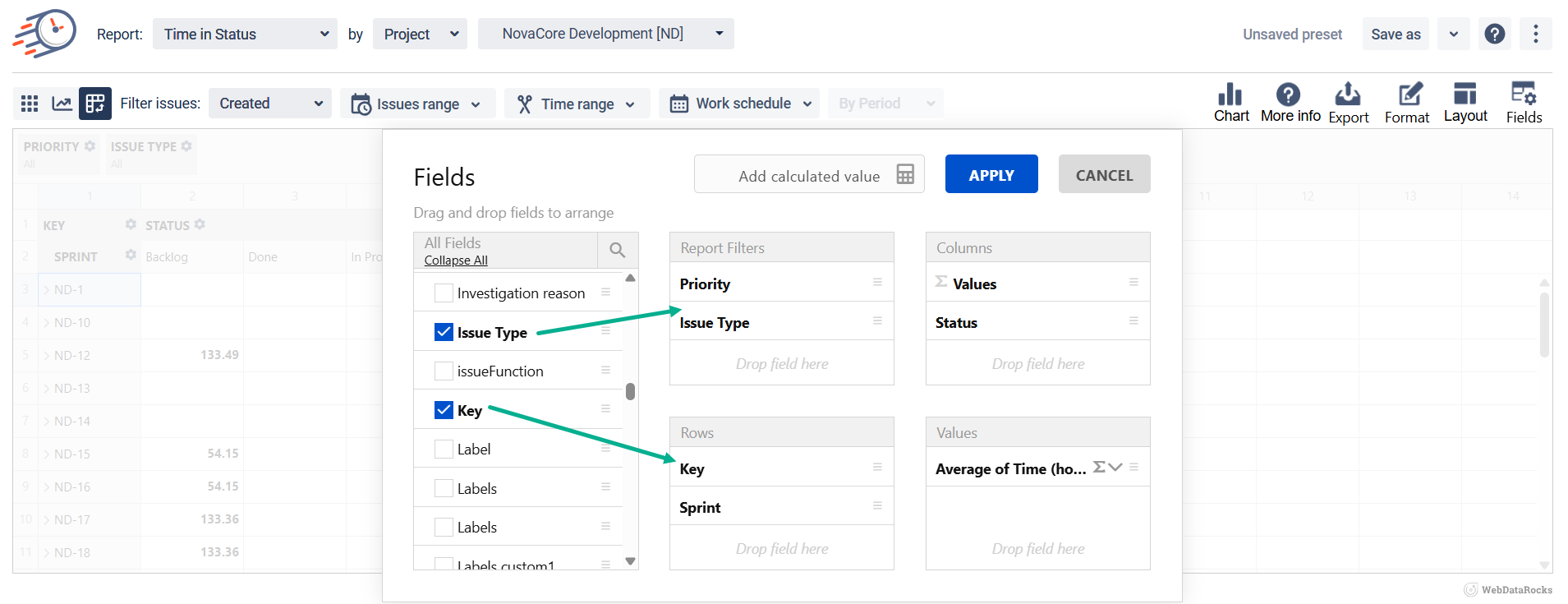
4. To delete issue fields, move them back to the All Fields.
Fields order
Depending on the order in which you add fields, you will obtain different results for your report.
Example 1.
If you set issue type followed by assignee, the table will display the time for each issue type by assignee.
Settings:
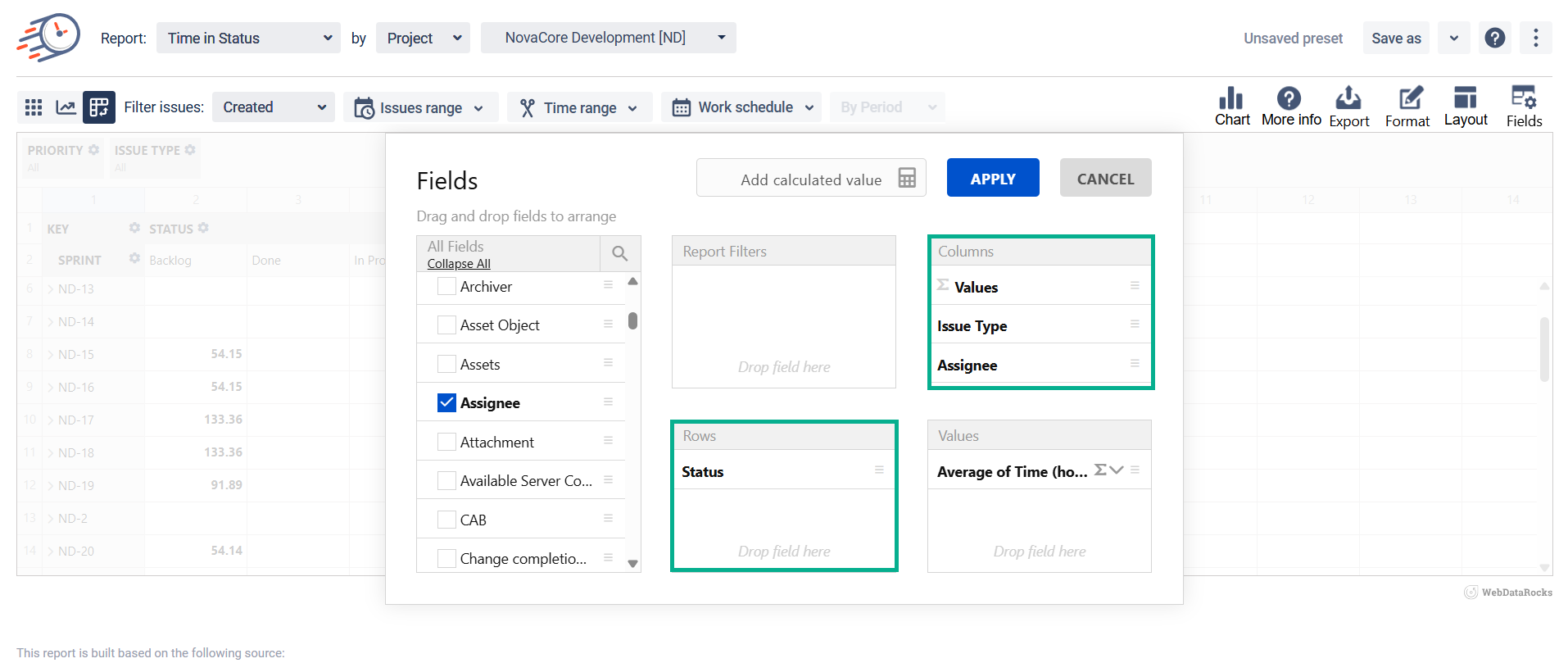
Result:
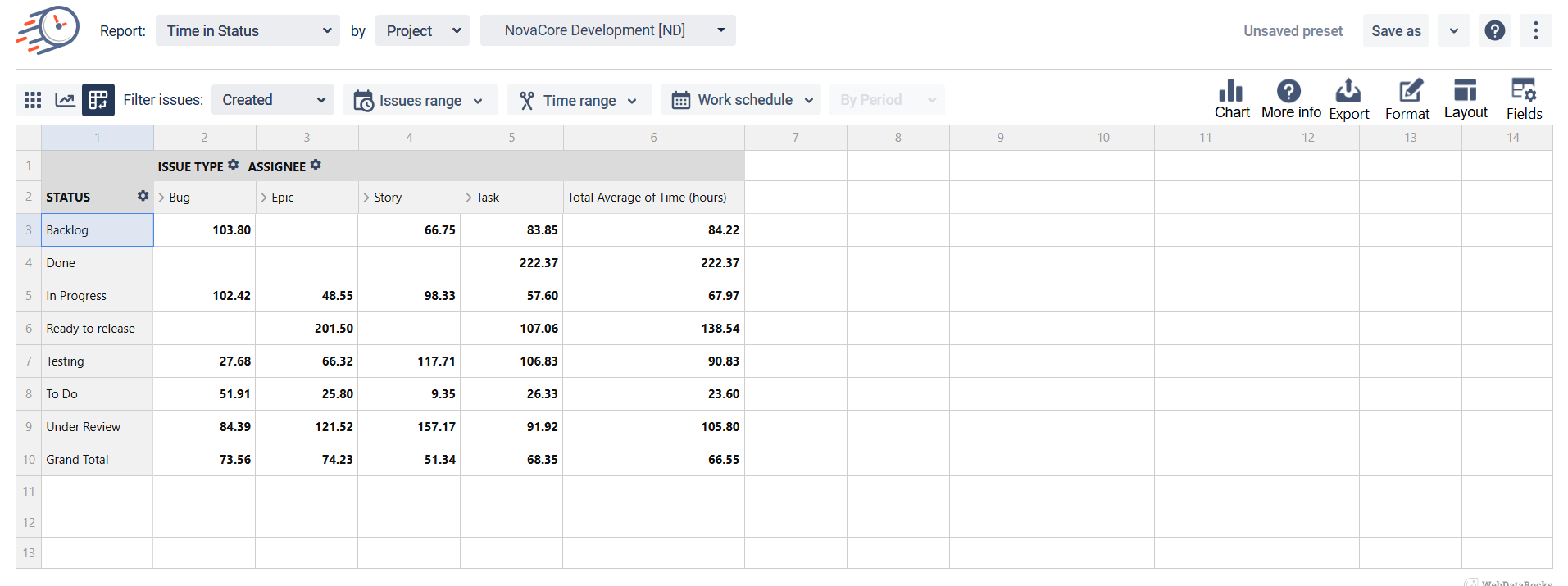
Example 2.
If you set assignee followed by issue type, the table will display time for all issue types per assignee.
Settings:
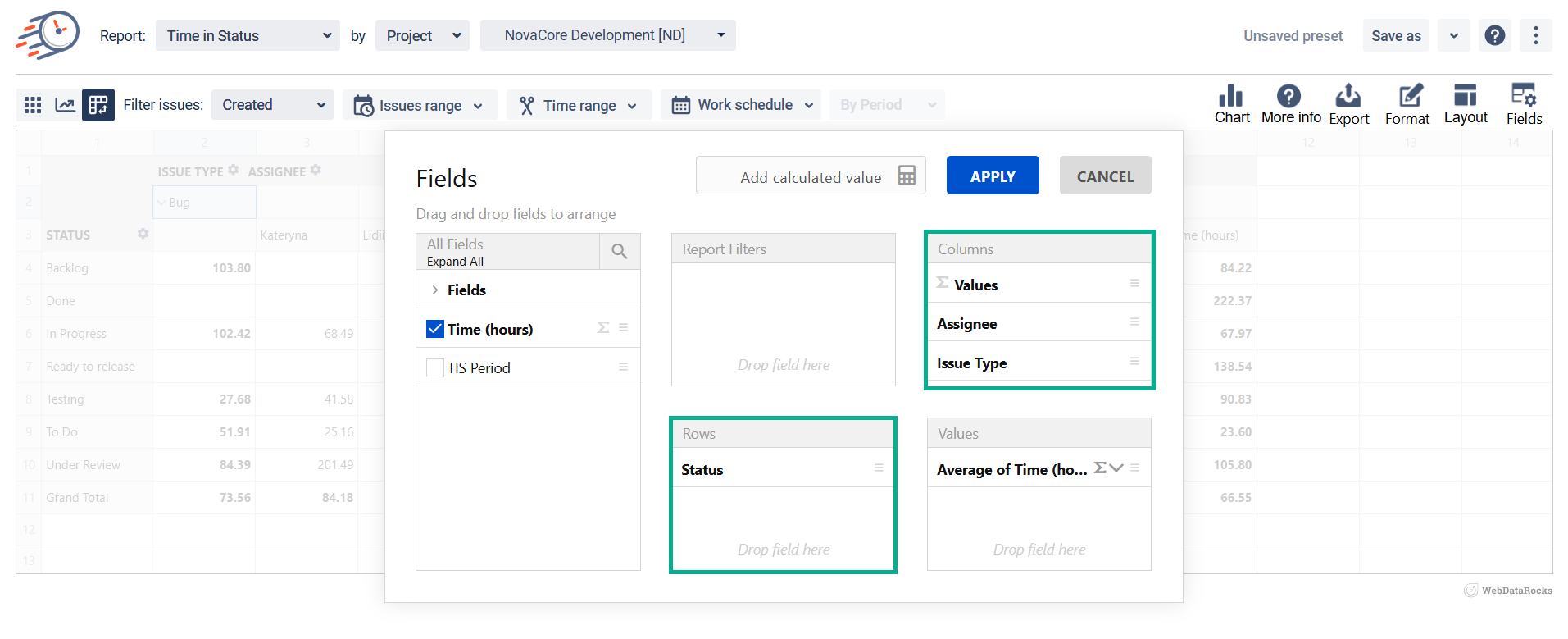
Result:

You can also add calculated values to the Pivot table data.
Enter the name for value
Scroll to select the required field
Choose the function you want to use
Drug the value to the formula (bottom line)
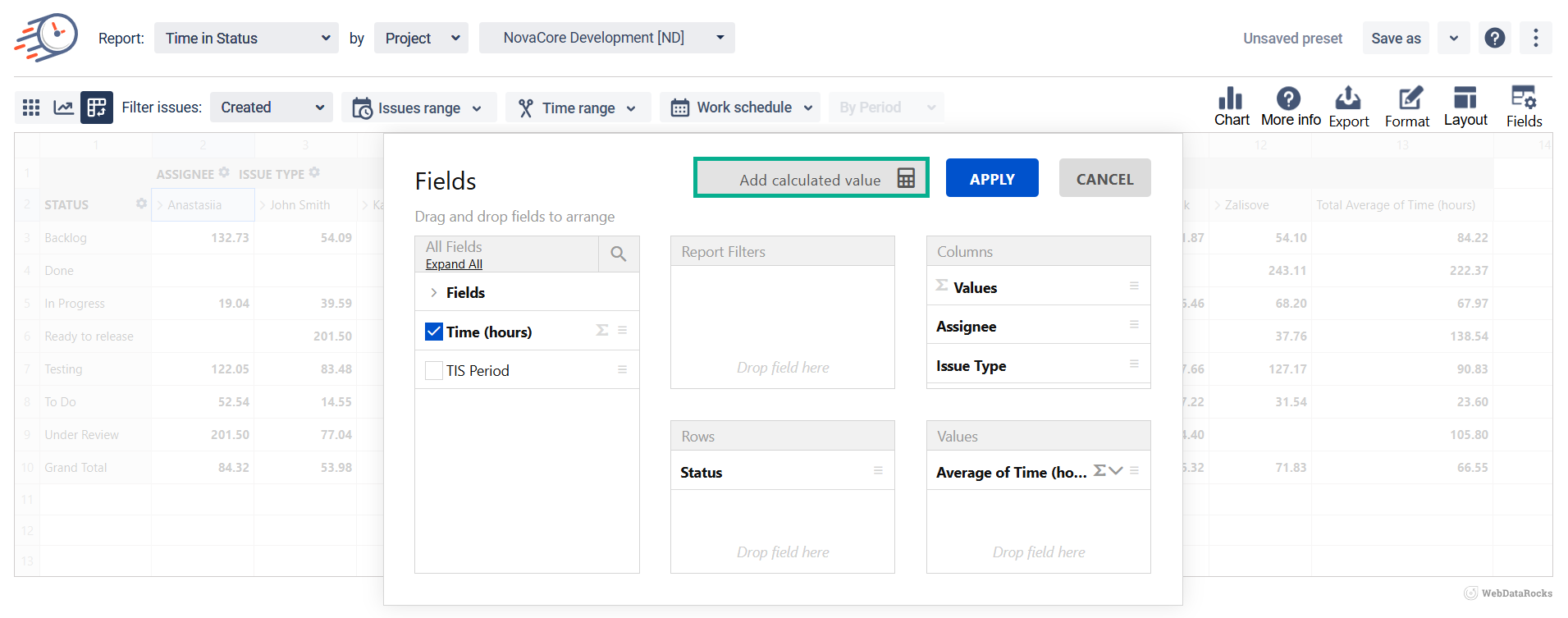
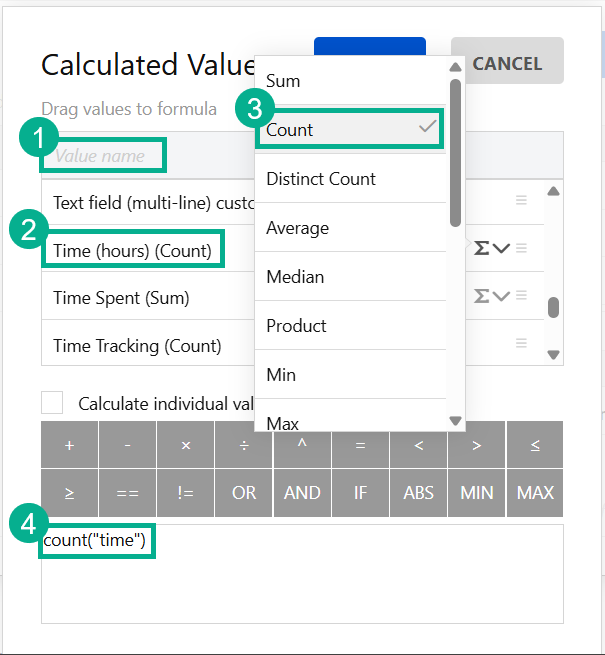
If you need help or want to ask questions, please contact SaaSJet Support or email us at support@saasjet.atlassian.net
Haven't used this add-on yet? Try it now!