Time in Status Report
The Time in Status report displays how long an issue has been spent in each status.
Choose the Time in Status report;
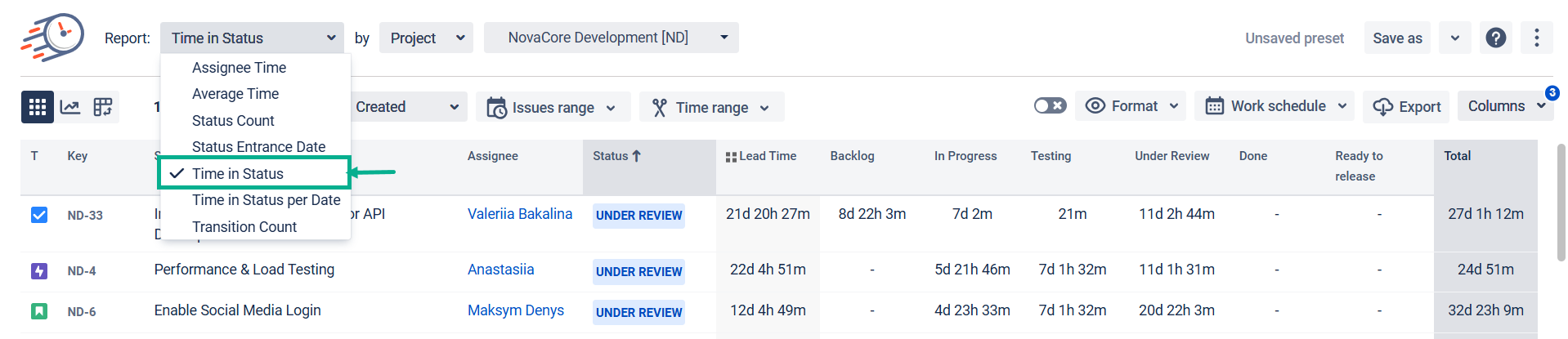
Filter by the category you need;
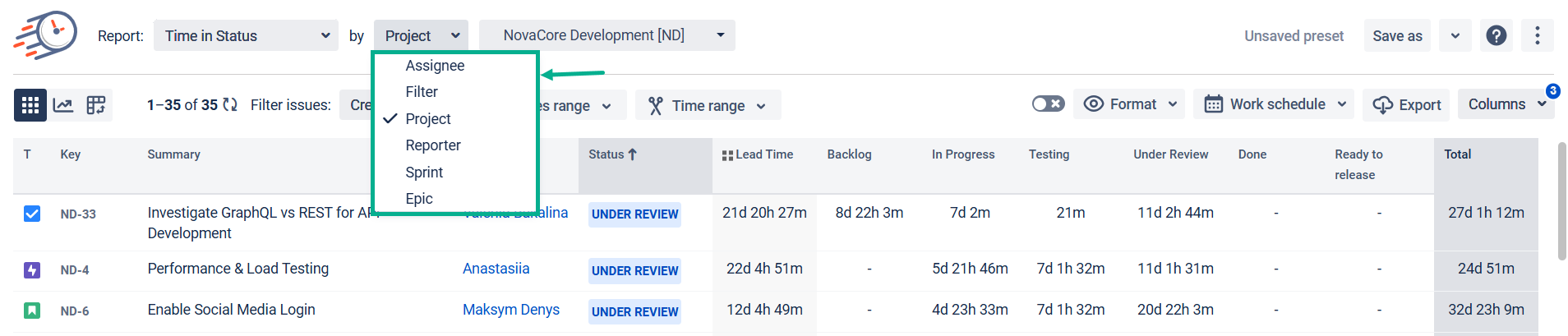
Choose the issues and date ranges for the data calculation;
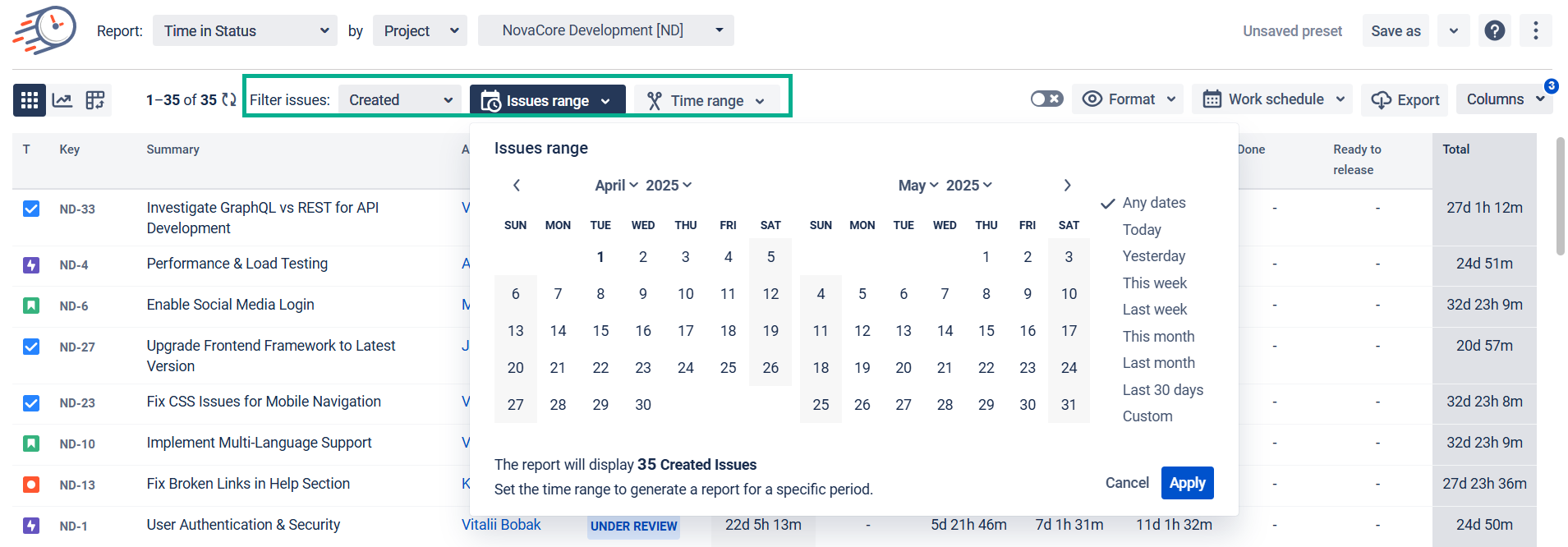
Choose the time format type that will be represented on the grid;
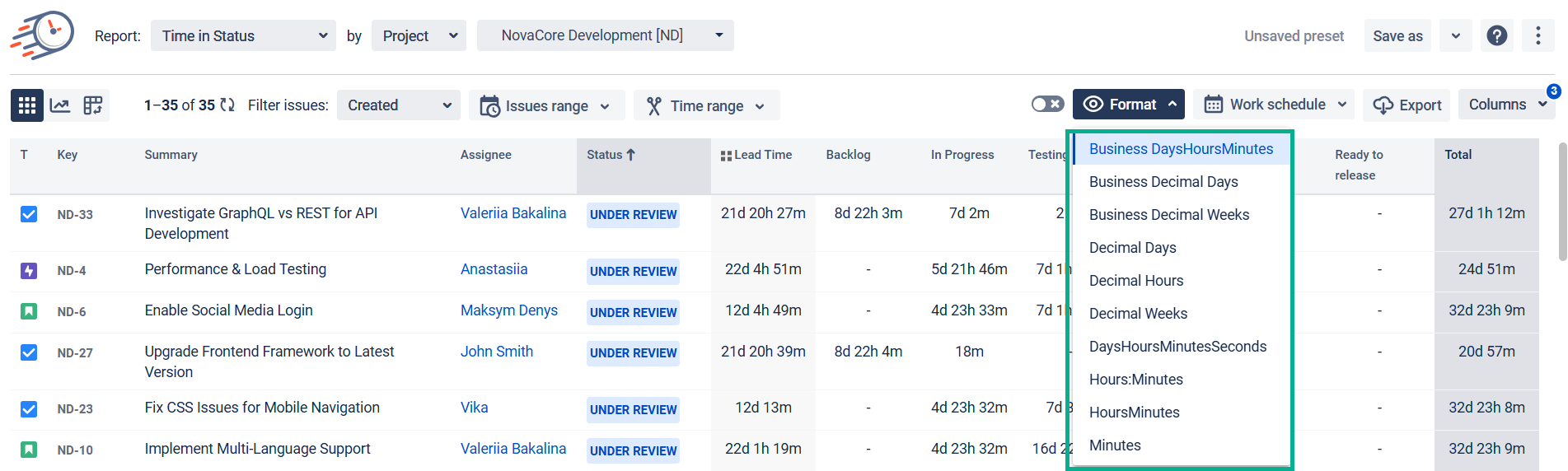
Get all the data on the grid as shown below.
Here's how the time in status data shown on the grid is calculated:
The report calculates how much time a task has spent in a particular status. Even if the task was in that status several times.
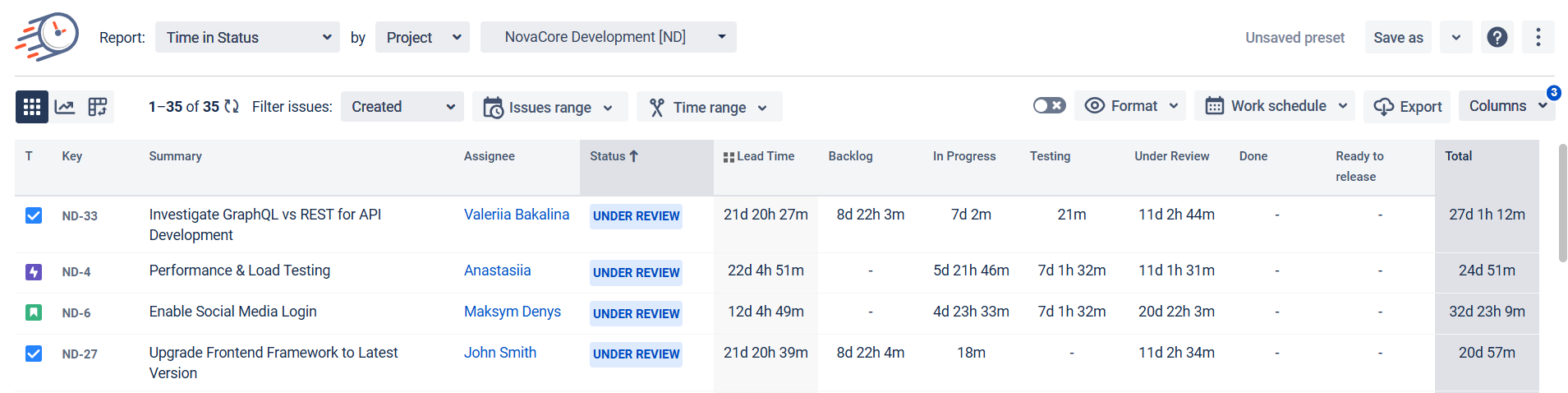
If you need help or ask questions, please contact SaaSJet Support
Haven’t worked with the add-on yet? Give it a try