Cells Formats and Conditional Formating in Pivot View
The format option allows you to configure cell formats such as value, text alignment, decimal places, etc.
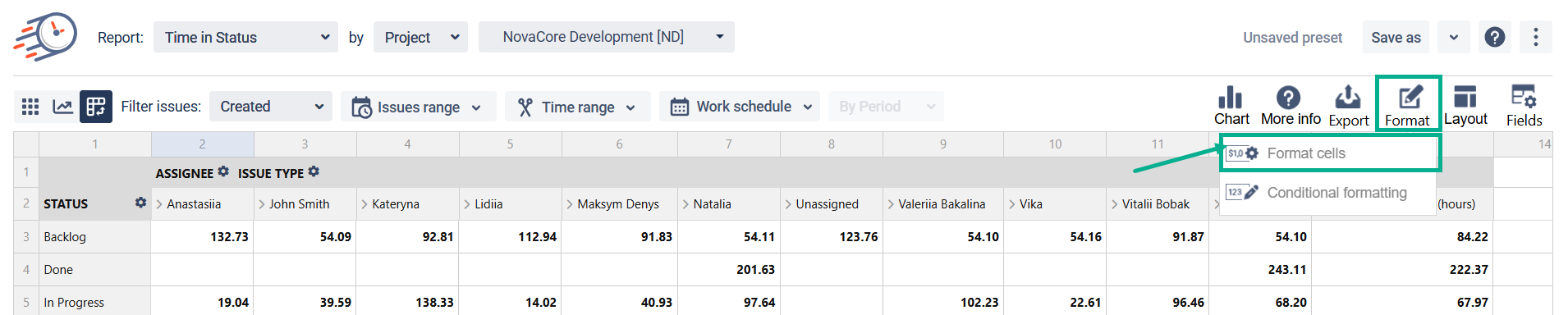
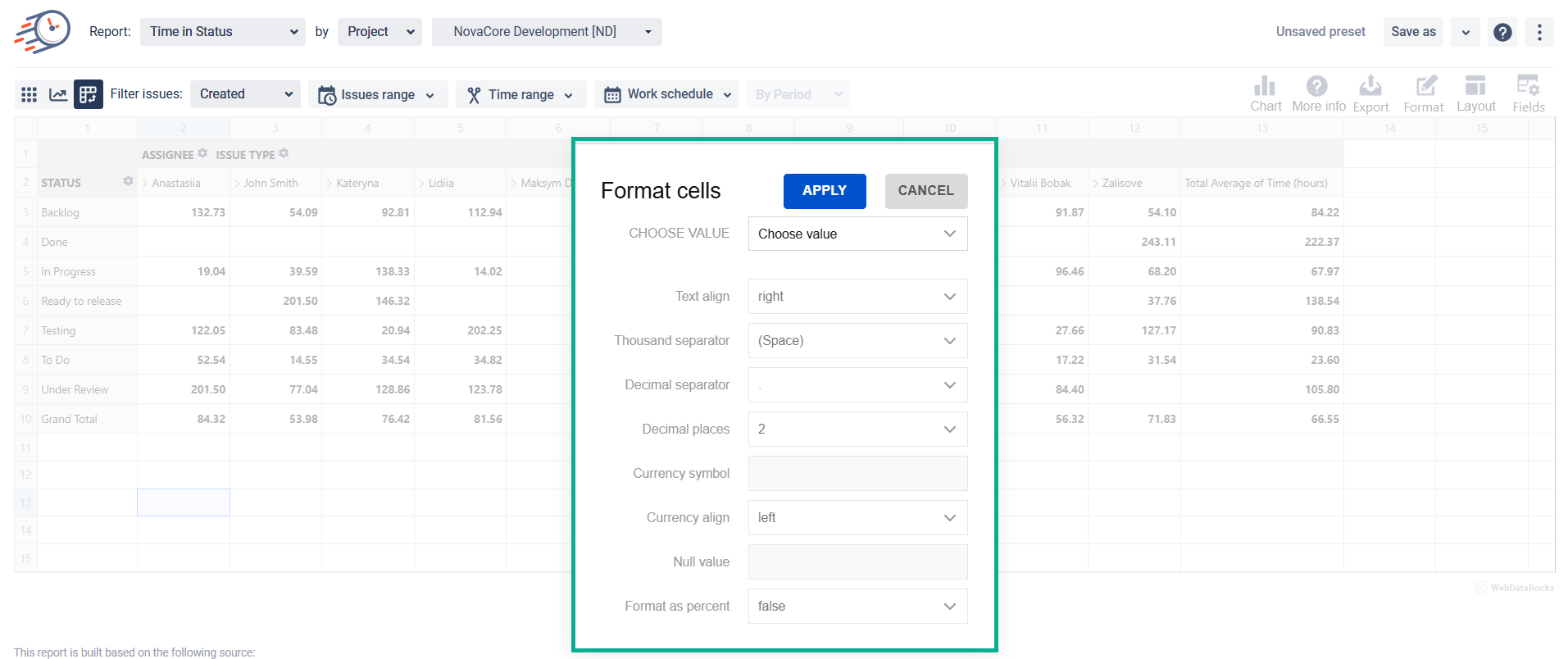
Additionally, in the Format drop-down list, you can select the conditional formatting option.
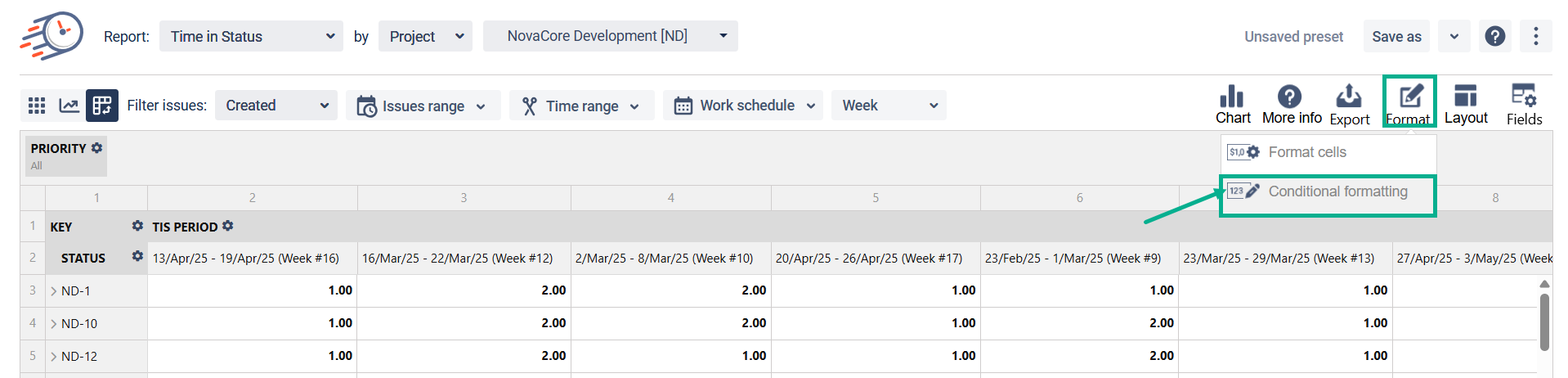
Click the “plus” button to add a condition.
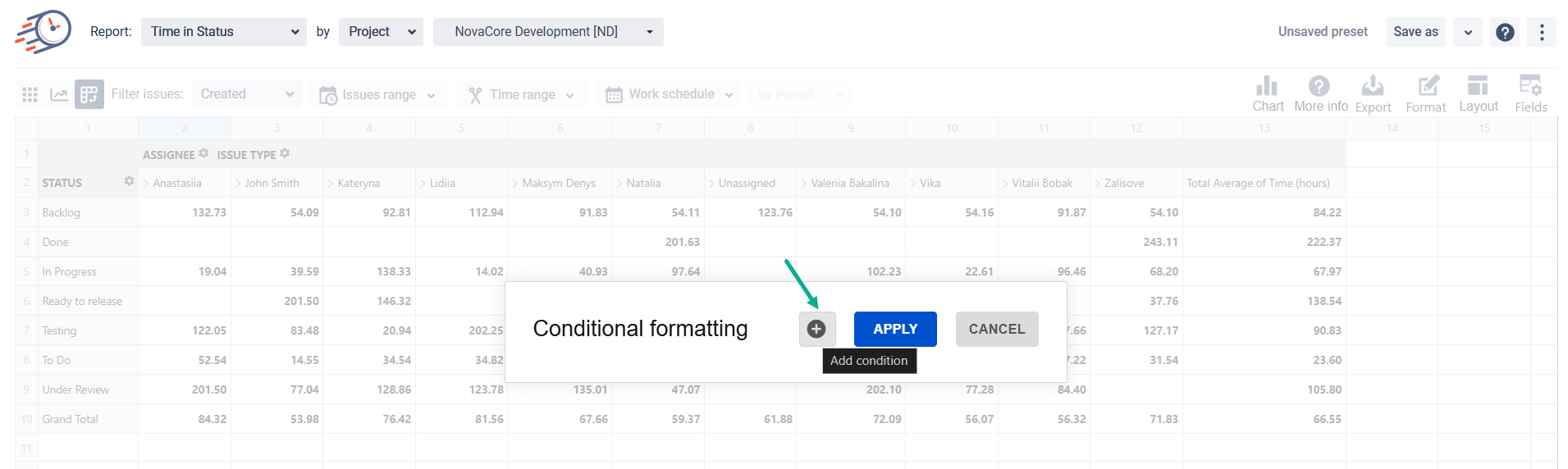
In the first row choose the calculated value, option for condition (less than, greater than, equal to, etc.), and enter the number.

In the second row, you can set the font and font size, text color, or highlight the cell. That will work if the condition in the first row is true.

As a result, all cells where the number is more than 31 will be highlighted with the color you’ve chosen.
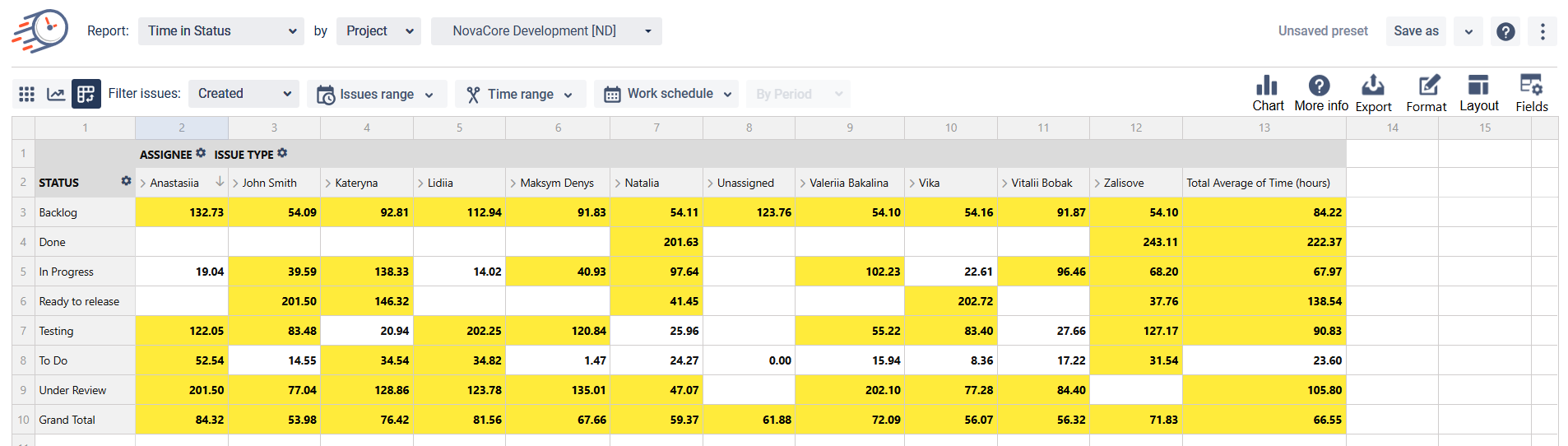
If you need help or want to ask questions, please contact SaaSJet Support or email us at support@saasjet.atlassian.net
Haven't used this add-on yet? Try it now!