How to filter with JQL | Data Center
Please pay attention! Users without access to the private project can see the sensitive information in JQL.
Choose the JQL option from the Selected issues by menu:
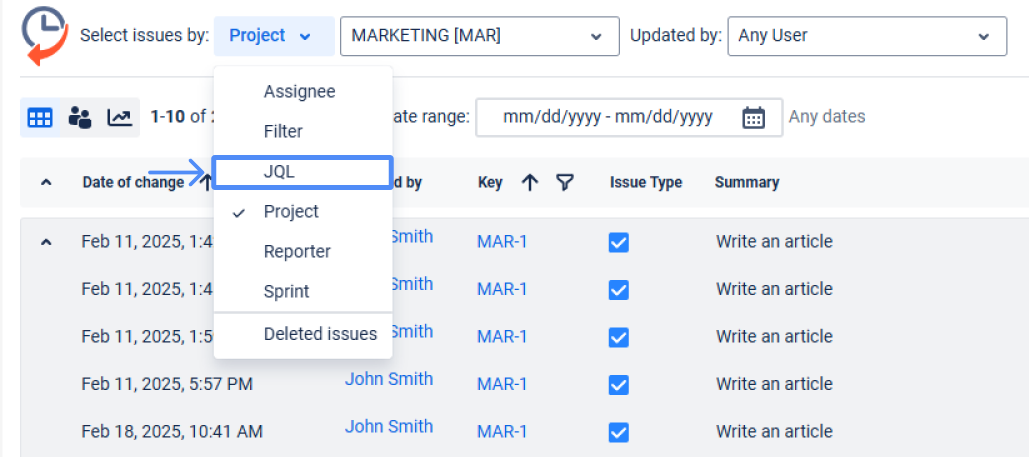
You’ll get a preview window with a field where you can enter a JQL you need.
Click on the “Show report” button to display it as the main report; to return back – choose “Cancel”.
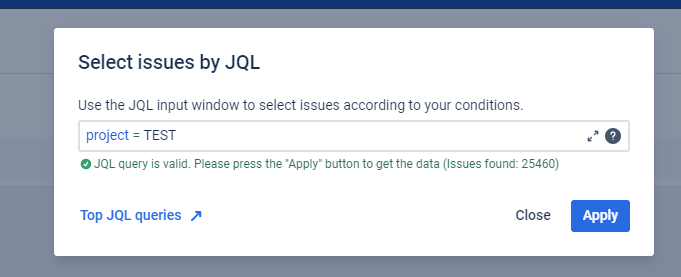
The JQL you get by default returns the list of issues created in the last 10 days:
created > startofday(-10) order by created DESCOther JQL examples:
Select project and user:
project = ProjectName and assignee=Name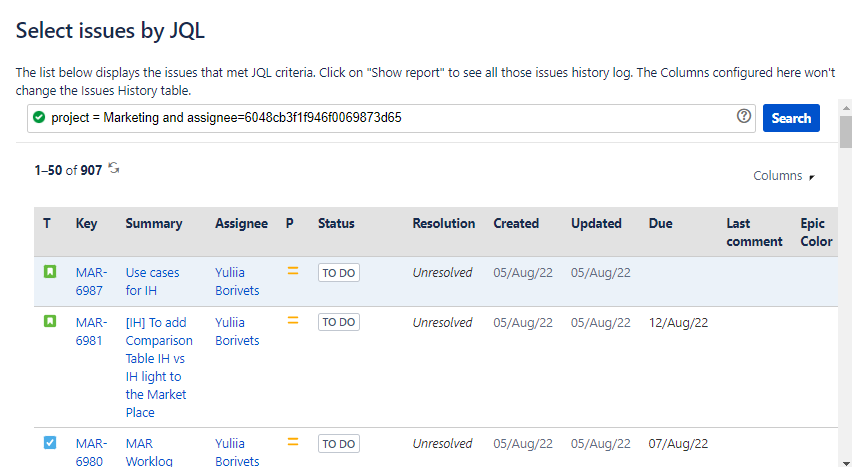
Select task type, dep and status
project = Development and type in(Bug, Task, Document) and status in("To Do","In Progress","In Review")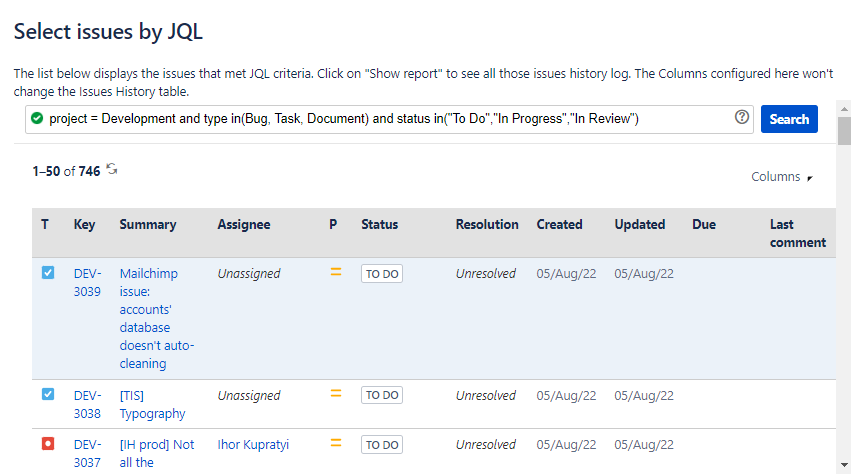
Opening JQL from the "Search for issues" page in Jira Data Center
Navigate to Issues from the top navigation bar and choose Search for issues.
Click on the 🕙 Get changes (by Issue History) button.
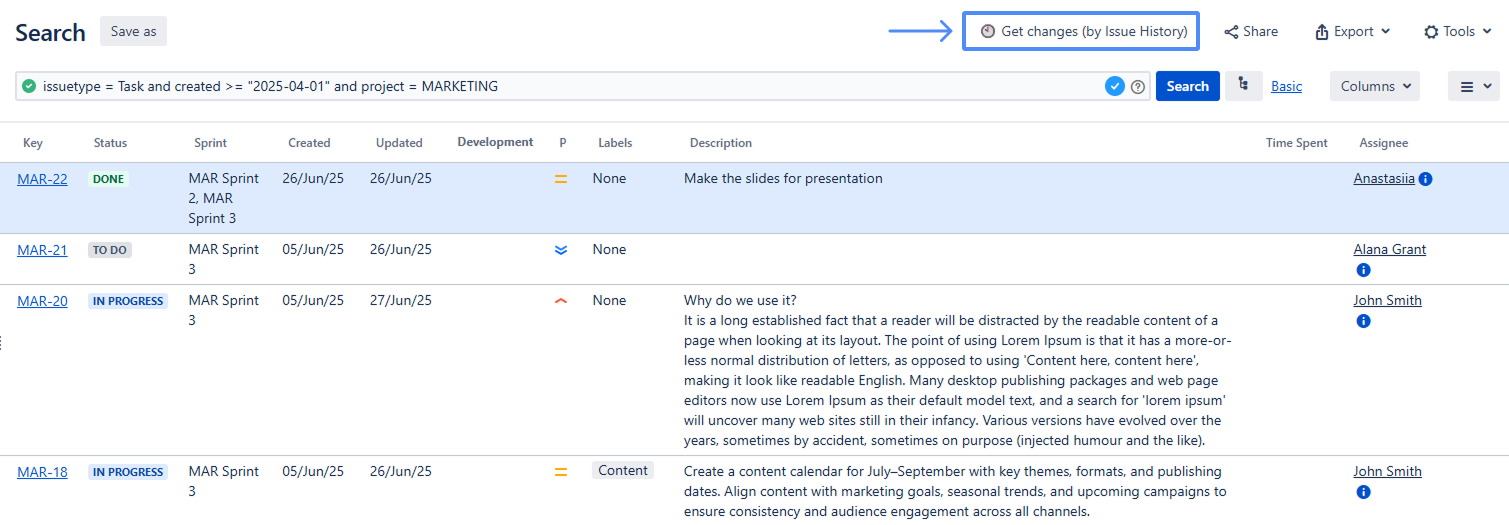
Allow to redirect.
You'll get all your changes according to the JQL query.
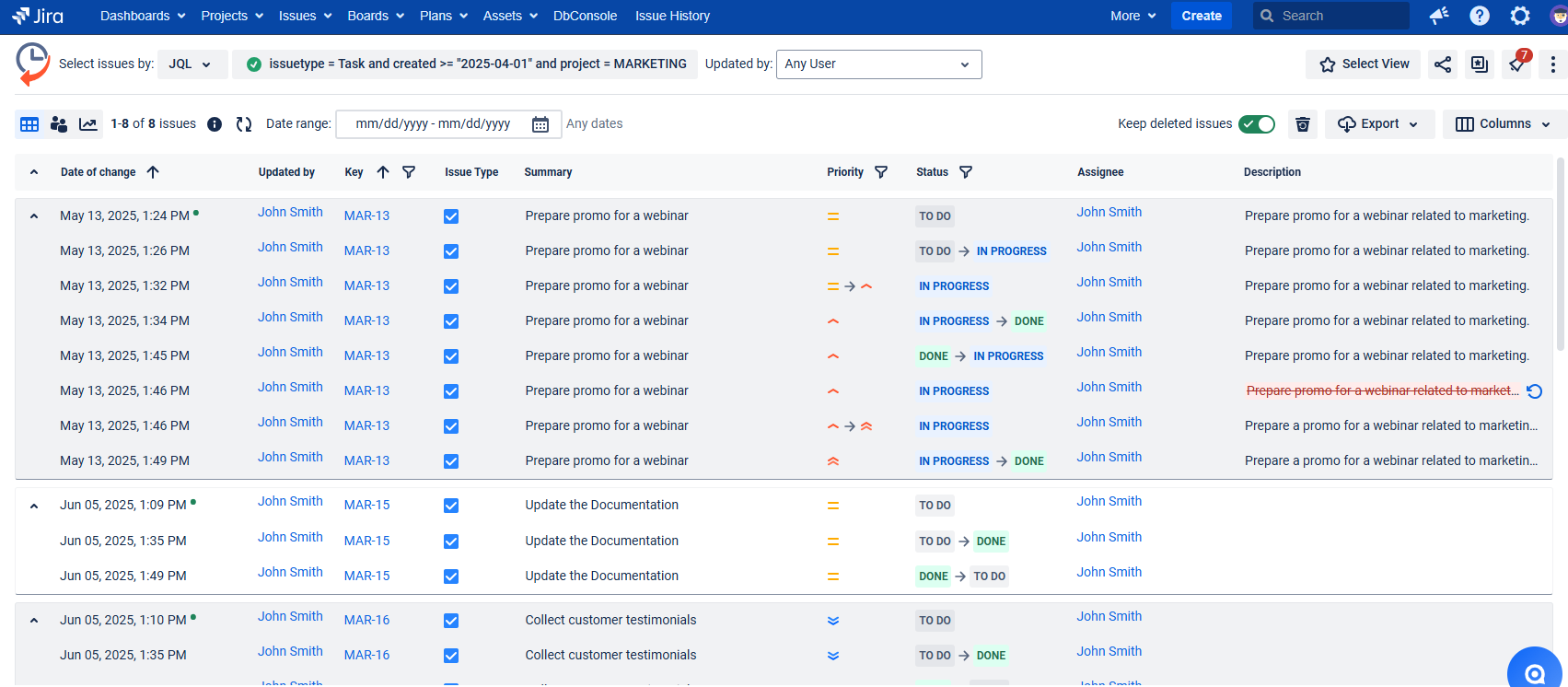
Haven't worked with this add-on yet, you’re welcome to try it ⬇
https://marketplace.atlassian.com/apps/1220385/issue-history?hosting=datacenter&tab=overview&utm_source=Confluence&utm_medium=referral&utm_campaign=Documentation_How-to-filter-with-JQL-Data-Center