Report generation with Issue History | Data Center
You can arrange the report the way you need with the settings below.
1. Filter Issues
Select one of the following options to get the list of issues for:
Assignee
Filter
Project
Reporter
Sprint
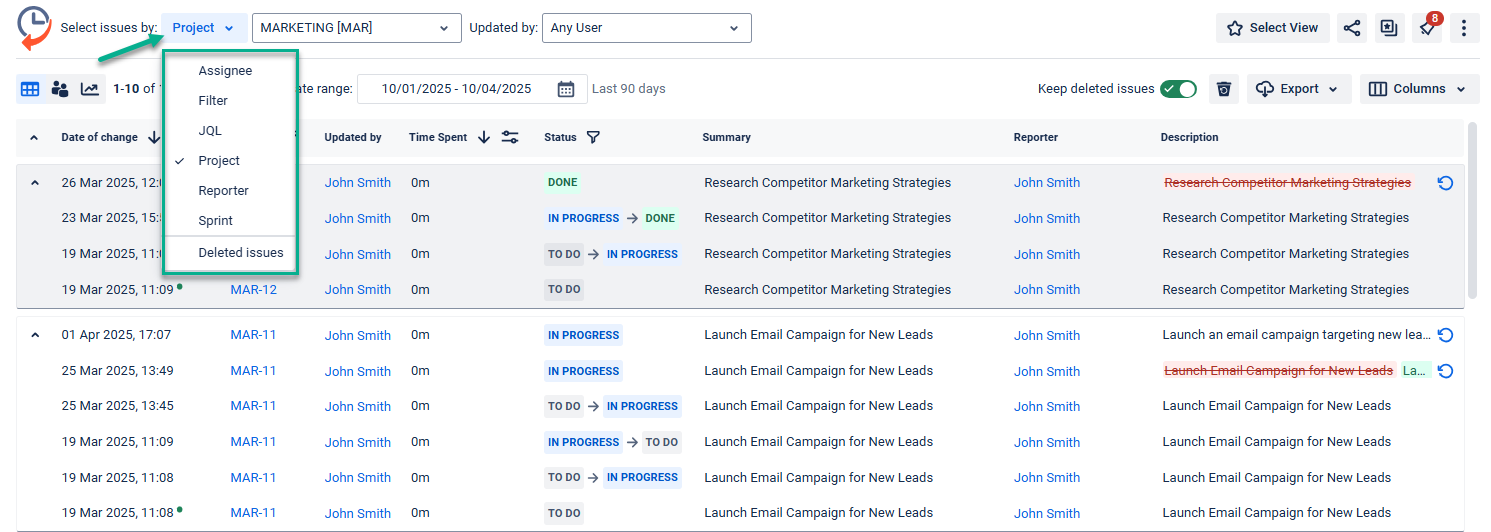
“Updated by” menu with single + multi-select users
Also, you can filter issues by a user/users that have made updates.
Select one user:
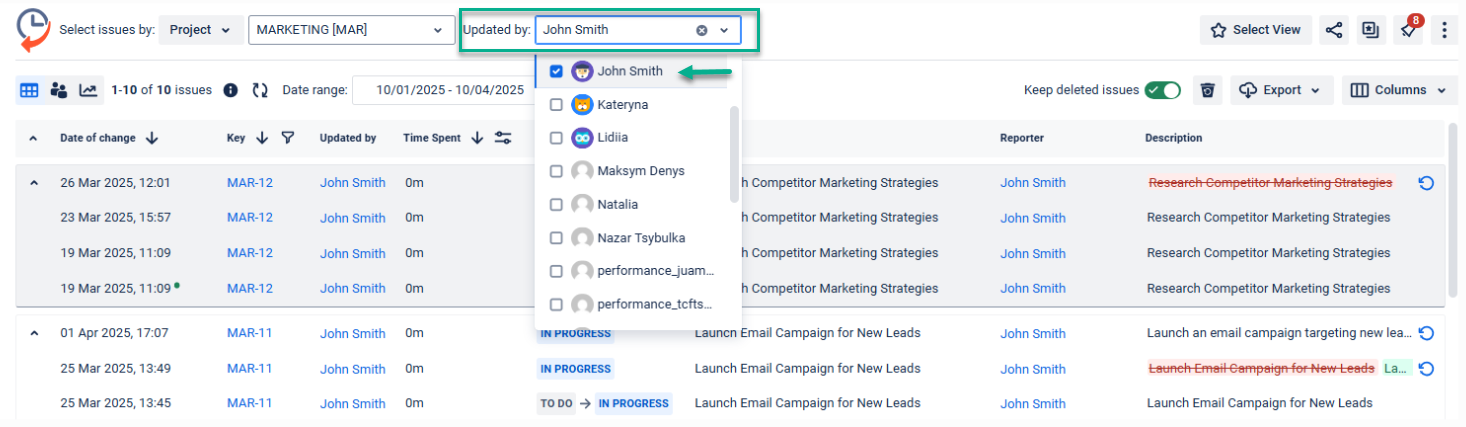
Or multiple users:
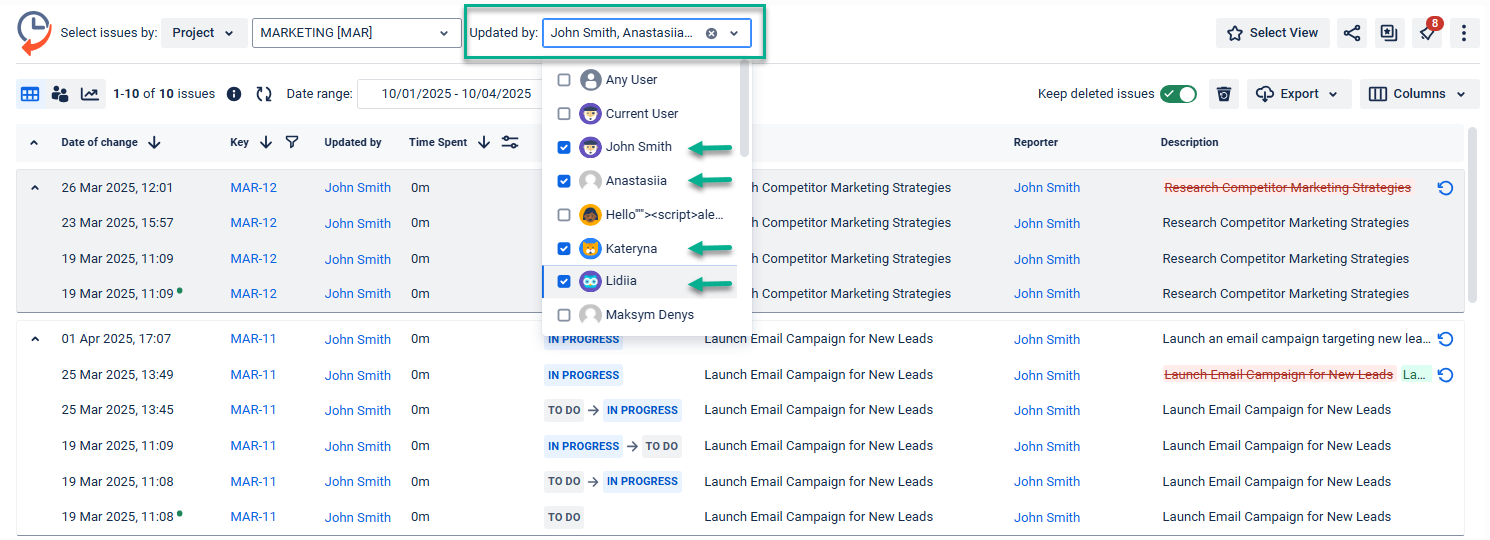
To sort the changelog, click on a column header.
2. Choose the Date Range
Use the functionality of the Date range to customize report timeframes.
You can select the time period you want to get the report based on:
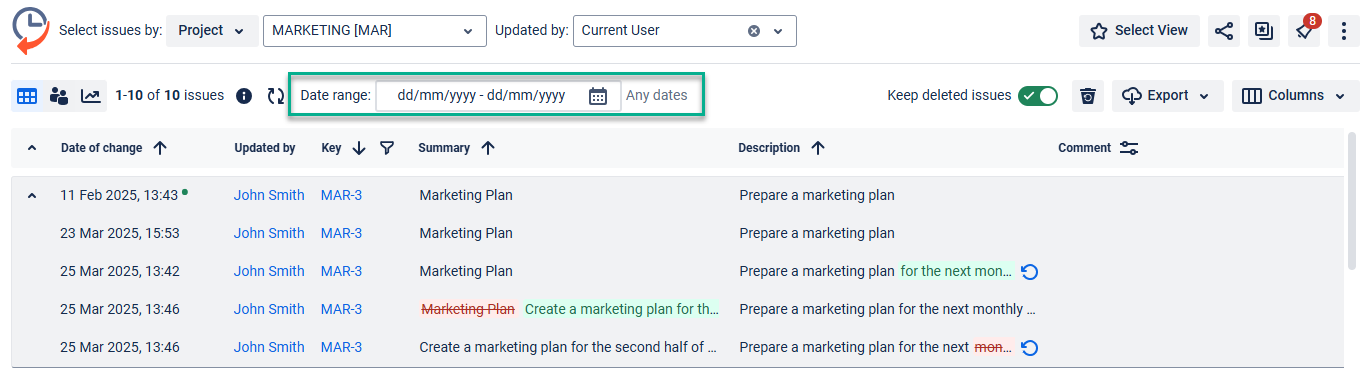
It can be a given period (today, yesterday, last week, this month, etc.), or you can select/enter the custom time duration (e.g., Last 14 days).
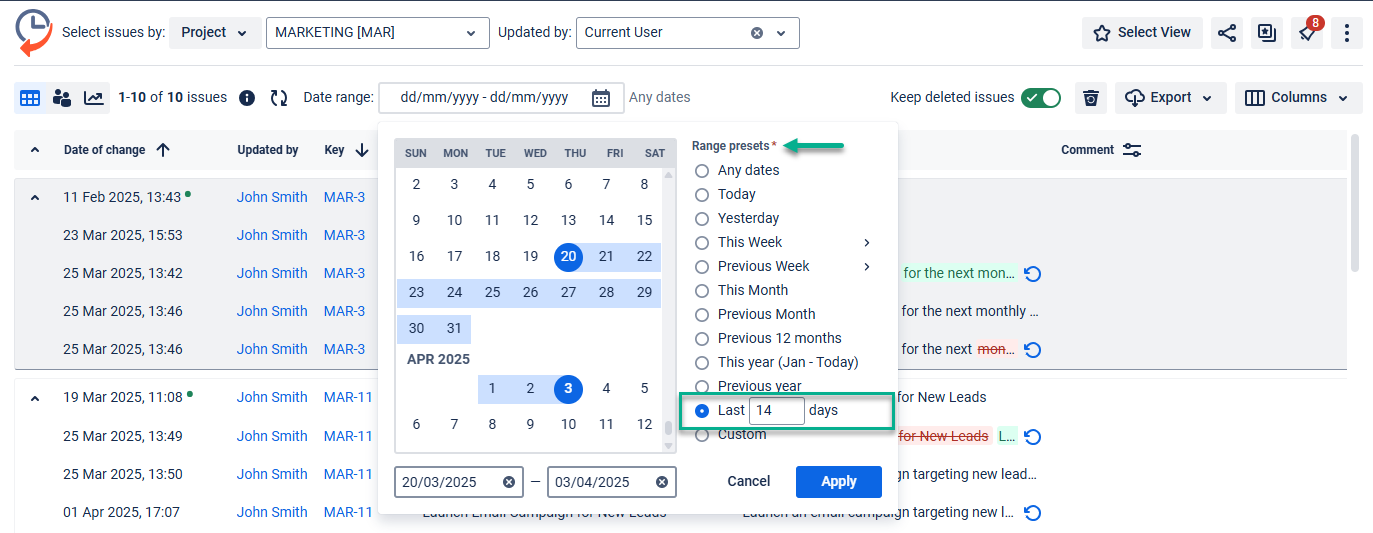
3. Column Manager
You can add custom and standard fields to the grid using the ‘Columns’ menu to manipulate output data.
Date, Issue Key, and Updated by fields are chosen by default. The others (e.g., Status, Assignee, Description, etc.) you can add according to your needs.
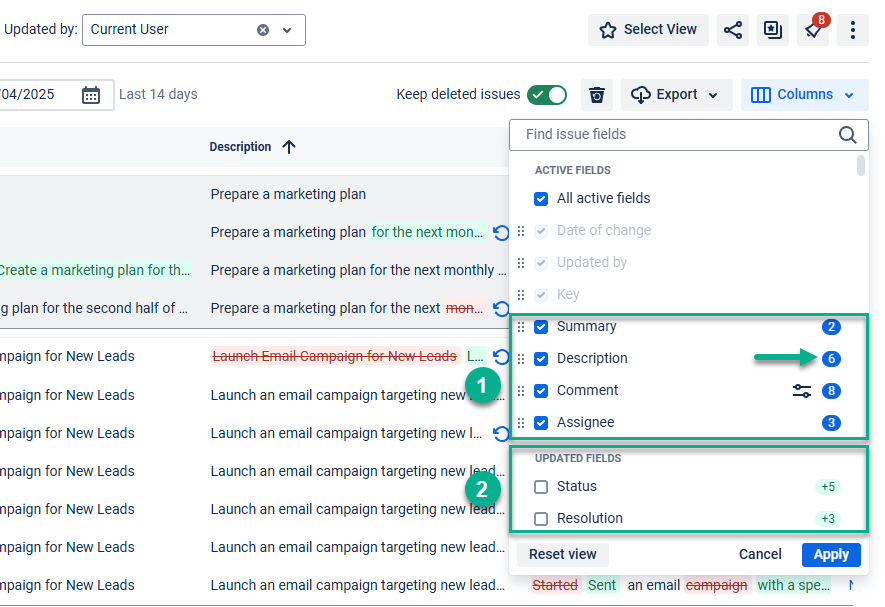
Active fields (1) show which issue fields are included in the report and all changes for them.
Updated fields (2) are all other issue fields you can include in the table and get changes for them.
The number in the right corner shows how many changes were made to each field.
Drag and drop each field to set their layout order in the table. The upper field appears first after the predefined columns.
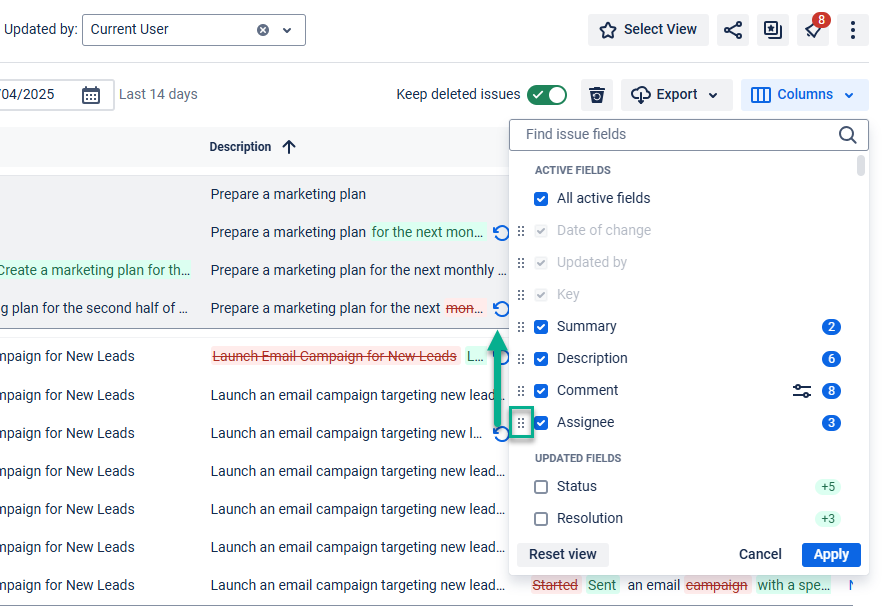
Issue history report
After the previous settings, you will receive a report with the changes that have been made in the issues you need to see.
The main report grid displays the data according to the default and custom columns you selected before in the column manager.
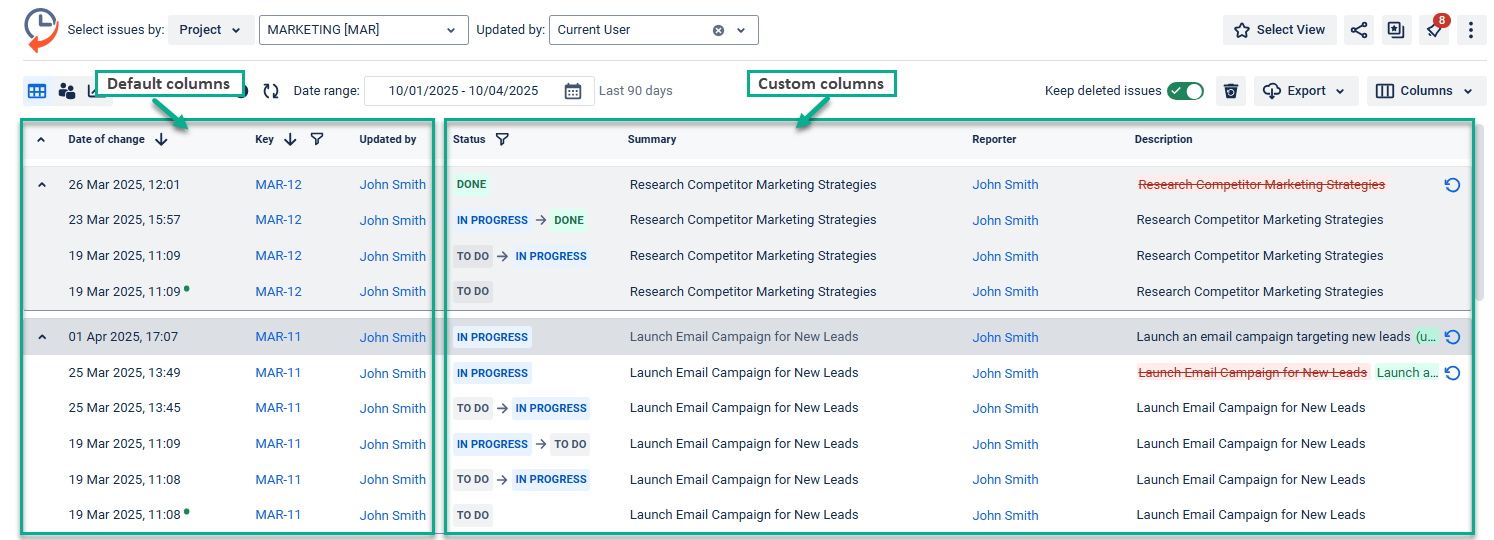
User activity report
Use the “Updated by” menu, type in the name, or select the person you need from the drop-down list.
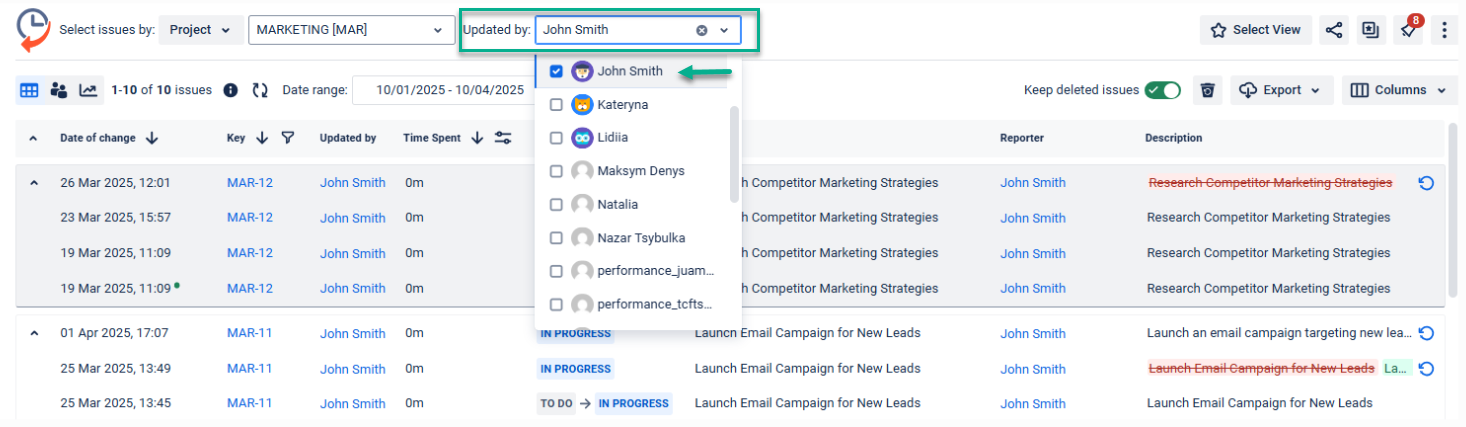
Reset to Default Setting
The Reset to Default Settings feature lets you quickly return the app to its original state.
Use it when your view becomes overloaded with filters, custom columns, or sorting rules, and you want a clean start.
To reset the app to its default settings, click More (⋮) → Reset to default settings.
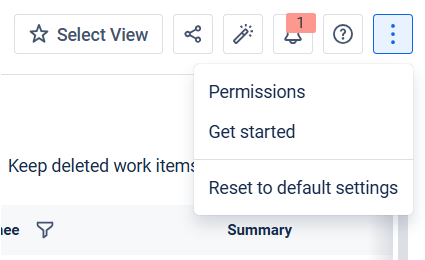
Then, confirm the action by clicking Reset button in the window that appears.
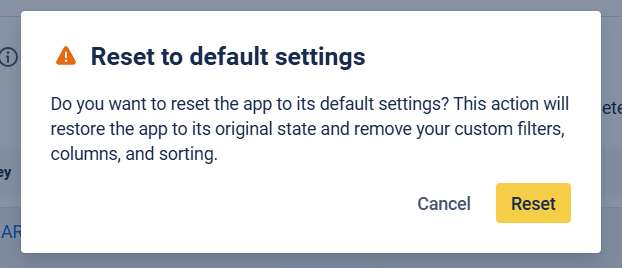
All custom filters, columns, and sorting will be reset.
Empty State Troubleshooter
When no changes are found in your report, it usually means the filter conditions don’t match any data. That’s where the Empty State Troubleshooter comes in.
This built-in visual assistant automatically detects problems with your filters and guides you with helpful suggestions on how to adjust them. Whether it's a date range, user selection, or field mismatch, Troubleshooter will point out the problem so you can quickly get back to viewing your issue history.
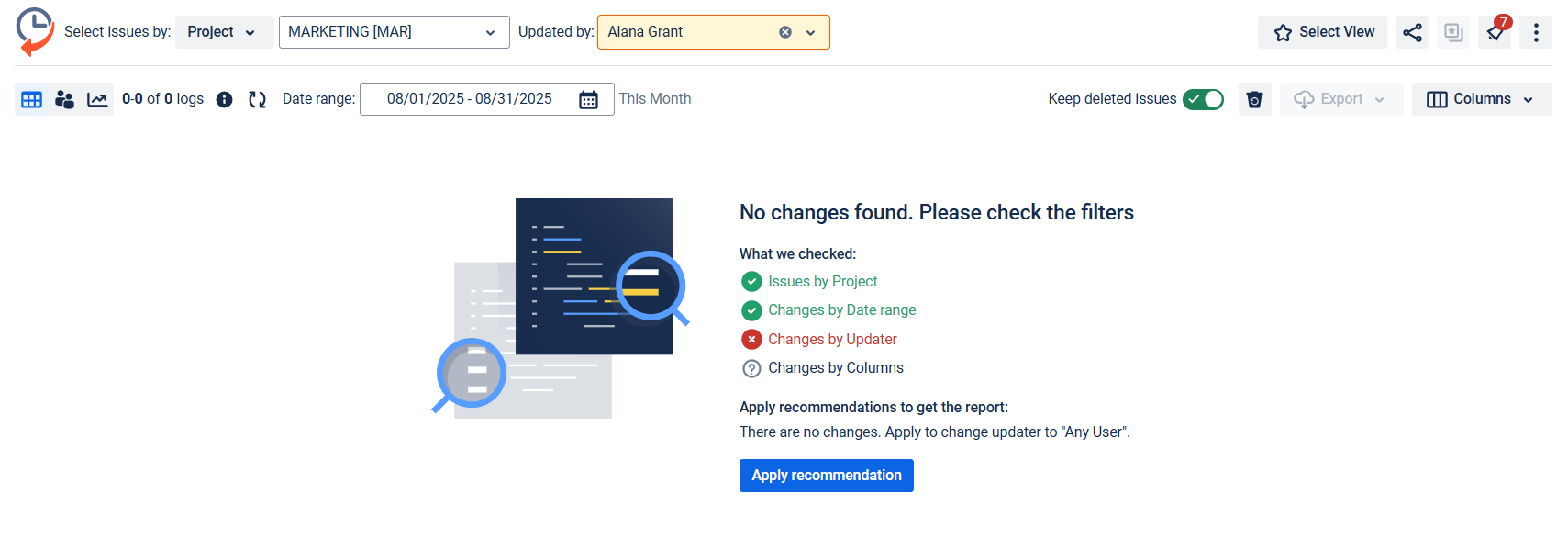
Haven't used this add-on yet, then you’re welcome to try It ⬇
https://marketplace.atlassian.com/apps/1220385/issue-history?hosting=datacenter&tab=overview&utm_source=Confluence&utm_medium=referral&utm_campaign=Documentation_Report-generation-with-Issue-History-for-Jira-Data-Center