User Guide | Issue History for Jira
Add-on shows the history of all the changes made to specific issues, ordered by the date. There are available different views and filters to customize your report.
Where can you find Issue History for Jira?
In the “Apps” drop-down on the main panel menu Here, you can get the main report for multiple issues: | 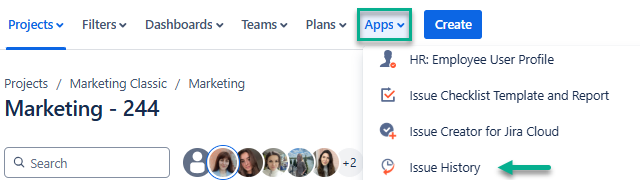 |
Under the Activity section on the issue panel Here, you can review changes of a single issue |  |
As Activities gadget on Jira Dashbord | 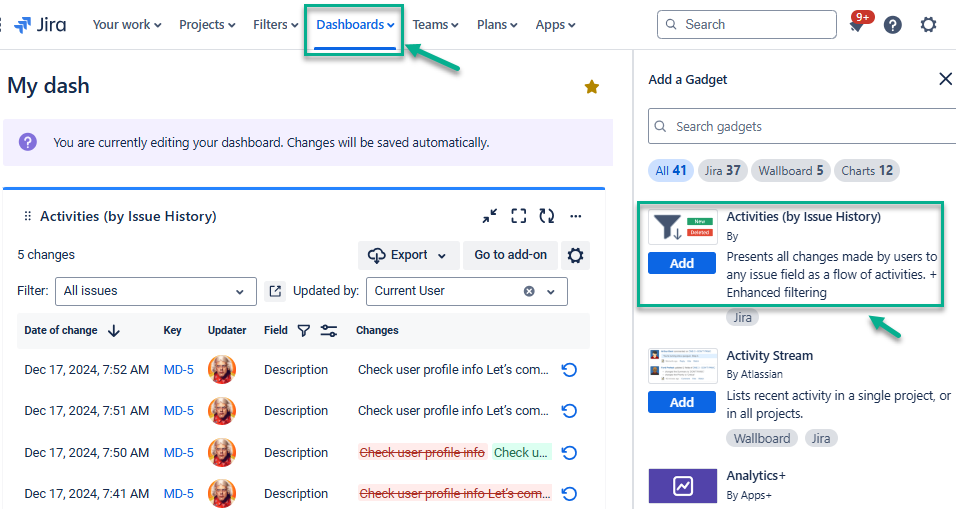 |
From the Filters menu in the Apps section | 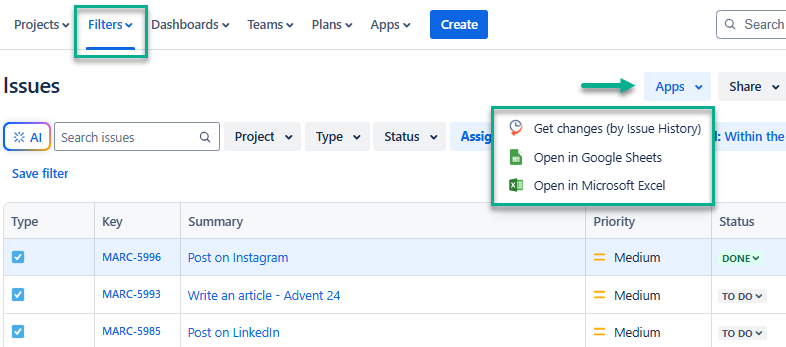 |
From the left Jira sidebar on your project board | 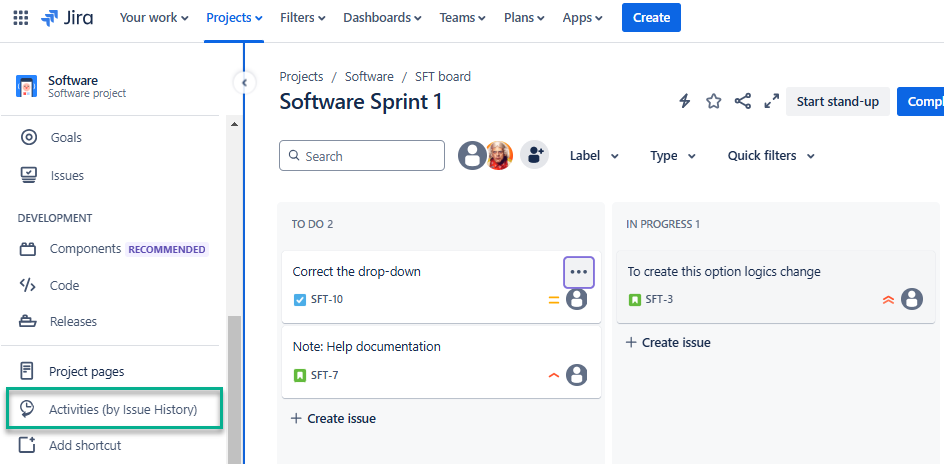 |
The main app’s functionality is under the Apps menu an the main Jira panel. Find the short explanation below on how to start your work.

Report generation
There are a few options you can set to create the issue changelog report.
1. Filter issues by Project, Assignee, Sprint, Label, etc.
2. Select the appropriate date range.
3. Add custom and standard fields to the grid using the ‘Columns’ menu.
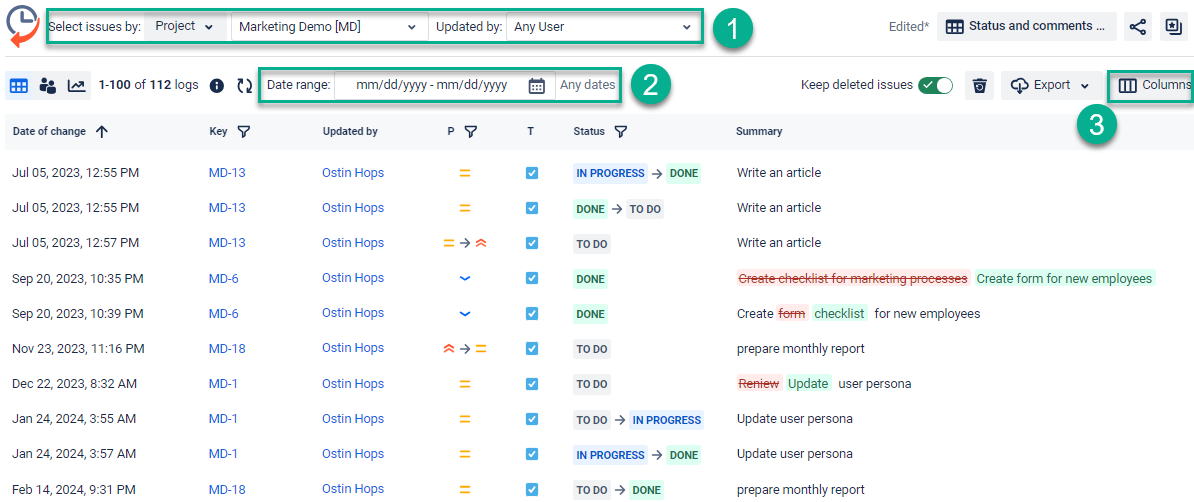
Find details for those 3 steps here ➡ Report generation with Issue History for Jira [Table View]
To get the changelog for one or several issues, click the filter icon and get a drop-down list of your issues. Choose the ones you need.
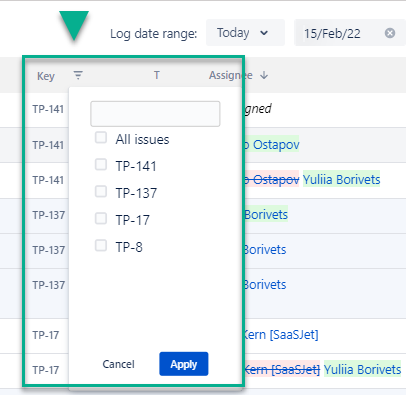

Export the data
You can extract the data from the grid as XLSX or CSV files which you can analyze using such tools as Excel or Google Spreadsheets.
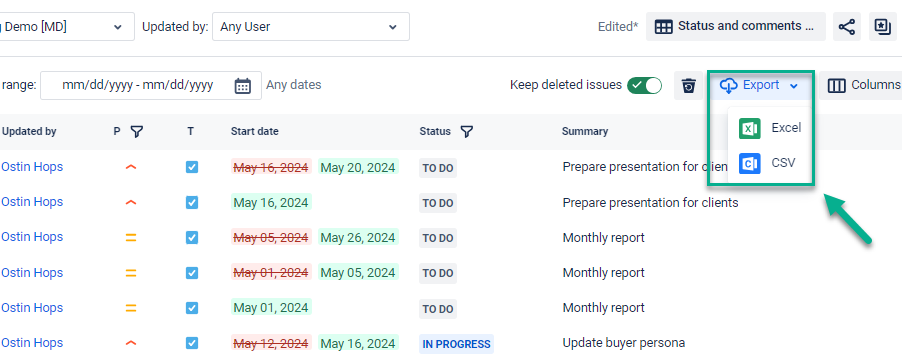
Additional Options
Start Keeping deleted issues with Issue History for Jira
Activate Tracking comment changes in Jira
Track specific issues or status transitions with additional filters
Haven't worked with this add-on yet? You’re welcome to try it ⬇️
https://marketplace.atlassian.com/apps/1220385/issue-history?hosting=cloud&tab=overview&utm_source=Confluence&utm_medium=refferal&utm_campaign=Documentation_User-Guide-Issue-History