Activity view: Get a continual feed of work item changes
Activity view represents a more compact format of the work item history report. It provides all updates with an accent to the fields row by row. The report includes 6 columns: date of change, work item key, summary, updater, field, and changes.
What is the main difference between the Table view and the Activity view?
Table view presents updates made to the selected fields in separate columns.
Activity view presents changes made to the fields in rows like a stream or flow of activities.
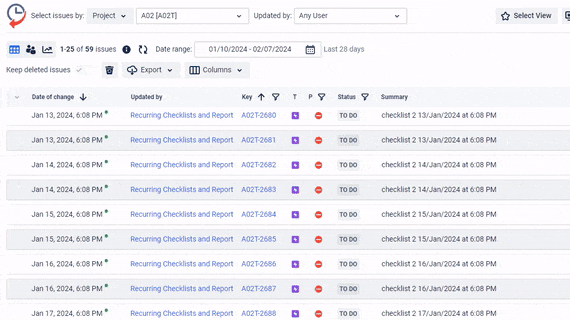
Configuration
Switch on the Activity view.
.png?inst-v=0719a9cd-9e0b-4824-b730-a14ac25382db)
Filter work items by Project, Assignee, Sprint, Label, etc. Choose a user/users who have made updates and select the time for updates within the last # days.
.png?inst-v=0719a9cd-9e0b-4824-b730-a14ac25382db)
Select the field/fields for which you want to monitor changes. For example, let’s choose one field - Status.
.png?inst-v=0719a9cd-9e0b-4824-b730-a14ac25382db)
Also, you can select the work items you want to include in the report using the key filtering.
.png?inst-v=0719a9cd-9e0b-4824-b730-a14ac25382db)
As a result, you will get updates for the Status field for the chosen work items in the specified project made by a selected user within the last 15 days.
.png?inst-v=0719a9cd-9e0b-4824-b730-a14ac25382db)
Export
You can export the Activity report to Excel, CSV, or PDF.
.png?inst-v=0719a9cd-9e0b-4824-b730-a14ac25382db)
Search for Activity view
Search for Activity view provides a centralized way to find and filter activities across all tracked changes.
.png?inst-v=0719a9cd-9e0b-4824-b730-a14ac25382db)
To use the Search feature, enter the required keyword into the search bar. The system will automatically process your input and display all relevant activities matching your search term.
.png?inst-v=0719a9cd-9e0b-4824-b730-a14ac25382db)
Also, within the Activity view, it is possible to use a multi-word search in change history. You can count and navigate word search results using next/previous arrows. Searched words will be highlighted in the change texts, and the search word counter will help you see how many times the word appears in the change preview window.
.png?inst-v=0719a9cd-9e0b-4824-b730-a14ac25382db)
Empty State Troubleshooter
When no changes are found in your report, it usually means the filter conditions don’t match any data. That’s where the Empty State Troubleshooter comes in.
It automatically detects problems with your filters and provides helpful suggestions for adjusting them. Whether it's a date range, user selection, or field mismatch, Troubleshooter will point out the problem so you can quickly get back to viewing your work item history.
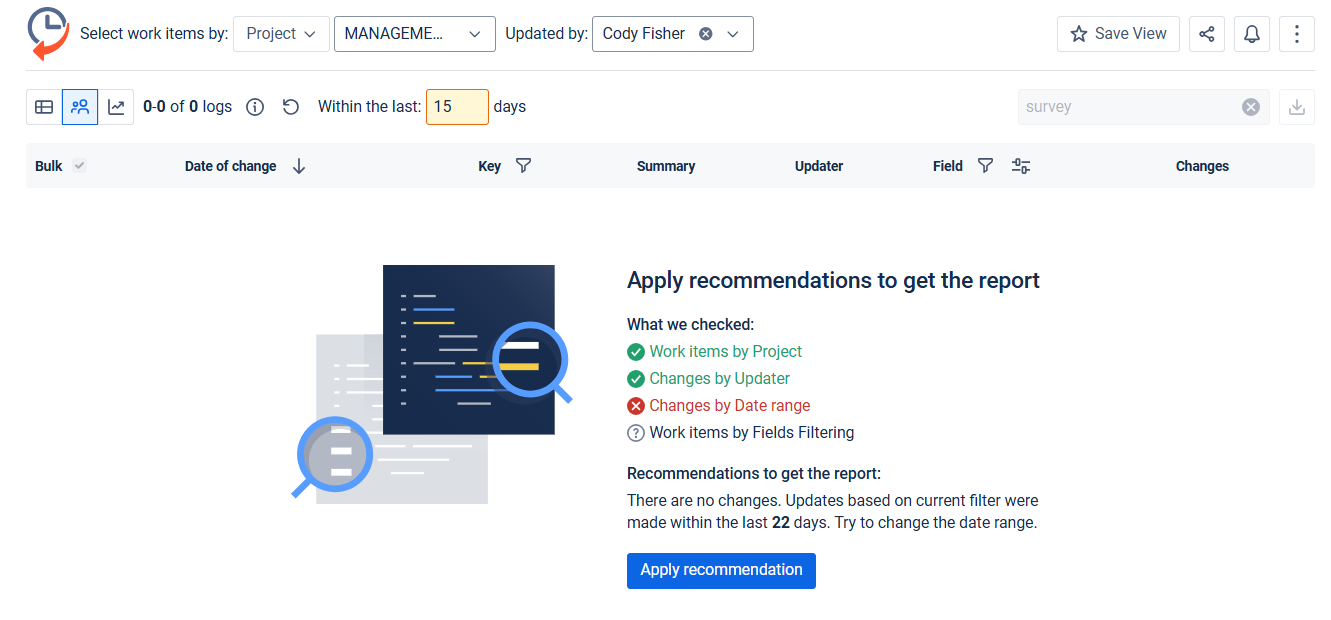
Haven't used this app yet? 👉 Then you’re welcome to try it 🚀