Revert changes made to the description
The “Revert option” allows you to roll back the changes you or another user made to the task’s description and get the previous version that you need. Text formatting (bold, color, lists, tables) will be preserved.
Important about attachments 📎
As Jira does not store attachments after removal, you can only return the name of the removed format.
If the attachment wasn’t removed (changes were made to the text only), the file will be fully reverted as it is.
How to configure
Open the Issue History for Jira app. If you haven’t installed it yet, a free 30-day trial is available on the Marketplace.
Add a description to the table columns.
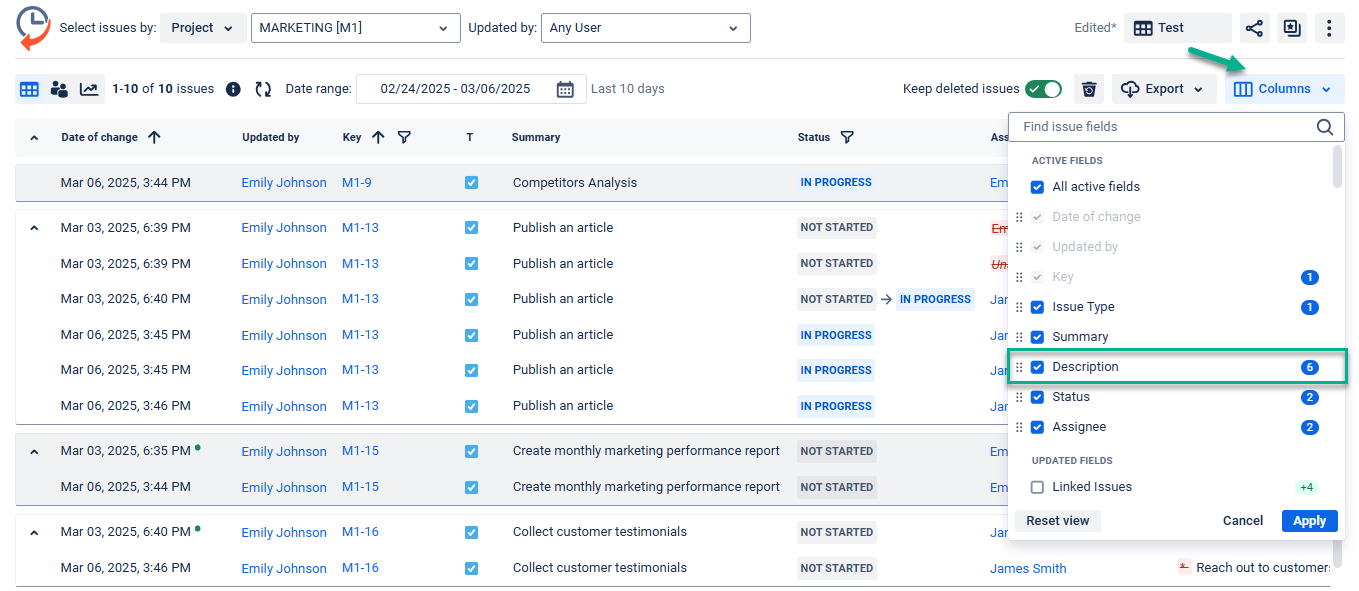
Select the project, sprint, assignee, date range, etc., to narrow the issue list down.
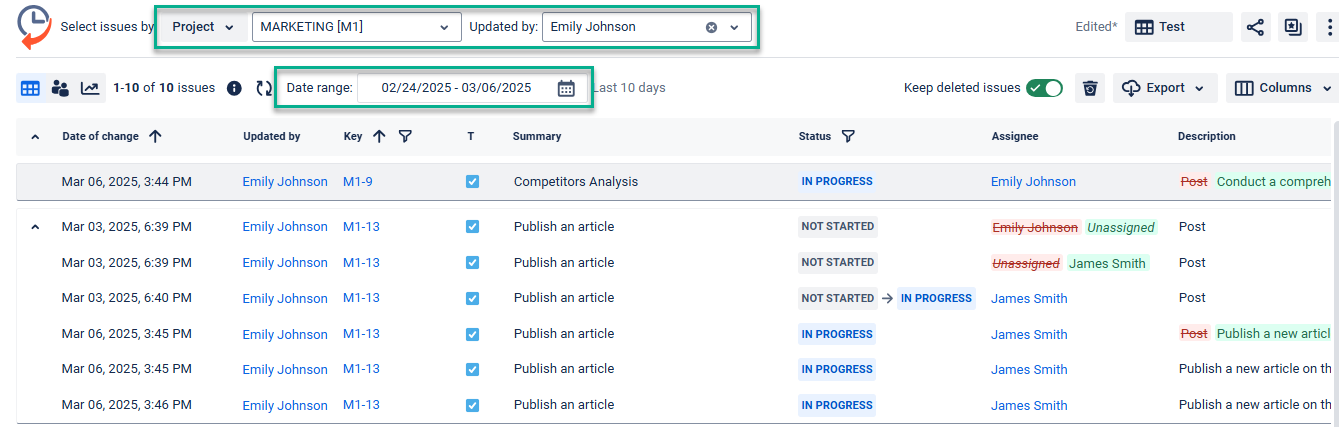
4. Find the required issue. The “Revert button” is available only for descriptions that have some changes, so you can quickly spot which issues are possible to revert.
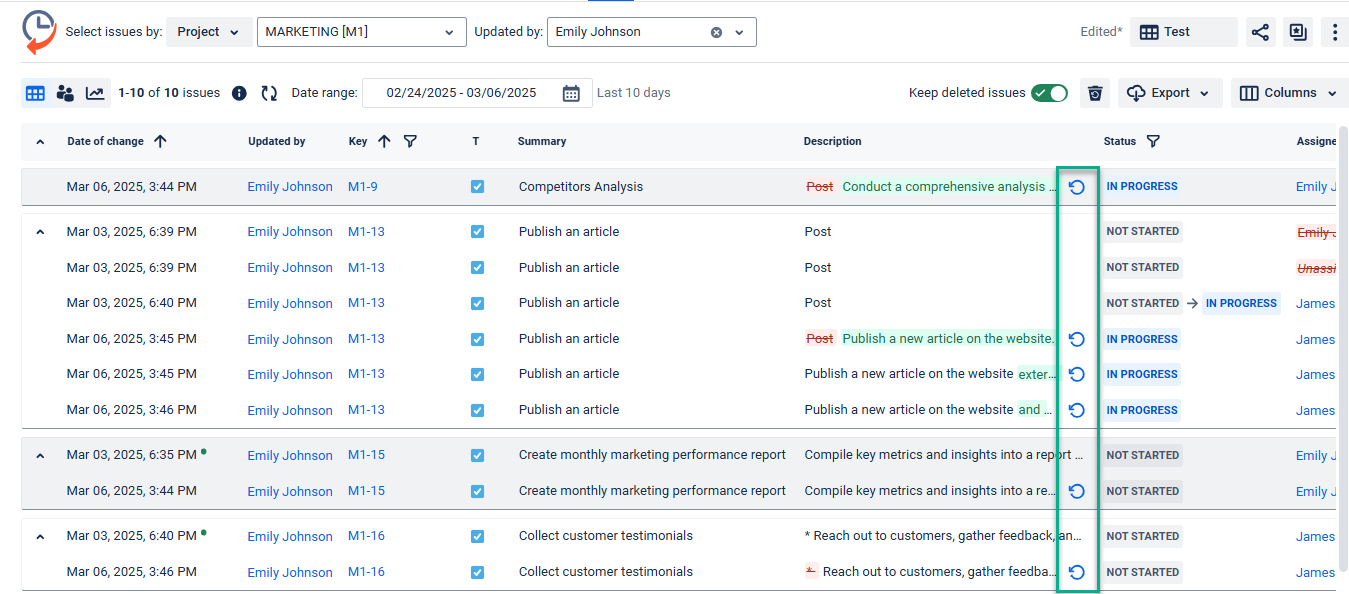
If you know what issue you exactly need to revert to, you can select it in the issue filter.
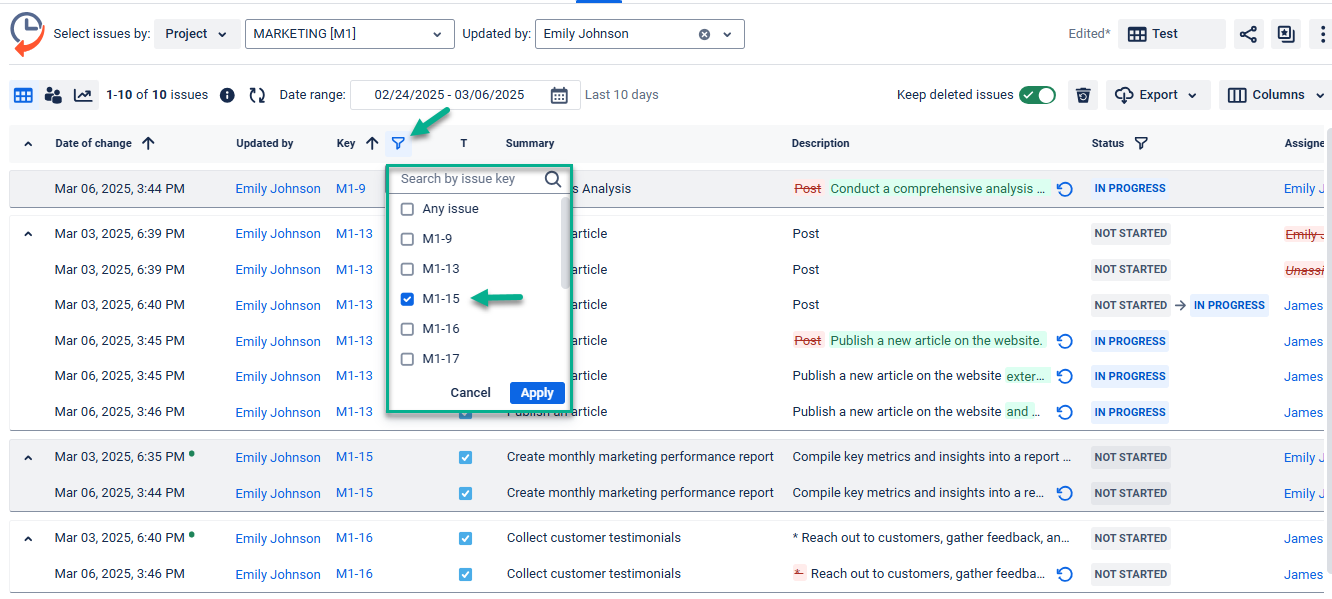
Click the “Revert button” to review the changes you are about to roll back in the pre-revert window. Click “Revert” again to confirm your decision ✨
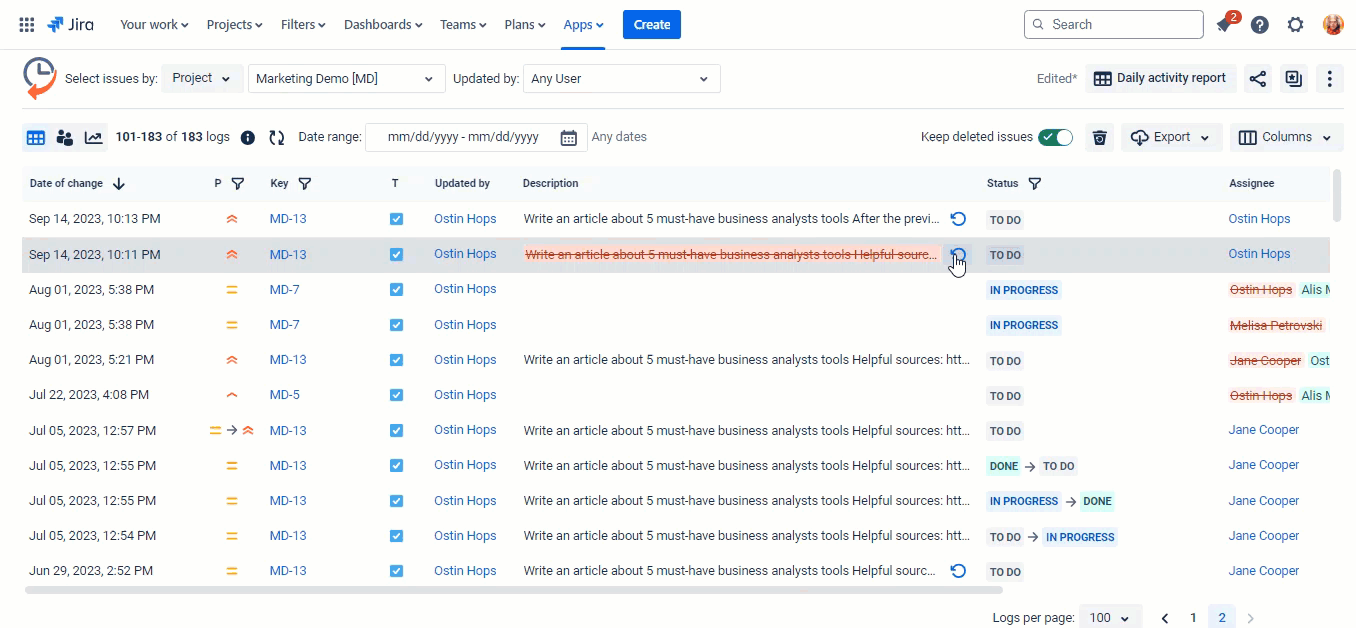
You can also revert the description while opening the issue panel view (only available for the paid version).
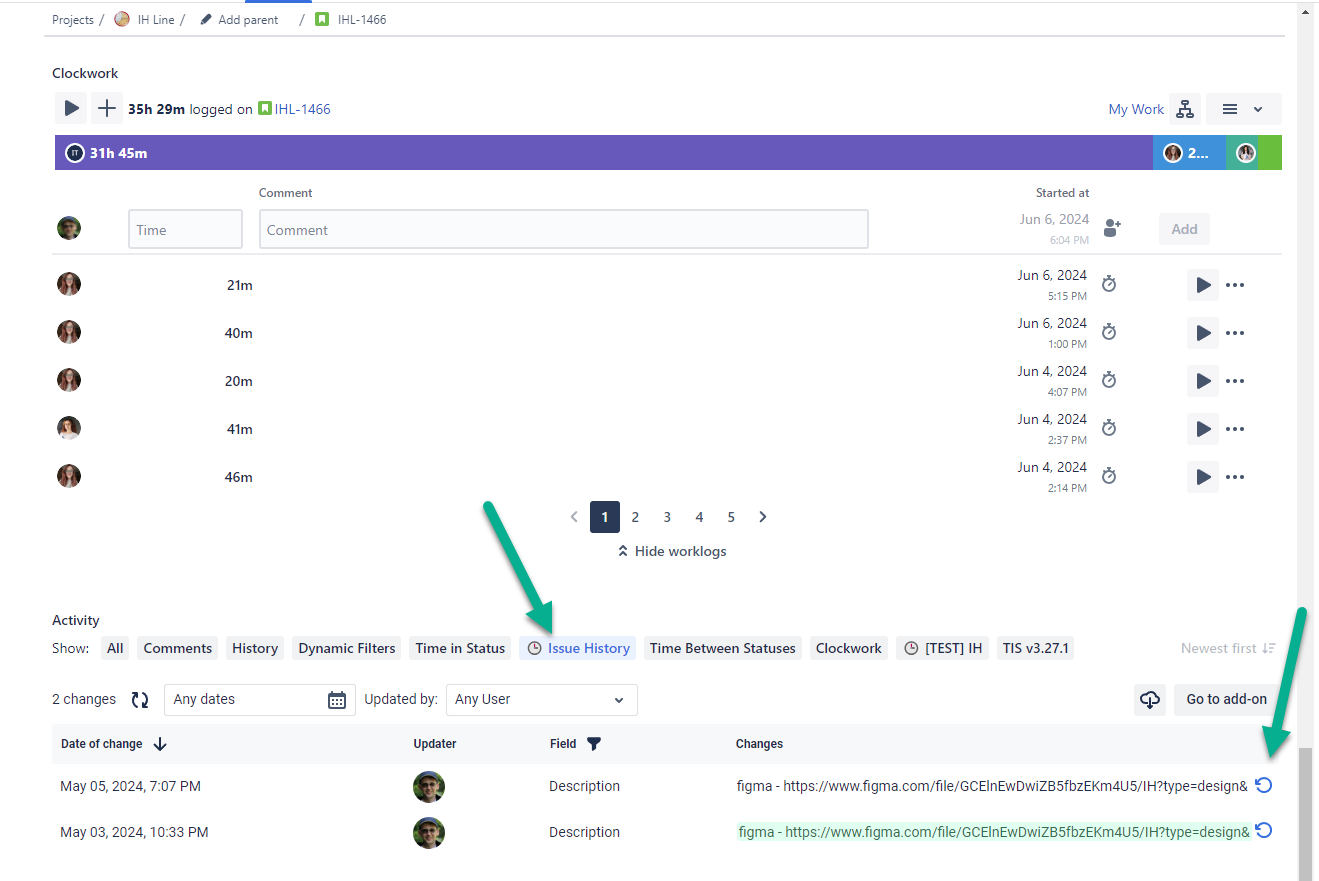
If you need help or want to ask questions, please contact SaaSJet Support or email us at support@saasjet.atlassian.net
Haven't used this add-on yet, then you’re welcome to try It ⬇
https://marketplace.atlassian.com/apps/1220385/issue-history?hosting=cloud&tab=overview&utm_source=Confluence&utm_medium=referral&utm_campaign=Documentation_Save-Load