SLA Goal setting
To track whether SLA is achieved or not, users can set goals. SLA Time and Report users can set 3 types of SLA Goals:
Time limit based on Single-Projects (the calculation will be based on the number of hours and minutes that work items are expected to be moved from Start to Stop conditions)
Time limit based on Multiple-Projects (the same functionality as the usual Time limit based, but it is possible to set up SLAs for several projects at the same time)
Negotiated goals (the calculation will be based on a definite date and time set in the work items field. (E.g: Due Date)
Multi-schedule SLA goals (the calculation is based on the working schedule of the active assignee. SLA time is counted according to the assignee’s calendar, allowing one SLA goal to work correctly across different teams, regions, and time zones)
You can select the goal type you would like to use when you start SLA config creation. Just click the “Add new” field and choose one of the three displayed types.
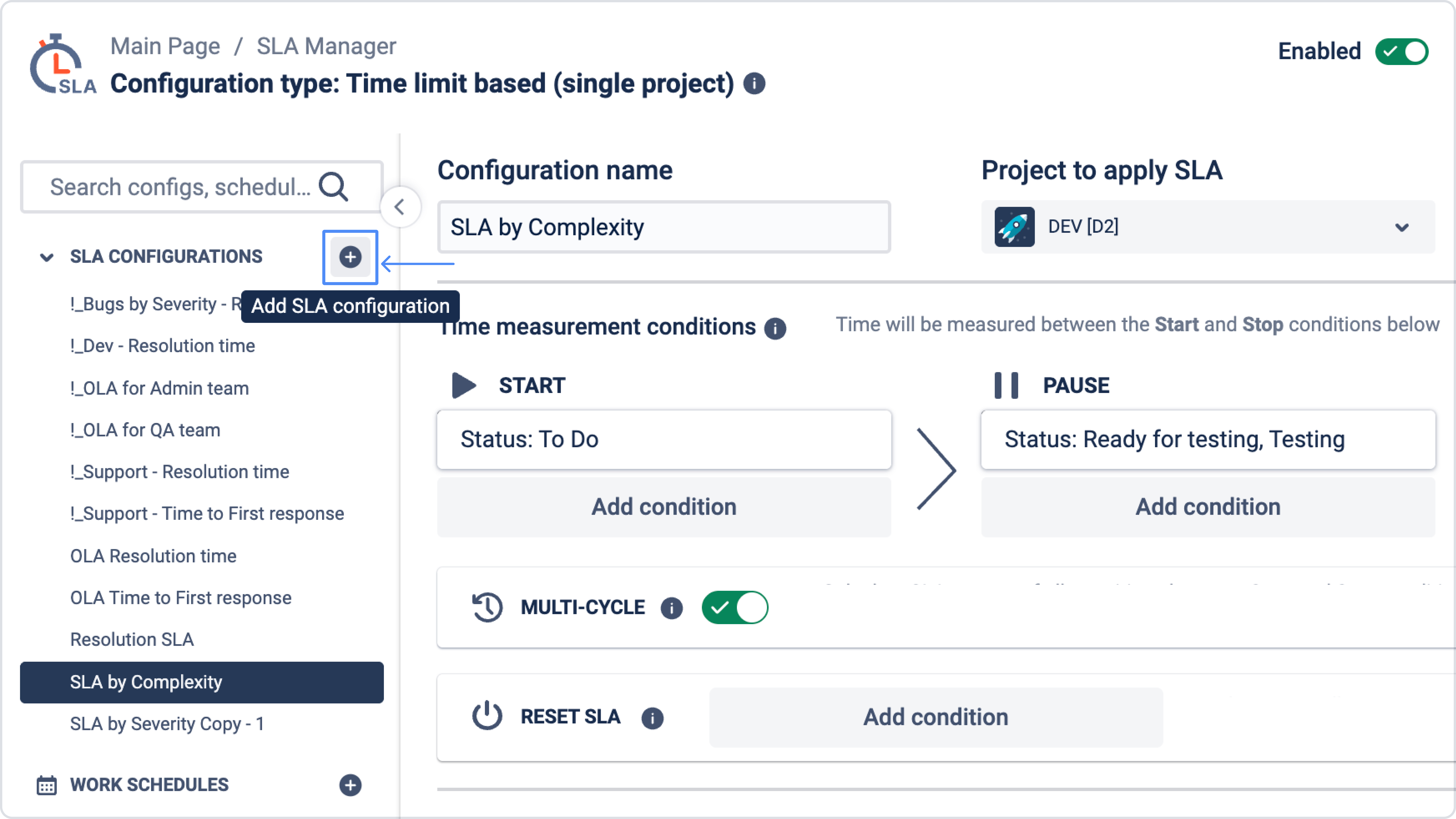
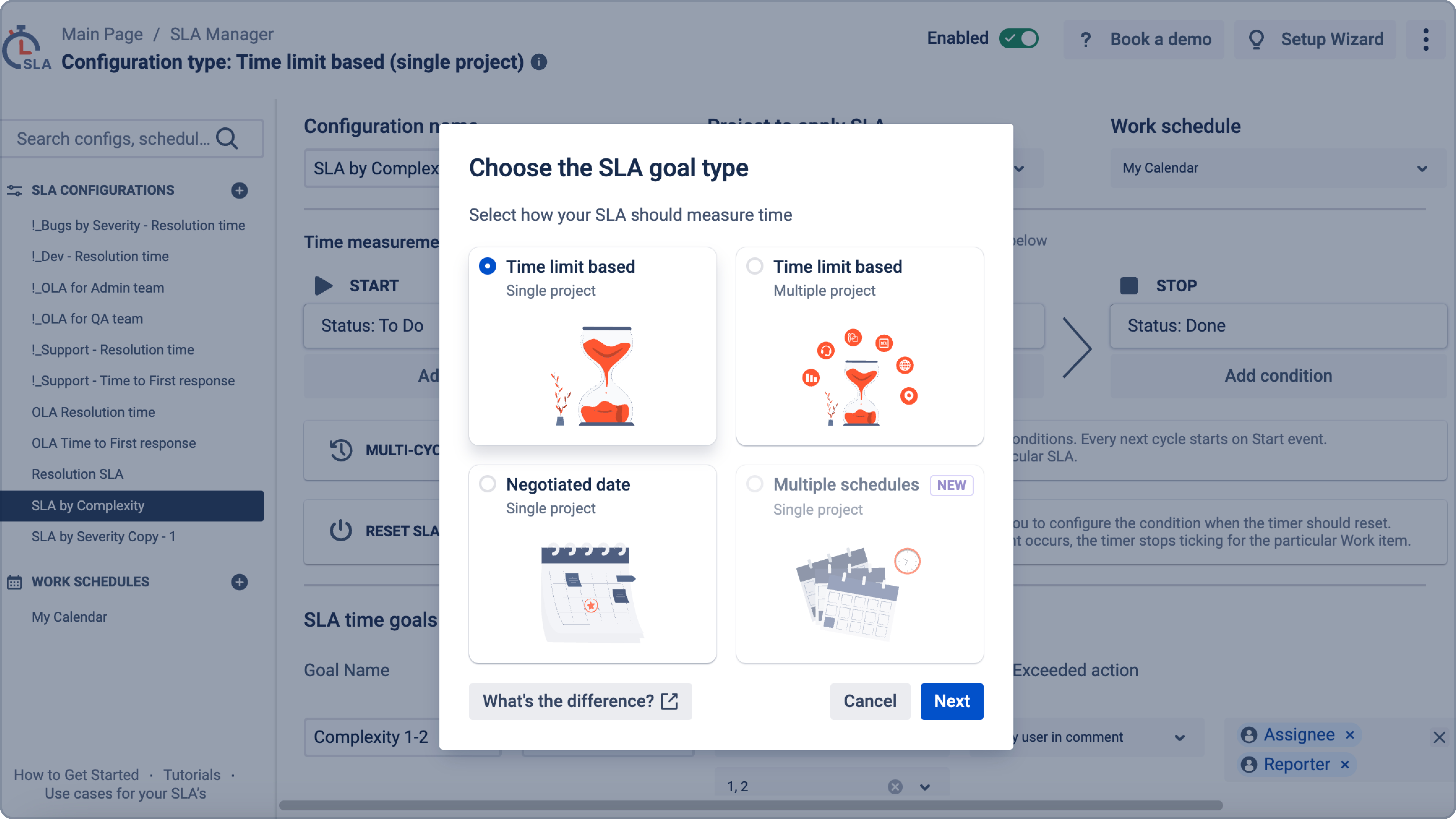
The time limit based SLA type allows you to set the specific amount of time permitted to resolve the ticket. For example, 6h 30m.
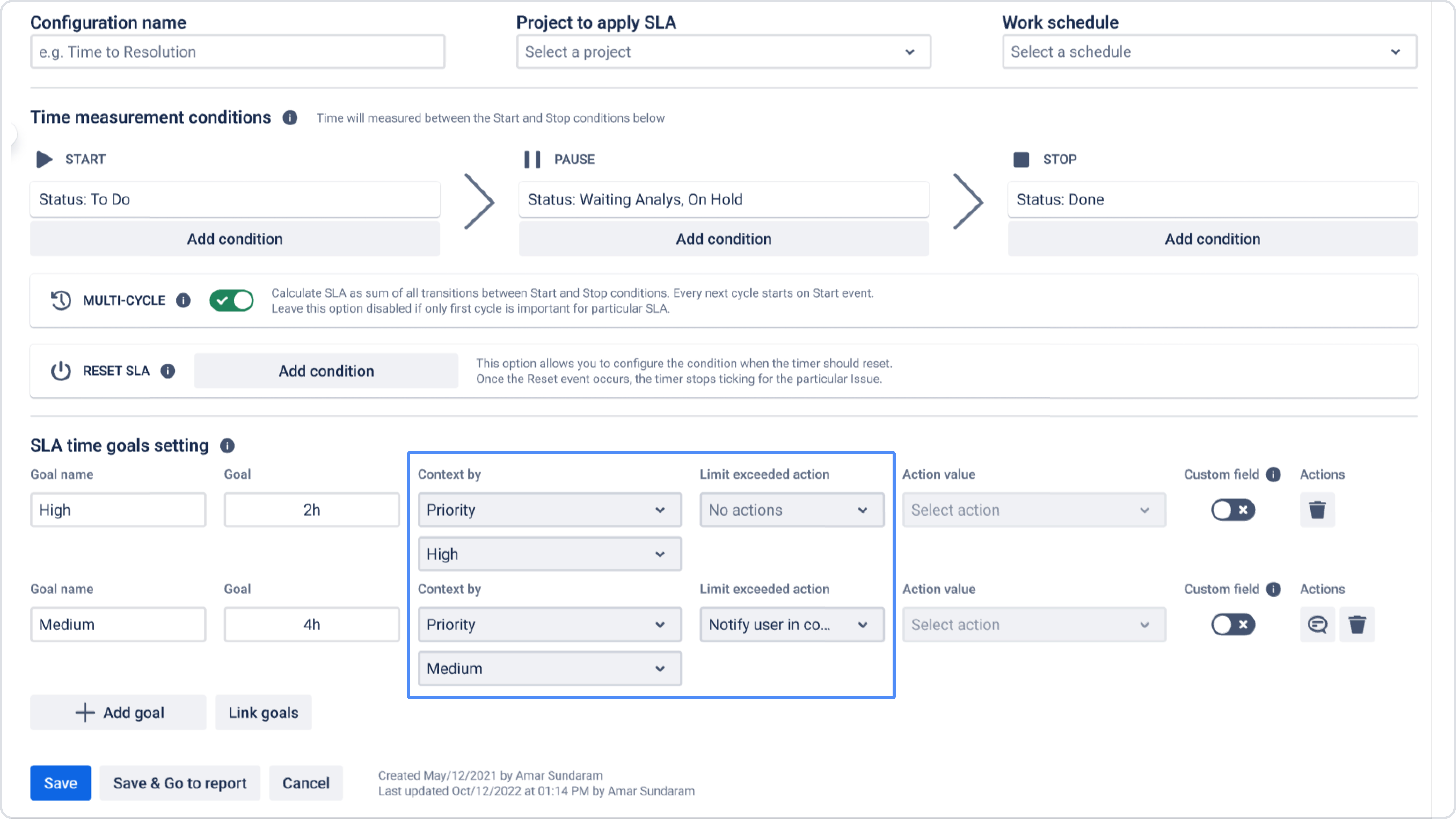
1 day (1d) equals 8 hours by default and can be changed in the settings of the selected Work Schedule.
You can set Custom Field for each goal type and add an Automate action for exceeded work items.
There are such Automate actions for exceeded work items:
notification
changing assignee
changing priority
changing status

The trigger time limit will be highlighted with the color you have chosen before. When the time limit is exceeded, the color will be automatically changed to red. You can monitor SLA Time for each issue with the configured multi-triggers list.
Context by feature lets you assign specific fields, like priority, assignee, request type, or other fields, to service goals. This means that goals are tracked based on the chosen field context, helping you manage and evaluate SLA performance more effectively. You can set different contexts for conditions, resets, or goals, allowing precise tracking and organization. This feature is only available for Time limit based SLAs and is restricted to single project contexts for cascading fields.
First, create goals in the configuration:
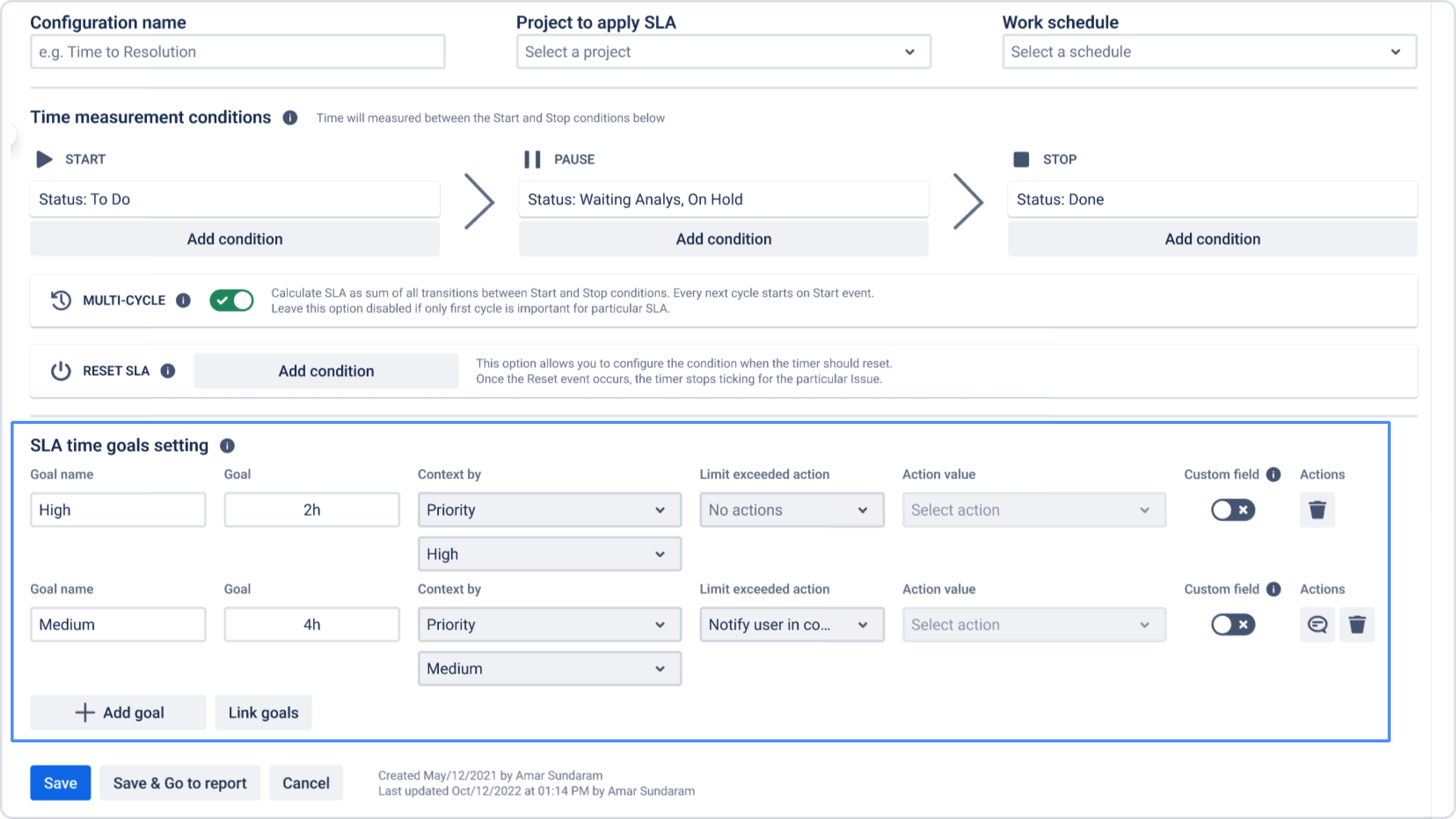
Next, we can choose priorities:
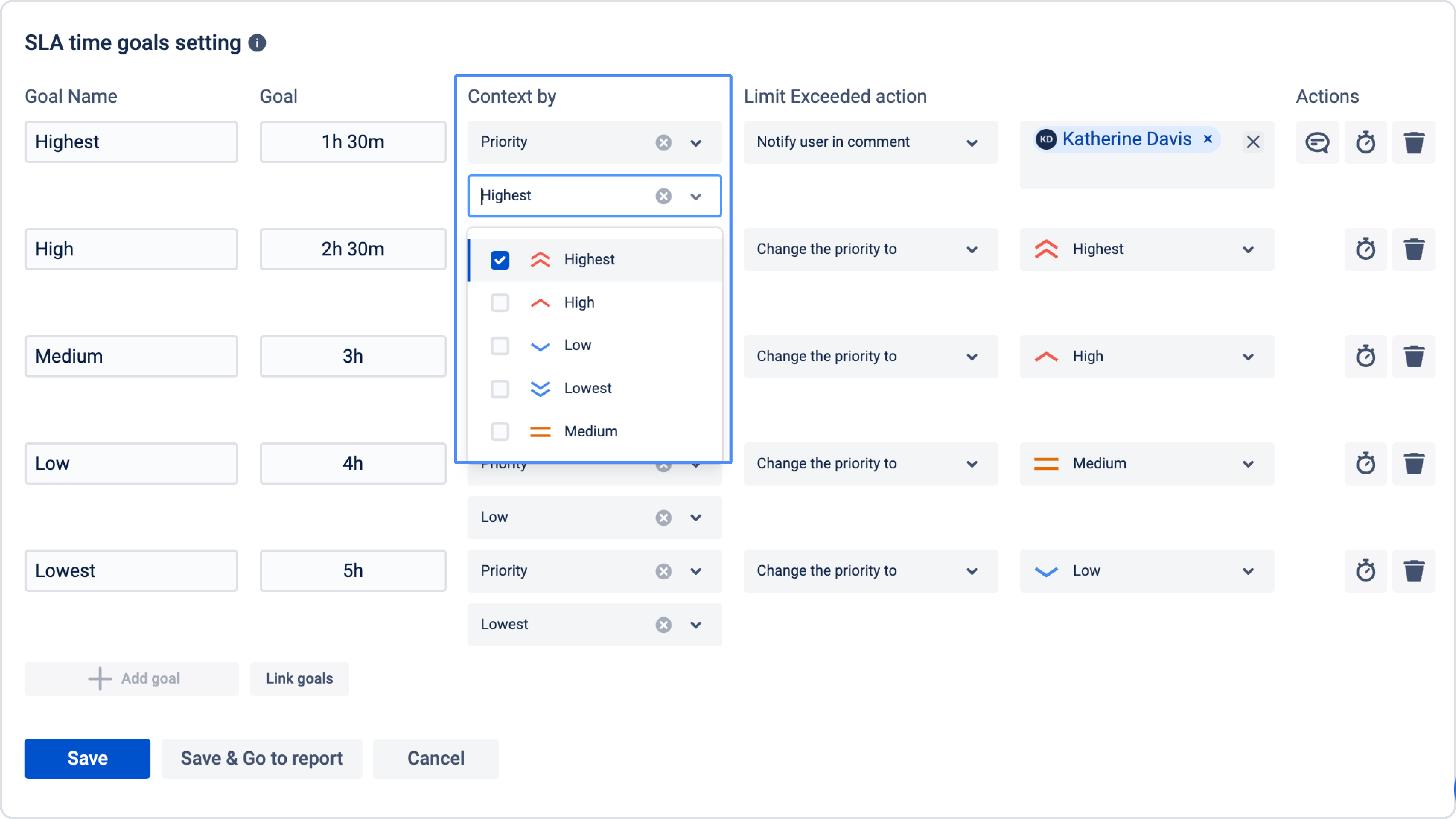
The goal will start the countdown if the priority set in the goal is the same as in the ticket.
The negotiated date SLA type is about setting SLA goals based on any issue date or time field. For example, Due Date, Updated date, etc.

Pay attention that Pause condition, First/Multi-cycle options and SLA Reset are disabled for SLA configs with negotiated date.
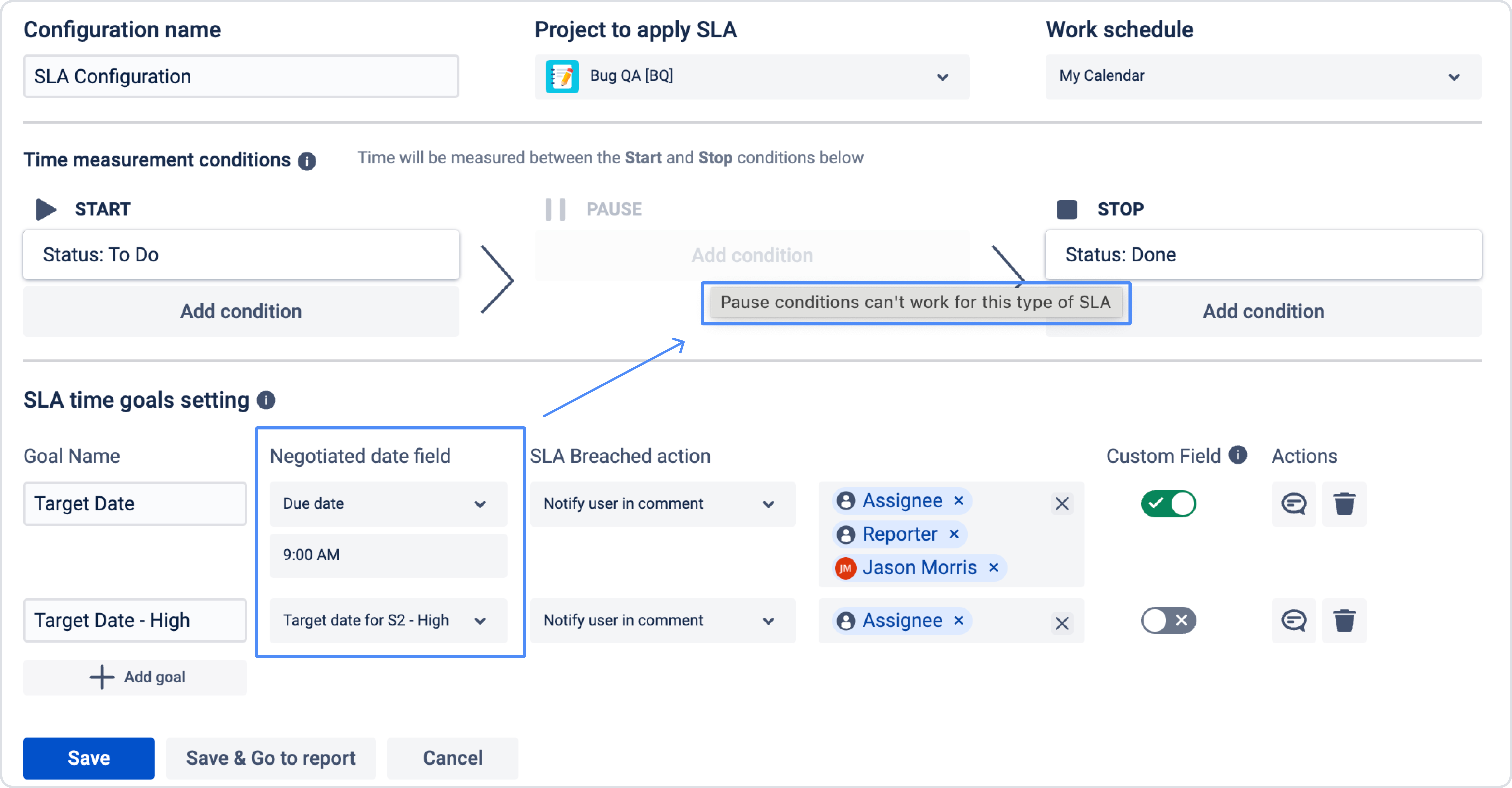
If you need other values, you can always create custom fields in your Jira settings.
Transition between SLA goals
When an issue changes its priority or other context, a new SLA goal is applied. To ensure consistent tracking, the system transfers the elapsed time to the new goal instead of restarting the timer. This way, the recalculated deadline reflects the real time spent and is displayed in the SLA panel of the issue.
For example, if a ticket is created at 10:00 with Medium priority and a 3-hour SLA (deadline 13:00), and at 11:00 the priority changes to High with a 2-hour SLA, the system subtracts the 1 hour already passed and sets the new deadline to 12:00.
How to configure linked goals
To make SLA goals transition smoothly when context changes, you need to link them:
In the SLA time goals setting section, create SLA goals for different contexts (for example, Medium and High priorities).
Click Link goals.
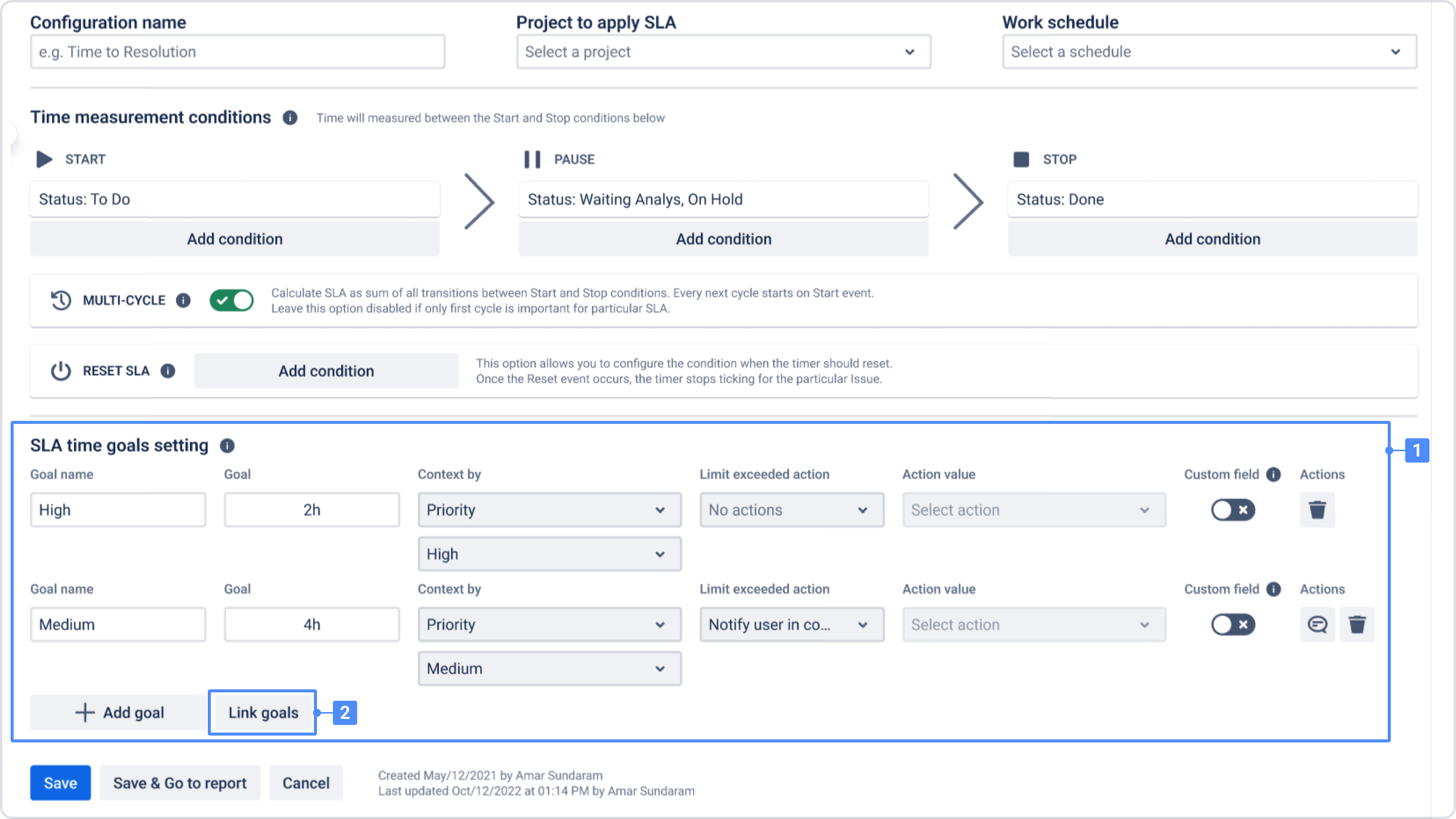
In the modal window, select which goals should be linked. Linked goals share elapsed time when the context changes.
Save the configuration.
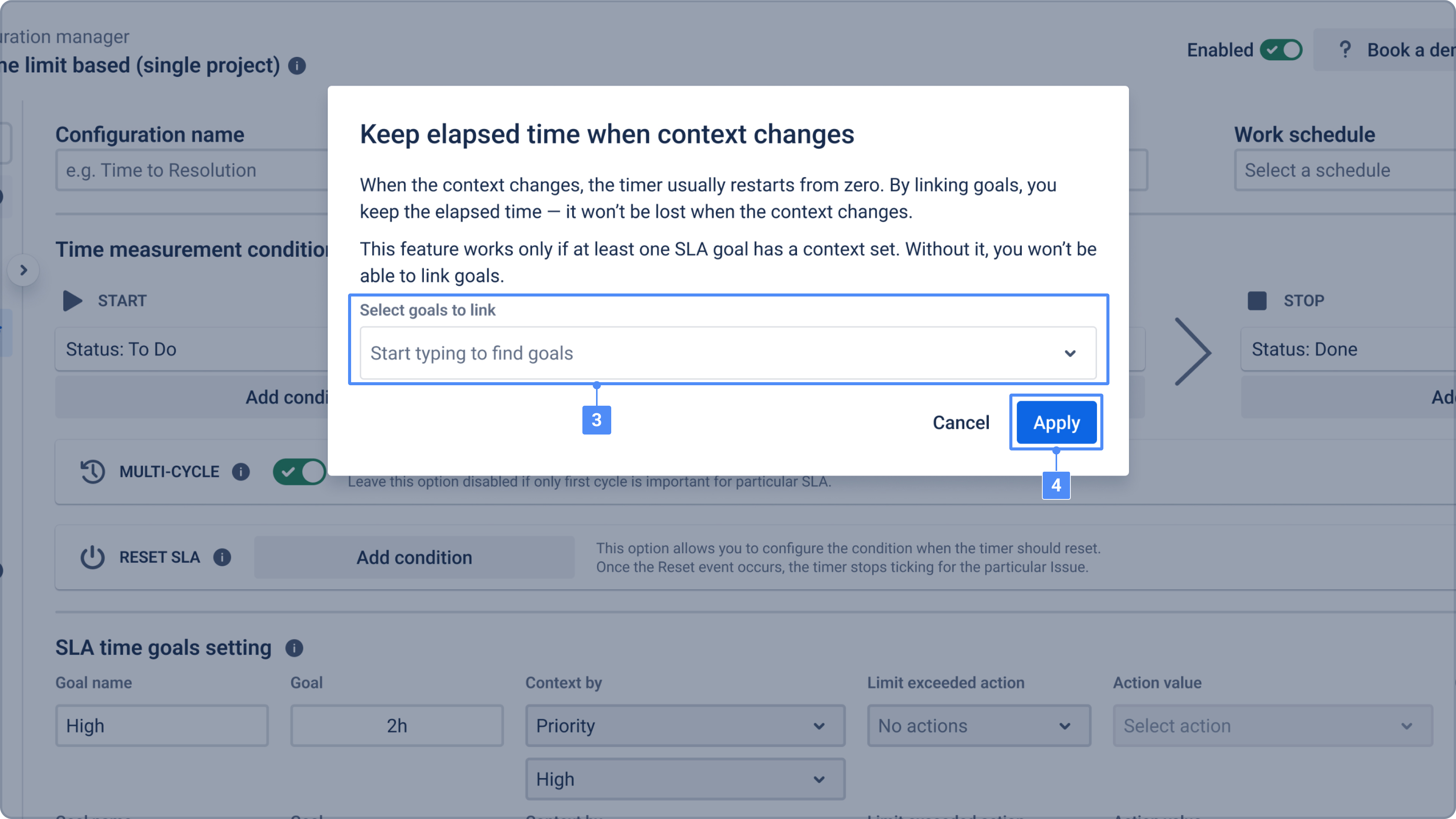
Once goals are linked, the SLA timer will continue across different goals instead of restarting.
SLA Breach Notifications
To help teams stay on track, you can set up SLA breach notifications. These alerts automatically warn users before a goal becomes overdue.
How it works:
You decide at what point in the SLA lifecycle the notification should be triggered. For example, you can configure the app to send a reminder when 50% or 80% of the SLA time is spent.
Once enabled and saved, the system will send a notification to the selected users or groups with details such as:
SLA name and goal
Remaining time
Assignee and reporter
Direct link to the work item
This ensures that no critical task slips through unnoticed.
Configuration steps
Go to SLA Configuration Manager.
Open SLA Time Goals settings and configure the goals with the required time limits.
Click the Actions button and select the option to set up a Before breach notification.
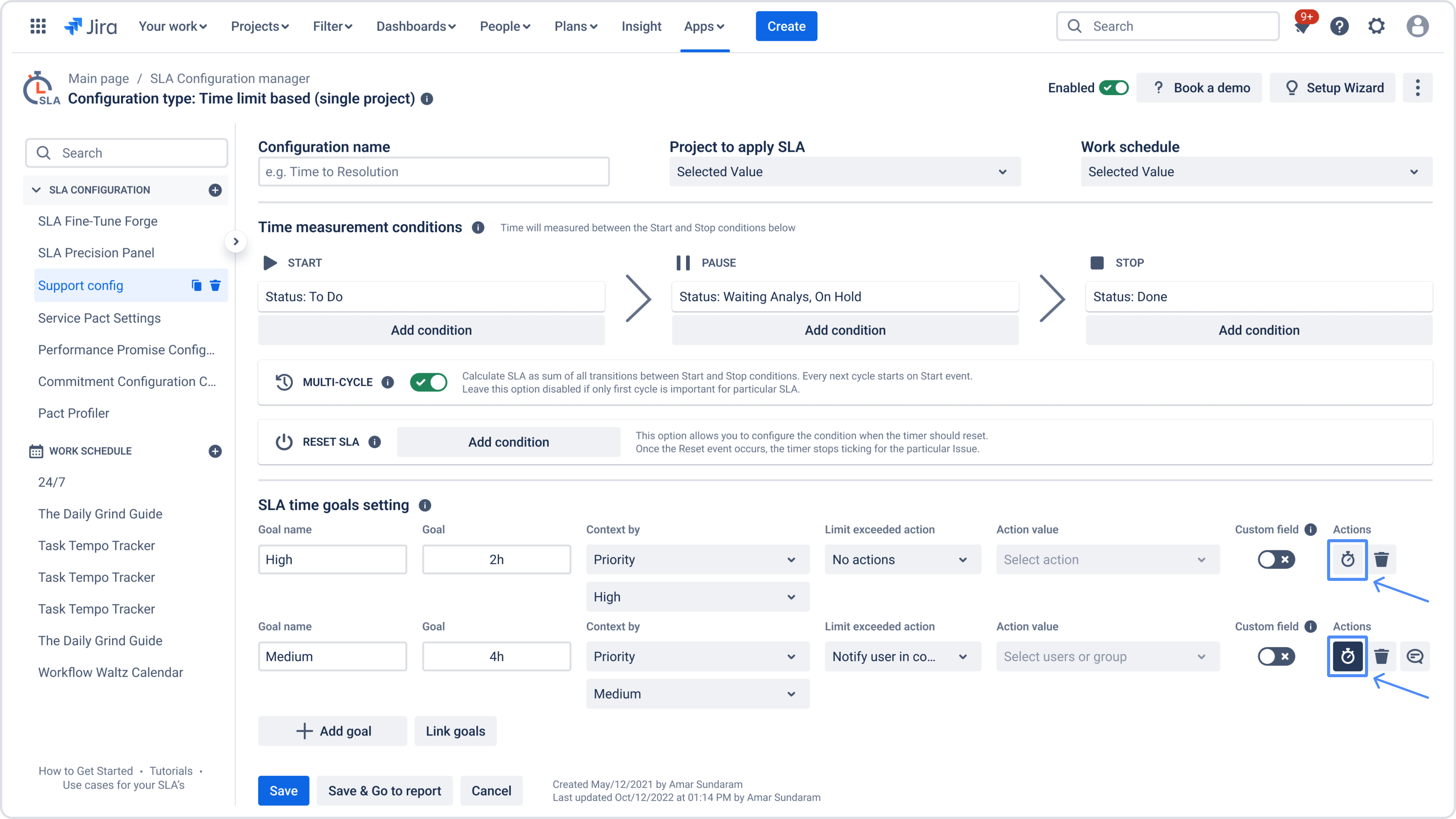
In the window that appears, adjust the slider in Trigger notification when goal is… to the desired threshold (for example, 50%, 80%, or 90%).
Select the involved users or groups who should receive the alert.
Customize the notification text using the available shortcodes.
Click Save to activate the notification.
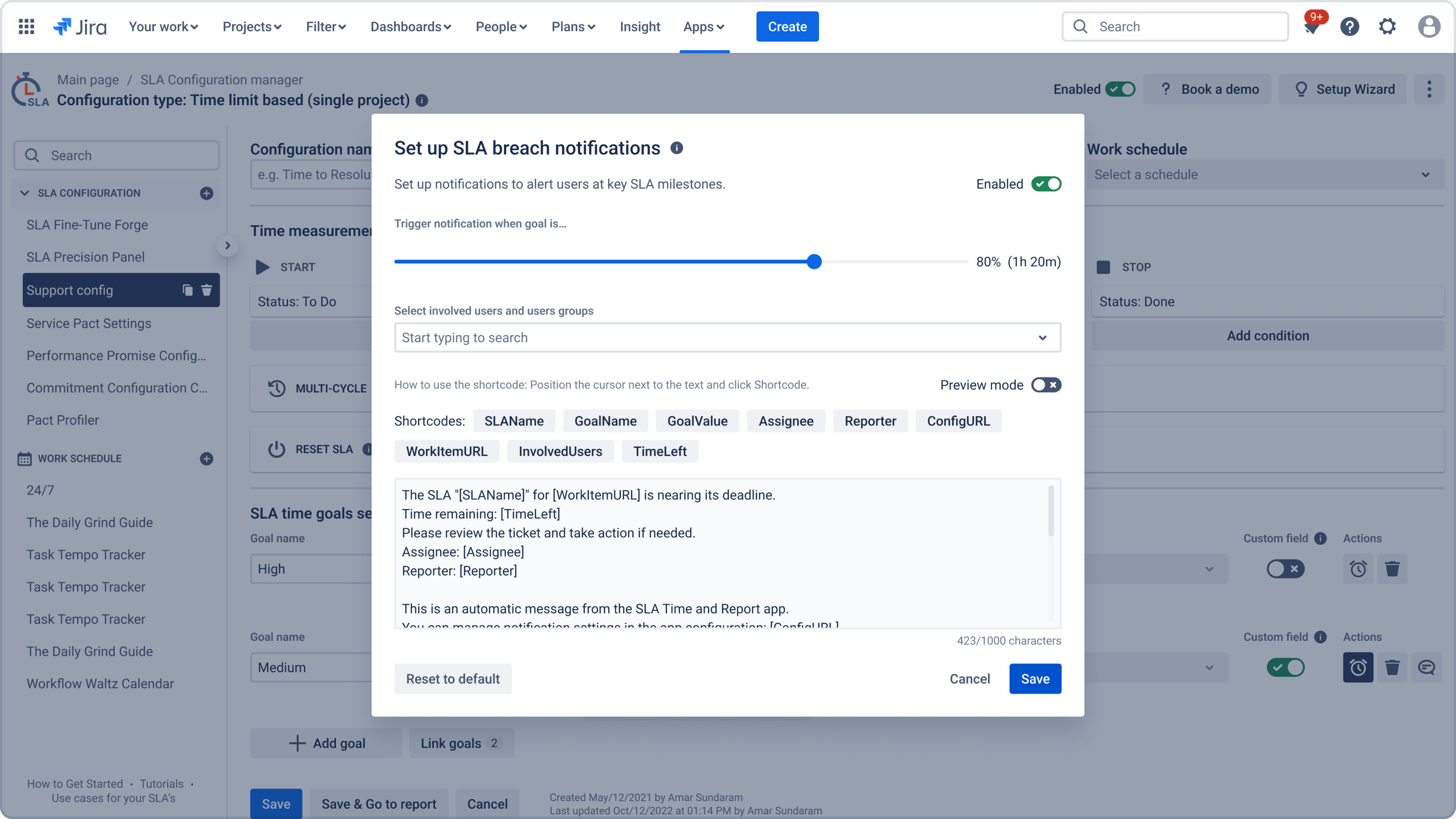
Notes
Notifications are enabled immediately after saving.
You can reset the text to the default template at any time.
All notification settings can be managed later in the app configuration.
Notifications are not available for SLA goals shorter than 5 minutes.
Validation rule: there must be at least 5 minutes between the SLA start, notification trigger, and SLA breach. This rule ensures stable recalculation and prevents possible webhook logic conflicts when the SLA is close to completion.
Related use case: How to use SLA Goals as Escalations
If you need help or want to ask questions, please contact us at SaaSJet Support or via email at support@saasjet.atlassian.net
Haven't used this add-on yet, then try it now!