Multiple-Projects SLA type
With Multiple Project Select, you can save time by simultaneously setting up SLAs for multiple projects.
First, you need to go to the SLA configurations:

Next, in the SLA goal type, select a Time limit based on Multiple project:
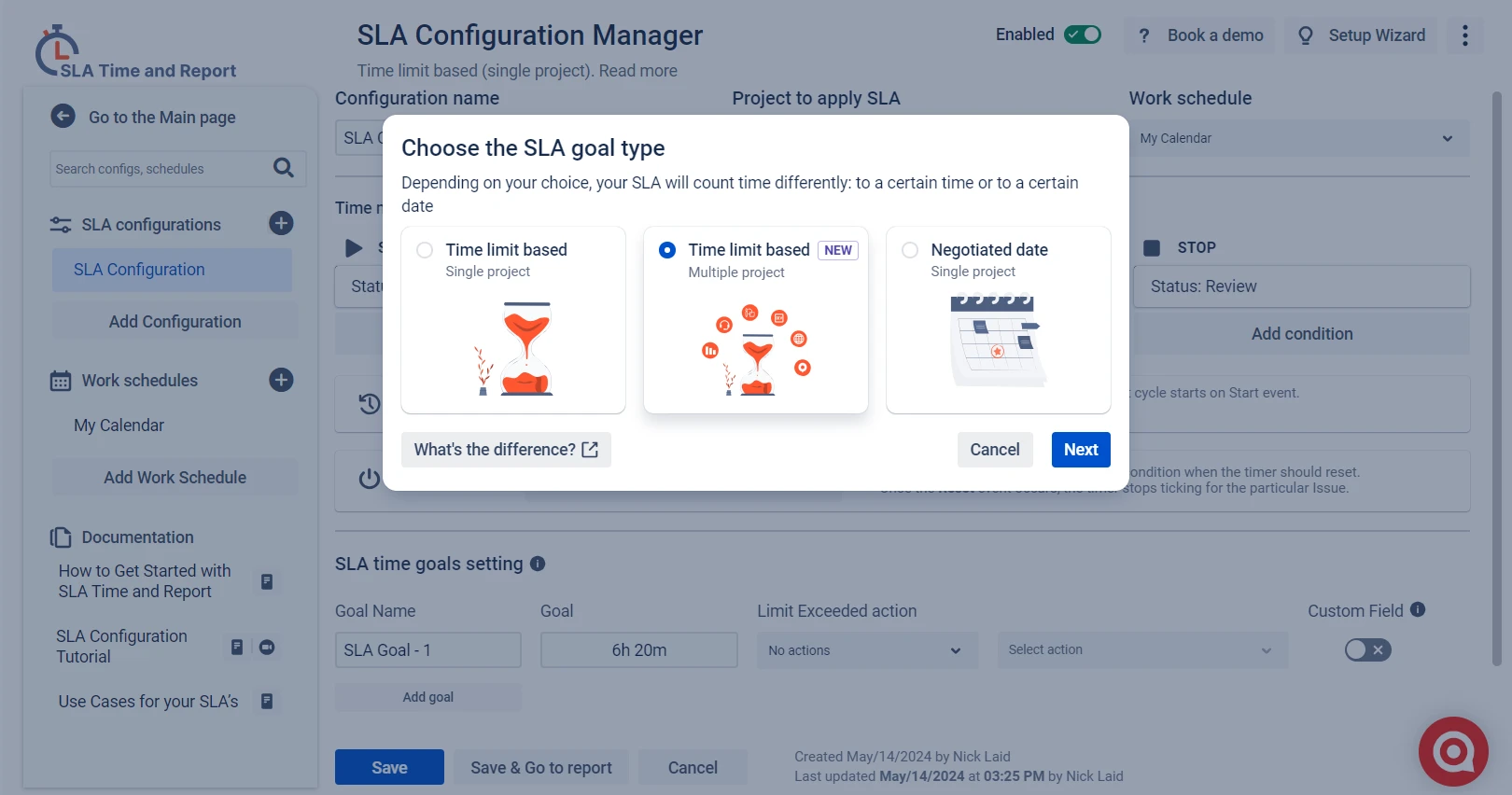
Great, now we can select multiple projects for SLA:
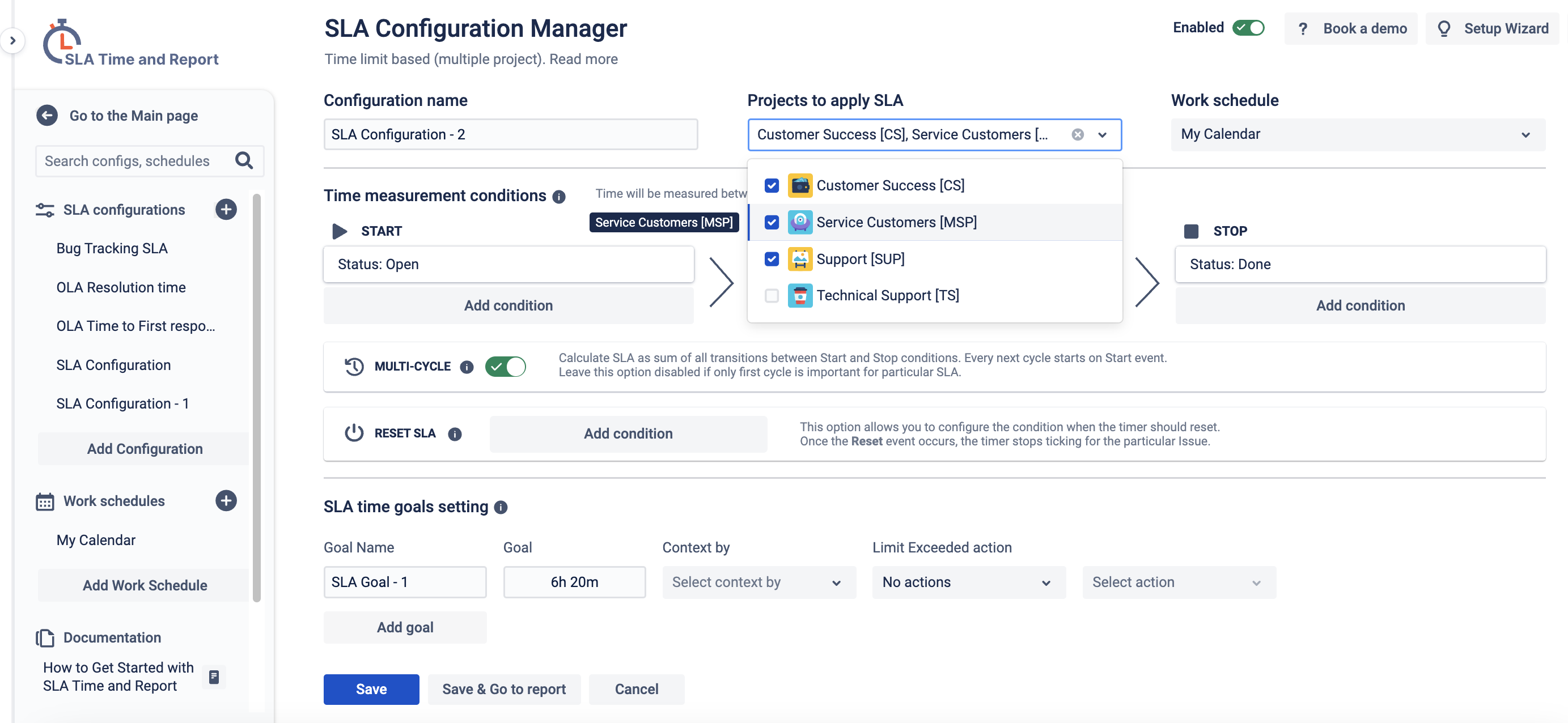
You can set Custom Field for each goal type and add an Automate action for exceeded work items.
There are such Automate actions for exceeded work items:
notification
changing assignee
changing priority
changing status
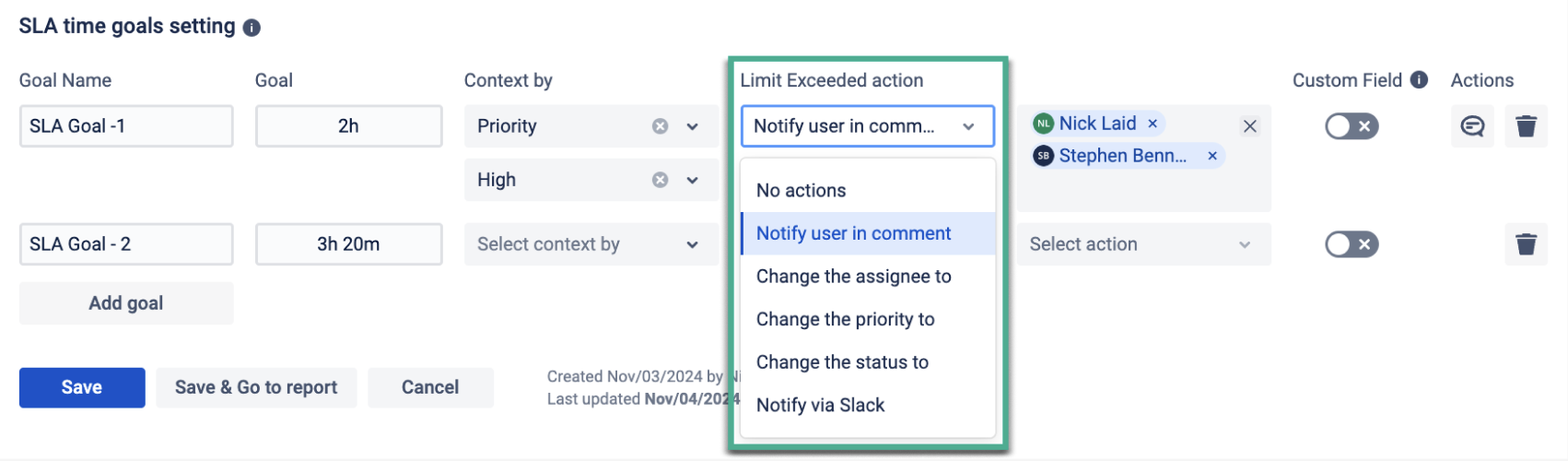
The trigger time limit will be highlighted with the color you have chosen before. When the time limit is exceeded, the color will be automatically changed to red. You can monitor SLA Time for each issue with the configured multi-triggers list.
Context by feature lets you assign specific fields, like priority, assignee, request type, or other fields, to service goals. This means that goals are tracked based on the chosen field context, helping you manage and evaluate SLA performance more effectively. You can set different contexts for conditions, resets, or goals, allowing precise tracking and organization. This feature is only available for Time limit based SLAs and is restricted to single project contexts for cascading fields.
First, create goals in the configuration:
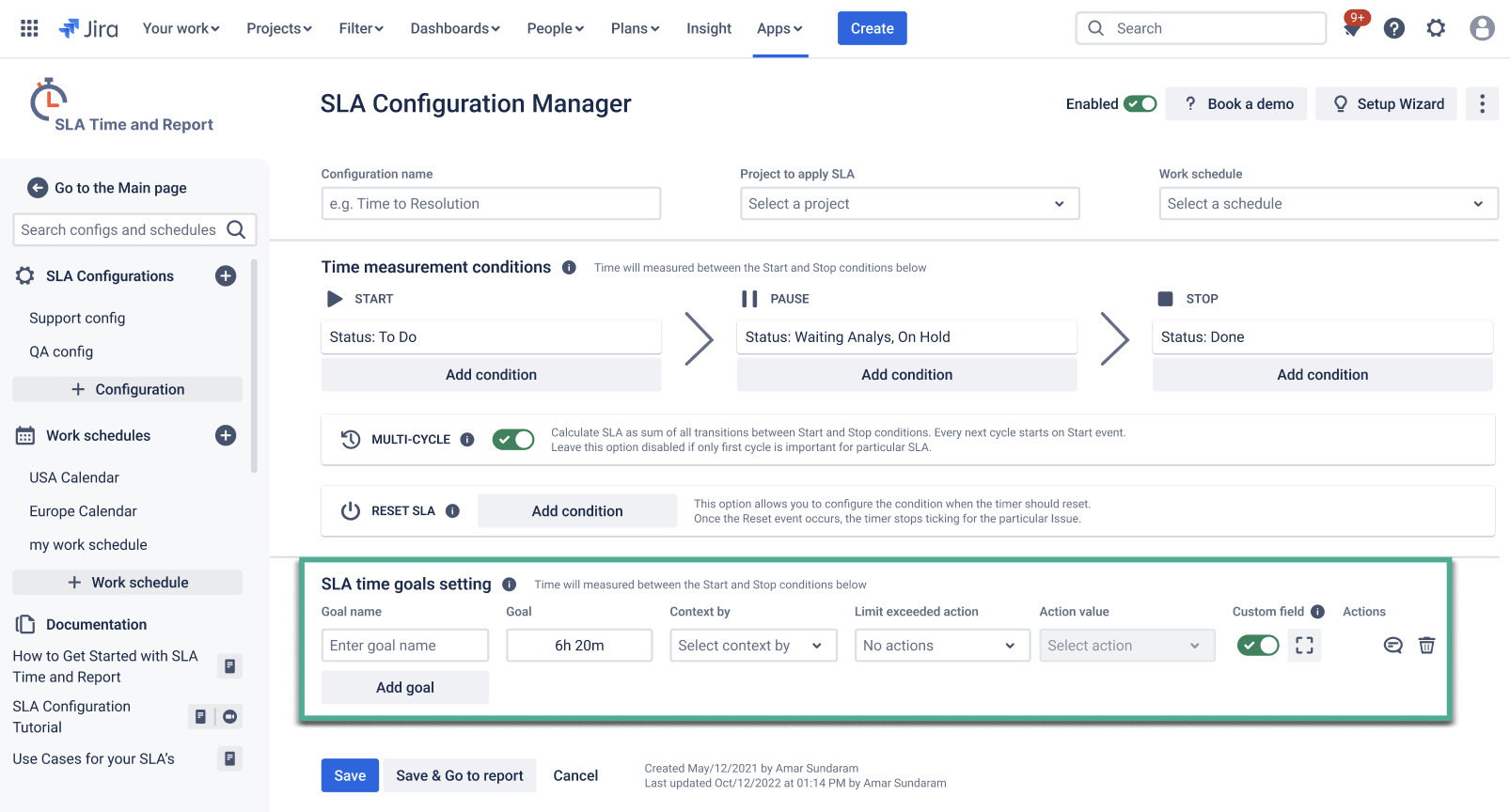
Next, we can choose the priorities:
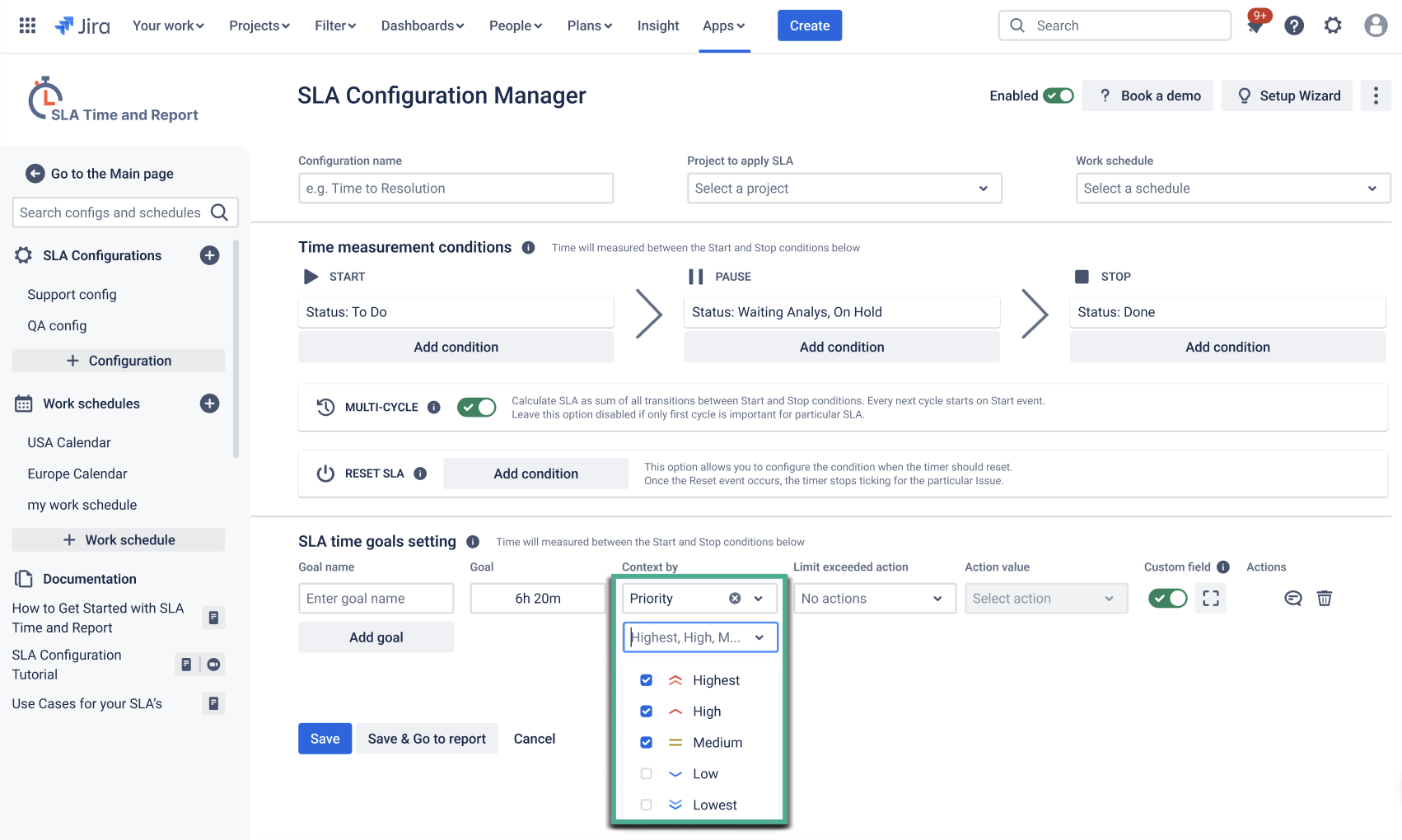
The goal will start the countdown if the priority set in the goal is the same as in the ticket.
Practical Use Cases
Companies with many similar projects: you can quickly set the same SLAs for all projects, saving you time.
Managers working with different teams: You can easily manage SLAs for each team by setting them for multiple projects at once.
Time limit base with the Multiple-Projects option has a limit of 25 projects in the configuration.
The function of recording the Target date and Status of the SLA goals in Custom Fields is unavailable.
After changing projects in the Multiple-Projects configuration, recheck the conditions.
If you need help or want to ask questions, please contact us through SaaSJet Support or via email at support@saasjet.atlassian.net
Haven't used this add-on yet, then try it now!