How to use SLA Goals as Escalations
If the time to resolve the ticket is approaching a breach of the SLA, an immediate reaction is essential.
With SLA time goals set, you can stimulate escalation up the management hierarchy to reduce the risk of unfinished work items.
This feature helps you to
Create an escalation path for customers to acquire the assistance they expect.
Automatically inform leads and managers when SLAs are about to be exceeded or already breached.
Convenience customers that you consider SLA breaches seriously by reporting them to higher management.
How to set it up?
Click the “SLA Manager” button in the top right corner.

Select the configuration on the left side or create a new one.
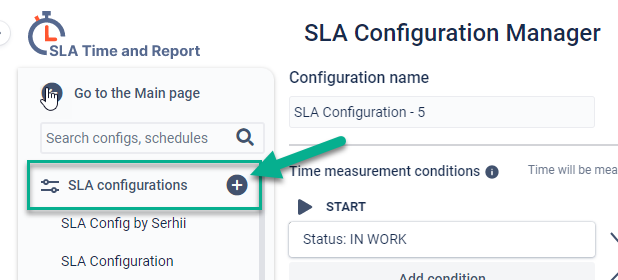
Scroll down to SLA time goals setting.
You can define up to the four-time limits for each SLA configuration and choose the following automated action for exceeded work items:Notification in a comment - when an assignment's target date or deadline is exceeded, the assignee will be notified and can reassign the ticket.
Changing assignee - the ticket will be reassigned if it has not moved to the Pause or Stop condition.
Changing priority - your tickets under the particular SLA will change priority as soon as they reach the limit time.
Changing status - once the limit has been reached, the system will change the status for related work items automatically.
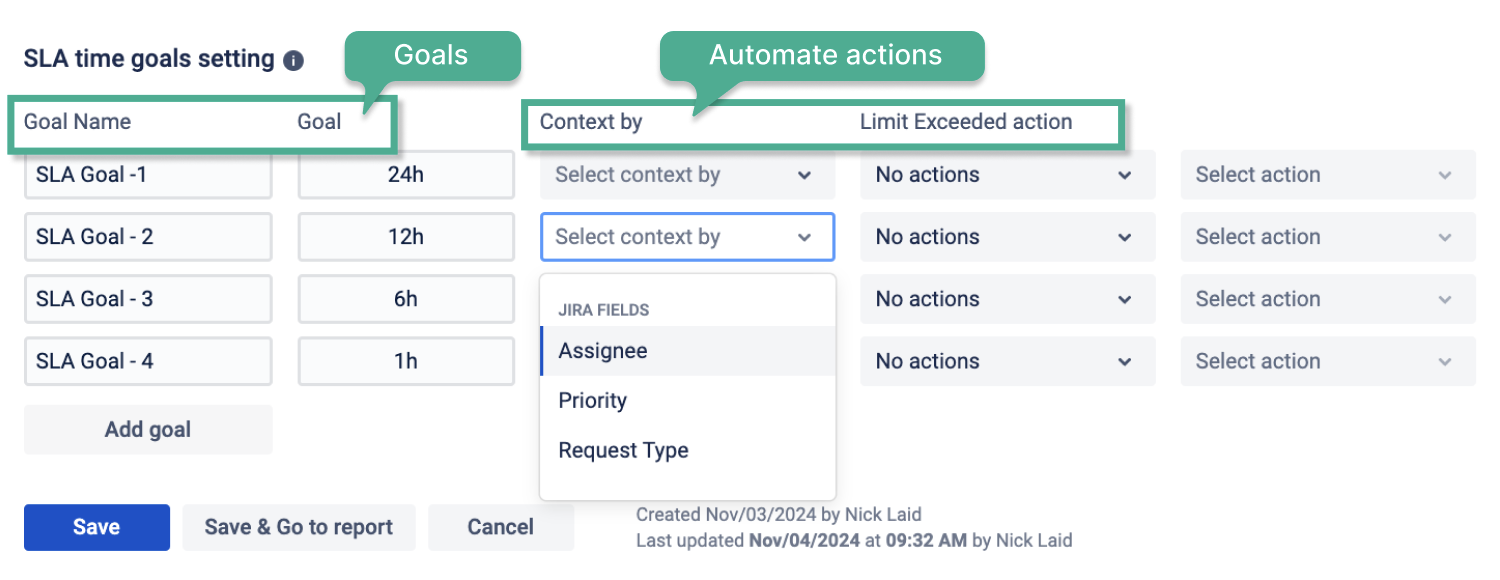
Transition between SLA goals
When an issue changes its priority or other context, a new SLA goal is applied. To ensure consistent tracking, the system transfers the elapsed time to the new goal instead of restarting the timer. This way, the recalculated deadline reflects the real time spent and is displayed in the SLA panel of the issue.
For example, if a ticket is created at 10:00 with Medium priority and a 3-hour SLA (deadline 13:00), and at 11:00 the priority changes to High with a 2-hour SLA, the system subtracts the 1 hour already passed and sets the new deadline to 12:00.
How to configure linked goals
To make SLA goals transition smoothly when context changes, you need to link them:
In the SLA time goals setting section, create SLA goals for different contexts (for example, Medium and High priorities).
Click Link goals.
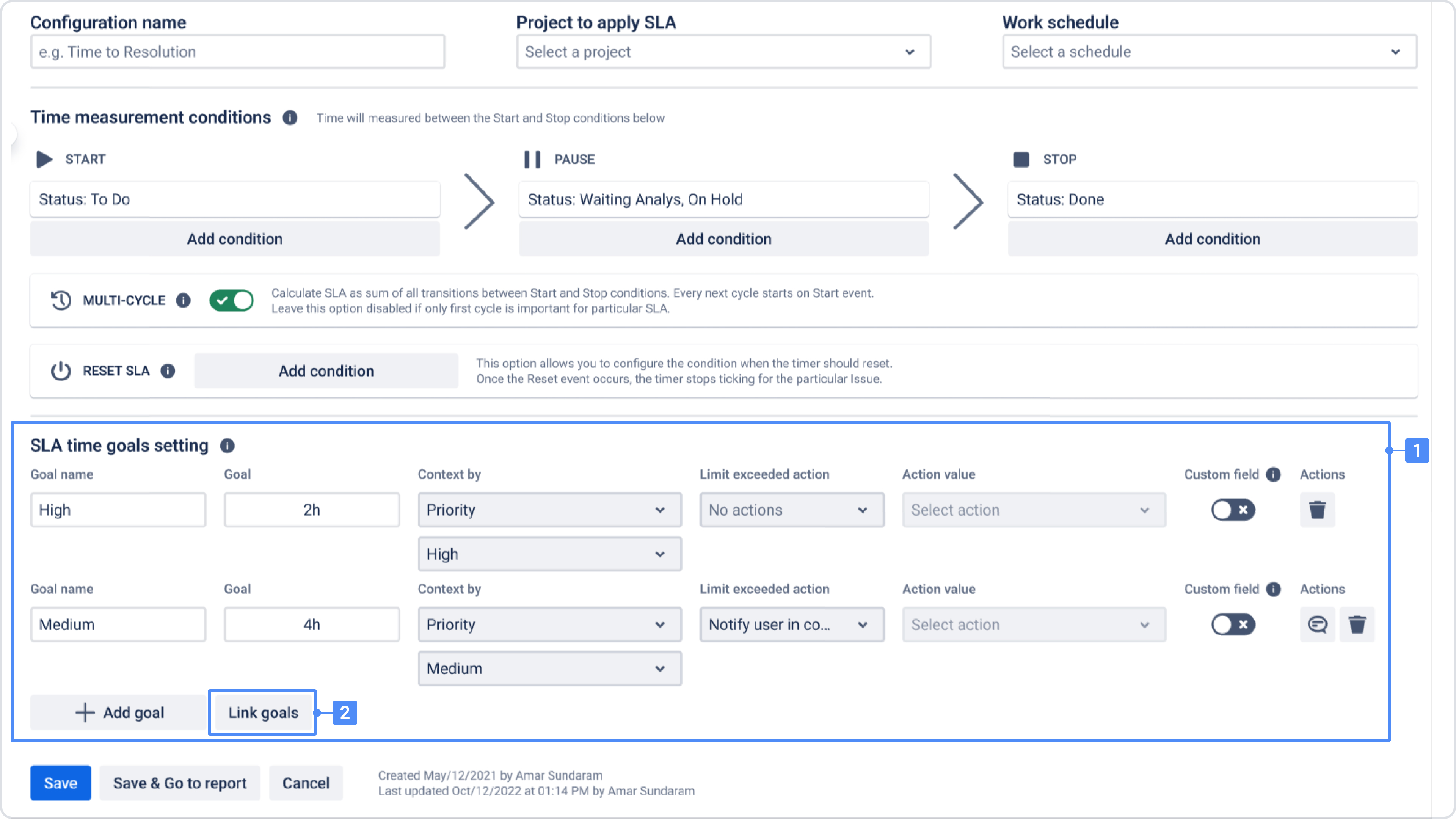
In the modal window, select which goals should be linked. Linked goals share elapsed time when the context changes.
Save the configuration.
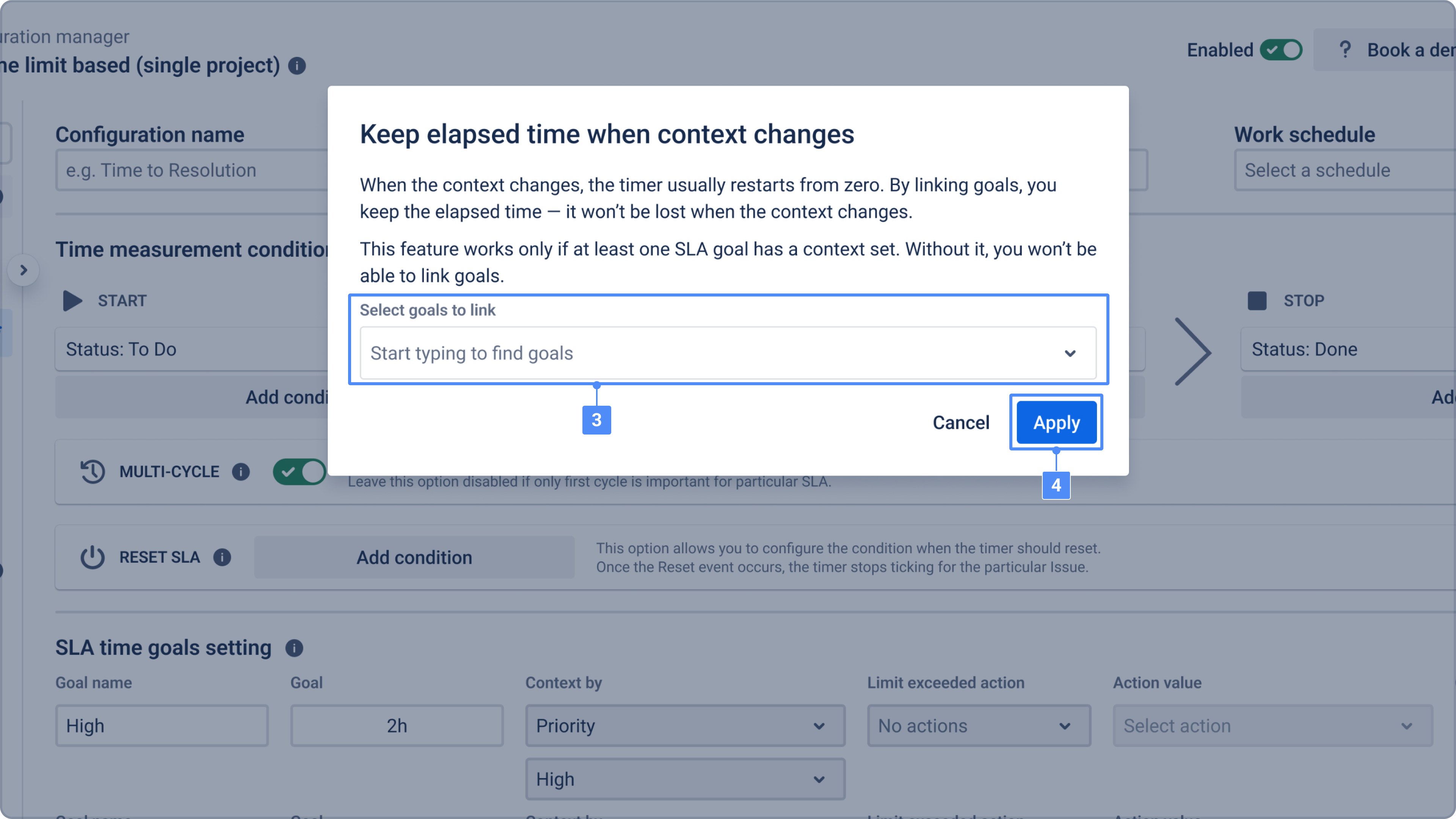
Once goals are linked, the SLA timer will continue across different goals instead of restarting.
SLA Breach Notifications
To help teams stay on track, you can set up SLA breach notifications. These alerts automatically warn users before a goal becomes overdue.
How it works:
You decide at what point in the SLA lifecycle the notification should be triggered. For example, you can configure the app to send a reminder when 50% or 80% of the SLA time is spent.
Once enabled and saved, the system will send a notification to the selected users or groups with details such as:
SLA name and goal
Remaining time
Assignee and reporter
Direct link to the work item
This ensures that no critical task slips through unnoticed.
Configuration steps
Go to SLA Configuration Manager.
Open SLA Time Goals settings and configure the goals with the required time limits.
Click the Actions button and select the option to set up a Before breach notification.
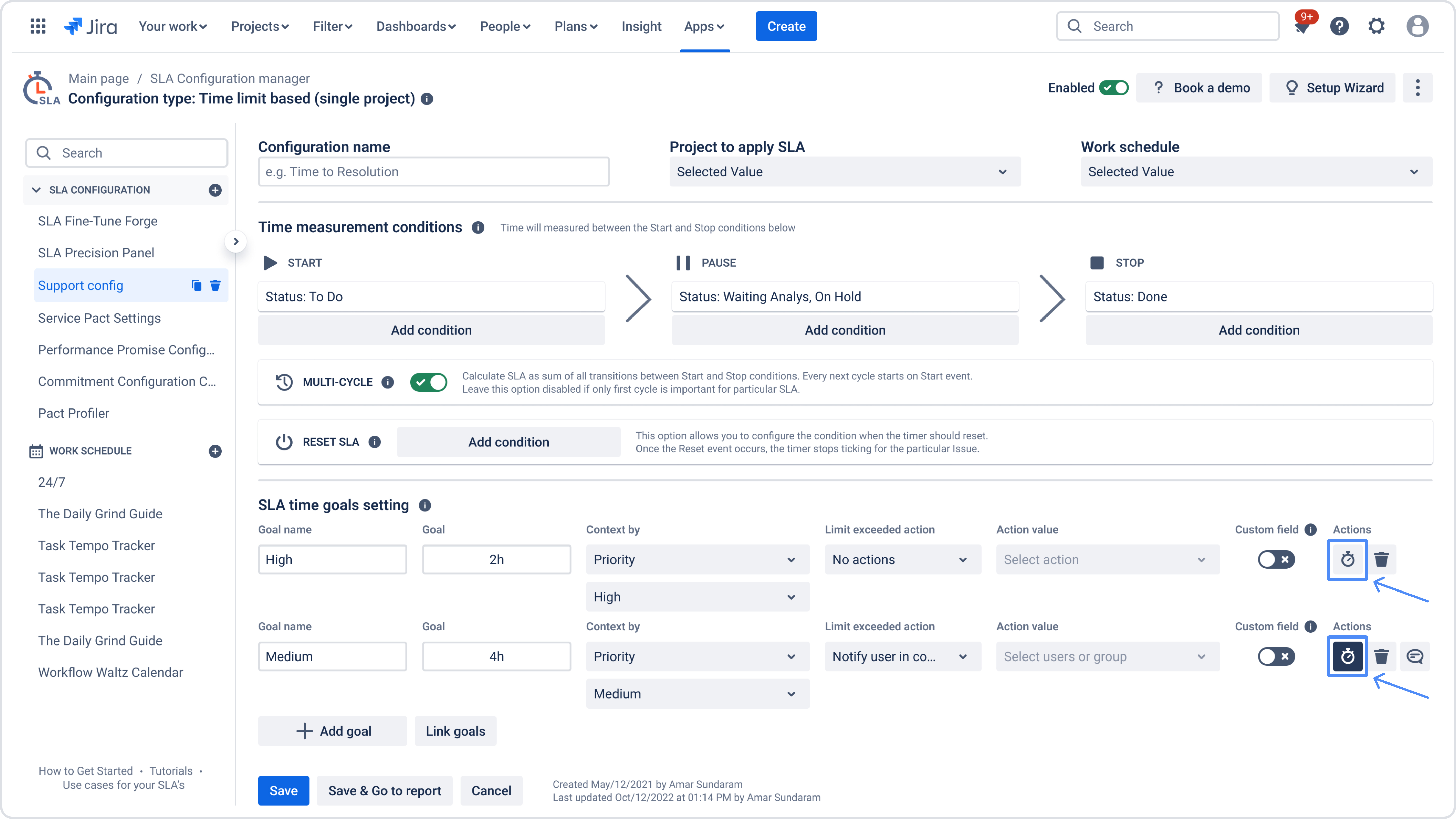
In the window that appears, adjust the slider in Trigger notification when goal is… to the desired threshold (for example, 50%, 80%, or 90%).
Select the involved users or groups who should receive the alert.
Customize the notification text using the available shortcodes.
Click Save to activate the notification.
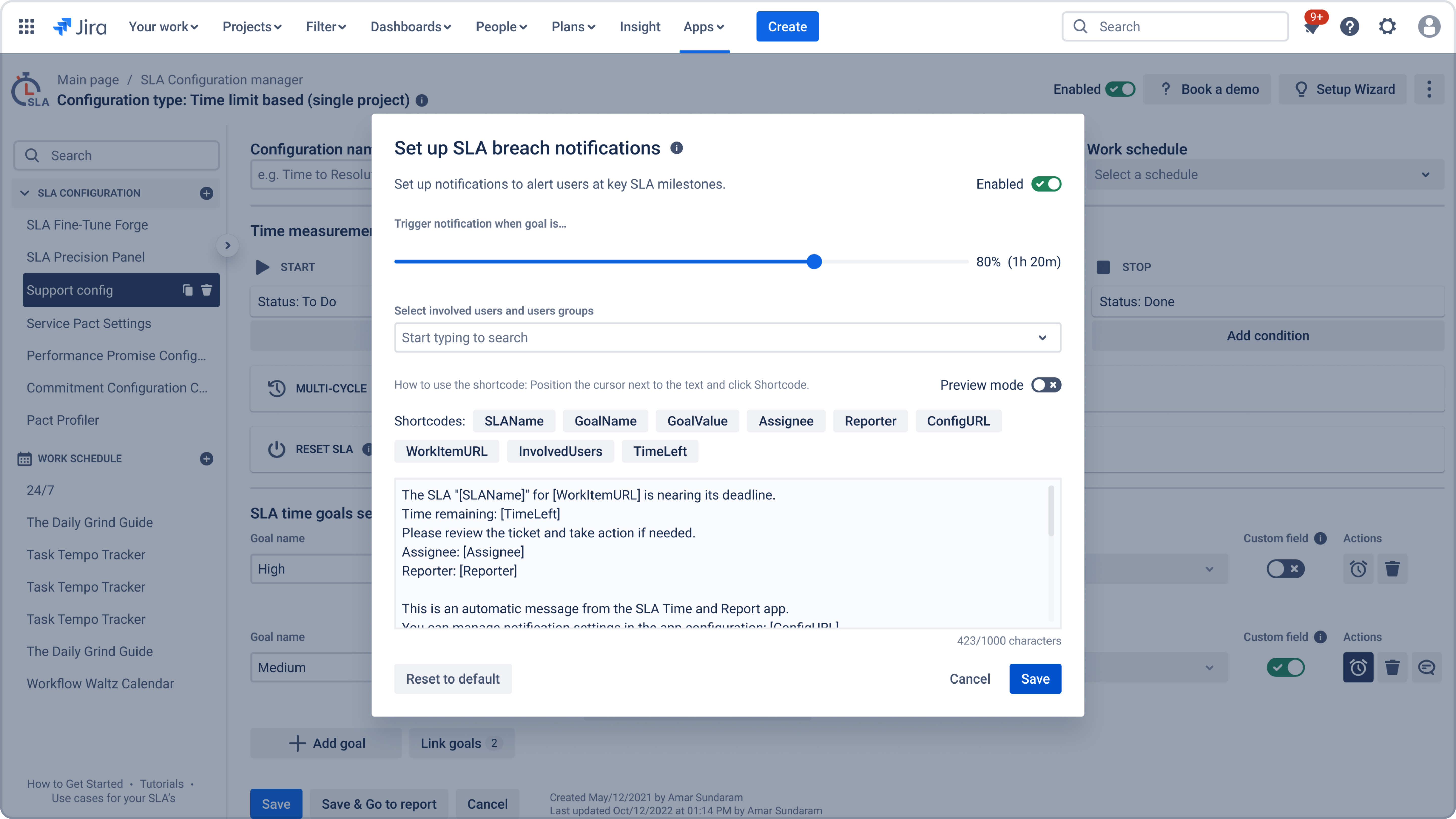
Notes
Notifications are enabled immediately after saving.
You can reset the text to the default template at any time.
All notification settings can be managed later in the app configuration.
Notifications are not available for SLA goals shorter than 5 minutes.
Validation rule: there must be at least 5 minutes between the SLA start, notification trigger, and SLA breach. This rule ensures stable recalculation and prevents possible webhook logic conflicts when the SLA is close to completion.
Get more with SLA Time and Report
Also, you can turn on the Custom Fields feature to monitor your SLAs on the one Issue or list layout. It displays the Target date and Status of the SLA goals you have selected to sync with Custom fields.
Get a detailed guide here.
Make sure that your organization keeps moving punctually by defining an escalation. By notifying management parties about an elapsed goal, you can meet the time boundaries that you agree on with customers.
Stimulate all departments to resolve tickets on time and maintain your service level agreements by setting deadlines with SLA Time and Report.
If you're still having trouble configuring your SLAs, use our documentation as a refreshing guide to get a hold of your SLAs or request a demo.
If you need help or want to ask questions, please contact us through SaaSJet Support or via email support@saasjet.atlassian.net
Haven't used this add-on yet, then try it now!