Time limit based SLA type
If you choose a time limit based goal, then the calculation will be based on the number of hours and minutes the work items are expected to be moved from Start to Stop conditions.
To set this kind of goal, you need to select this at the first step of SLA config creation. Just click the “Add new” field and choose one of the two displayed types.
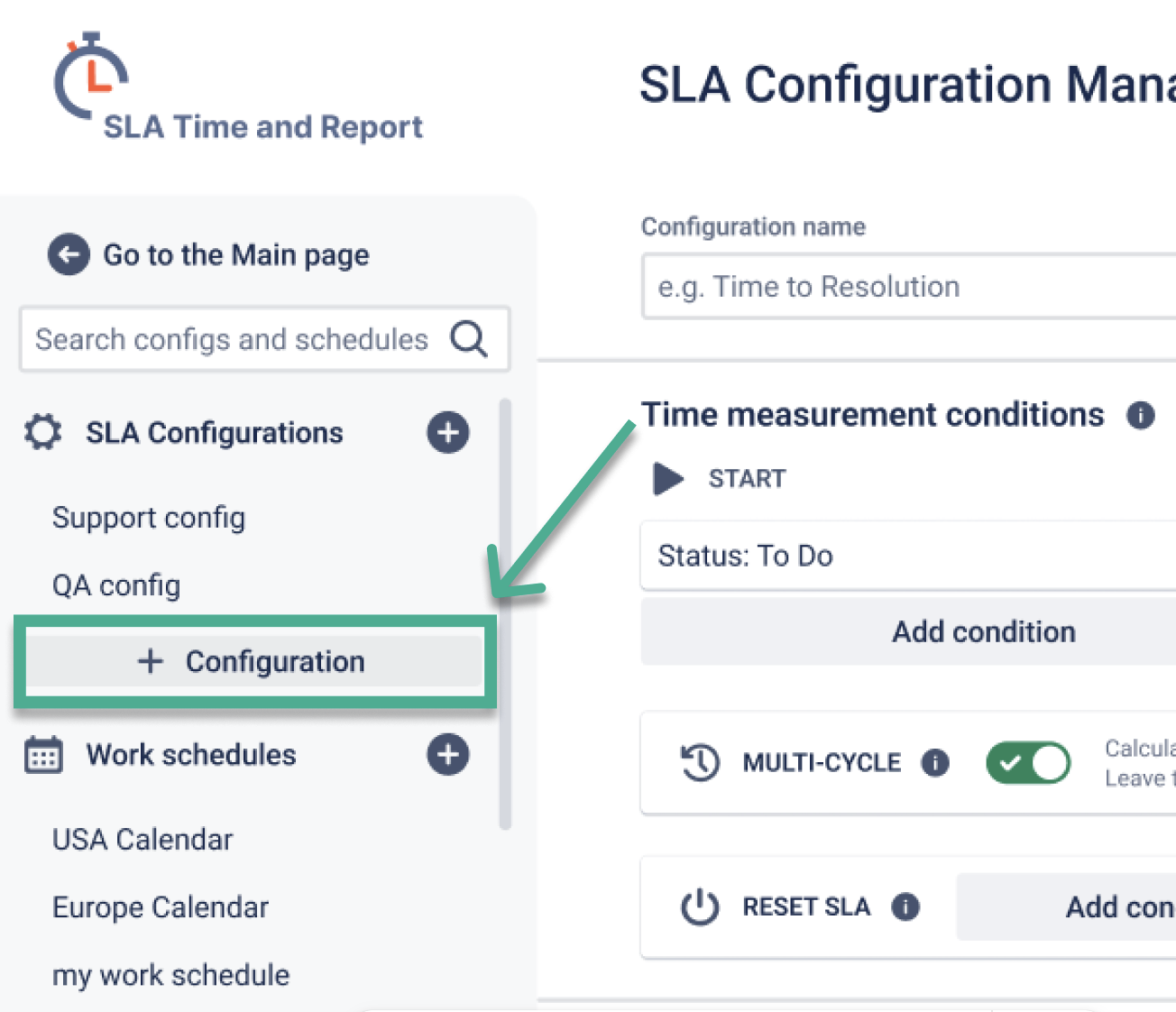
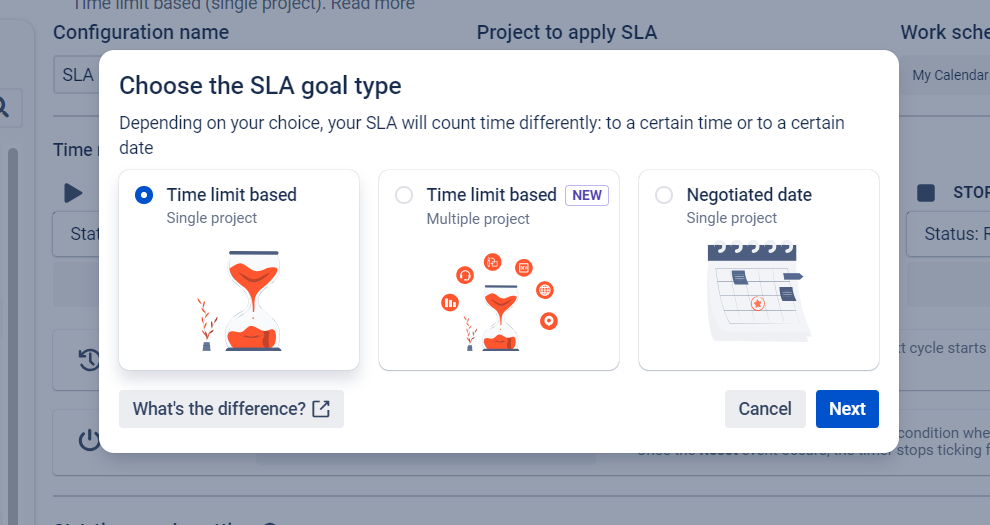
Time limit based SLA goal type allows you to set the specific amount of time permitted to resolve the ticket. For example, 6h 30m.
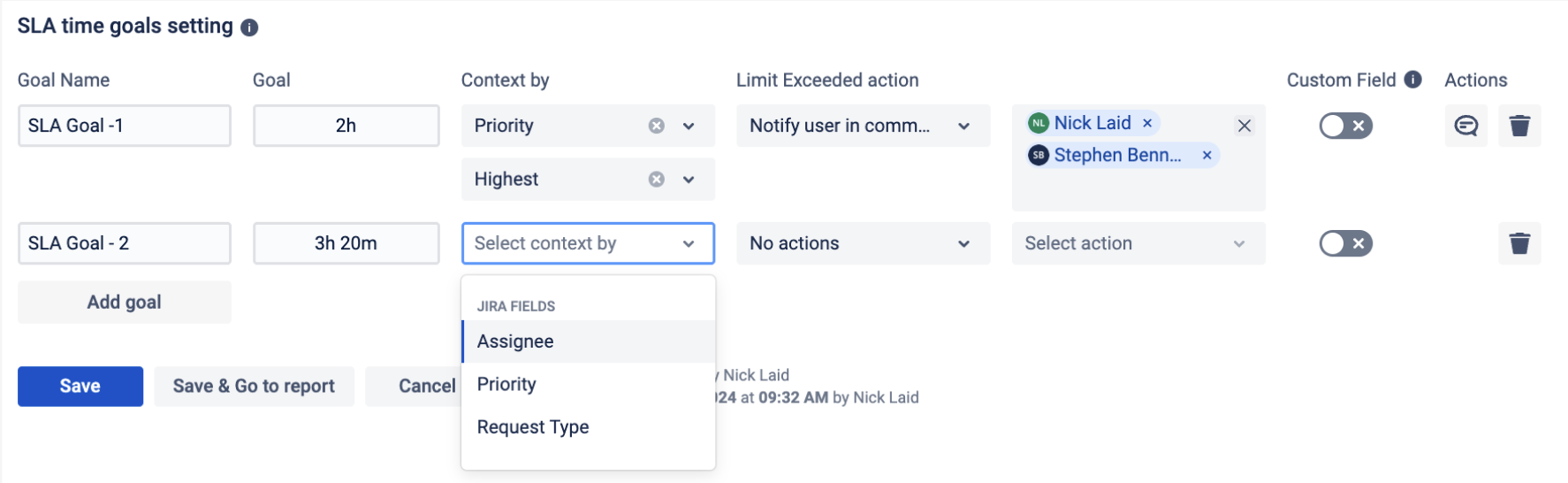
1 day (1d) equals 8 hours by default and can be changed in the settings of the selected Work Schedule.
You can set Custom Field for each goal type and add an Automate action for exceeded work items.
There are such Automate actions for exceeded work items:
notification
changing assignee
changing priority
changing status
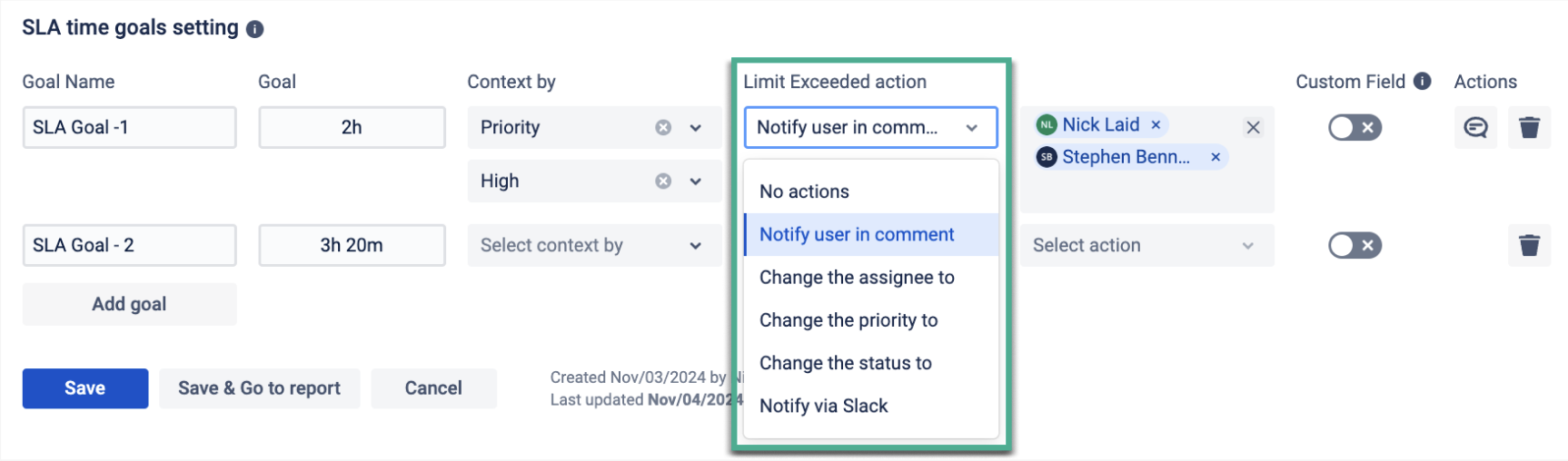
The trigger time limit will be highlighted with the color you have chosen before. When the time limit is exceeded, the color will be automatically changed to red. You can monitor SLA Time for each issue with the configured multi-triggers list.
Context by feature lets you assign specific fields, like priority, assignee, request type, or other fields, to service goals. This means that goals are tracked based on the chosen field context, helping you manage and evaluate SLA performance more effectively. You can set different contexts for conditions, resets, or goals, allowing precise tracking and organization. This feature is only available for Time limit based SLAs and is restricted to single project contexts for cascading fields.
First, create goals in the configuration:
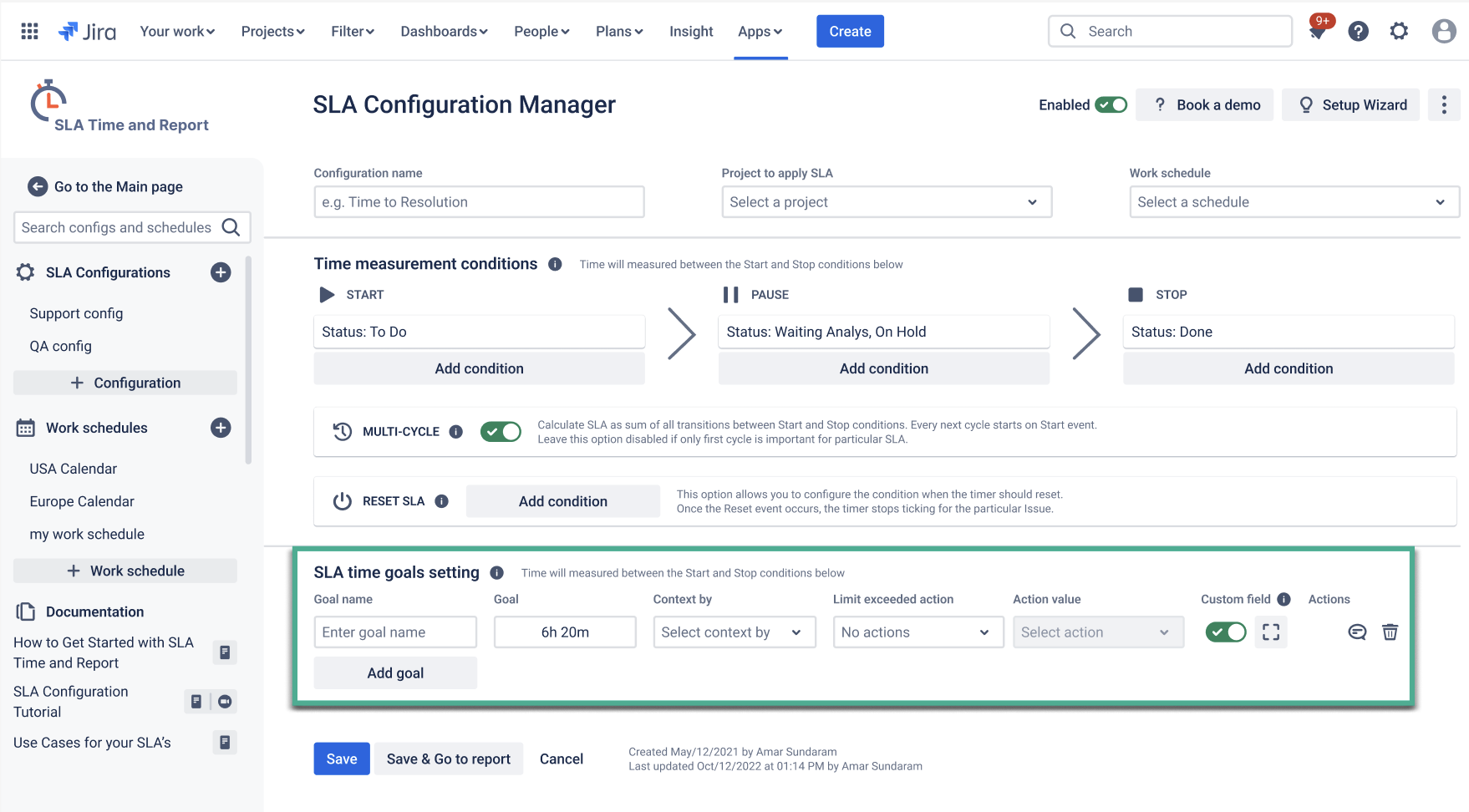
Next, we can choose priorities:

The goal will start the countdown if the priority set in the goal is the same as in the ticket.
That’s all!
If you need help or want to ask questions, please contact us at SaaSJet Support or via email at support@saasjet.atlassian.net
Haven't used this add-on yet, then try it now!