Message Template Editor
If you need to create a custom text for notifications in issue comments or via SLACK — use the Message Template Editor.
1. Install SLA Time and Report for Jira add-on and Set up your SLA.
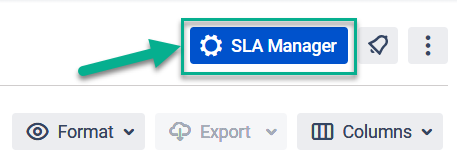
2. Go to the SLA configuration menu
and scroll down to the SLA time goals setting.
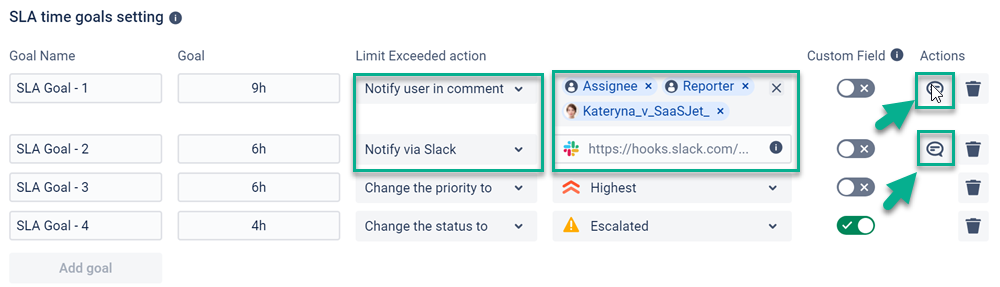
3. Select the option and user(s) you need and click to open the Template Editor.

It works just for Notify user in comment of work items or Notify via Slack channel and only appears when you have selected one of these options.
If you don’t know how to integrate your SLA Time and Report for Jira add-on with Slack, here is the Integration with Slack instruction.
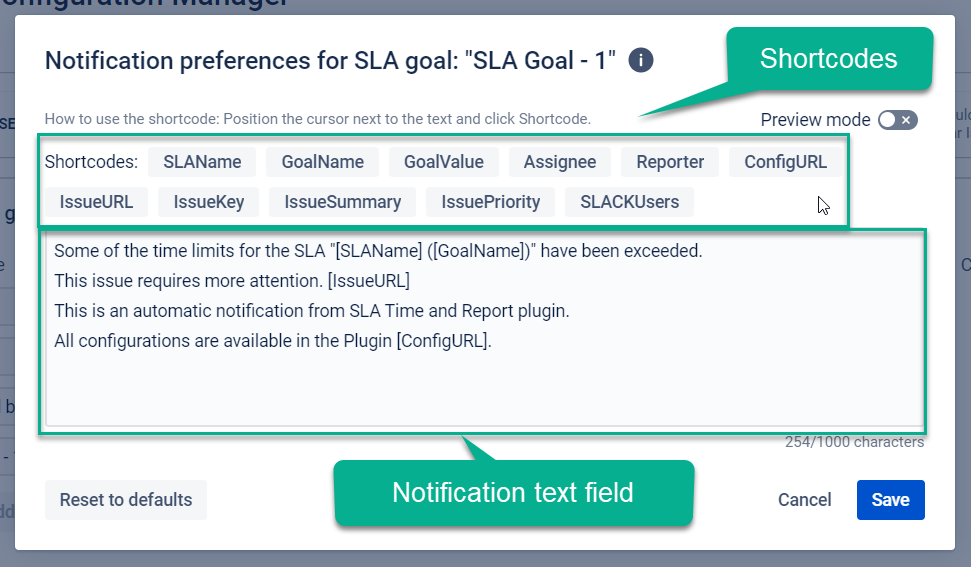
Here, you can see the default text of the message with different Shortcodes. These Shortcodes will insert the value from the issue into the message instead of everything you can see in the [] brackets, namely:
[SLAName] – The title of your SLA Configuration Name.
[SLAGoal] – The name of your SLA Goal.
[GoalValue] – Current SLA Goal value.
[Assignee] – The person who was assigned the issue.
[Reporter] – The person who is creating the issue.
[InvolvedUsers] – List of added people to SLA Goals Limit Exceeded action.
[WorkItemURL] – The URL link for the current issue, which has SLA goals.
[ConfigURL] – The URL link for the current SLA configuration.
[WorkItemKey] – Key of the current issue.
[WorkItemSummary] – A short summary of the current issue.
[WorkItemPriority] – Priority of the current issue.
[SLACKUsers] – Mention Slack user(s) by ID.
4. Change the text as you wish. You can use Shortcodes and look at how it will be in the message before sending it with the Preview mode. Furthermore, if you want the default version back, click on the “Reset to default” button.
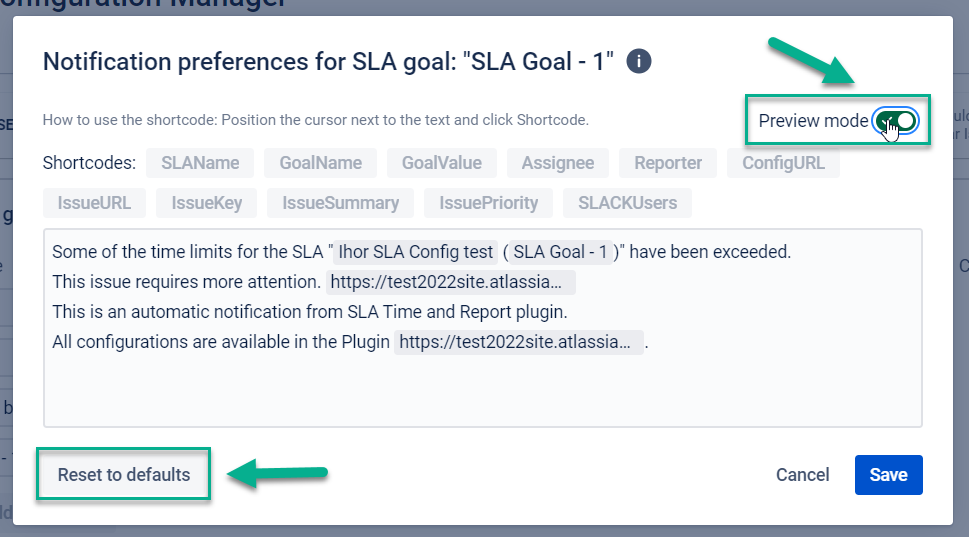
Pay attention! The Notification text field is required and can contain up to 1000 characters.
HTML cannot be used.
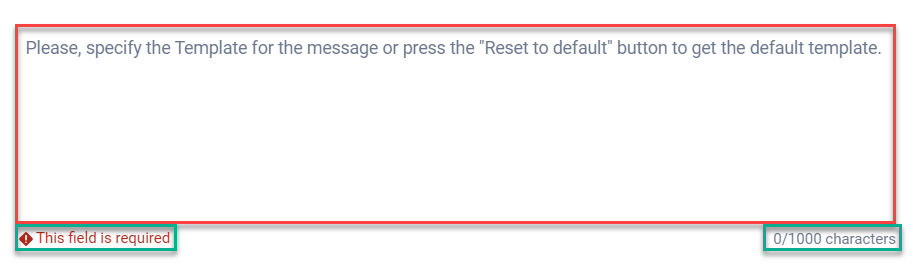
5. Save the result. That's all.
Here are examples of notifications in the comments of the task and in the SLACK:
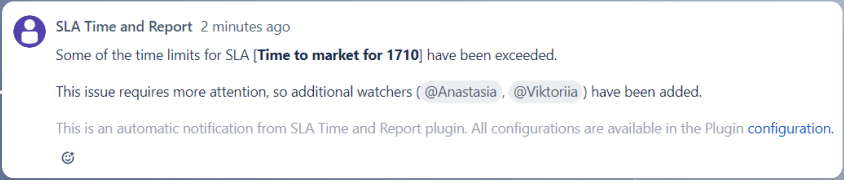
Notification in a comment of the issue
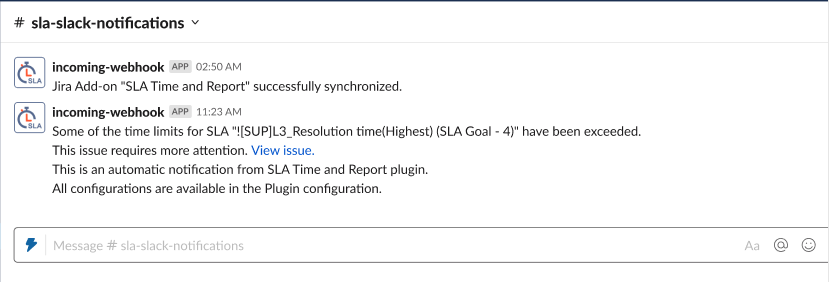
Notification in the SLACK
Haven’t you found the answers to your questions? Check the FAQ – most likely, the information you need is there.
Read more about the main SLA configuration points:
If you need help or want to ask questions, please contact us through SaaSJet Support or via email support@saasjet.atlassian.net
Haven't used this add-on yet, then try it now!