Auto-attach form to work item
Your team creates the same work item types repeatedly — bug reports, onboarding requests, equipment orders — but somehow the data collection is always inconsistent. With Smart Forms for Jira, you can use Auto-Attach to automatically add the right forms to specific work item types, ensuring your team captures complete, consistent data every time without any manual coordination.
In addition to allowing the user to fill out a form in a Jira work item, it can be shared with external users from the work item.
How It Works
Auto-attach operates on a simple "Work Item Type → Form" automatic rule:
📌 When specific work item type is created (like Bug Report or Hardware Request)...
📌 Then relevant forms appear automatically, ensuring the team gets structured data collection without thinking about it.
How to Set Up Auto-Attach
Open Smart Forms for Jira and create or edit a form
Go to Settings → "Add to work item automatically"
Select target projects and work item types from the dropdown
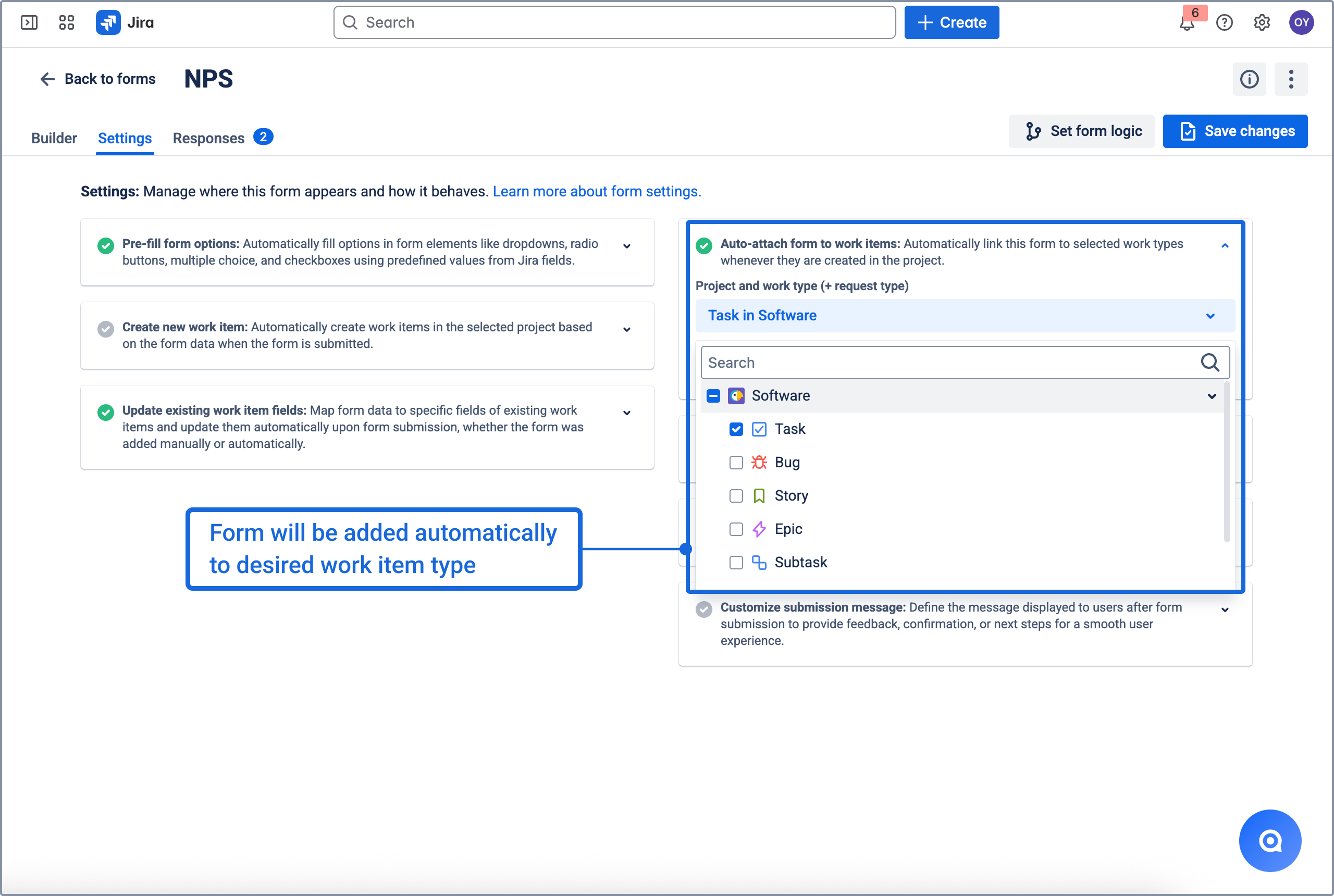
Save configuration – Your form now attaches automatically
Test with new work items – Forms appear when specified issue types are created
Optional: Analyze responses with respots or Download all form responses to work with data from the survey in your own way. Read more.
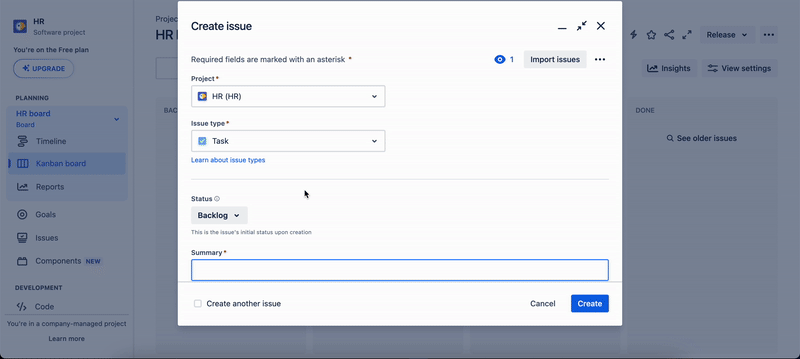
Update Existing work item fields
Auto-attached forms can automatically update Jira work item fields when submitted:
Connect form responses to Jira custom fields or system fields for auto-updates
Eliminate manual data entry from forms to work item fields
Auto-Share Integration
Combine auto-attach with auto-share for complete automation:
Forms automatically attach to specific work types
Jira Automation triggers can automatically share link of these forms with users via email or Slack
Perfect for workflows requiring both internal and external data collection
Example Auto-Share Workflow:
Bug Report Work Item Created
↓
Bug Details Form Auto-Attaches
↓
Work Item Status → "Resolved"
↓
Automation Sends Customer Satisfaction Form Link:
{{#issue.properties."saasjet.forms.formsSharedUrls"}}
{{#if(equals(formName, "Customer Satisfaction"))}}{{url}}{{/}}
{{/}}
↓
Form Responses Automatically Update:
- Priority Field (from satisfaction rating)
- Labels Field (from feedback category) 📌 Result: Complete automation from work itemcreation to customer feedback collection
Multiple Form Attachment
Attach several forms to one work type for comprehensive workflows
Each form can serve different teams or process steps
Perfect for complex processes requiring multiple data points
Smart Work Item Creation Loop
Forms can create new work items that also get auto-attached forms
Enables cascading workflows with consistent data collection
Example: Customer complaint creates work item→ Feedback form auto-attaches to new work item
JSM Customer Portal Integration
Control form visibility on customer-facing portals
Hide internal forms from external users while keeping them attached
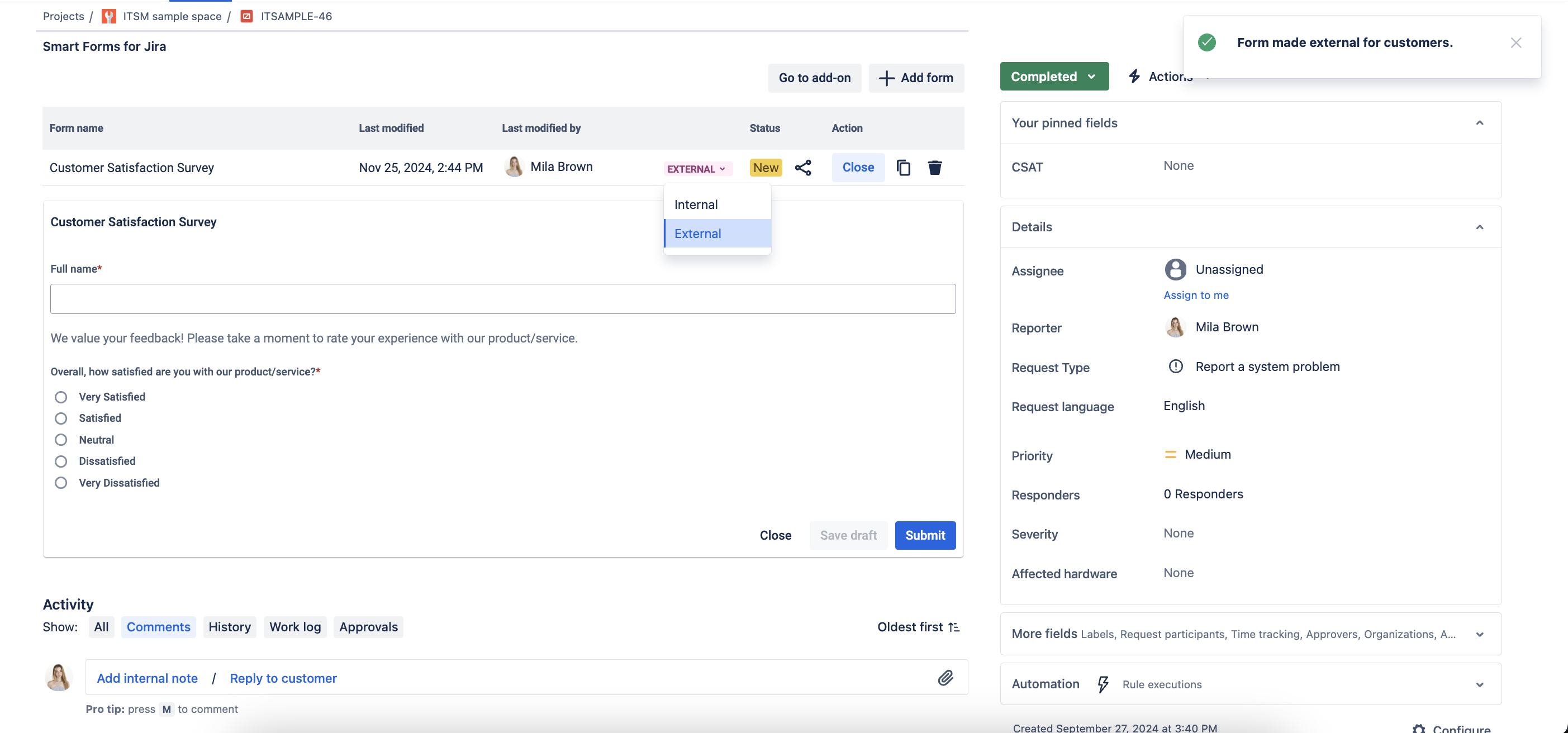
Show relevant forms to customers for structured feedback
Draft & Version Management
Auto-save every 30 seconds to prevent data loss
Save as Draft functionality for multi-step completion
Version history with restore capability for all changes
Due to the ongoing Forge migration, now you need to wait for the form in the work item upload up to 6 seconds, or click on the app icon in the apps list to view the automatically added form in the work item. We apologize for the inconvenience and are working closely with Atlassian to resolve this work item as quickly as possible. Please vote to request this functionality in the Atlassian ticket.
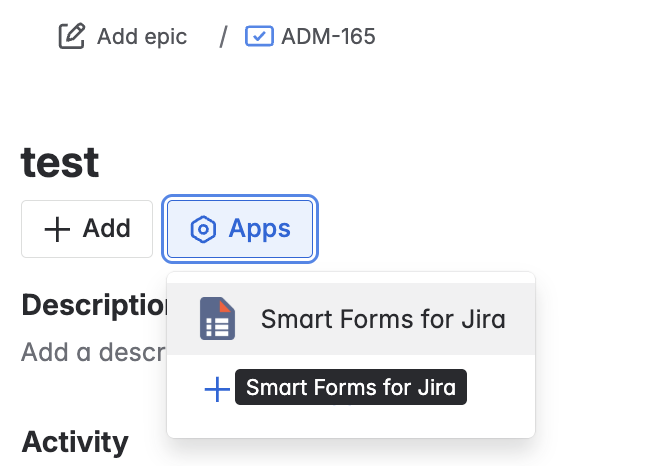
If you need help or want to ask questions, please contact us through SaaSJet Support (Time of the First Response ≤ 4 hours) or via email support@saasjet.atlassian.net
Haven't used this add-on yet, then try it now!