Sprint Report in Jira's Time in Status Data Center App
The report offers Scrum teams a comprehensive look at sprint activities and data. It's a valuable tool that helps you monitor the progress and performance of the completed sprint, enabling well-informed decisions.
You can view this report only on boards where sprints are enabled.
The scope of issues included in each sprint report is determined by the board's JQL filter. This feature allows you to generate informative and reliable reports, making it easy to analyze sprint performance.
%20(1).png?inst-v=e37902dc-3cf3-4332-ad2e-4d2c6401e25e)
Note that there is a dropdown in the upper right corner where you can select one of the three parameters for generating a report:
Story Points. The report calculates data based on the story points field set for each issue in your sprint.
Work Item Count. The report calculates data based on the number of issues in your sprint.
Original Time. The report calculates data based on the time estimate field set for each issue in your sprint.
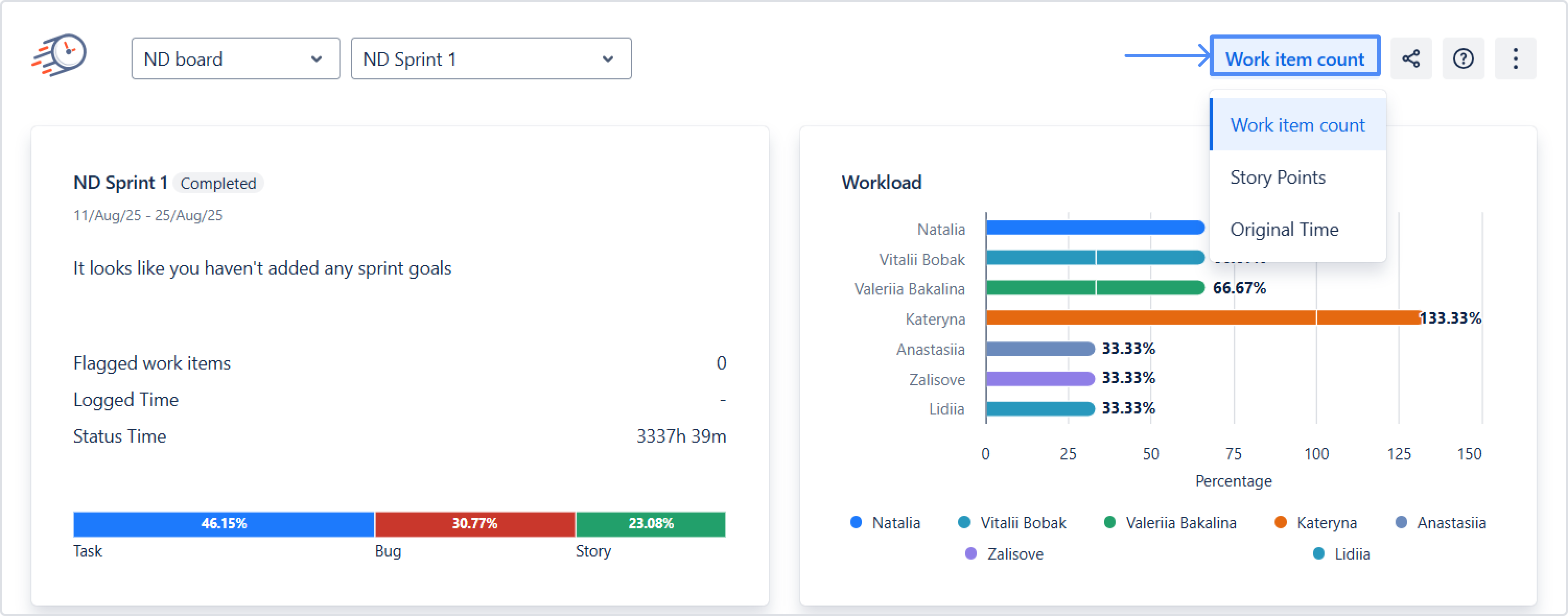
How do you choose the estimation method to generate a sprint report?
It depends on which estimation method you use for your boards.
You can choose it by going to the board settings: Board settings -> Configure board -> Estimation.
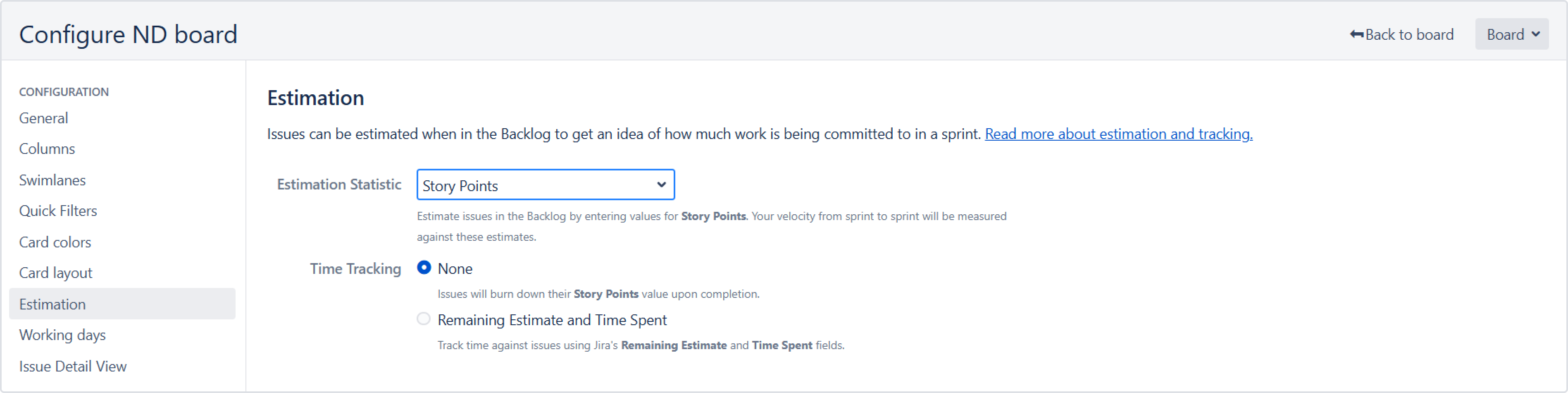
Viewing the Sprint Performance Report
You have several ways to view the report:
In the right corner of the backlog, there is a dropdown menu called “Sprint Report.”
In active sprints, use the “Sprint Report” dropdown menu (similar to the backlog).
In the Reports section, select Sprint Performance Report.
Find it in the sidebar - Time in Status Sprint Performance Report.
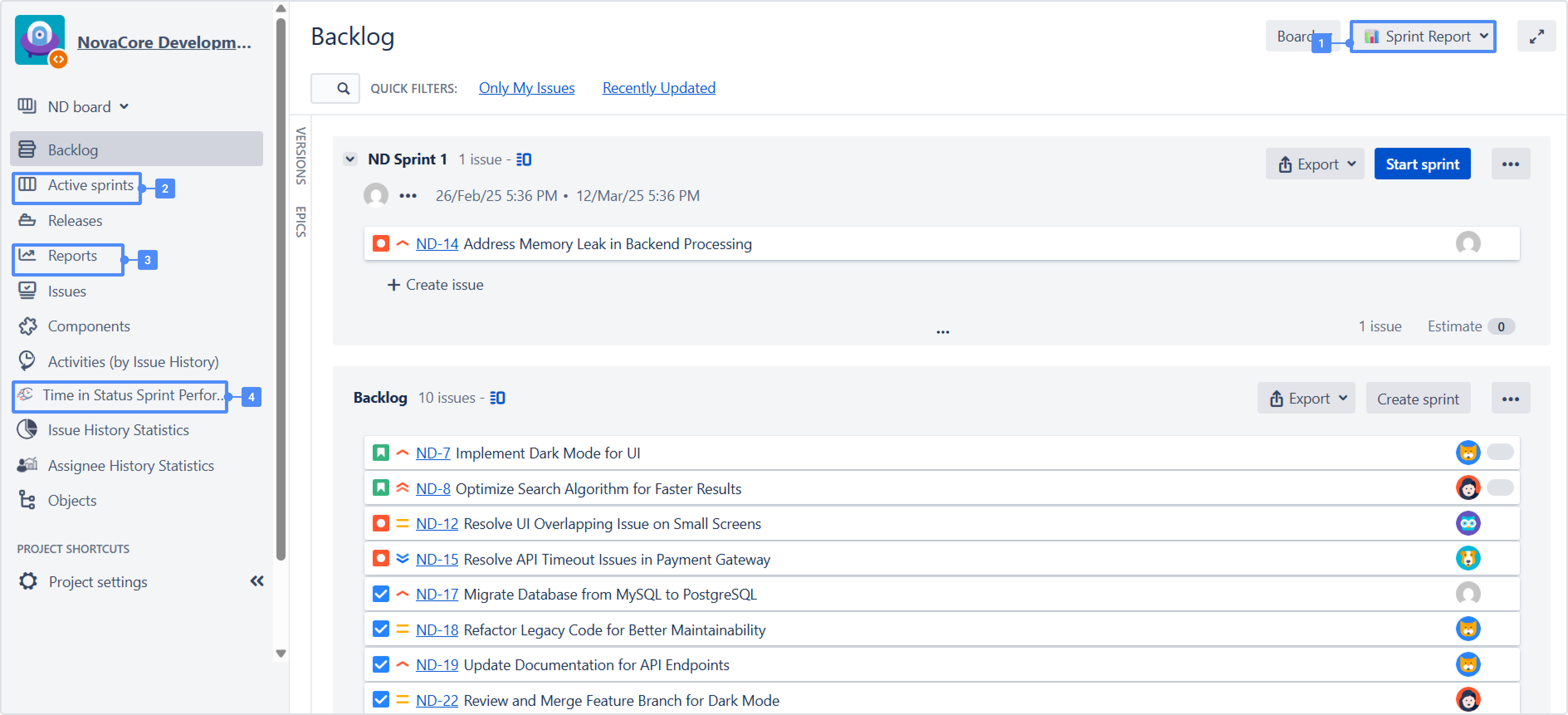
Open the report and enjoy the analysis and proactive retro sessions!
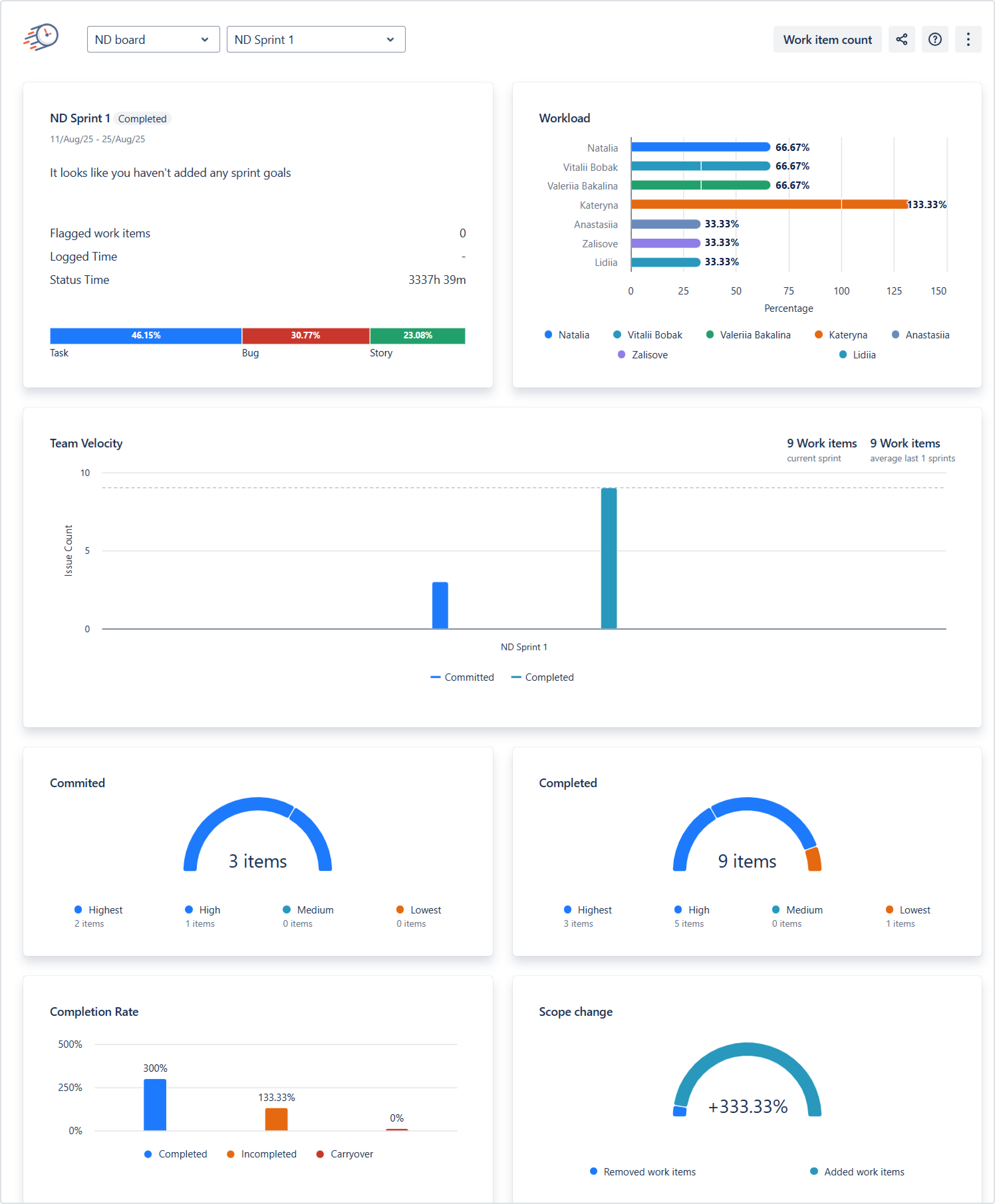
A Sprint Report is a valuable tool in Agile project management, providing an in-depth view of a sprint's progress and performance.
If you need help or want to ask questions, please contact SaaSJet Support or email us at support@saasjet.atlassian.net
Haven’t worked with the add-on yet? Give it a try