Data Export in Jira to CSV and XLSX
Time in Status allows data export to CSV and XLSX files.
All the following reports are available to export: Time in Status, Assignee Time, Average Time, Status Entrance Date, Time in Status per Date, Status, and Transition Count.

You can export data from the grid to XLSX or CSV files, which you can analyze using tools like Excel or Google Spreadsheets.
Click the necessary file format to start report exporting.
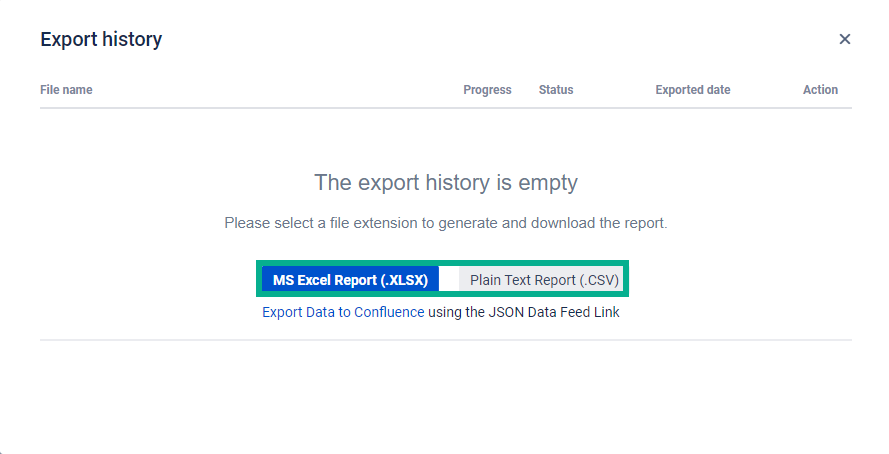
Also, on the same tab, you can view all shipped exported reports and delete reports from the history.
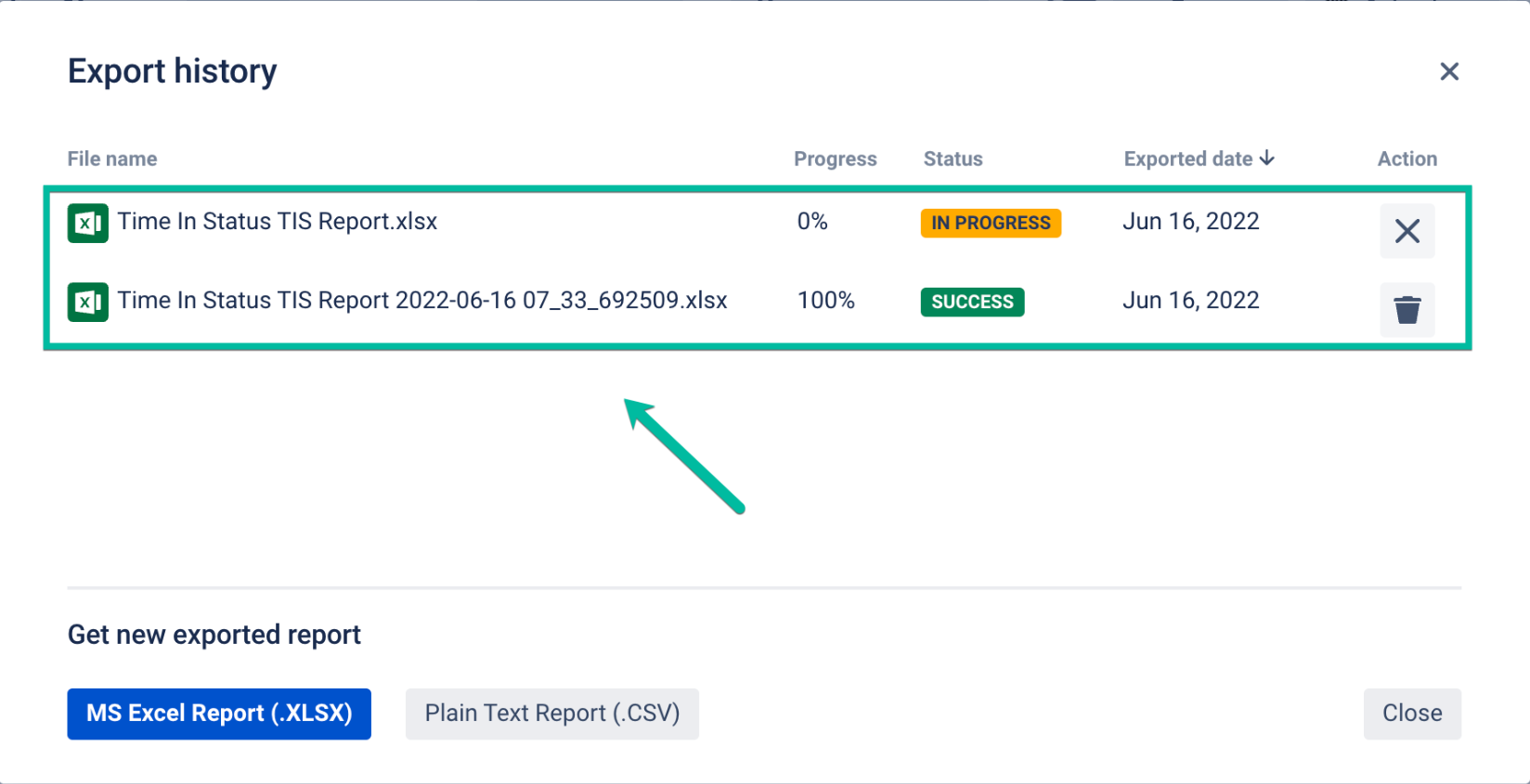
Export your custom Pivot Table reports to an Excel or PDF files.

Note! To extract data for analysis, please choose one of the Decimal time formats (Decimal Hours, Decimal Days or Decimal Weeks).
It will enable you to perform calculations on the exported data and build charts.
The Chart report is available for export as PNG, JPEG, PDF, SVG files.

Gadget Export
Let’s learn how you can export your Gadget data. Here are a few steps to perform:
Step 1: Add the Gadget to your Jira dashboard and configure the table view as desired.
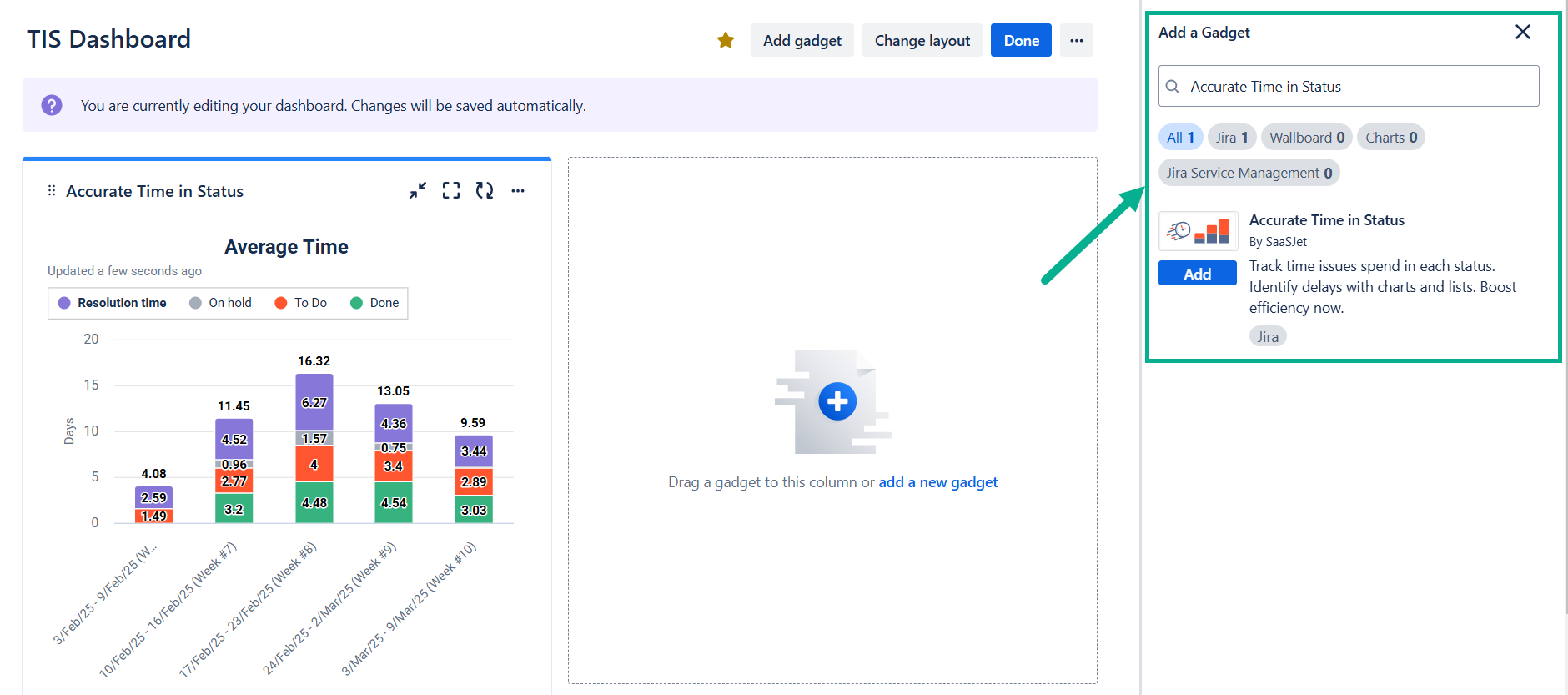
Step 2: Click on the "Export" button located above the table.

Step 3: Select the export format that you prefer - either "XLSX" or "CSV" - in the modal window that appears.

Step 4: The file will be automatically downloaded with the name starting with [Gadget].
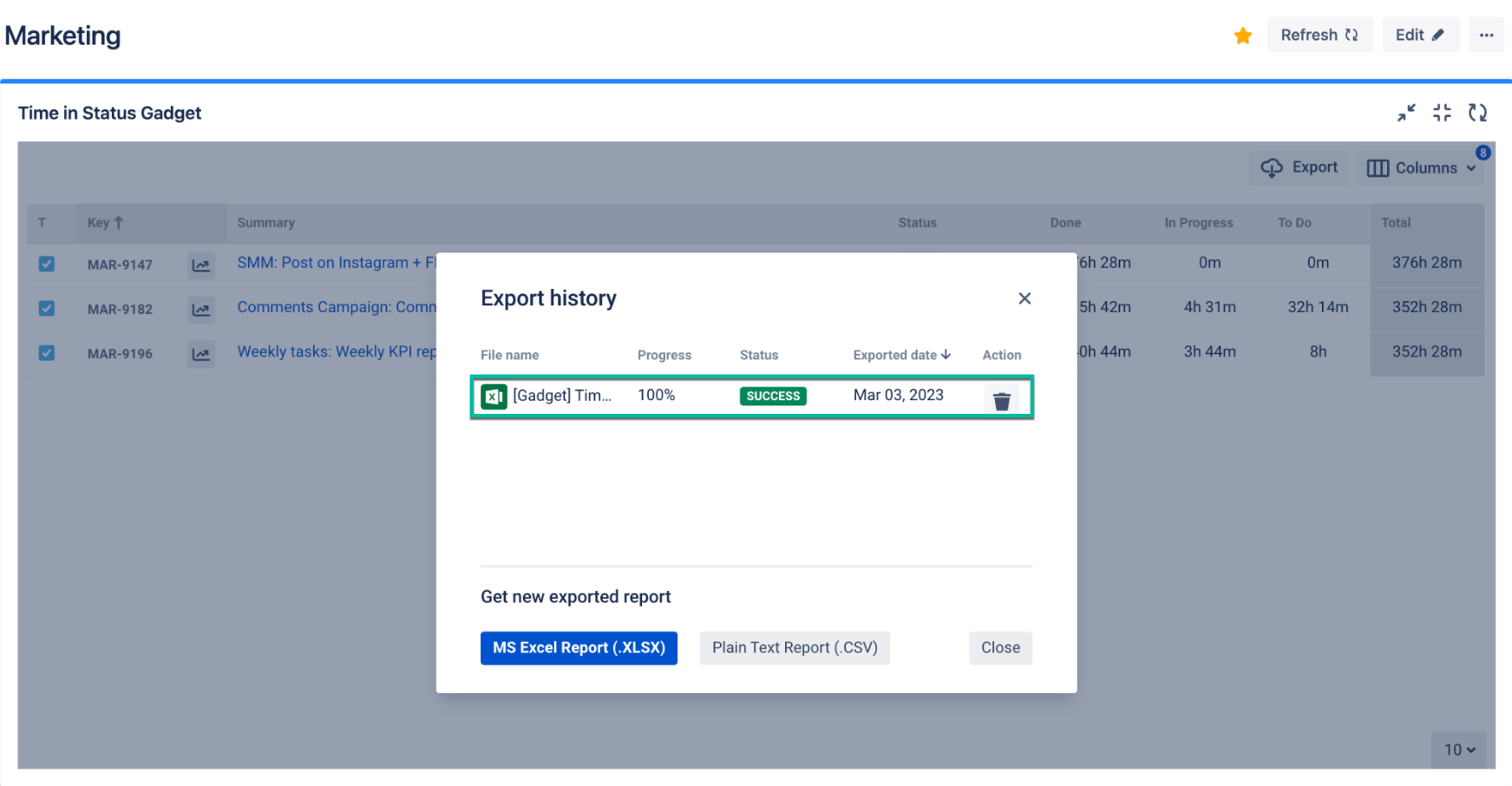
Note: The export process will be canceled if the Gadget is refreshed manually, auto-refreshed by the system, or the tab is closed before the process is finished.
If you encounter any work items during the export process, please contact our customer support team for assistance.
If you need help or want to ask questions, please contact SaaSJet Support or email us at support@saasjet.atlassian.net
Haven't used this add-on yet? Try it now!