Time in Status per Date Report
The Time in Status per Date report sums up the time the task has been staying in each status at a particular date.
Choose the Time in Status per Date report;
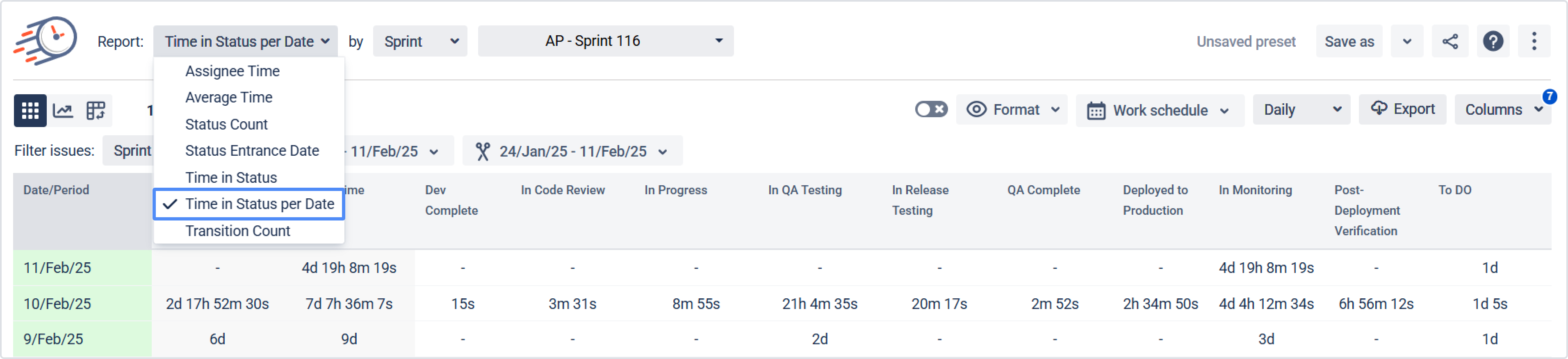
2. Filter by the category you need;
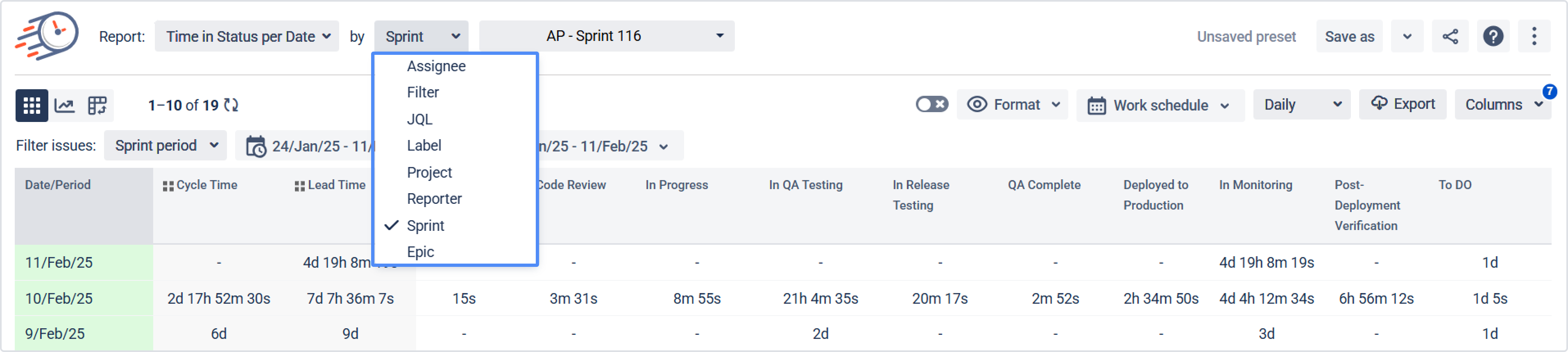
3. Choose the report period for the data calculation;
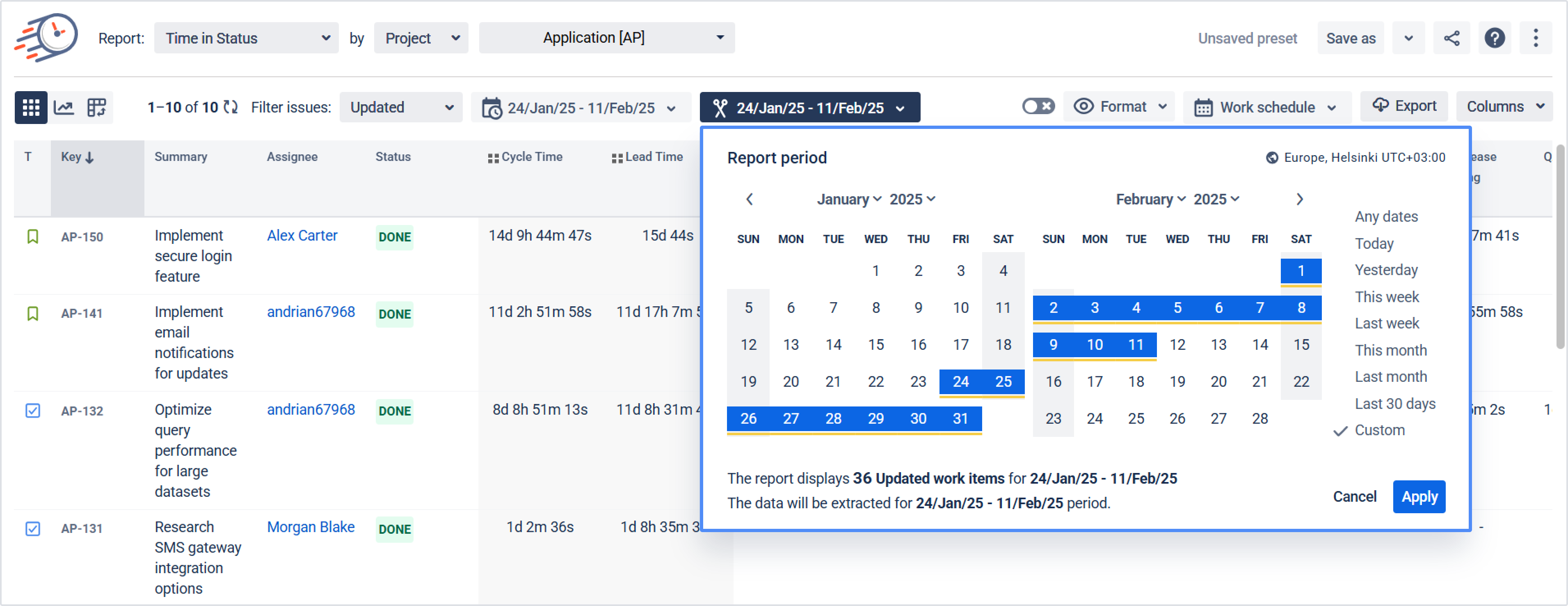
4. Choose the work item period for the data calculation;
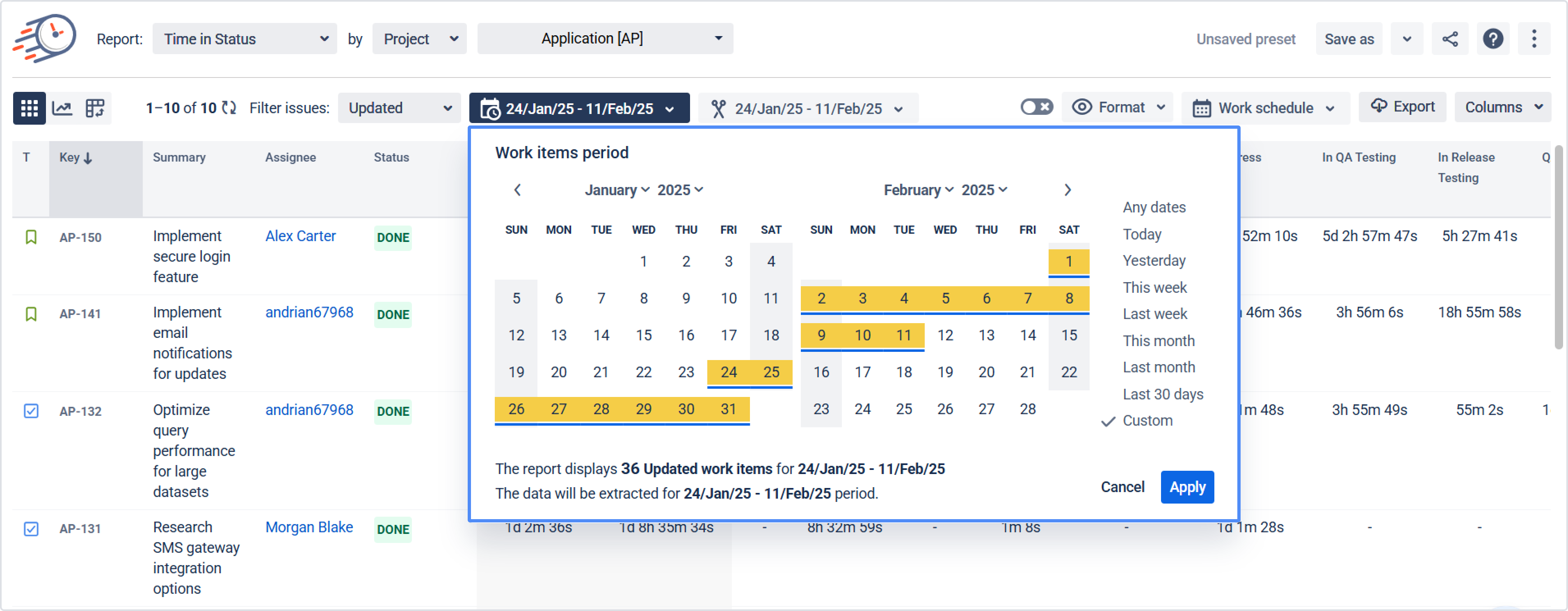
5. Choose a time format type that will be represented on the grid;
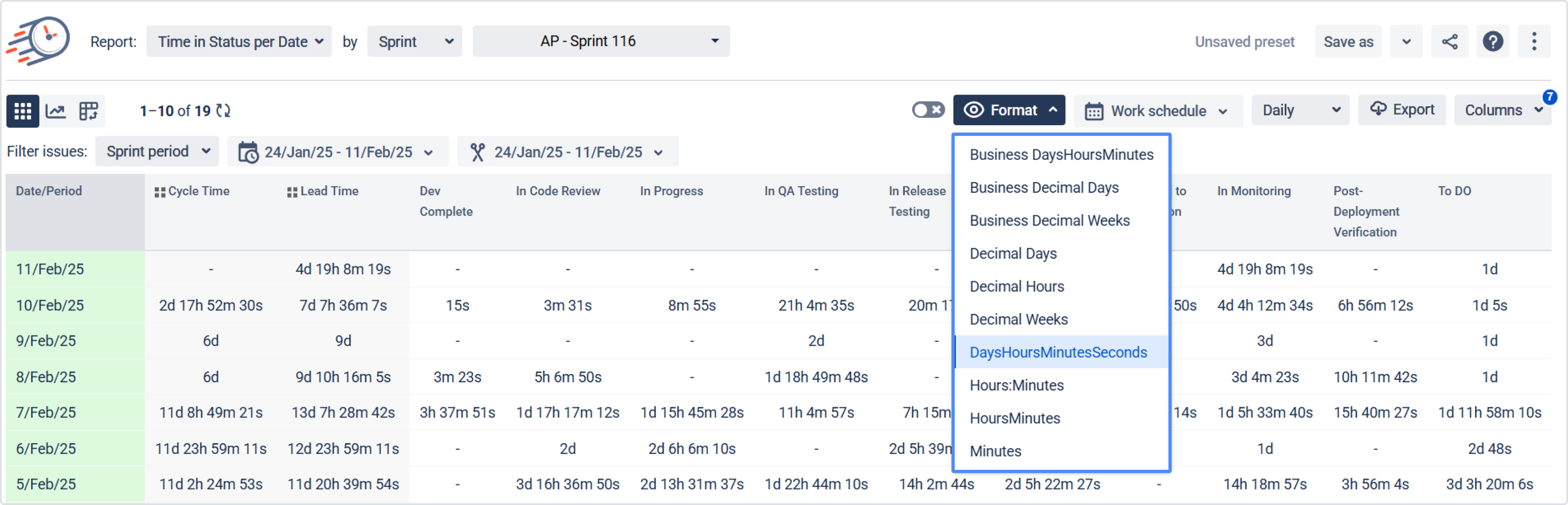
6. Select the interval for which you want to summarize the data.
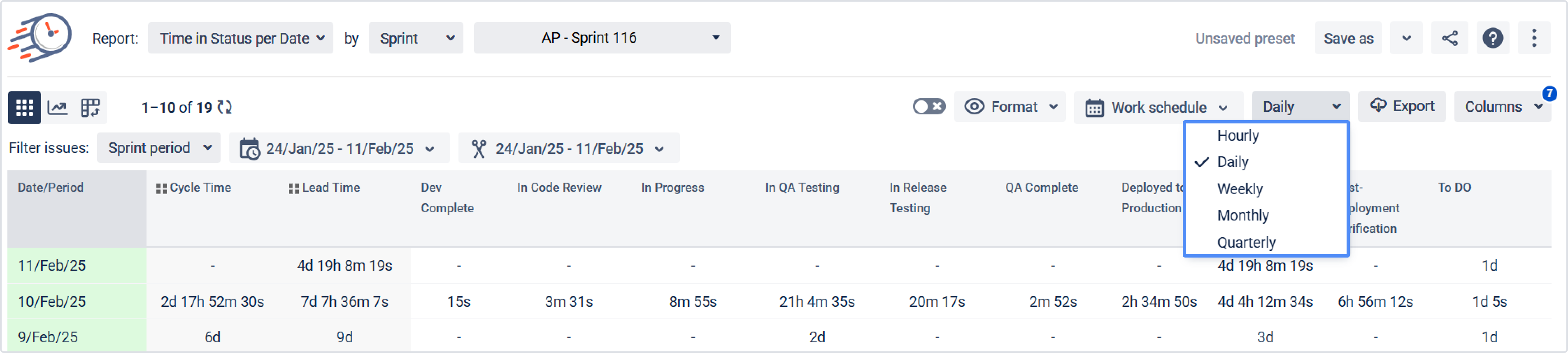
Get all the data on the grid as shown below.
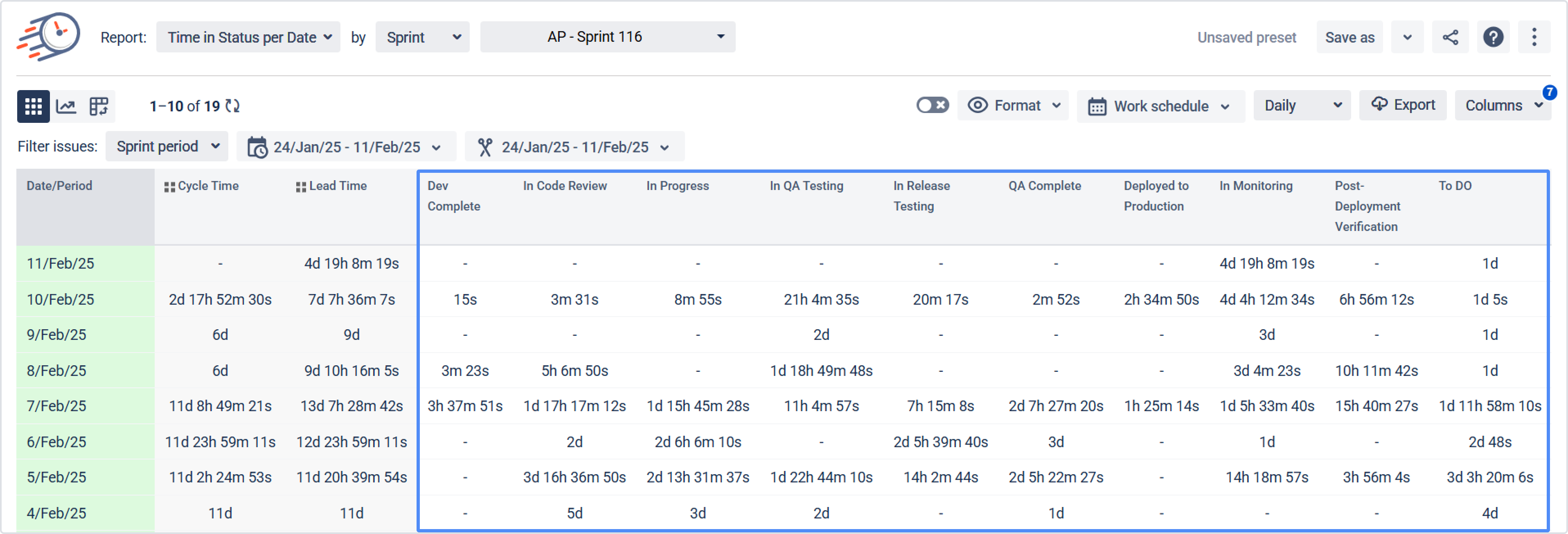
How the data in the reports is calculated: Detailed explanation
If you need help or want to ask questions, please contact SaaSJet Support or email us at support@saasjet.atlassian.net
Haven’t worked with the add-on yet? Give it a try