Cost reports
The Cost report has two components: Labor costs and Direct expenses.
Labor cost = work logs reported for the specific period * work log employees' rates
In other words, all reported work will be multiplied by the agreed hourly rate of every team member.
Direct expenses are manually added records about every payment your team reported in a specific period.
Read more about Expenses.
Generate report
Click on Generate report to initiate the setting dialog.
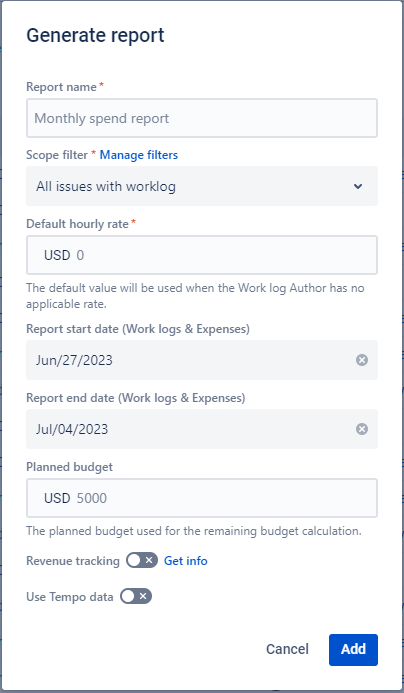
The core settings are:
Filter.
You must select the issues' scope to get the work log.Default hourly rate.
Not all users might have an added rate, or the effective date covers all the work logs. So, we suggest adding some average rate the system can use to get the cost. It is an alternative, so the default rate won't be used once the user has a rate with the proper effective date.Report start/end date.
The first and last dates will define the period the system should get the work log based on the selected scope (Filter). Also, these dates will be used to get the list of Direct expenses from previously added records.You can set a value for planned budget Planned Time and Planned Budget
And track project revenue and create invoices simultaneously with the generation of the cost report Revenue tracking
E.g., If you want to generate the monthly report, select the first and last day of the month.
Cost report
The Cost report has five tabs to view the numbers from different perspectives.
Overview
The Overview tab - designed to provide you with a comprehensive view of your expenses, labor costs, and planned budget through intuitive charts.
Read more about Project Cost Overview in Charts
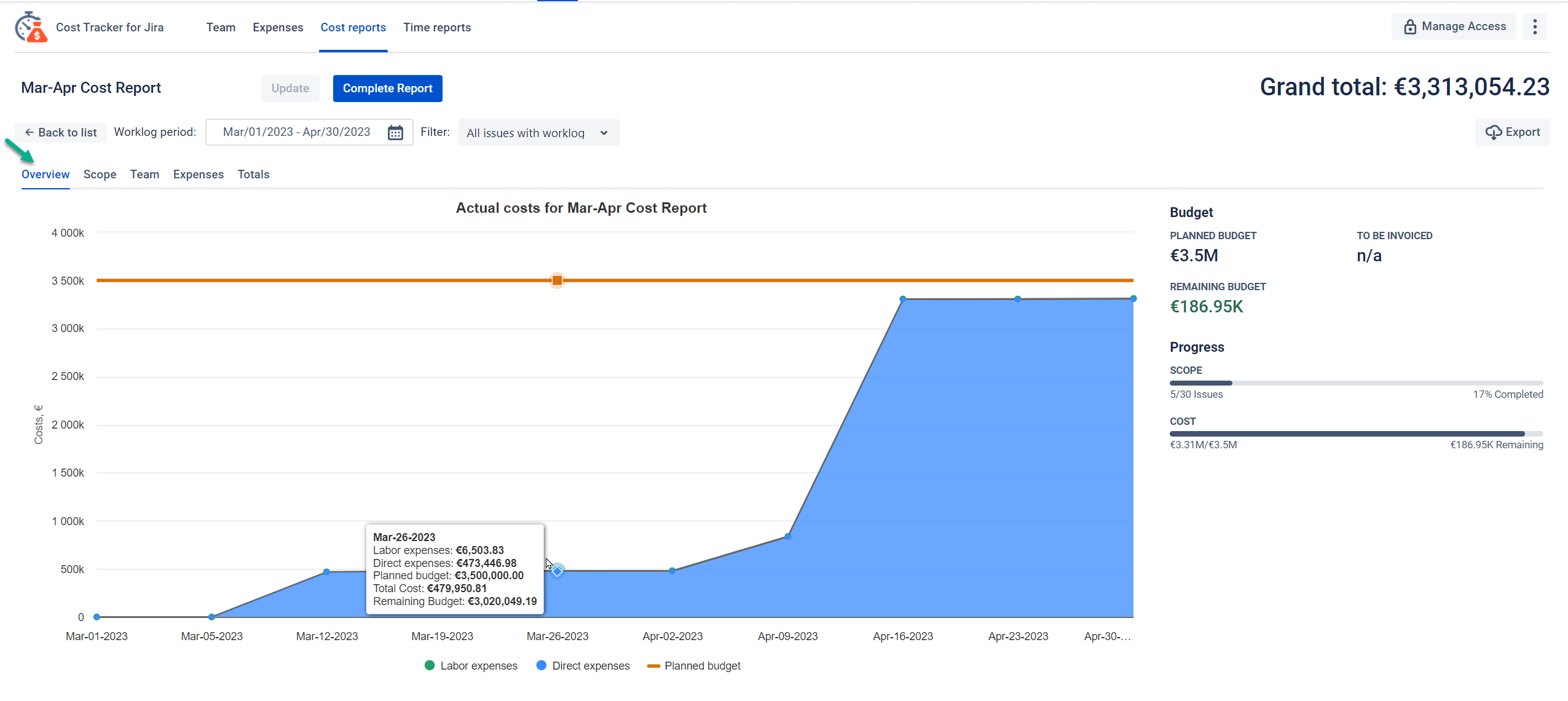
Scope
The Scope tab shows the list of issues with any work log in the selected period in the filter.
Against every issue, you can find the work log amount reported to the particular issue in the selected period.
The cost column calculates as a work log multiplied by users' rates.
You have the ability to enhance your Cost Report by incorporating Custom Jira Fields.
To accomplish this, simply follow these steps:
Within the Time & Cost Tracker app, access the desired cost report.
Click on the "Columns" button.
From the available options, select the custom fields that you wish to display in the cost scope report.
Currently, the supported custom field types include:
Checkboxes
Select list (cascading)
Select list (multi-choice)
Please be aware that the values of custom fields will be visible to all users of the app.
If your specific use case requires support for other types of custom fields, kindly reach out to us and provide the necessary details.
We are continuously improving our app and appreciate any feedback to enhance its capabilities.
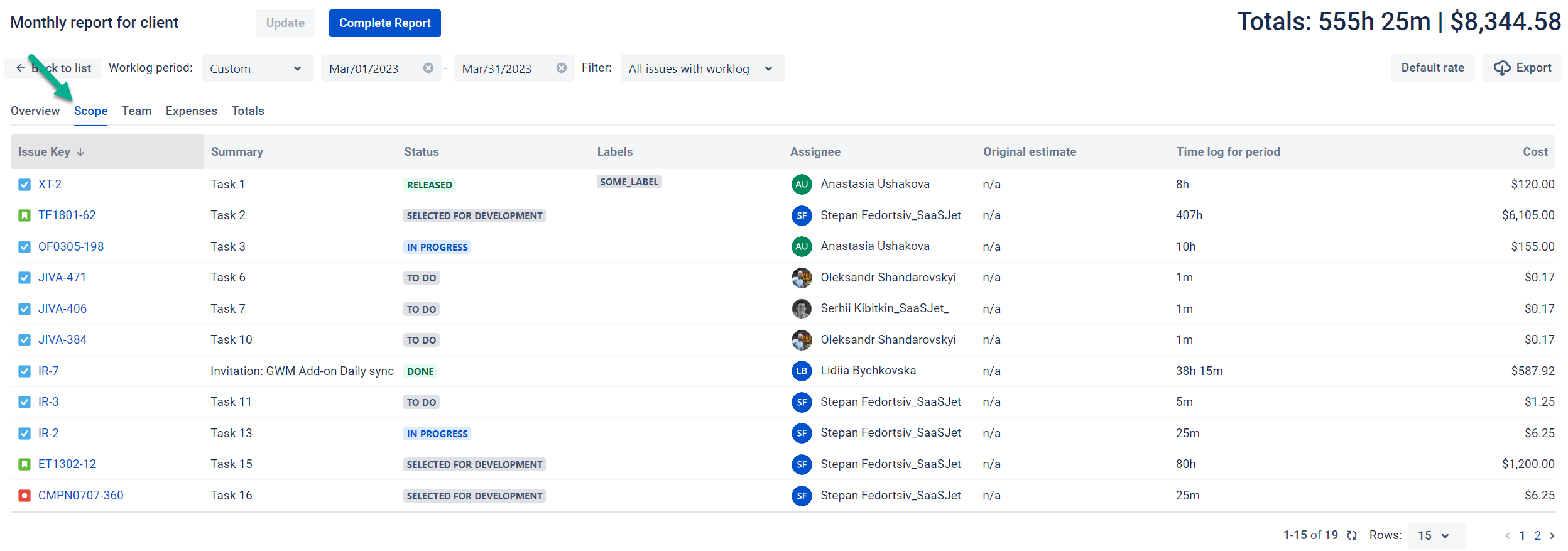
Team
The team tab demonstrates the list of all users who reported time to the selected scope (selected Filter) in the specified period.
The report shows the work log amount and costs against every user.
If some user doesn’t have a rate or an effective date in rate settings doesn’t cover the time log, the system will show the Set rate action. The work log will be multiplied by the Default rate.
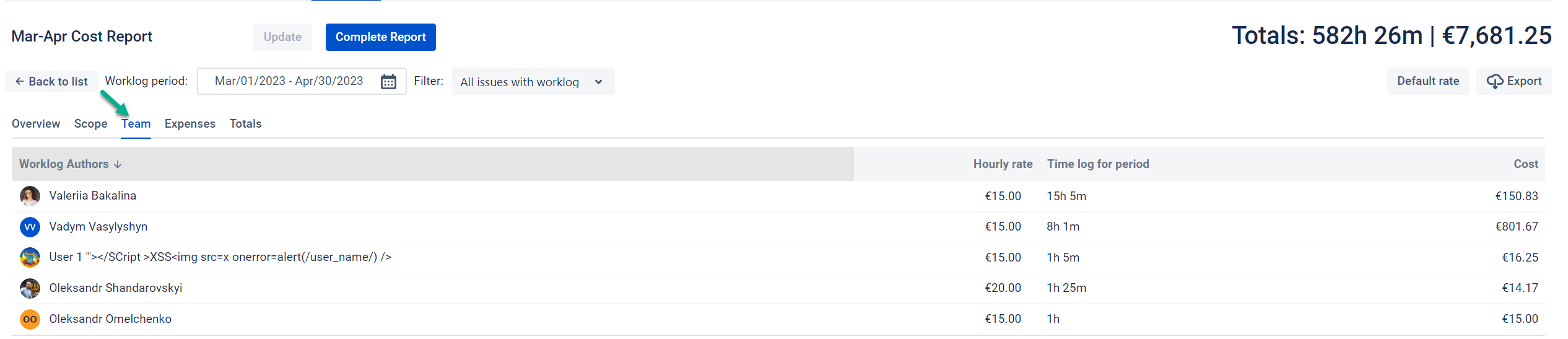
Expenses
This tab shows the list of expenses with an Expense date within the selected period.
Please check the Expenses list in the main menu if adjustments are necessary.
The new Expense can be added directly to the Cost report. Once added, it will be synced with the whole list of Expenses.
The Cost report will always catch the relevant number of expenses and their amounts until the Cost report status is "Draft".
Completed reports have the values at the date of completion. So, no changes will affect them.
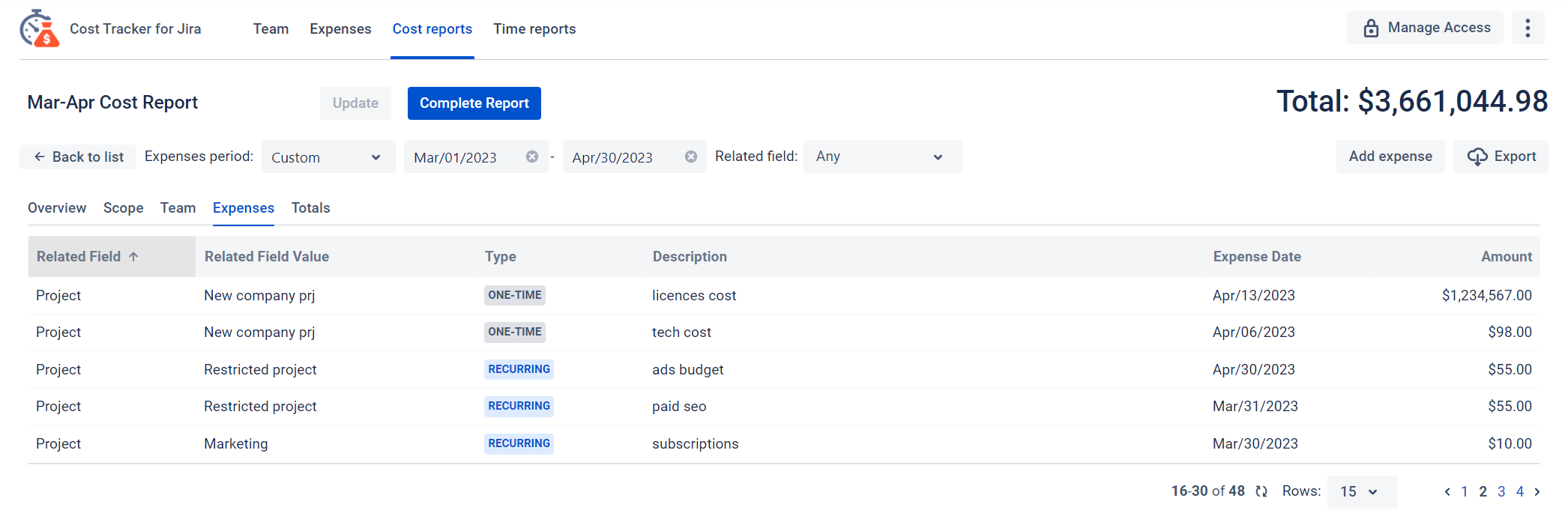
Totals
This tab summarizes the report by the amount of Direct and Labor expenses.
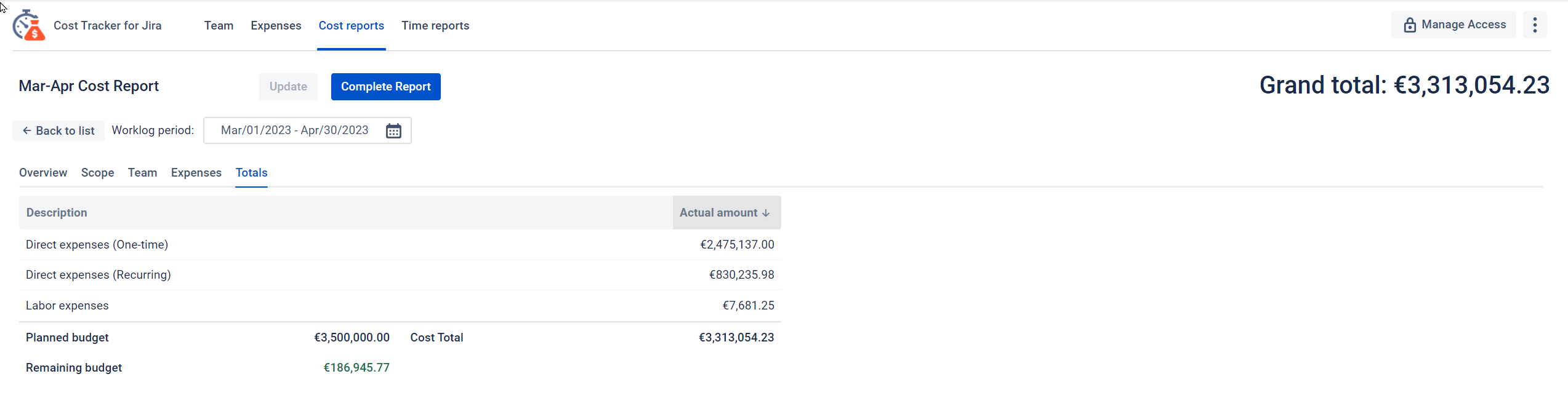
Security note.
If the user who created the Report has used the private filter, then the filter name won’t be displayed for other users. However, the users can see private filter id, the issues of such filter and manage Cost reports.
Please ensure you’ve set the proper permissions in the Time & Cost Tracker app. So it will minimize unexpected changes in Cost reports.
Privacy Notice: Data Storage
After report completion, information from all included fields will be securely saved.
Haven't used this app yet? Try it now! >>>
If you need help or want to ask questions, please contact SaaSJet Support or email us at support@saasjet.atlassian.net .