Revenue tracking
Project revenue can also be monitored in addition to its cost using tools such as Cost Tracking. This tool considers the billable hours for a project as revenue, and comparing it with the actual costs enables businesses to determine its profitability. By analyzing revenue tracking data, companies can make informed decisions about resource allocation and budgeting, gaining insights into their project's financial performance.
The To be invoiced (same as revenue) is calculated by multiplying the number of Billable hours by a Billing hourly rate:
If there is Time logged in the Billable hours' field, the Billing hourly rate is applied only to these hours.
If there are no Billable hours, the Billing hourly rate is applied to the Time log for the project period.
If no Billing hourly rate is defined, the Default billing hourly rate is applied.
To turn on revenue tracking:
On the window Generate report or Update report, turn on Revenue tracking.
Set a Default billing hourly rate for all team members with Time log for the project period.
If necessary:
You can set the Billing hourly rate for a specific member in the Set rate window.
You can set billable hours in the Billable hour's cell on the Team tab of a specific report.
Where you can view project revenue information:
In the tab Team, you can see the number of Billable hours and the To be invoiced(same as revenue).
In the window Set rate, you can see the Billing hourly rate.
In the tab Totals, you can see the Cost Total, To be invoiced, and Differenсe.
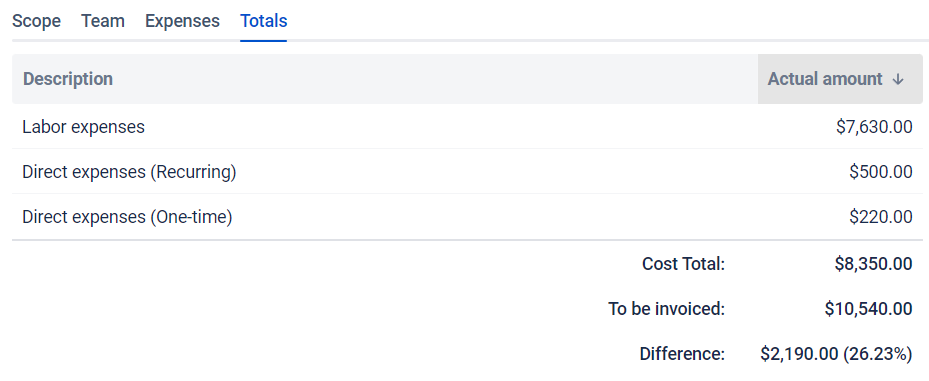
If you need help or want to ask questions, please contact SaaSJet Support or email us at support@saasjet.atlassian.net .
Haven't used this app yet? Try it now! >>>