Automated actions
SLA time goals setting lets you set time limits for each SLA configuration and choose the Exceeded actions for work items:
notifying users in comments or via Slack;
changing assignee;
changing priority;
changing status.
.jpg?inst-v=d0f2e065-3d03-4de7-8b36-9fc65bde1a1e)
If you want to notify users about exceeded work items in comments, you can choose an option to notify one user (individual) or a group of users in comments about exceeded work items.
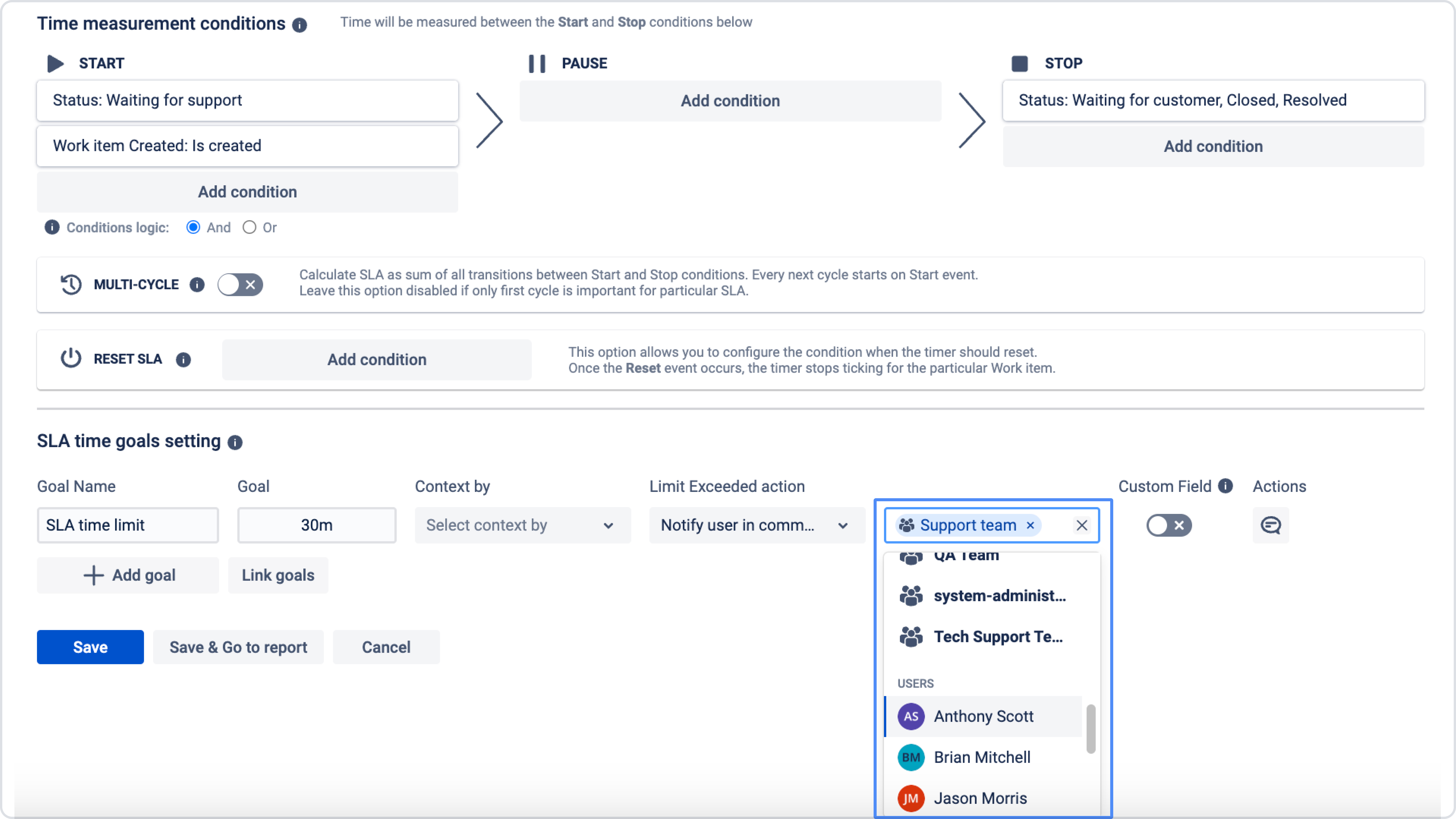
And in case you want to notify users about exceeded work items via Slack, configure sending such reminders according to the instructions here.
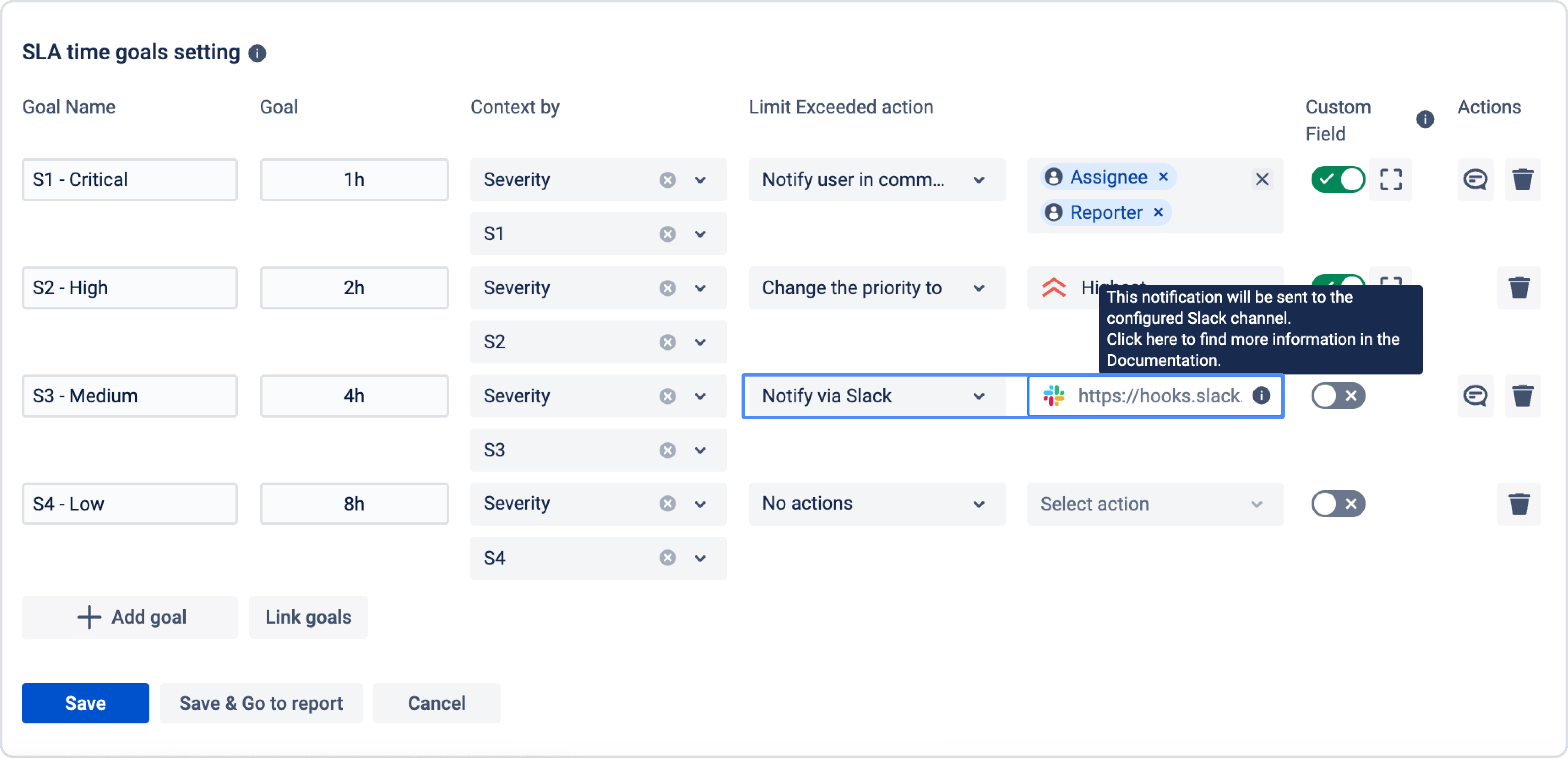
If you wish to change the text for notifications and create your own, use the Template editor.
It works just for Notify user in comment of work items or Notify via Slack channel and only appears when you have selected one of these options.
SLA Breach Notifications
To help teams stay on track, you can set up SLA breach notifications. These alerts automatically warn users before a goal becomes overdue.
How it works:
You decide at what point in the SLA lifecycle the notification should be triggered. For example, you can configure the app to send a reminder when 50% or 80% of the SLA time is spent.
Once enabled and saved, the system will send a notification to the selected users or groups with details such as:
SLA name and goal
Remaining time
Assignee and reporter
Direct link to the work item
This ensures that no critical task slips through unnoticed.
Configuration steps
Go to SLA Configuration Manager.
Open SLA Time Goals settings and configure the goals with the required time limits.
Click the Actions button and select the option to set up a Before breach notification.
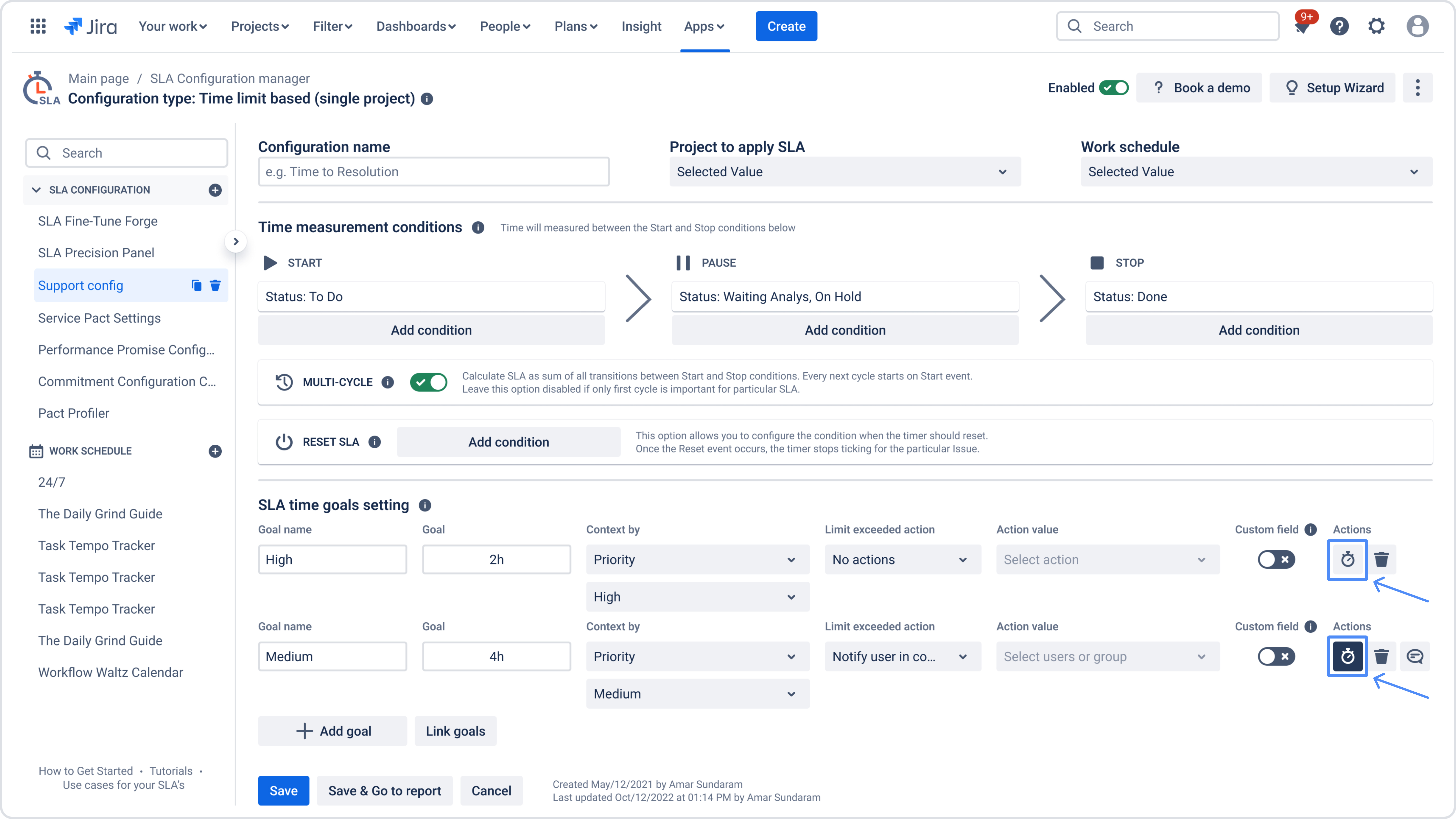
In the window that appears, adjust the slider in Trigger notification when goal is… to the desired threshold (for example, 50%, 80%, or 90%).
Select the involved users or groups who should receive the alert.
Customize the notification text using the available shortcodes.
Click Save to activate the notification.

Notes
Notifications are enabled immediately after saving.
You can reset the text to the default template at any time.
All notification settings can be managed later in the app configuration.
Notifications are not available for SLA goals shorter than 5 minutes.
Validation rule: there must be at least 5 minutes between the SLA start, notification trigger, and SLA breach. This rule ensures stable recalculation and prevents possible webhook logic conflicts when the SLA is close to completion.
Related use case: How to use SLA Goals as Escalations
If you need help or want to ask questions, please contact us through SaaSJet Support or via email support@saasjet.atlassian.net
Haven't used this add-on yet, then try it now!