Share form externally
Share form externally allows individuals outside of Jira to fill out the form. For example, when hiring, candidates may need to provide additional information, or salespeople may collaborate with partners from other companies.
When sharing a form with external users, you can share the form using a link that allows an unlimited number of responses. There is no requirement to associate the form with a Jira work item, and users can fill out the form at their convenience without any time restrictions. So, you can share forms like in Google Forms.
Things to Keep in Mind:
✅ Unlimited responses - One link supports multiple submissions
✅ No time restrictions - Forms remain accessible indefinitely
✅ No Jira work items required - Forms exist independently or can create new work items
✅ Google Forms-like functionality - Simple link sharing
📧 Email notifications - Up to 5 recipients can receive submission alerts
🔗 URL shortening - Optional shortened URLs for easier sharing
📁 100MB attachment limit - Total file size cannot exceed 100MB
🏗️ Draft auto-save - Progress automatically saved in browser local storage after 30 seconds of inactivity
🌍 Multiple sharing options - Direct links, website embedding, Confluence, social media, email
📊 Response export - Download responses in PDF or XLSX format (attachments not available in XLSX - use "Create work item" to view attachments in Jira)
Access Control Options:
🔓 Anyone with the link - Public access for maximum reach
🔒 Verified in your Jira instance - Restricted to logged-in users only
Automatic Security Adjustments:
User Picker Field Protection: Forms containing user picker fields automatically switch to "Verified in your Jira instance" access for security compliance.
Form Capabilities:
Create new Jira work items from form submissions with field mapping
Download all responses in PDF or XLSX format
Embed on websites and Confluence pages
Email notifications for new submissions
Automatically include form links in Jira Automation for seamless workflow integration without manual intervention.
⚠️ Important Limitation:
Forms with editing restrictions (Restricted access) cannot be embedded on external sites such as Confluence pages or websites because login to the Jira instance is required to access them.
For embedded forms, ensure the form access setting is “Anyone with the link” (Open access) to allow public viewing and submission.
Instruction on how to share a form with external users
Open the Smart Jira Forms add-on. Create a new form or use an existing one.
Go to the Setting Tab, click the Share form button, and generate a public URL to the form.
Select form filling access.
Short URL if needed.
Set users that will get notifications about every new form response. A maximum of 5 recipients can be selected.
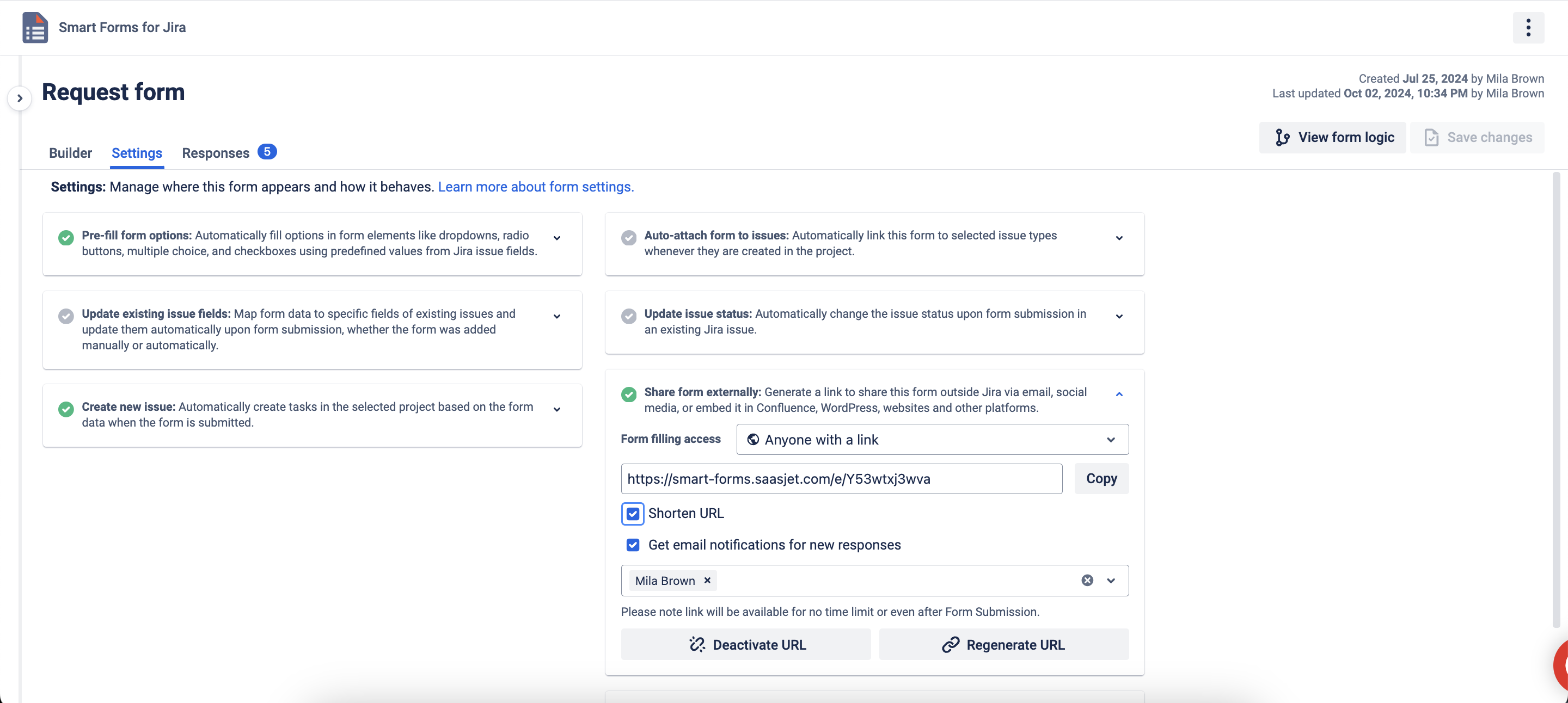
CAPTCHA Security for Public Forms
Protect your forms from automated submissions and spam with CAPTCHA verification. When sharing forms with "anyone with the link" access, you can enable CAPTCHA to ensure only human users can submit responses.Set form filling access to "Anyone with the link"
Check the "Enable CAPTCHA verification" option
Copy and provide the URL directly to people who should fill and submit it. The view of the form that would see the recipient.
Things to Keep in Mind:
🔒 Availability: Only works with external form sharing (not forms shared from work items)
⏰ Time limit: CAPTCHA expires after 15 minutes for security
🌐 Access level: Only available for "Anyone with the link" access setting
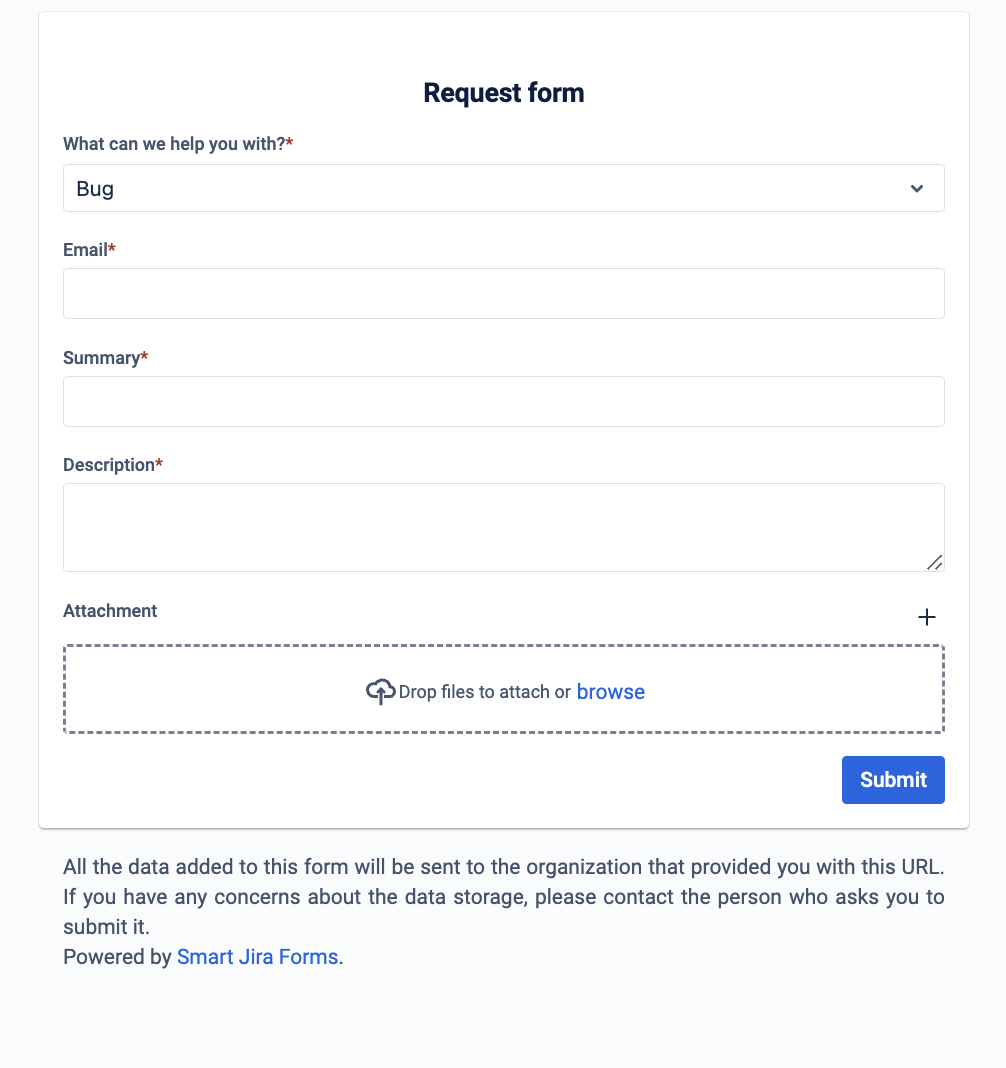
Download all form responses. Analyze and work with data from the survey in your own way. Read more.
If you need help or want to ask questions, please contact us through SaaSJet Support (Time of the First Response ≤ 4 hours) or via email support@saasjet.atlassian.net
Haven't used this add-on yet, then try it now!