Embed Smart Forms Everywhere: Confluence, Website, Word Press, Wix Site, etc.
Overview: Turn Any Platform Into a Jira Portal
Smart Forms for Jira can be embedded anywhere you need to collect structured feedback and automatically create Jira issues. Whether it's your company website, documentation pages, or customer portals, you can create seamless intake experiences without requiring users to access Jira directly.
What You Get:
External users submit forms without Jira accounts
Automatic issue creation with mapped fields
Consistent data collection across all platforms
Streamlined support and feedback workflows
Universal Setup Process
Step 1: Create and Configure Your Form
Build your form in Smart Forms for Jira with appropriate fields
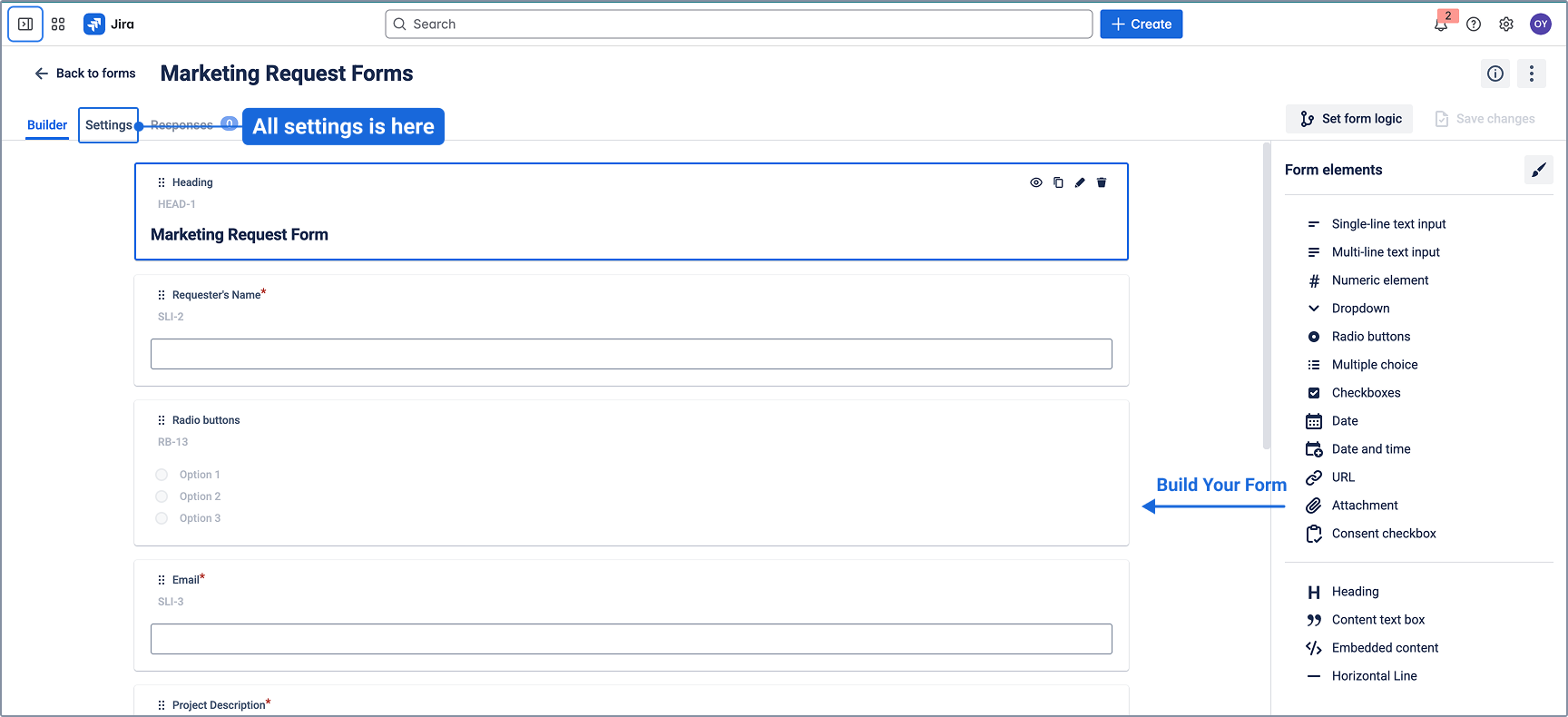
Configure external sharing:
Go to "Settings" → "Share Form externally"
Set access to "Anyone with the link"
Enable CAPTCHA for public forms (recommended)
Copy the generated shareable link
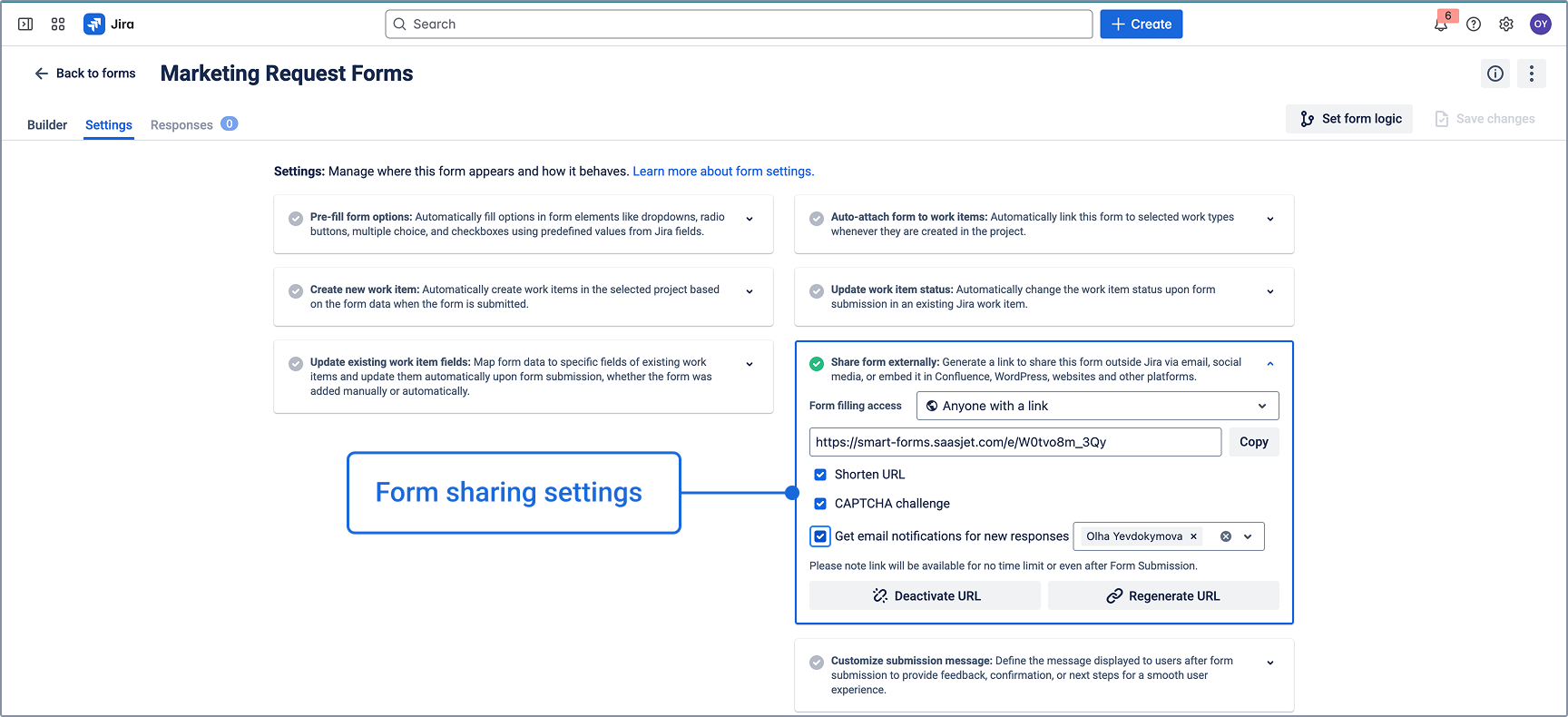
Map form fields to Jira issue fields using "Create New Issue" settings
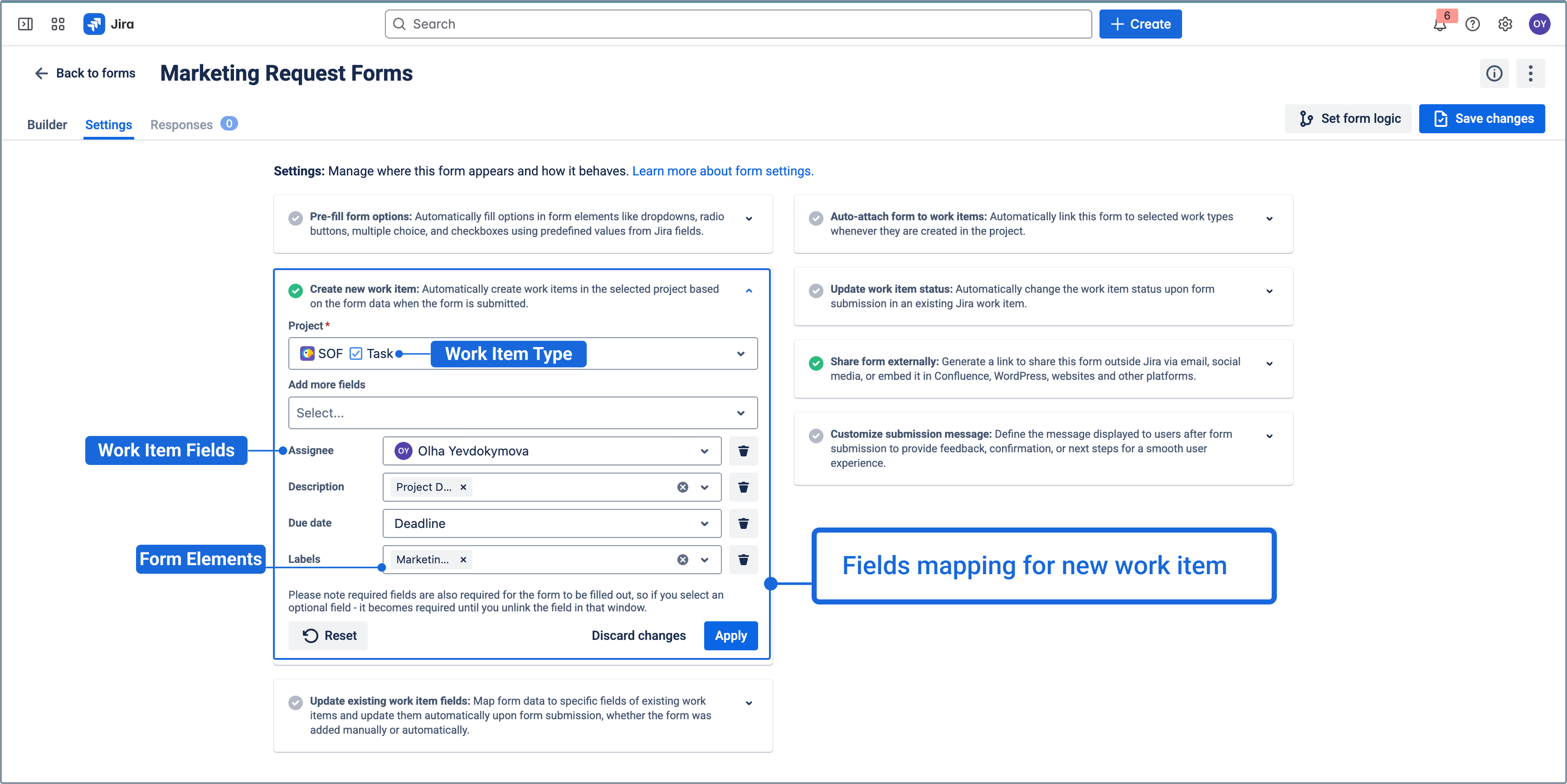
Step 2: Choose Your Embedding Method
Select the platform where you want to embed your form: Website or Confluence
Platform-Specific Integration
🌐 General Website Integration
Best for: Any HTML-based website, custom portals, landing pages
Implementation:
html
<iframe
src="YOUR_SMART_FORMS_LINK_HERE"
width="100%"
height="600"
frameborder="0"
allowfullscreen>
</iframe>Customization Options:
Adjust
widthandheightto fit your designAdd custom CSS styling around the iframe
Set
scrolling="no"if you want to hide scrollbarsUse responsive dimensions:
width="100%"for mobile-friendly forms
Use Cases:
Customer support portals
Bug reporting on product websites
Feature request collection
General contact forms with structured data
📚 Confluence Integration
Best for: Internal documentation, team wikis, process pages
Implementation:
Edit your Confluence page
Insert iframe: Click "Insert" → "iframe"

Add the form URL in the URL field
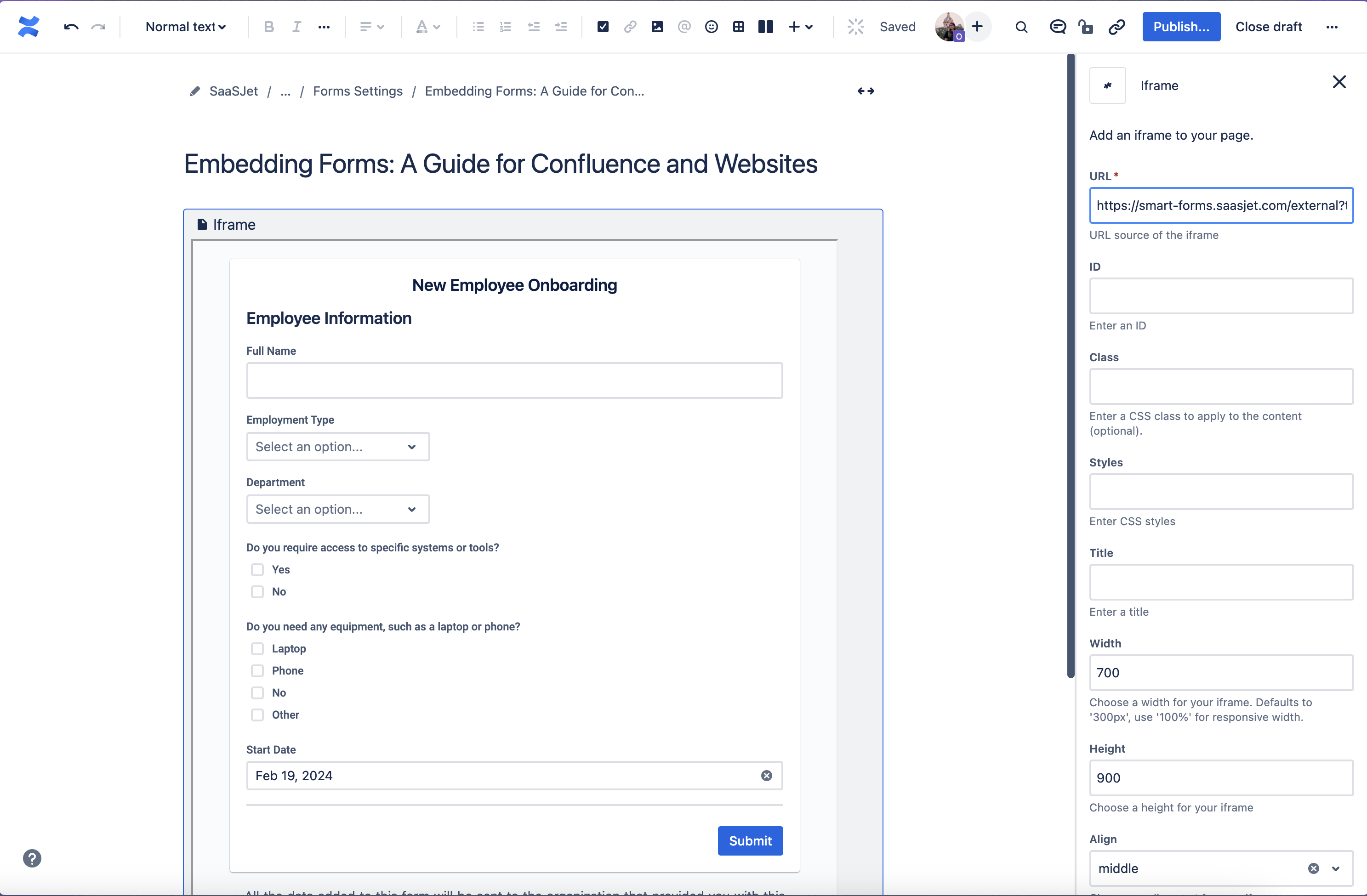
Adjust dimensions: Set width (700-800px) and height (600-800px)
Pro Tips:
Use full page width for complex forms
Add context above the form explaining its purpose
Create dedicated pages for different request types
Link to forms from multiple documentation pages
Use Cases:
IT service catalogs in internal wikis
HR request forms in employee handbooks
Process improvement feedback on procedure pages
Equipment request forms in office documentation
🔧 WordPress Integration
Best for: Company blogs, marketing sites, customer-facing portals
Implementation:
For Block Editor (Gutenberg):
Add Custom HTML block to your post/page
Insert iframe code:
html
<iframe
src="YOUR_SMART_FORMS_LINK_HERE"
style="border:0px #ffffff none;"
name="smartForm"
scrolling="no"
frameborder="0"
marginheight="0px"
marginwidth="0px"
height="700px"
width="100%"
allowfullscreen>
</iframe>For Classic Editor:
Switch to Text/HTML view
Paste the iframe code where you want the form
Switch back to Visual to see the preview
WordPress-Specific Tips:
Test form display on mobile devices
Ensure iframe height accommodates all form fields
Consider creating dedicated pages for different form types
Use WordPress's responsive design features
Use Cases:
Customer feedback on blog posts
Beta testing signup forms
Support ticket submission
Product feedback collection
🎨 Wix Website Integration
Best for: Small business websites, portfolios, simple corporate sites
Implementation:
Add HTML iframe element to your Wix page
Paste your Smart Forms link into the URL field
Adjust iframe dimensions to fit your page layout
Customize appearance to match your site design
Wix-Specific Considerations:
Use Wix's responsive settings for mobile optimization
Test form display across different device sizes
Integrate with Wix's design elements for cohesive look
Advanced Integration Techniques
QR Code Integration
Generate QR codes linking to your forms for:
Physical products: Bug reporting or feedback
Marketing materials: Event feedback or lead capture
Office posters: Internal request forms
Conference materials: Contact or feedback collection
Multi-Form Integration
Embed multiple related forms on the same page:
html
<!-- Bug Reports -->
<div class="form-section">
<h3>Report a Bug</h3>
<iframe src="BUG_FORM_LINK" width="100%" height="500"></iframe>
</div>
<!-- Feature Requests -->
<div class="form-section">
<h3>Request a Feature</h3>
<iframe src="FEATURE_FORM_LINK" width="100%" height="500"></iframe>
</div>Conditional Form Display
Use JavaScript to show different forms based on user selection:
html
<select id="formType" onchange="showForm()">
<option value="">Select Request Type</option>
<option value="support">Support Request</option>
<option value="feedback">Feedback</option>
</select>
<div id="supportForm" style="display:none;">
<iframe src="SUPPORT_FORM_LINK" width="100%" height="600"></iframe>
</div>
<div id="feedbackForm" style="display:none;">
<iframe src="FEEDBACK_FORM_LINK" width="100%" height="600"></iframe>
</div>Outcome:
Once the form is embedded and active on your website, visitors can submit feedback, report issues, or make feature requests directly through the form. Each submission automatically generates a new issue in Jira, enhancing your support process and reducing manual data entry.
This setup empowers your team to efficiently manage and respond to customer needs, creating a seamless bridge between your website and Jira’s powerful issue-tracking capabilities.