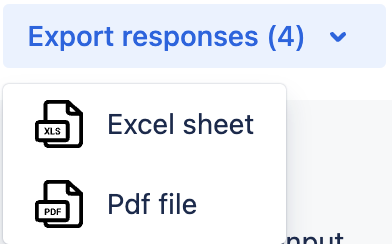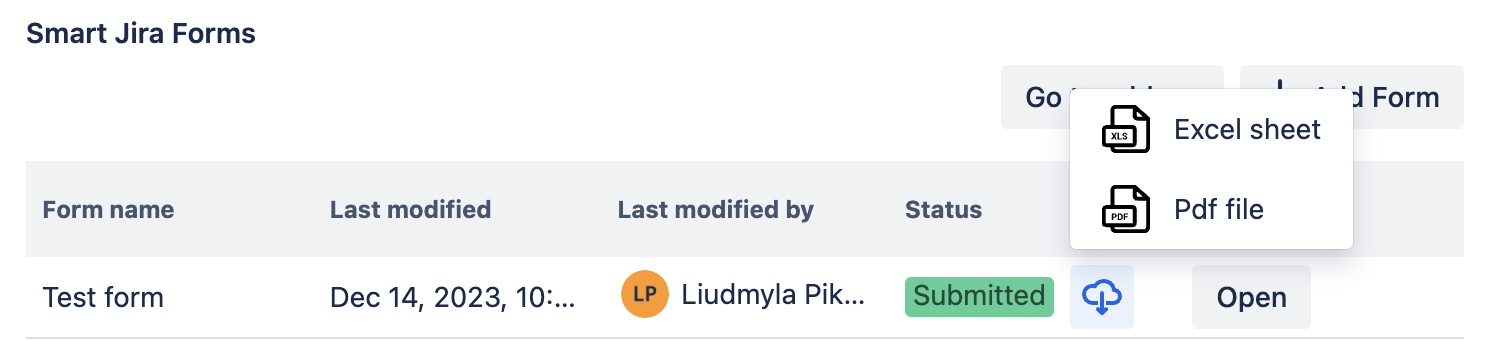PDF and Excel Sheet Export of Form Responses
Smart Forms for Jira provides comprehensive export capabilities for form responses, allowing you to extract data in both PDF and Excel formats. You can export all responses from a form or individual responses from specific issues, giving you flexibility in how you analyze and share your collected data.
Export Options Available
There are 2 types of exporting responses in Smart Forms for Jira:
Export all form responses - Get complete datasets from the Responses tab
Export individual form responses from issue - Extract specific submissions directly from Jira issues
PDF Export Options
Export All Form Responses as PDF
To obtain all responses submitted for a particular form in PDF format:
Open the Smart Forms for Jira app
Choose the desired form
Click on the "Export Responses" dropdown
Select the "PDF file" option
Once the export process is finished, all submitted data from the form is preserved in the PDF as a filled-out form, maintaining the original form layout with the submitted information in the respective form fields.
Export Individual Form Responses from Issue as PDF
Navigate to the Jira work item containing the form
Click on the Responses button within the form
Select the PDF export option
After the PDF file export finishes, you will find the submitted data from that form response displayed in a structured table format.
 PDF Export Limitations
PDF Export Limitations
Private Projects: Responses collected from private projects will only be visible in the PDF file for users who have access to those specific private projects
Content Display: In exported PDF files all data will be shown, including blank form elements
Embedded Elements: Cannot be displayed in PDF files
Attachments: Cannot be exported from PDF files
Note: If you need attachments, add a form to the Jira work item or share a form with external users with "Create new work item" setup, so you can follow the attachment link in the PDF file and see them in the Jira issue attachment field.
Excel Export Options
Export All Form Responses as Excel Sheet
To retrieve all responses from a specific form in Excel format:
Open the Smart Forms for Jira app
Select the desired form
Click on the "Export Responses" dropdown
Choose the "Excel sheet" option
After the Excel sheet export is complete, all submitted data from the form is presented in a structured table format, simplifying the process of viewing and analyzing the collected information.
Export Individual Form Responses from Issue as Excel Sheet
Navigate to the Jira work item containing the form
Click on the Responses button within the form
Select the Excel export option
After the Excel sheet document export finishes, you will find the submitted data from that form response displayed in a structured table format.
 Excel Export Limitations
Excel Export Limitations
Private Projects: If the form is added to a private project, responses in an Excel sheet will only be viewable for users with access to that particular private project
Content Display: In the exported Excel sheet only filling data will be shown
Attachments: Cannot be exported from Excel sheets
Date Format: Set according to the date format specified in the Jira settings
Note: If you need attachments, add a form to the Jira work item or share a form with external users with "Create new work item" setup, so you can follow the attachment link in the PDF file and see them in the Jira issue attachment field.
Export Empty Form to PDF
For situations where you need a blank form template, you can export an empty form to PDF using this workaround:
Steps to Export Blank Form
Go to the Smart Forms for Jira app and select the needed form
In the Settings tab, click the Share form URL button
Generate the URL and copy it
Open a new browser tab and enter the URL
Right-click on the page, select Print, and save as PDF
You now have a blank form that can be filled out by hand
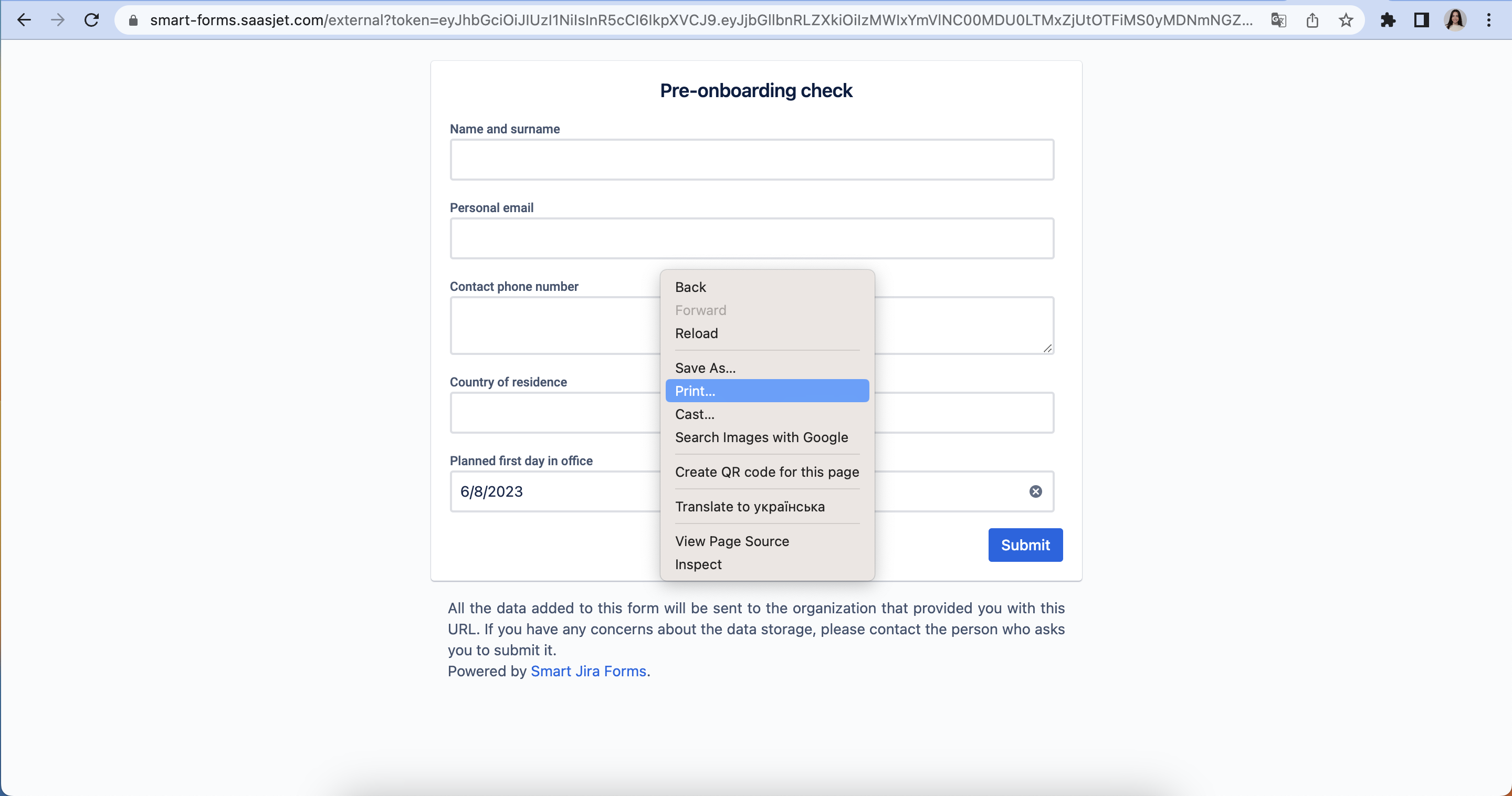

Important Limitations
Browser Compatibility: Due to browser PDF rendering limitations, this feature is available only for small forms
Feature Request: If you want us to implement native blank form PDF export in the add-on, please contact SaaSJet Support
Use Cases for Form Response Export
PDF Export is ideal for:
Sharing individual responses with stakeholders
Creating printable records for compliance
Archiving form submissions in original layout
Presenting data in meetings or reports
Excel Export is ideal for:
Data analysis and reporting
Creating charts and graphs
Filtering and sorting large datasets
Integration with other business intelligence tools
Questions? Please contact us via email support@saasjet.atlassian.net
Haven't used this add-on yet, then try it now!