Status Groups in monday.com
Now you can calculate Cycle Time, Lead Time, Resolution Time in monday.com easily.
This Status Groups function is available for the following reports:
📋 Item Columns
The Item Columns tab lets you choose which basic item details are shown in your report.
You can include or hide the following fields:
ID – Unique item ID (always shown)
Person – Who the task is assigned to
Status – The current status of the item
Group – The group the item belongs to
Name – The item’s title or description
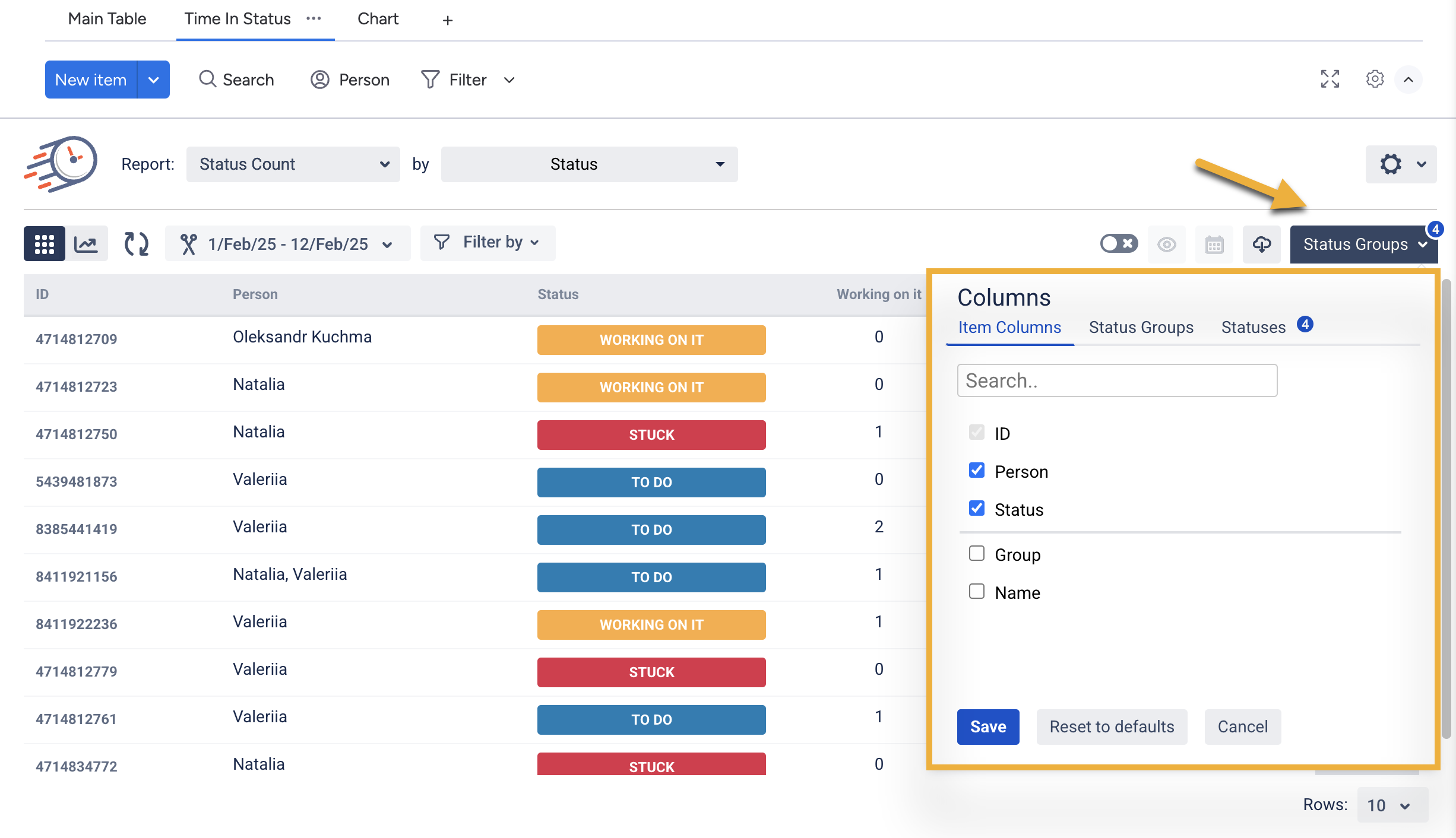
You can also use "Reset to defaults" to return to the original view.
🗂 Status Groups
The Status Groups tab lets you calculate time metrics like cycle time, lead time etc by combining multiple statuses into one group
To get the sum, go to the Status Groups. Here, you can:
create a new group (+Add New Group),
manage (edit or delete) existing groups.
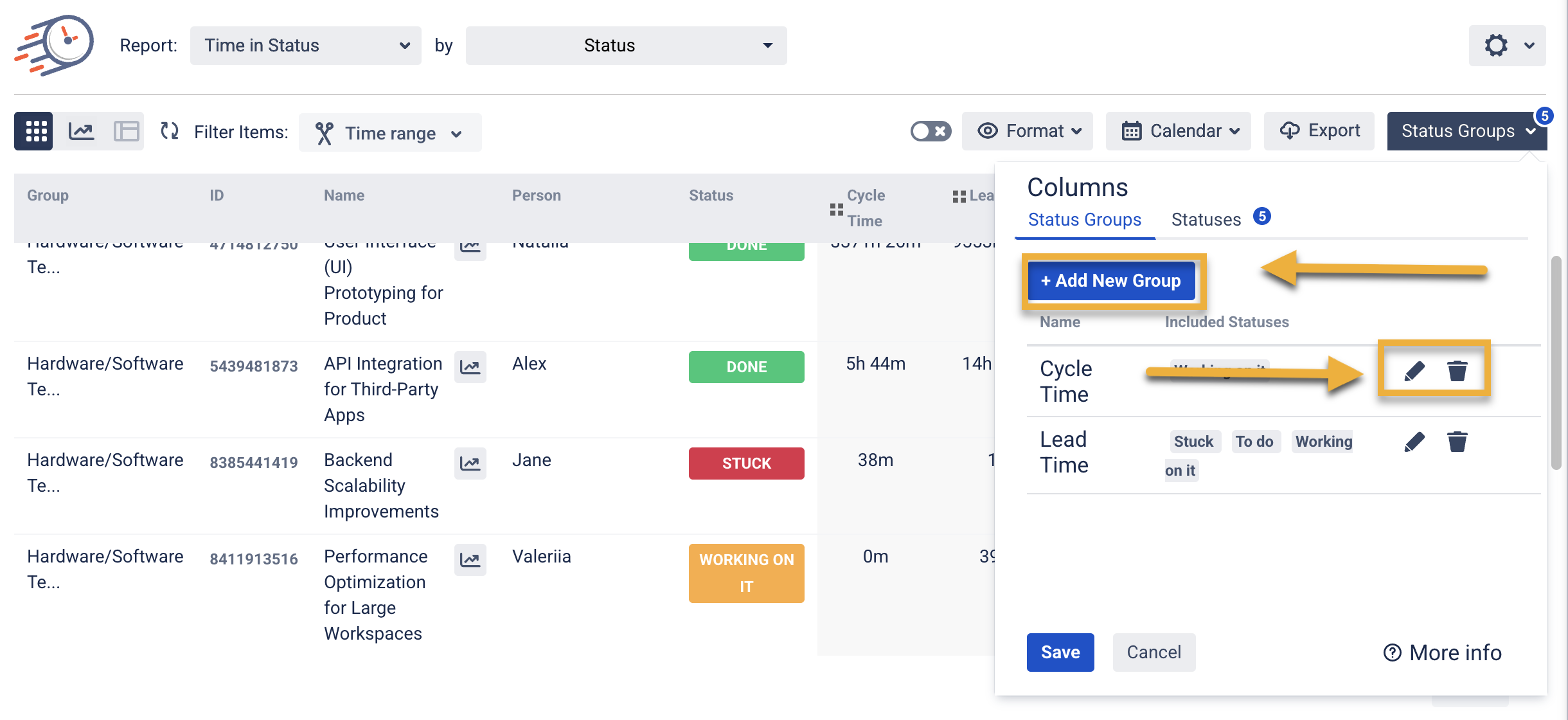
To create new Status Group just:
1. Go to Status Groups
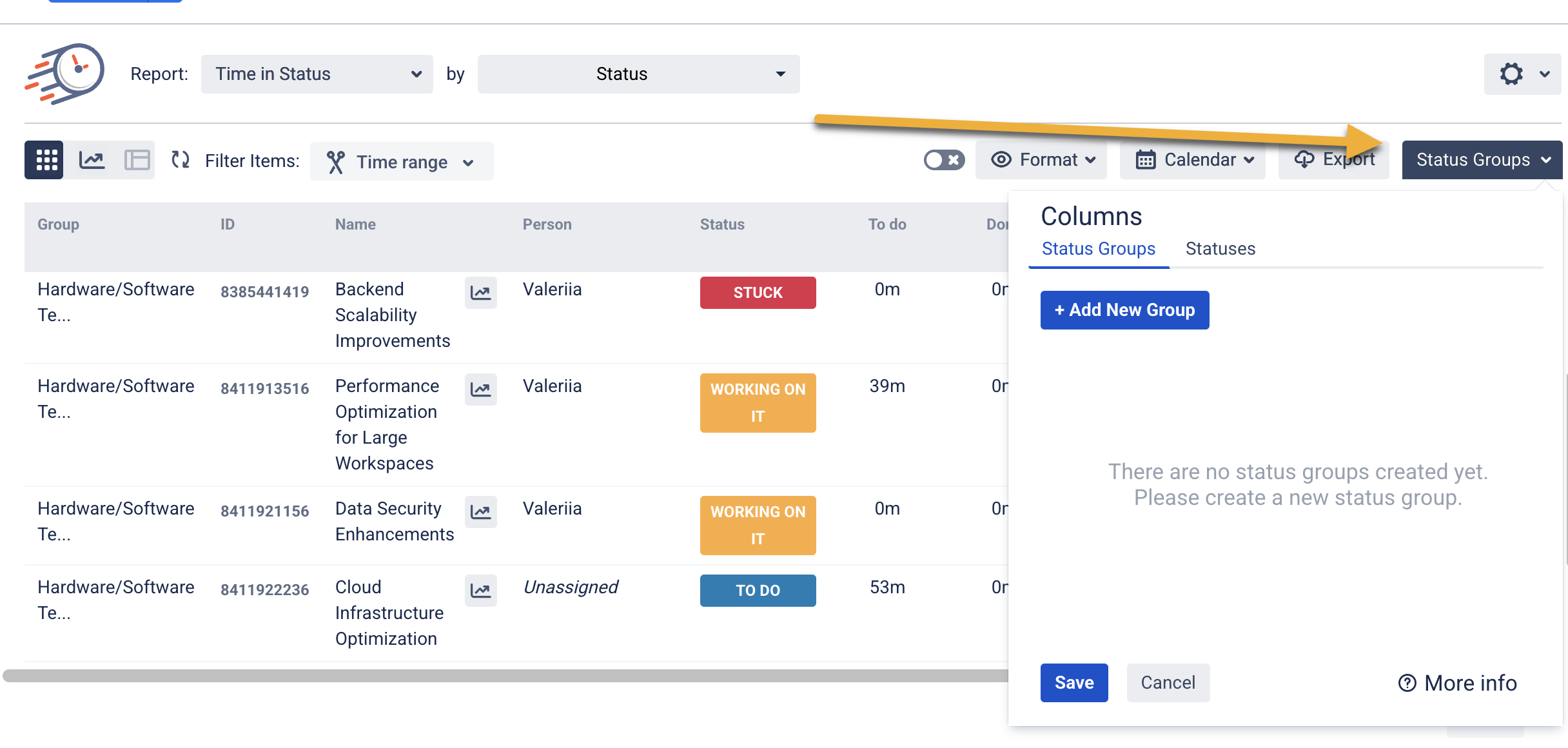
Click “+ Add New Group“
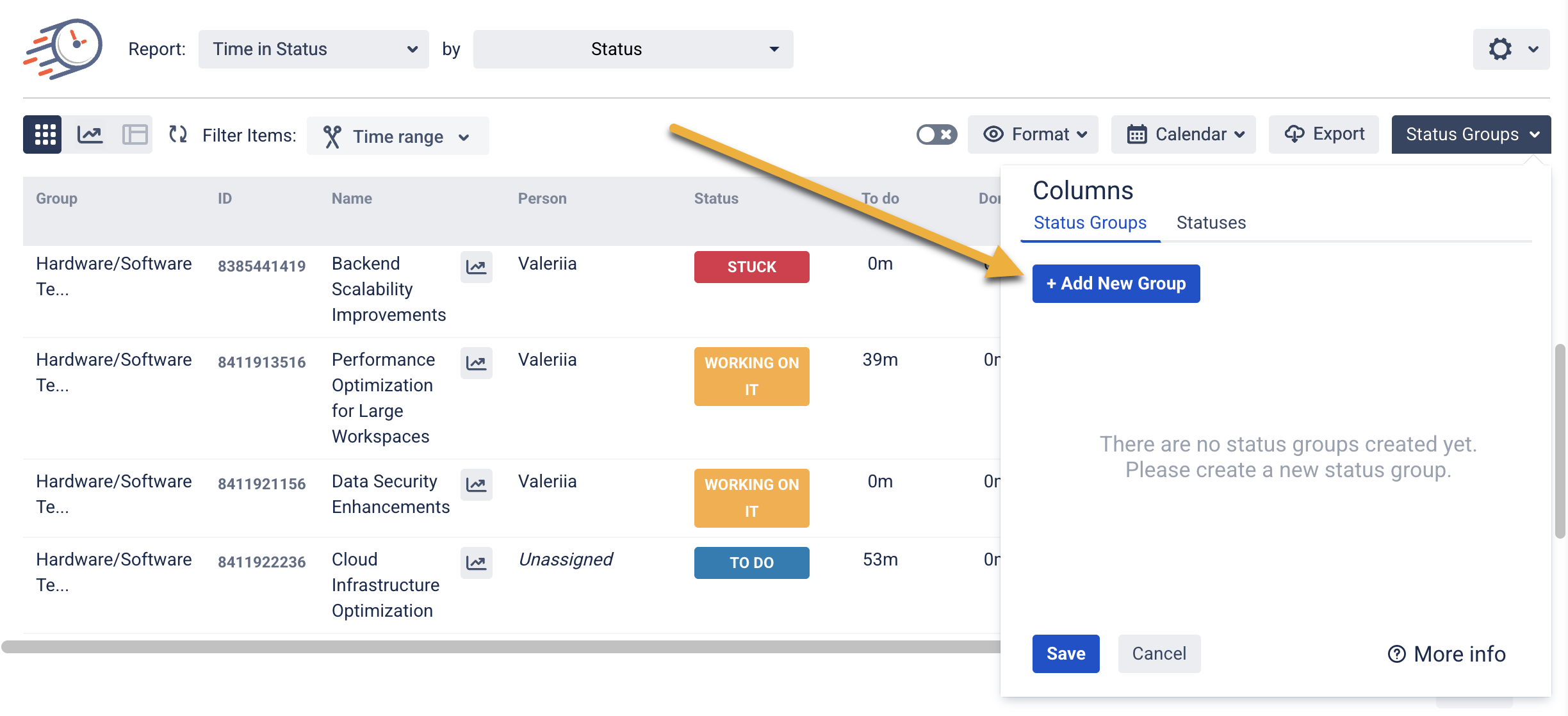
Add a name to your custom column and select the statuses you want to group.
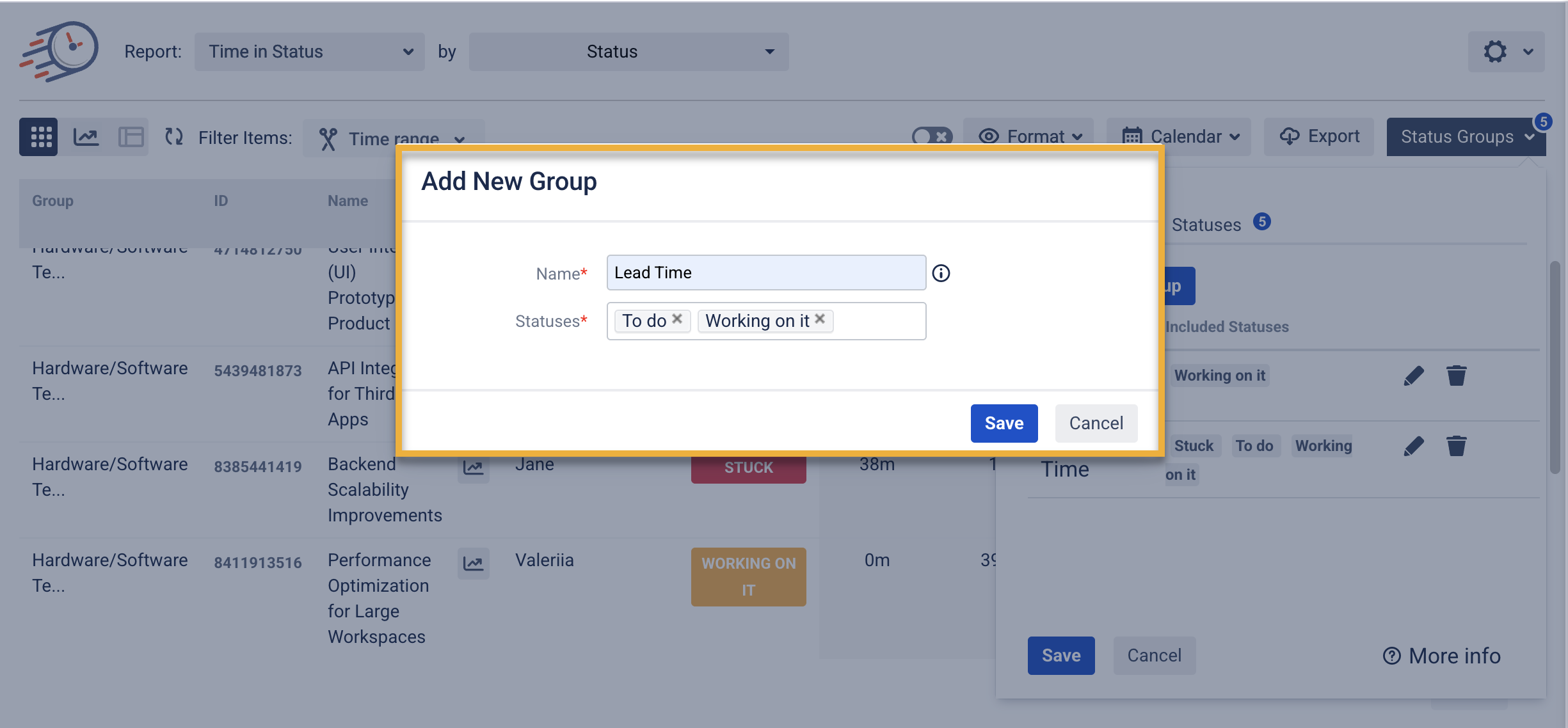
Click Save
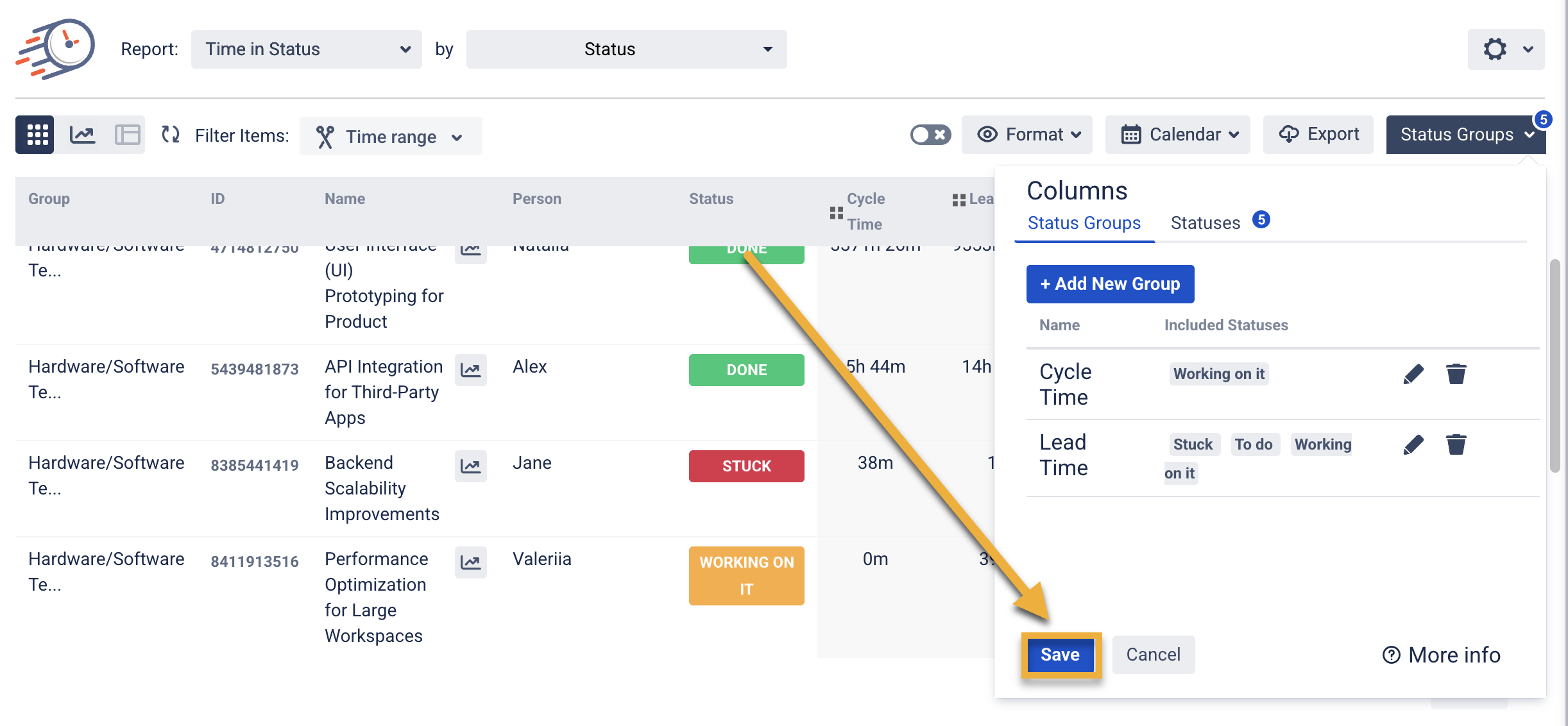
After creating the Status Group, remember to click the Save button in the Column Manager menu. Otherwise, the Status Group will not be saved.
And, if you create the Status Group in Presets, you also need to re-save the Preset to save the changes you made.
As a result, you'll get one column with summed data from your previously selected columns.
A status group function lets you calculate Cycle, Lead Time and other time based metrics.
✅ Statuses
The Statuses tab lets you choose which individual statuses to show or hide in your report.
This is helpful when:
You only want to focus on specific parts of your workflow
You want to exclude unused or test statuses
You need to simplify the report for easier analysis

You can also use "Reset to defaults" to return to the original view.
If you need help or want to ask questions, please contact SaaSJet Support or email us at support@saasjet.atlassian.net
Haven't used this add-on yet? Try it now >>> Time in Status for monday.com