Reporting Page Settings Time in Status board
Report generation
Choose a report type you want to generate (see the list of reports below).
When generating the reports, you can filter data by Status or Priority.
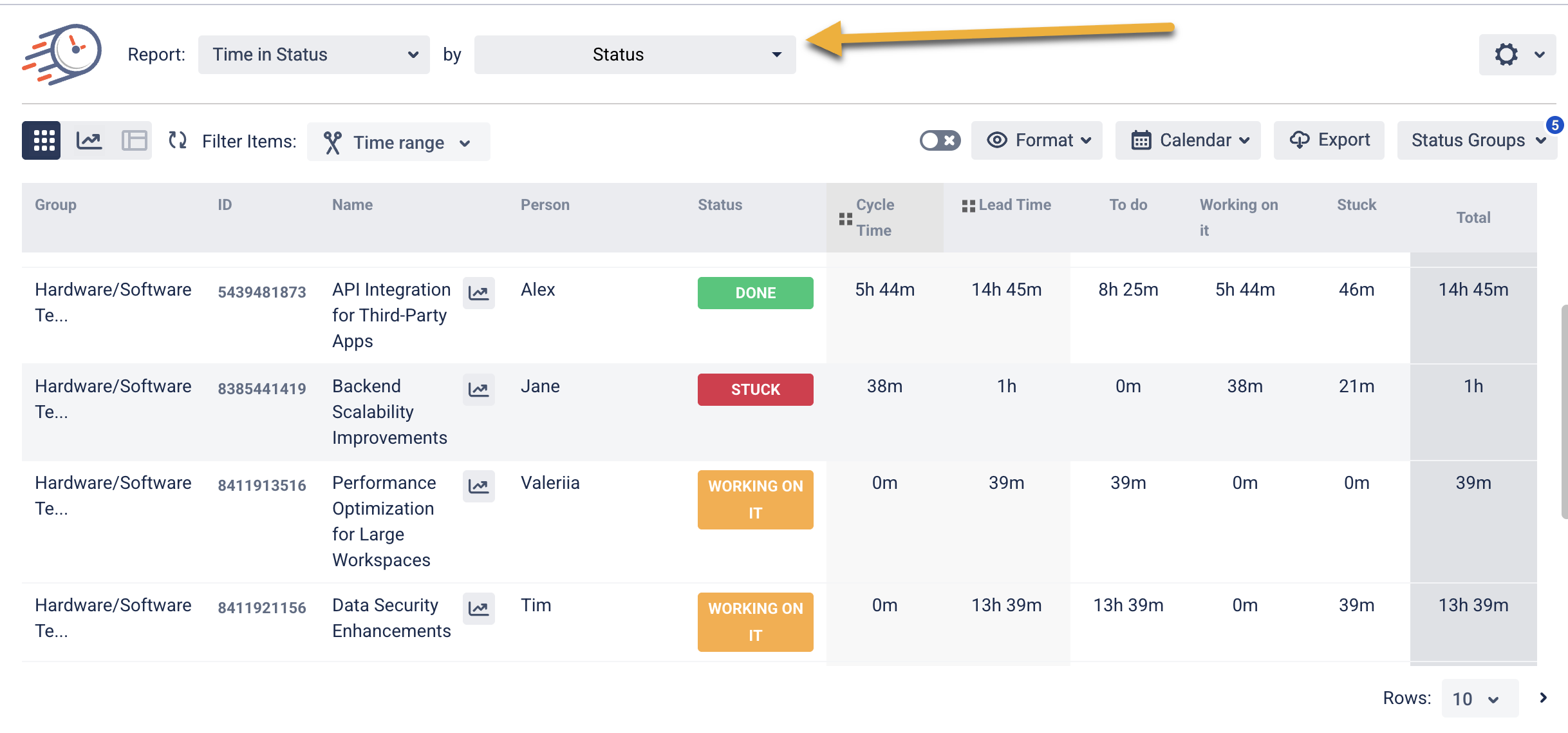
Choose how many rows will be displayed on the grid in the drop-down list.

Items and Time Range Periods
More information >> Time Range Periods

Time format
The Format option lets you select the time format how the status duration will be displayed:
DHM (Days, Hours, Minutes),
HM (Hours, Minutes),
h:m (hours: minutes),
M (Minutes),
Decimal Hours,
Decimal Days,
Decimal Weeks,
Business DHM,
Business Decimal Days,
Business Decimal Weeks.
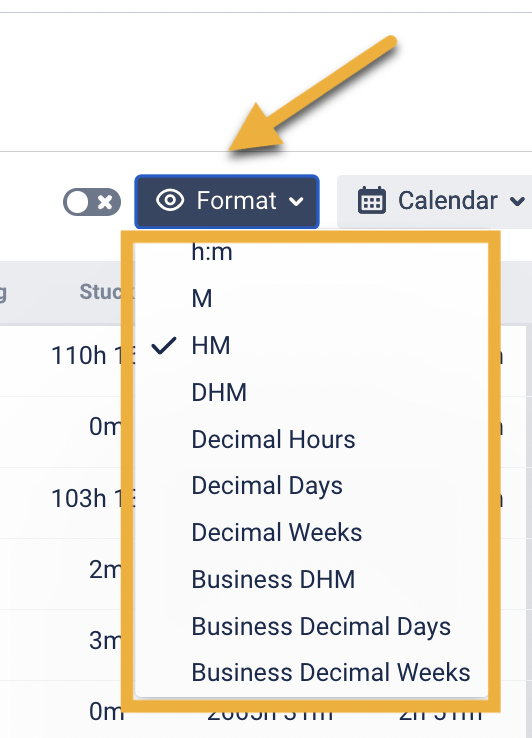
Choose Calendar
You can choose a custom calendar you've added previously or a default 24/7 to generate data
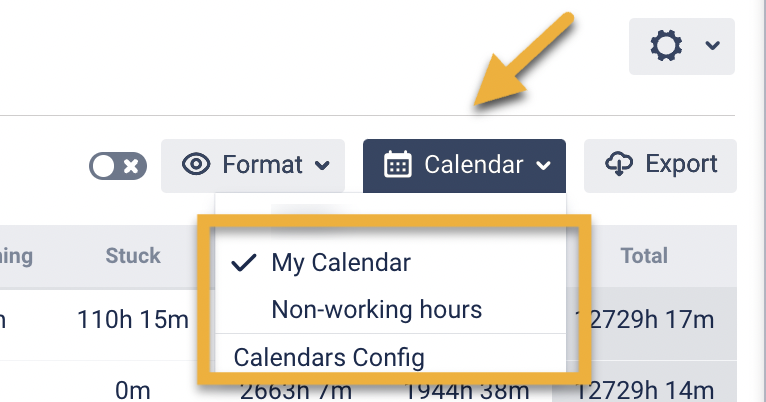
Data presentation
You can display your data in 2 ways:
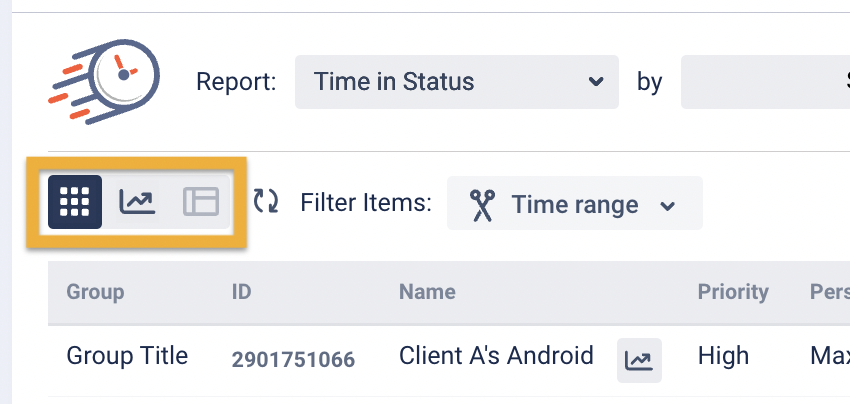
Chart Reports
All reports are available as Grid and Charts.
Three types of graphs are available: Pie, Bar and Area Charts.
For more information, visit Chart Reports View.
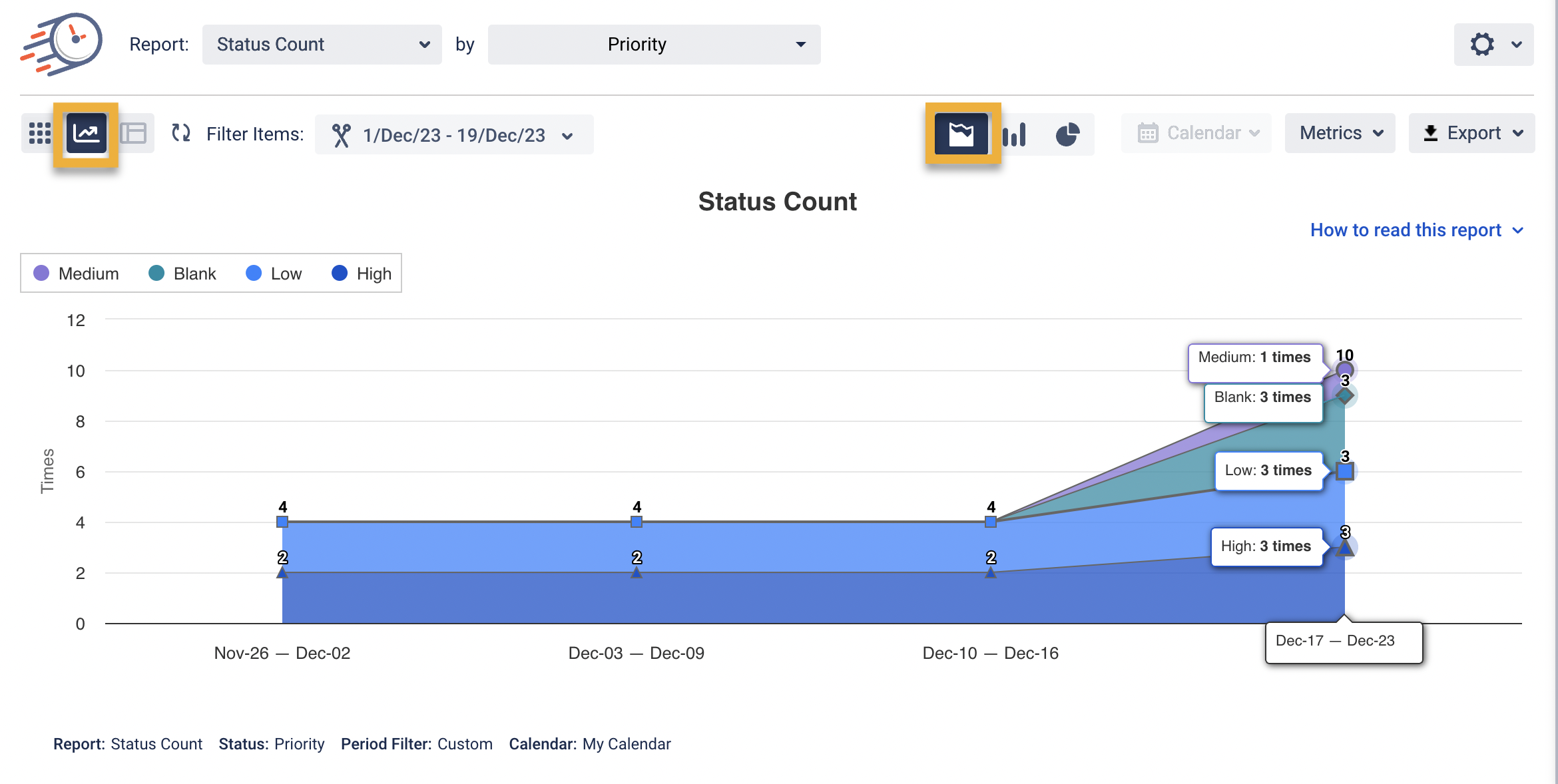
Filtering Items.
You can choose the period for which you want to get the report.
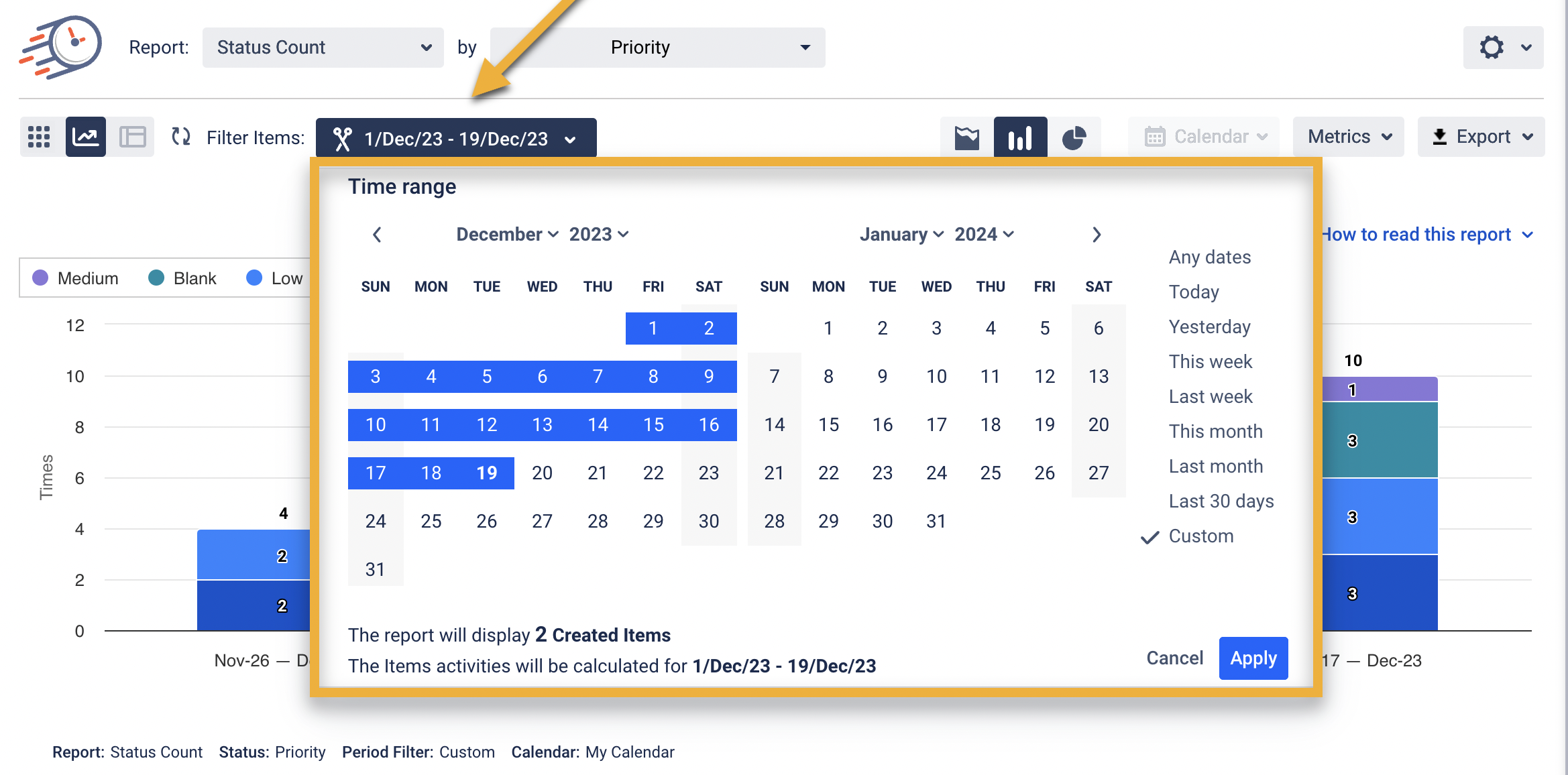
Read more in the Time Range Periods section.
Choose a Time format.
“Format” is available only for Time in Status report
The Format option lets you select the time format of status duration:
DHM (Days, Hours, Minutes)
HM (Hours, Minutes)
h:m (hours:minutes)
M (Minutes)
Decimal Hours
Decimal Days
Decimal Weeks
Business DHM,
Business Decimal Days,
Business Decimal Weeks
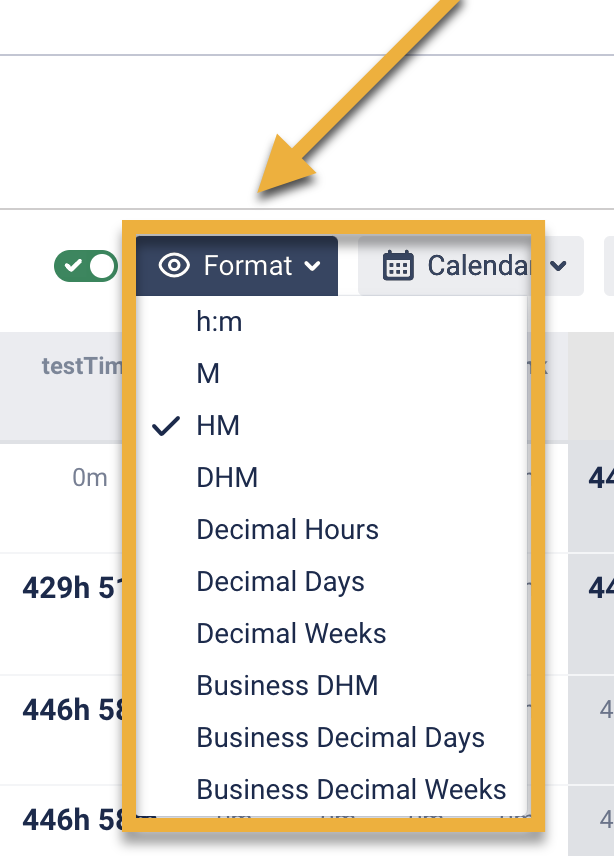
To extract data for analysis, please choose one of the Decimal time formats (Decimal Hours, Decimal Days or Decimal Weeks). It will enable you to perform calculations on the exported data and build charts.
Business DHM, Business Decimal Days and Business Decimal Weeks formats show data according to your determined business days.
If you need help or want to ask questions, please contact SaaSJet Support or email us at support@saasjet.atlassian.net
Haven't used this add-on yet? Try it now >>> Time in Status