Visualizing Status Group on Chart Reports View in Jira
First, you need to create Status Group:
Go to a compatible report such as Time in Status, Average Time, Status Count, or Time in Status per Date.
Access the grid view and select the Columns button.
Navigate to the Status Group tab and choose the Add new group option to pick the statuses you wish to combine.
Assign a descriptive name to your group (e.g., "In Progress," "Done").
Confirm by clicking on the Save button.
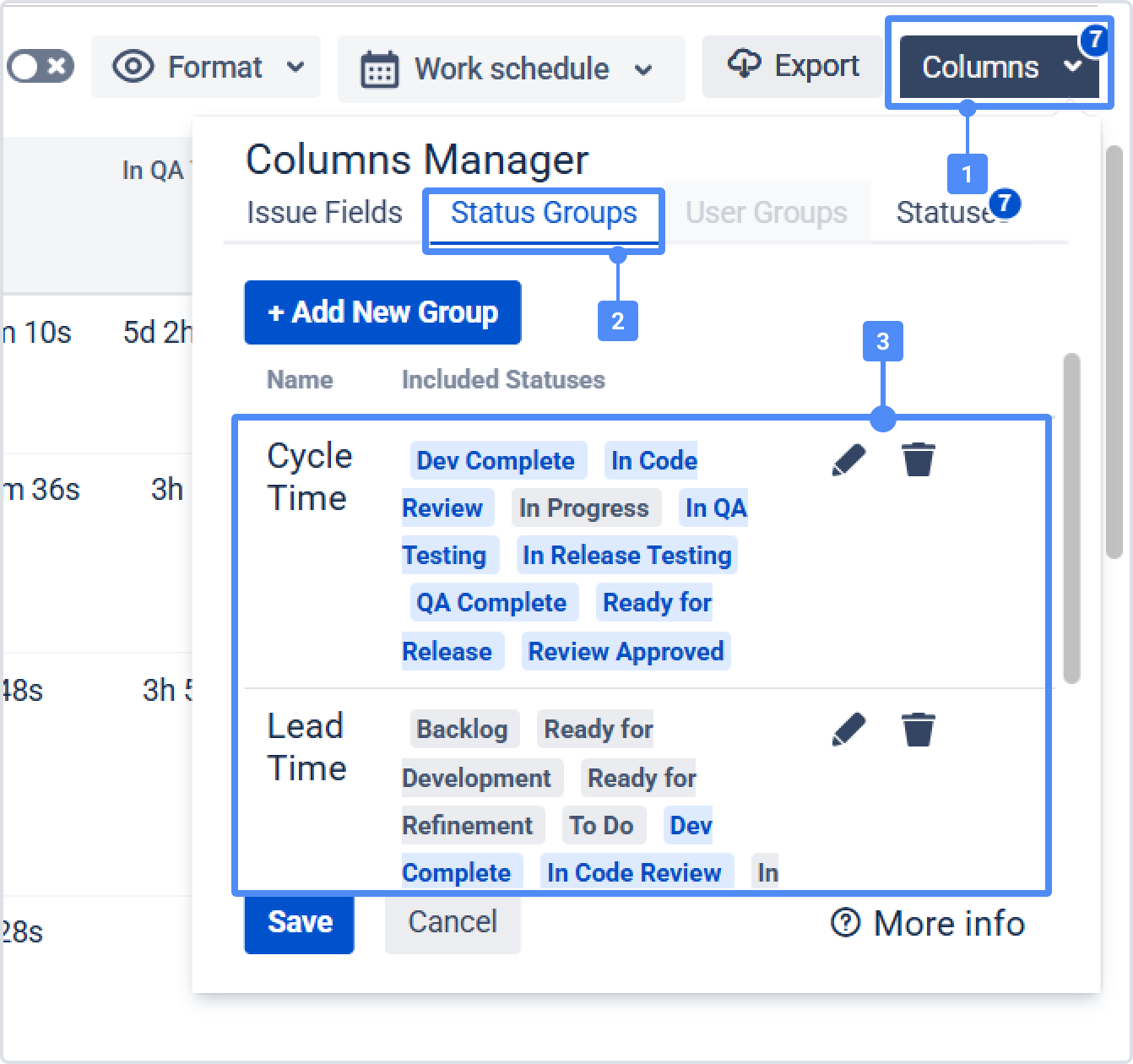
Now, let's move to the Chart View.

Observe Status Groups on Charts:
Statuses groups are now displayed on area, column, and sunburst charts.
A unique color or segment represents each group.
Column Chart
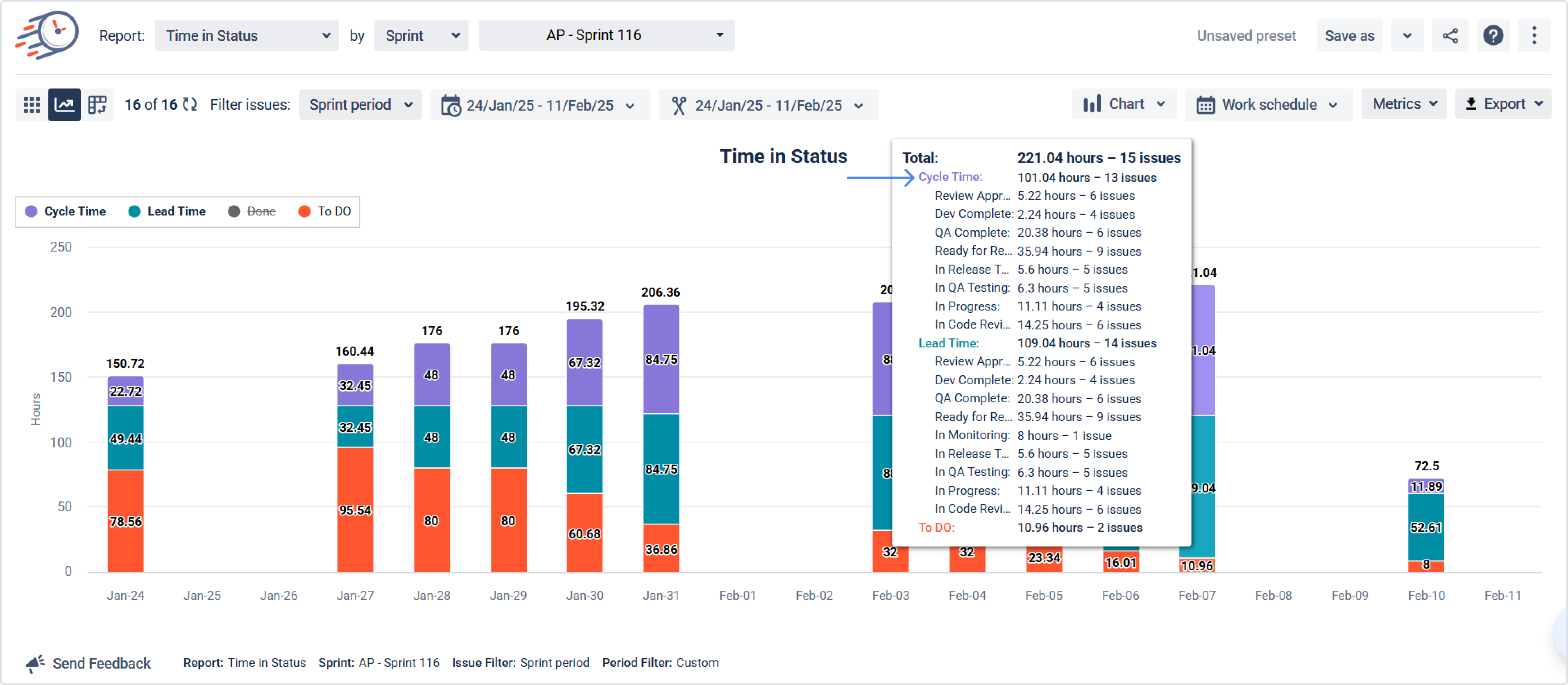
Area Chart
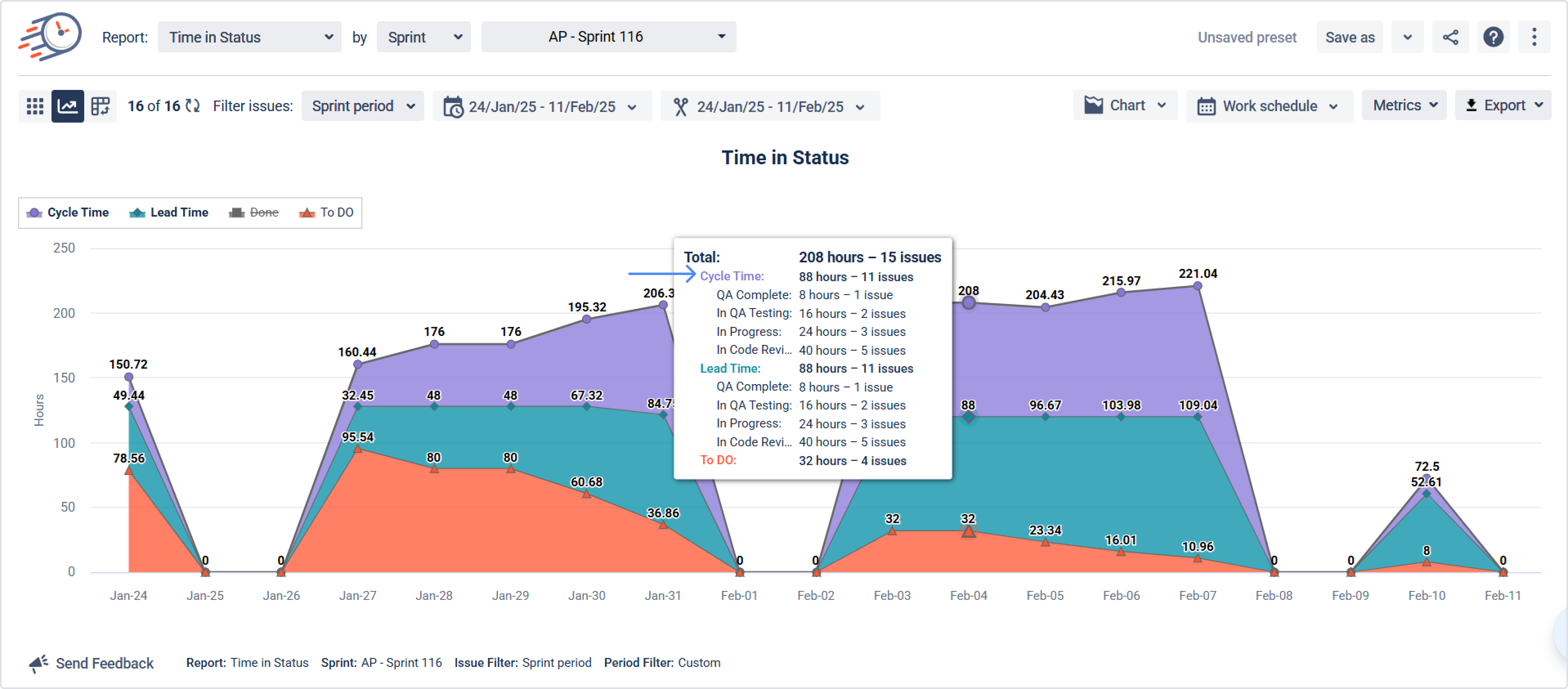
Sunburst Chart
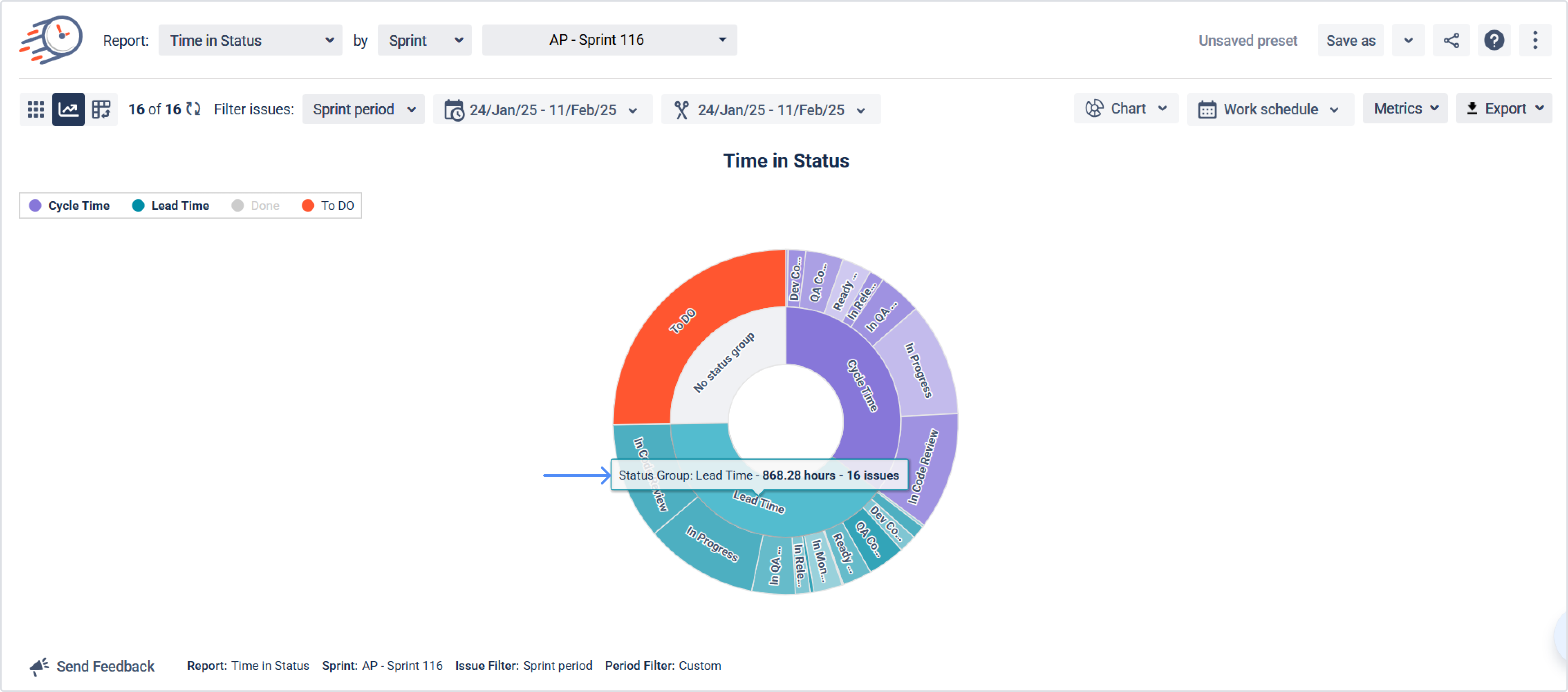
Employ chart controls to modify the report period, filter data, and other settings.

If you need help or want to ask questions, please contact SaaSJet Support or email us at support@saasjet.atlassian.net
Haven't used this add-on yet? Try it now!