Team-managed projects
This short step-by-step guide will help you to use Custom fields easily.
Open the “SLA Time and Report” add-on.
1. Create
1.1. Click the “SLA Manager” button at the top right corner.

1.2. Then click the toggle button to enable custom fields.

1.3. After activating the toggle, you’ll get a modal window with a request to create Custom fields for mapping.
You need to create them in your Project settings:
1.4. Click the “Confirm” button to save the mapping and activate the synchronization between SLA Time & Report data and selected Custom fields.
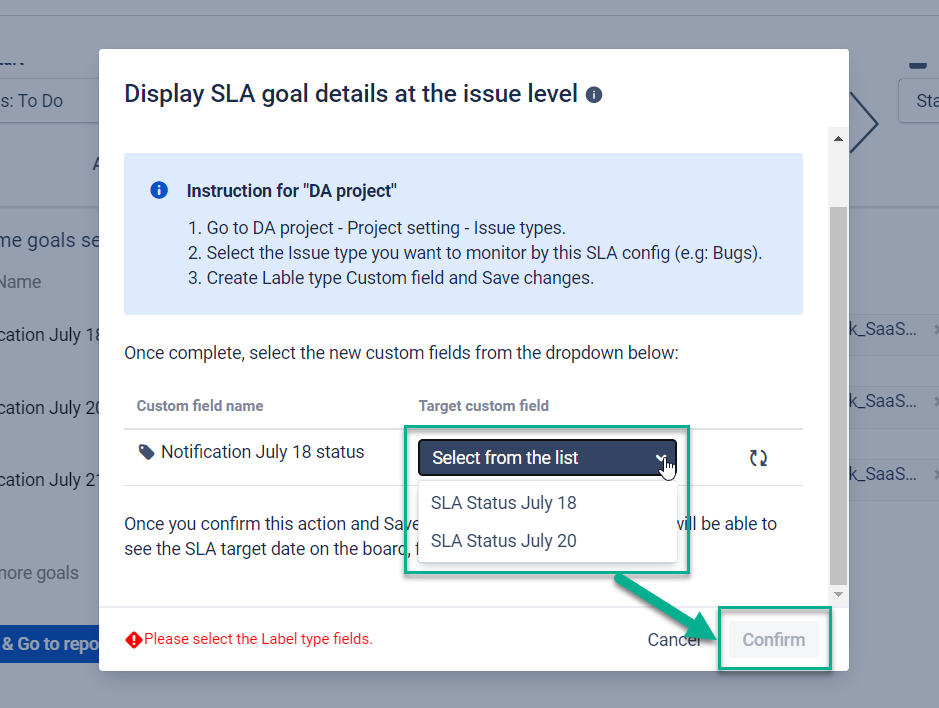
1.5. As a result, you get the Target date and Status of the SLA goal in the issue custom field.
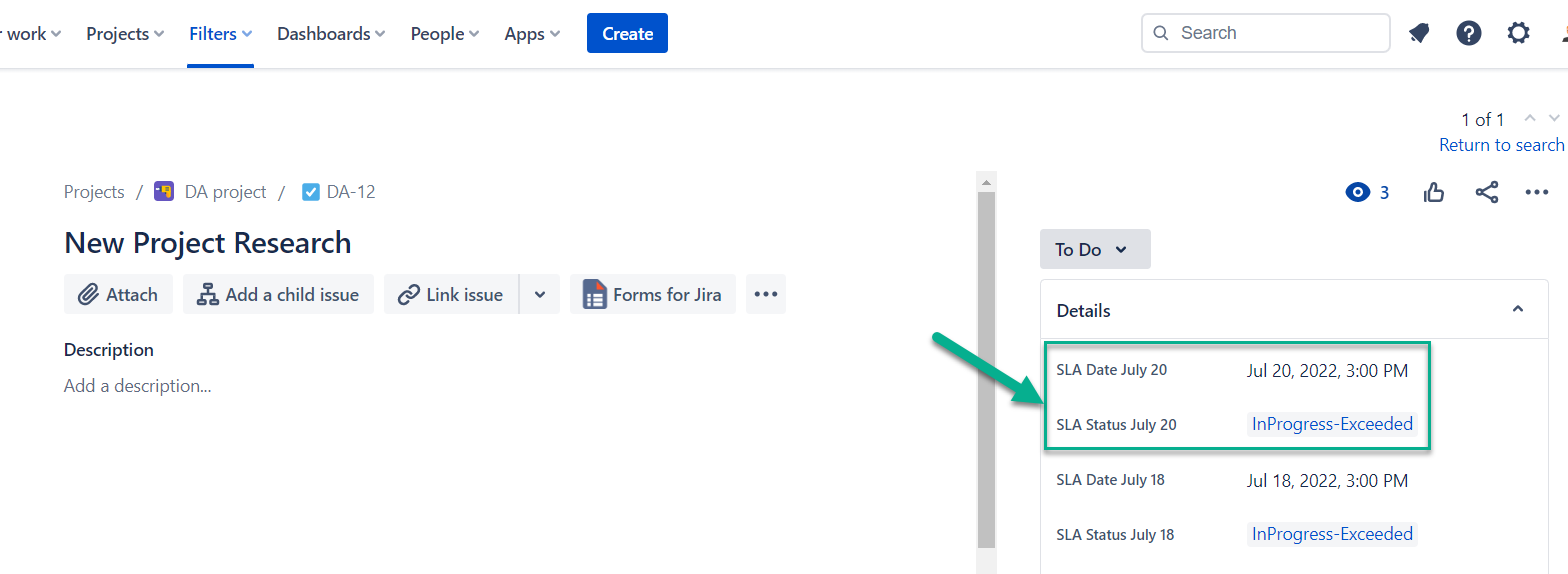
2. Deactivate and remove

2.1. To deactivate synchronization, disable toggle and click the “Confirm” button that is shown on the following popup.

2.2. To delete the goal, click the “Confirm” button that is shown on the following popup.
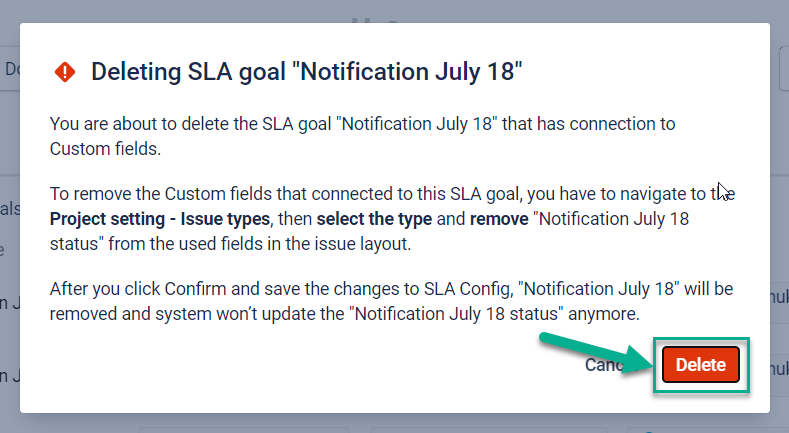
2.3. It’s impossible to delete a single SLA goal. However, you need to create at least one Goal since the system doesn’t allow users to remove all Goals.
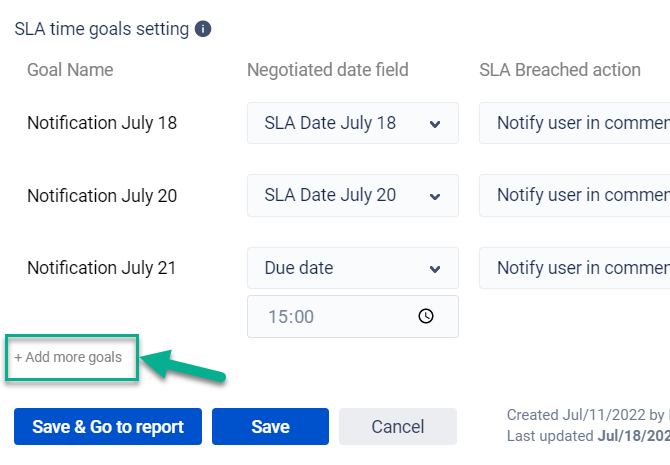
After creating one more SLA goal, you can delete the previous one. Press the “Delete” button to delete.
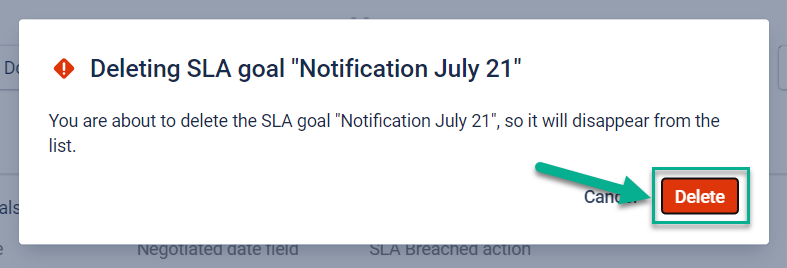
If you need any help or have questions, please contact us via SaaSJet Support or email support@saasjet.atlassian.net
Haven't used this add-on yet, then try it now!