SLA Chart Reports
You can get a helicopter view of necessary work items SLA statuses using graph reports at SLA Time and Reports. Just click the icon at the left top bar.
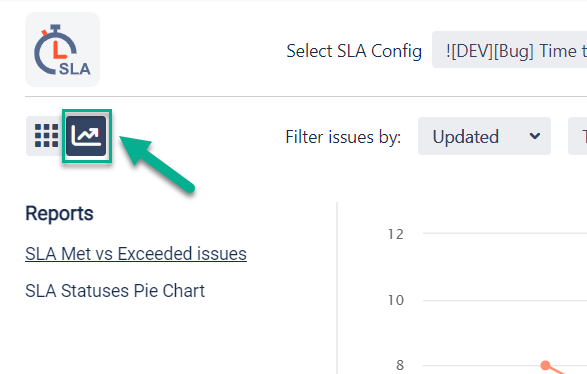
You can view data by using 3 kinds of chart views:
Pie Chart (SLA Met/In Progress/Exceeded)
Line Graphs (SLA Met & Exceeded)
SLA Met vs Exceeded per Criteria
SLA Met & Exceeded work items
Line Graph of SLA Met & Exceeded work items — shows dynamic and statistic data of met and exceeded work items for SLA config’s goals.

Under the chart, you can see the detailed information about the number of work items with met and exceeded SLA goals. Also, you can exclude SLA goals to view chart data without them and contra versa. If SLA Config has more than one SLA goals, the data will be displayed about each one.
For this type of report you can select the frequency of splitting data on the chart: daily, weekly, or monthly.
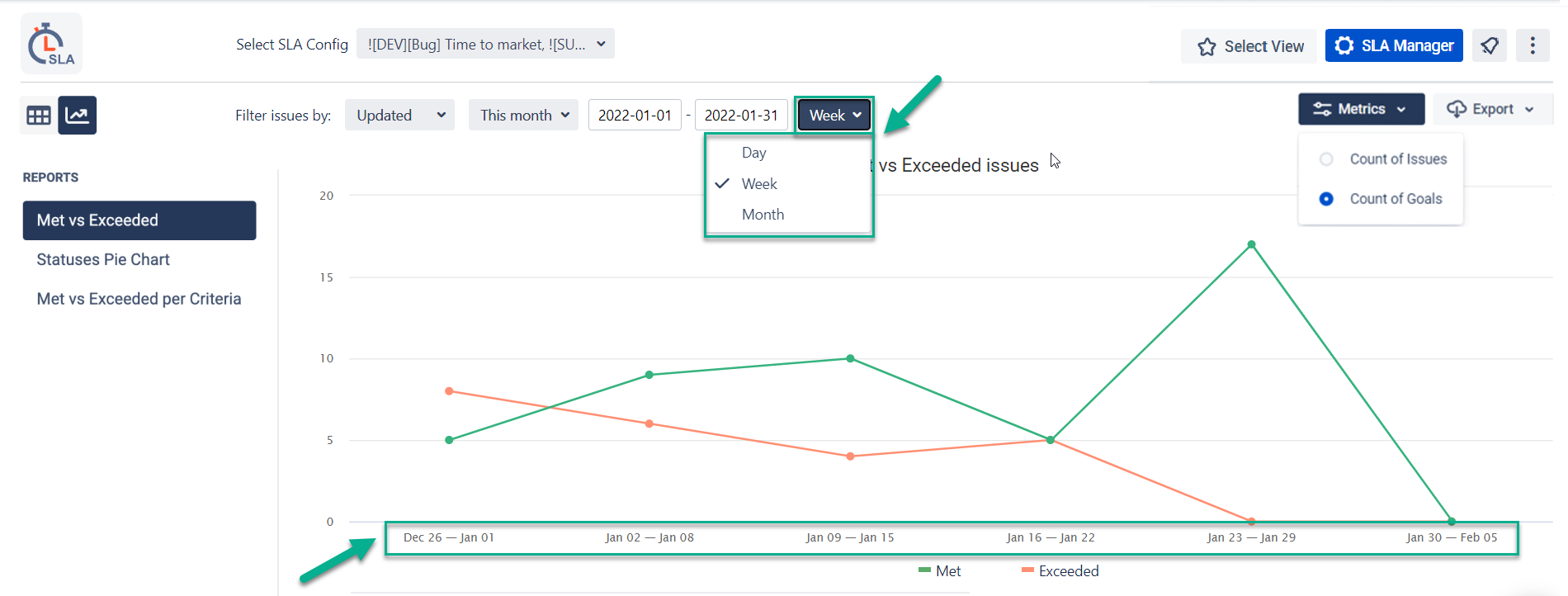
SLA Statuses Pie Chart
SLA Statuses Pie Chart — shows an amount ratio of work items with different statuses of achieving SLA goals: in progress, met, and exceeded. Under the Pie chart, you can see the detailed information about SLA goals and turn on/off some of them from a graph.
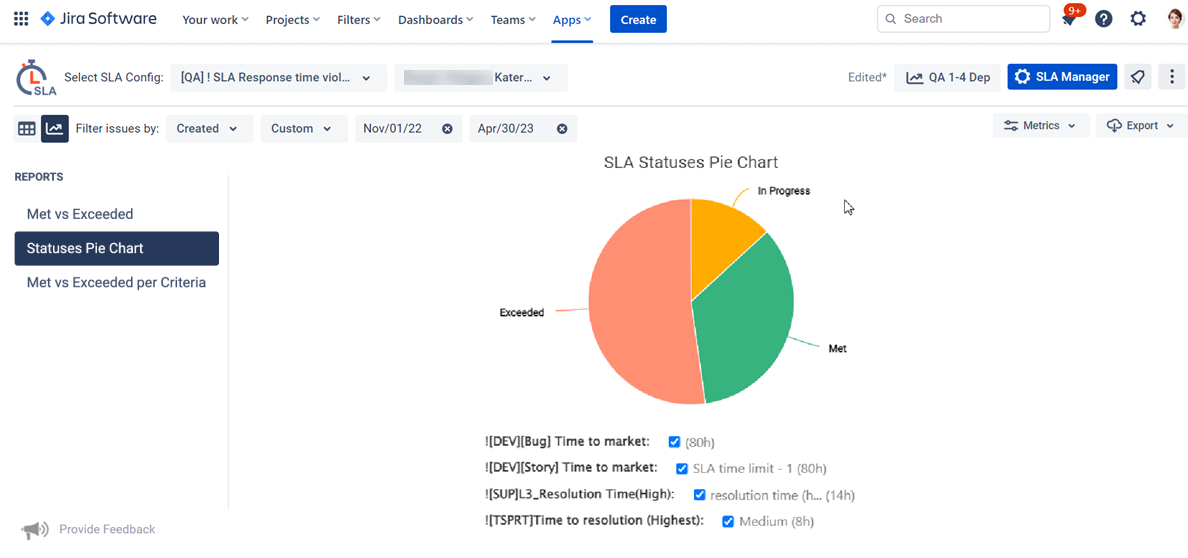
Met vs Exceeded per Criteria
This chart type offers an in-depth analysis of SLA performance segmented by specific criteria, such as priority, severity, assignee, organization, or other custom fields.
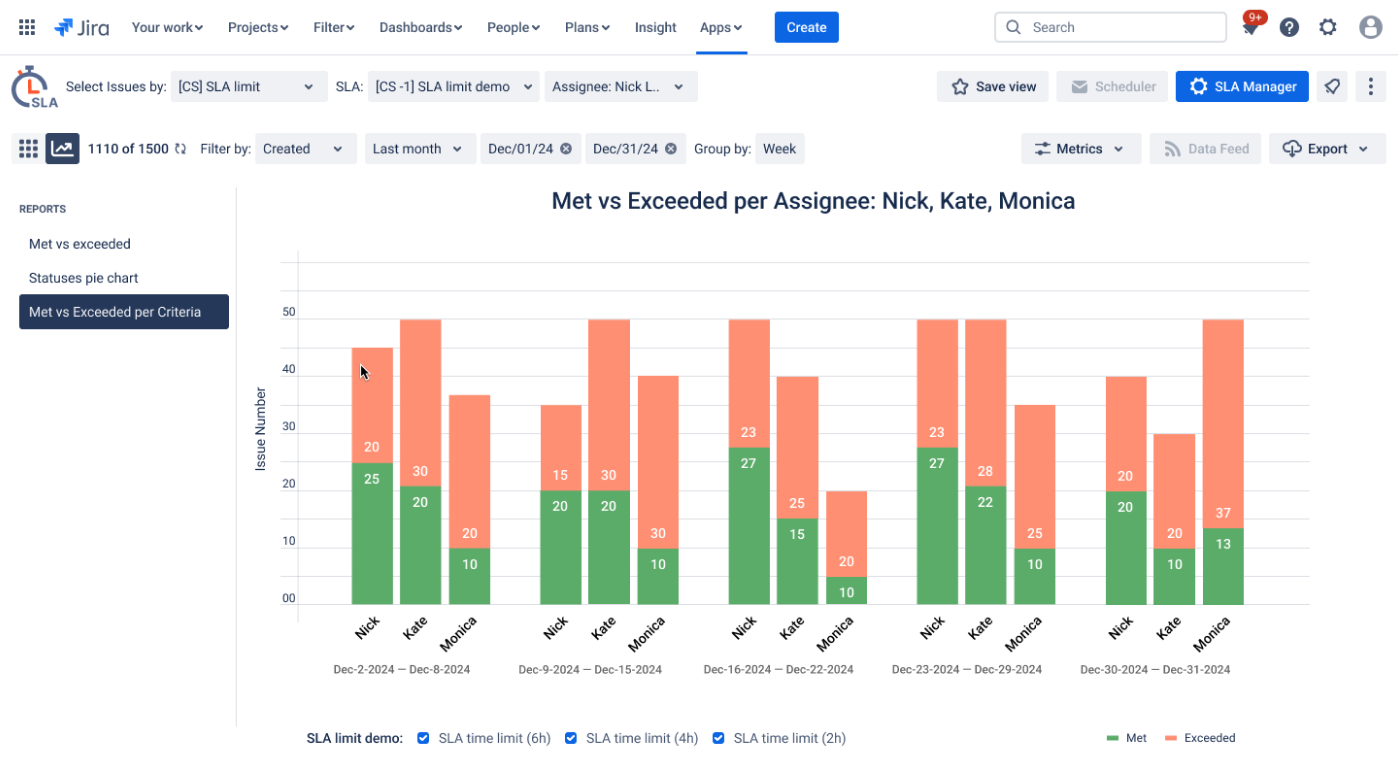
You can use the search option to find the criteria you need.
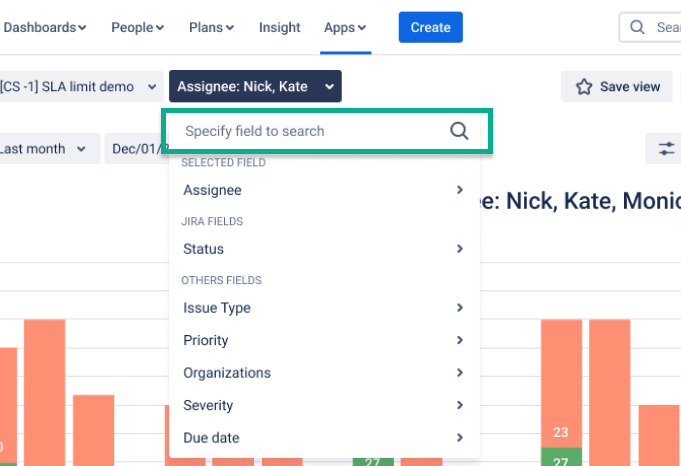
Once you have selected a criteria, you can choose up to 8 options (for example, if you select the assignee, you can choose a maximum of 8 team members).
For each type of chart view, you can select SLA configs you want to view statistic data about.
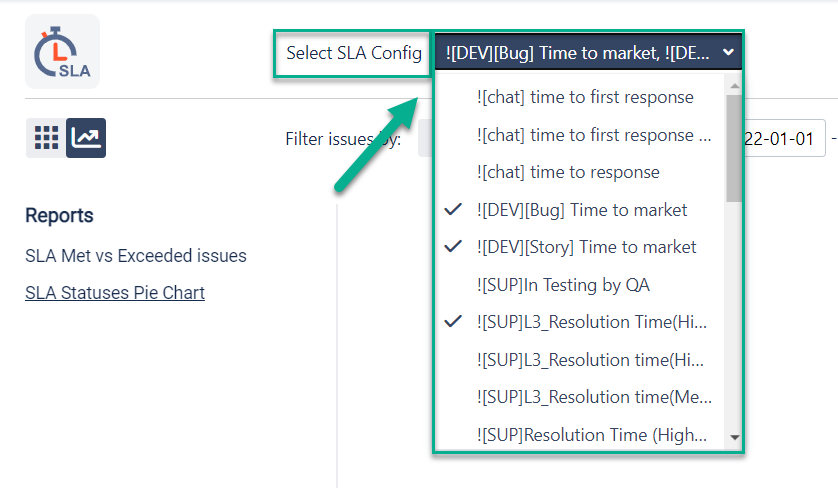
Also, you can filter the issue lists by date ranges they have been created, updated, or resolved.
All graphs are available for export in PNG, JPEG, PDF, or SVG format.
This add-on allows you to copy JSON URL for any SLA chart and use it as a source for external clip builders (e.g., Klipfolio, Gekoboard) to share it within your organization. Read more about the Capture and Copy feature.
.jpg?inst-v=0719a9cd-9e0b-4824-b730-a14ac25382db)
If you need help or want to ask questions, please contact us through SaaSJet Support or via email support@saasjet.atlassian.net
Haven't used this add-on yet, then try it now!