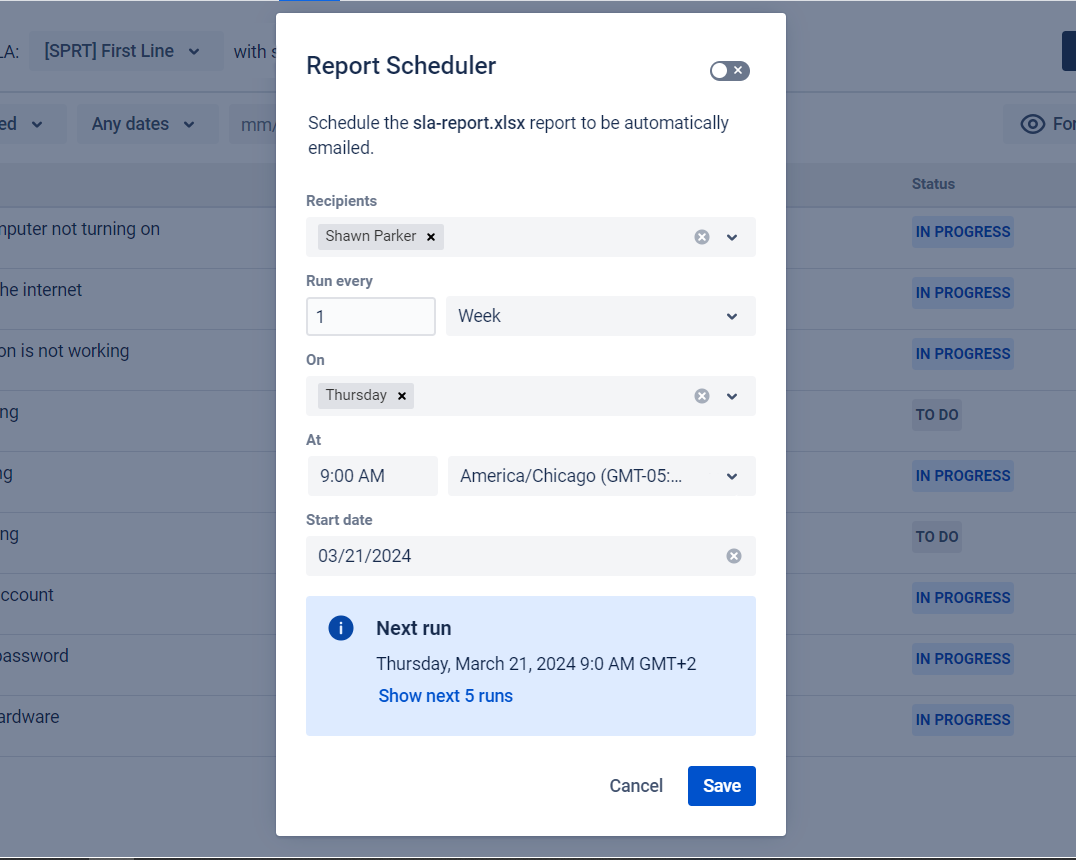Report Scheduler
Using the Report Scheduler feature, you can set up automatic reports on task completion and issue statuses for a specific period. This will help you save time, as you won't need to log into the add-on again.
First, click on Scheduler:
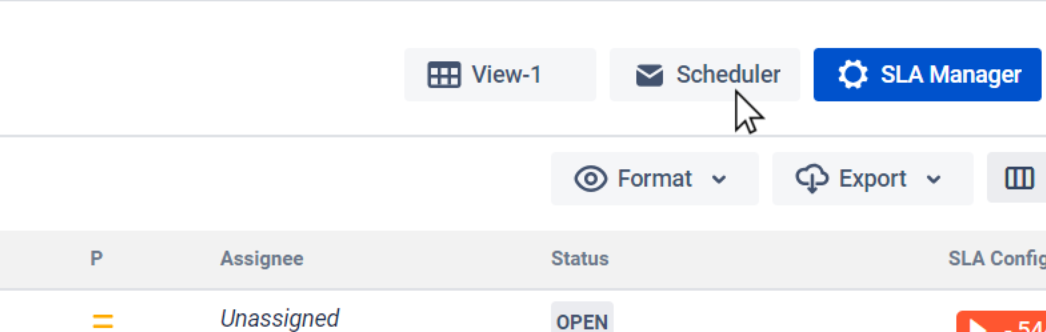
Now you can select the desired View from which to receive reports:
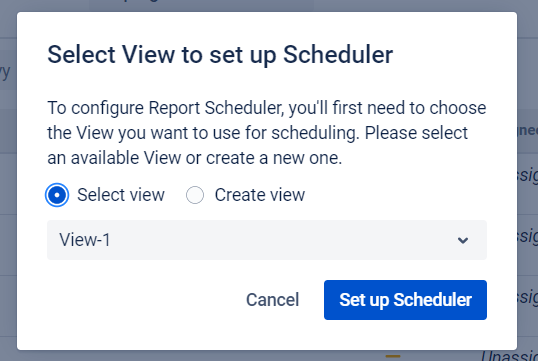
Or create the required View if it hasn't been created yet:
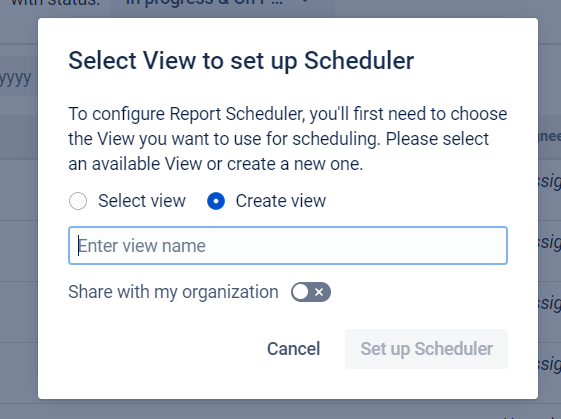
Once you click, a modal window with settings for automated reports will appear. It would be best if you filled in the required fields:
Employees to whom you want to send reports by email
How often do you send reports by email
At what time and by what time zone
Start date of the reports
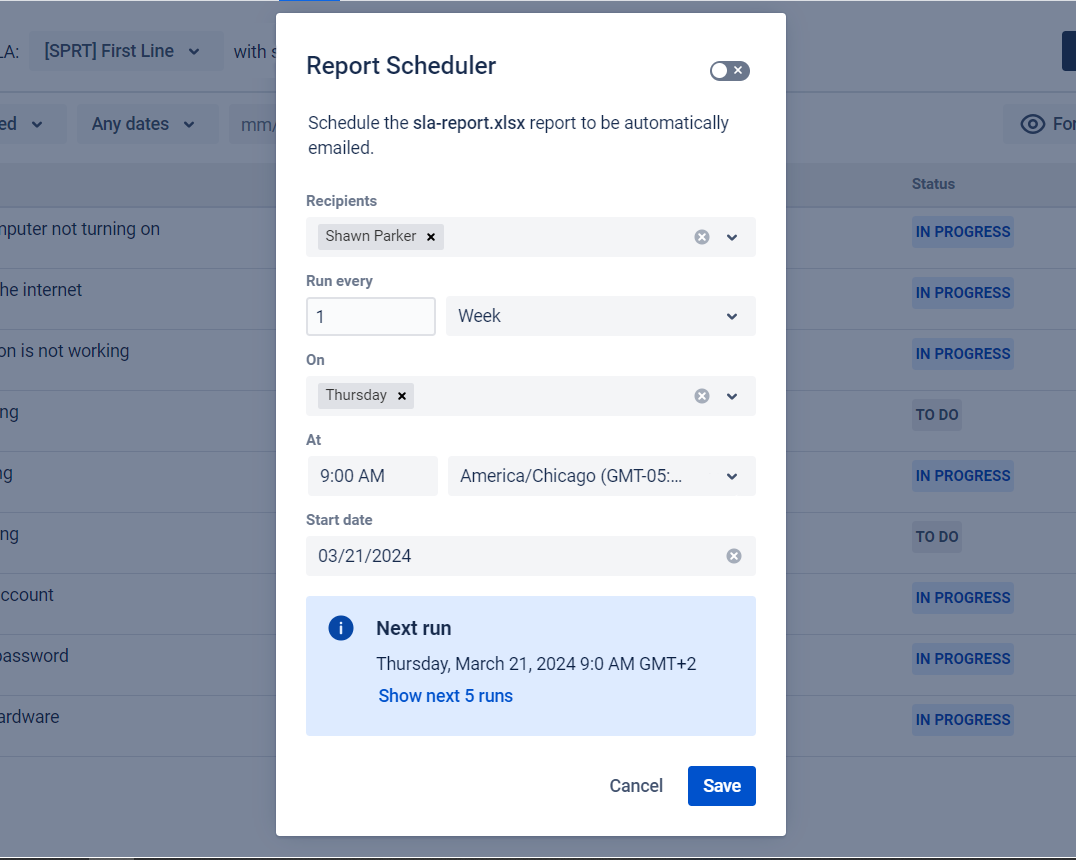
Schedules can run monthly or weekly, on designated days of the week, on the first or last day of the month, or at particular times.
It should also be noted that private reports can be sent to users who do not have access to private projects, and it is their responsibility to choose the recipient.
You can also click on the drop-down list to view the sequence of dates when the reports will be sent:
.png?inst-v=d0f2e065-3d03-4de7-8b36-9fc65bde1a1e)
There is also a toggle that we can use if we want to turn off the scheduled emailing of the report:
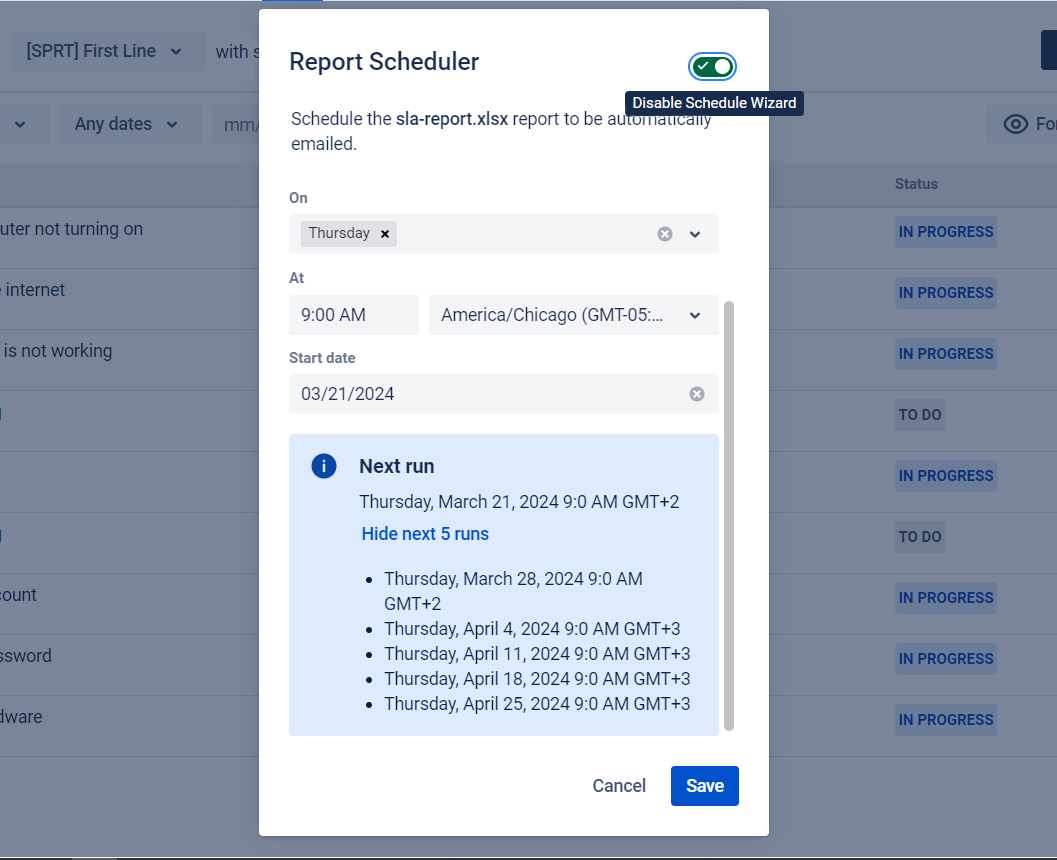
Next, click Save. Now, the selected users will receive reports at the specified time.
If everything is done correctly, an icon will appear next to the view name to show that the Report Scheduler is set up. When you hover over it, you'll also see information about the period when reports are sent and whether automatic reports are enabled:
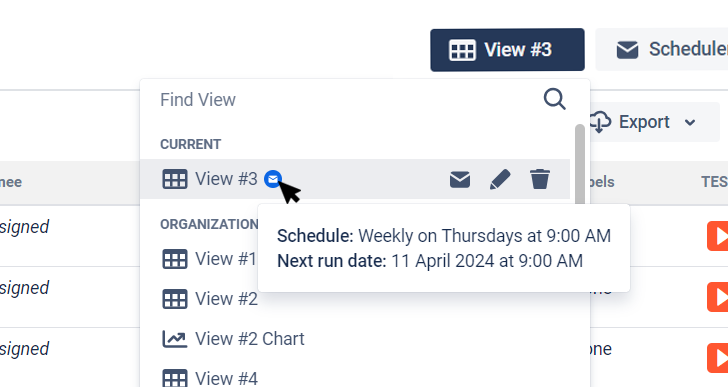
If you need to edit an already created report, just open the View and click on the corresponding button next to the View for which you have set up the report:
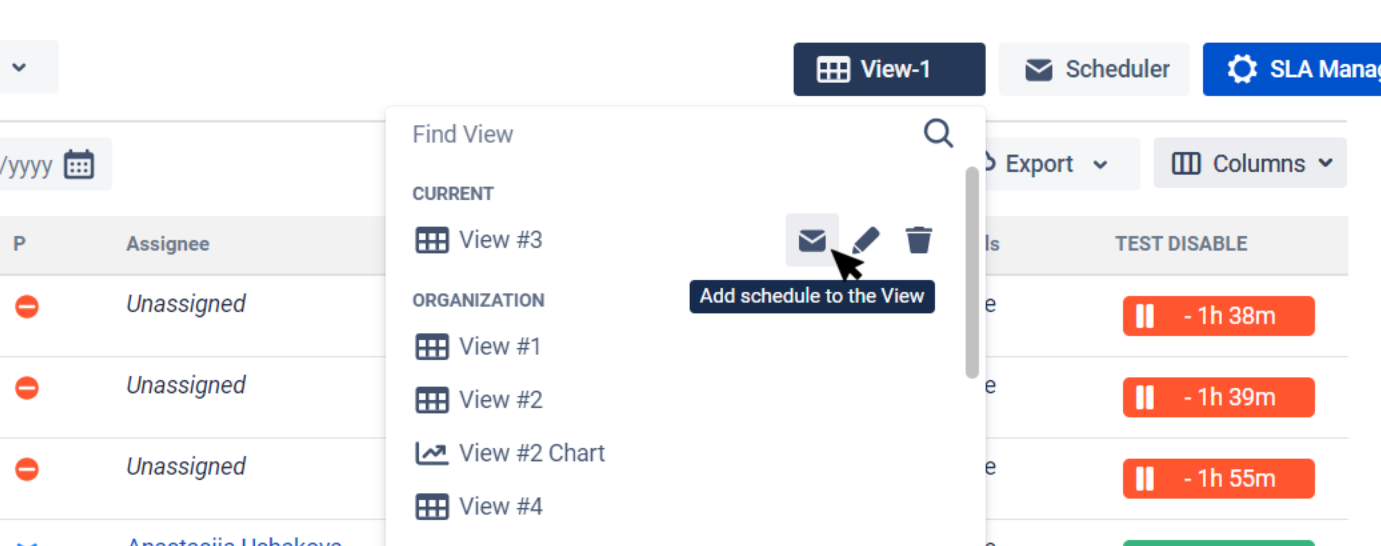
After that, a modal window with settings will open: