Installation of SLA Time and Report app
Like all add-ons at the Atlassian Marketplace, you can download SLA Time and Report in two ways:
from the Atlassian Marketplace;
from the Jira admin page.
From the Atlassian Marketplace
If you want to install the add-on from the Atlassian Marketplace, please follow the steps below:
1. Type “SLA Time and Report for Jira” in the “Search” field.
2. Find the “SLA Time and Report for Jira” app by SaaSJet in the search results.

3. Click the “Try it Free” button.
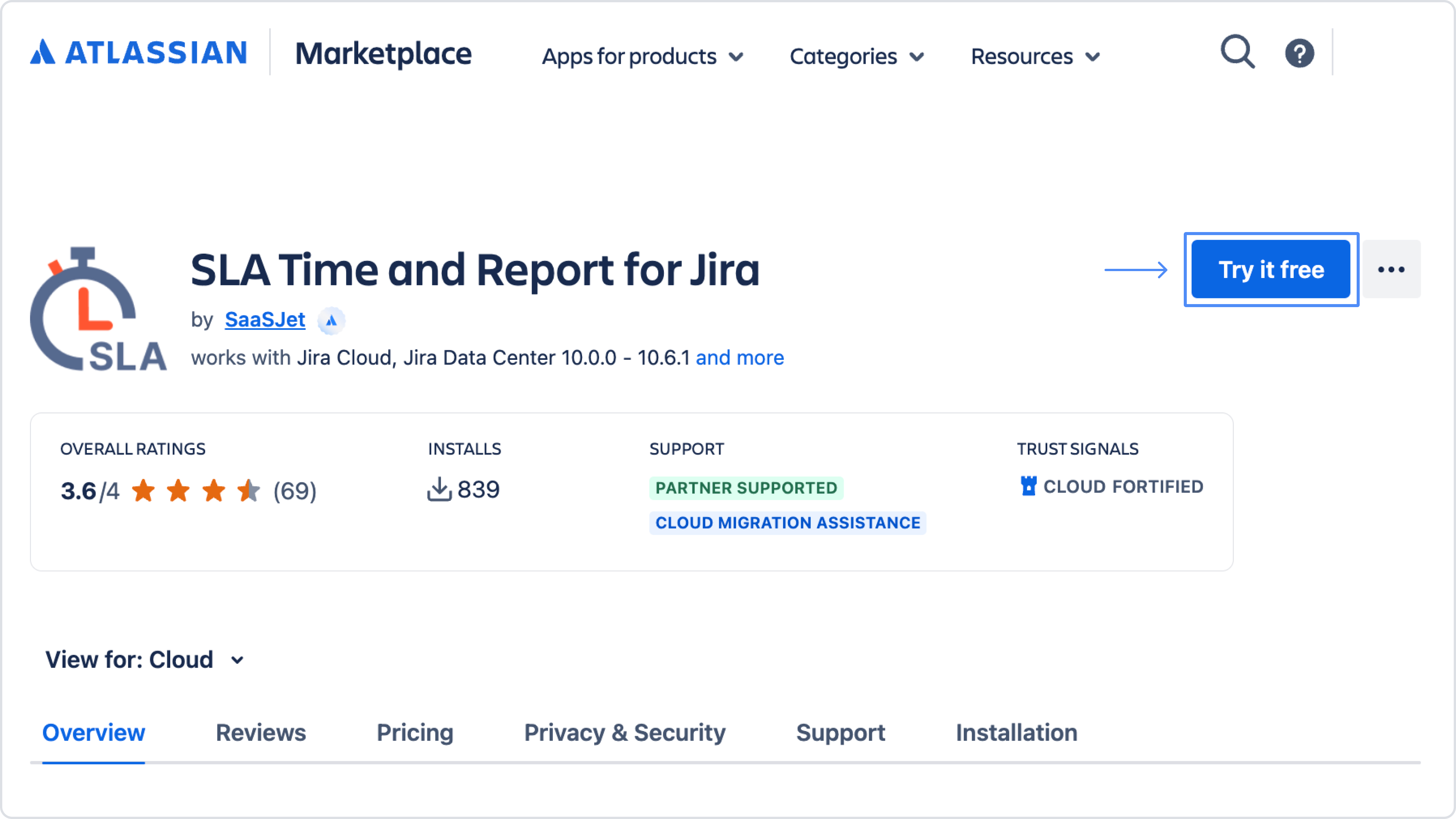
4. Select your site on atlassian.net to install the app.
5. Сlick the “Review“ button.
6. On the permissions and confirmation page, please check the information in the next window, and click the "Start free trial" button.
Only Jira administrators can install apps.
If you are not a Jira administrator, you can submit a request to your administrator to install the app for you.
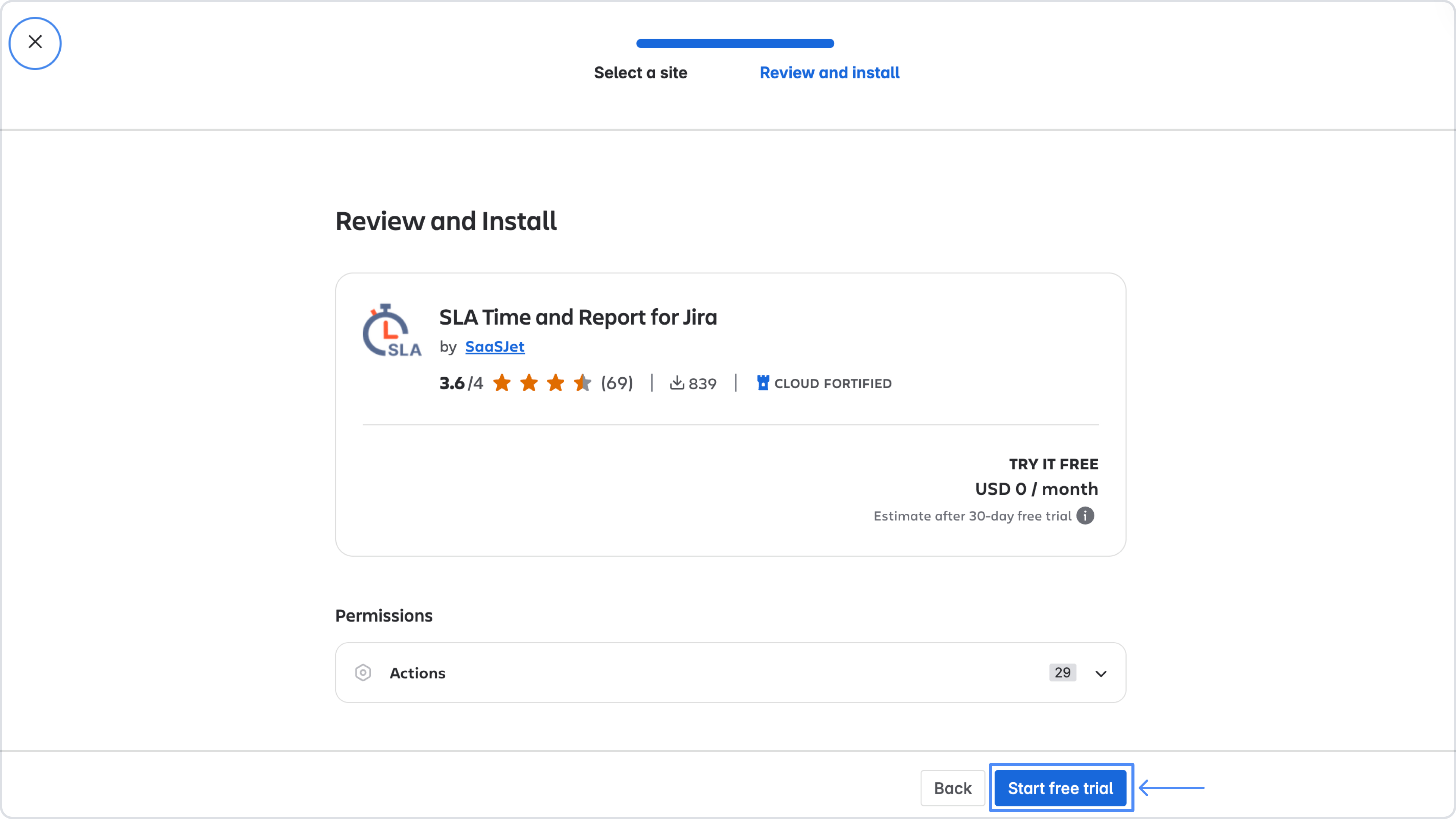
6. You will see a notification about adding an add-on in the lower-left corner. Wait for the success notification to appear and click “Get started” to open the app.
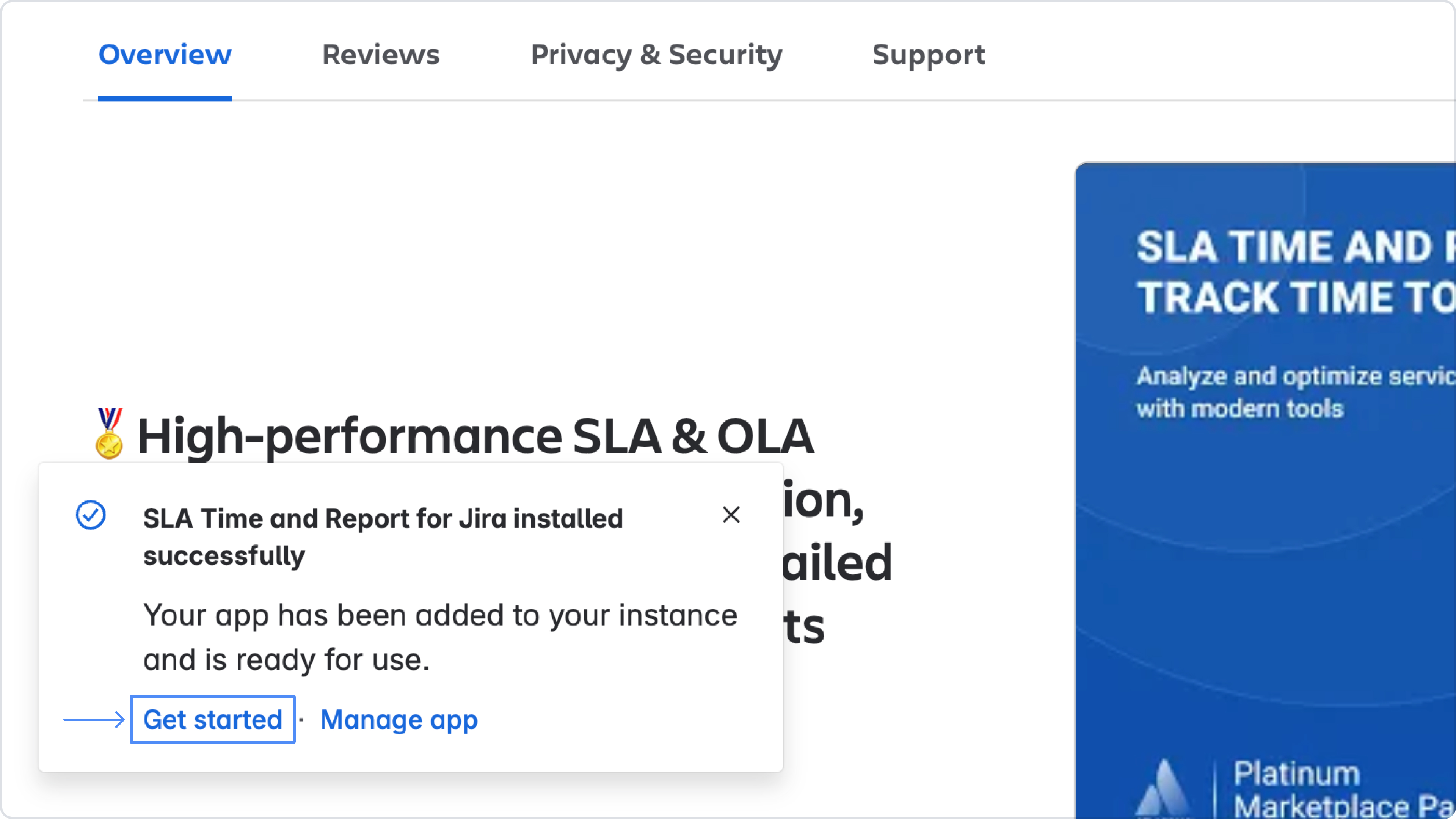
7. Then, you can always open the SLA Time and Report for Jira app in your Jira account by choosing it in the Apps drop-down list.
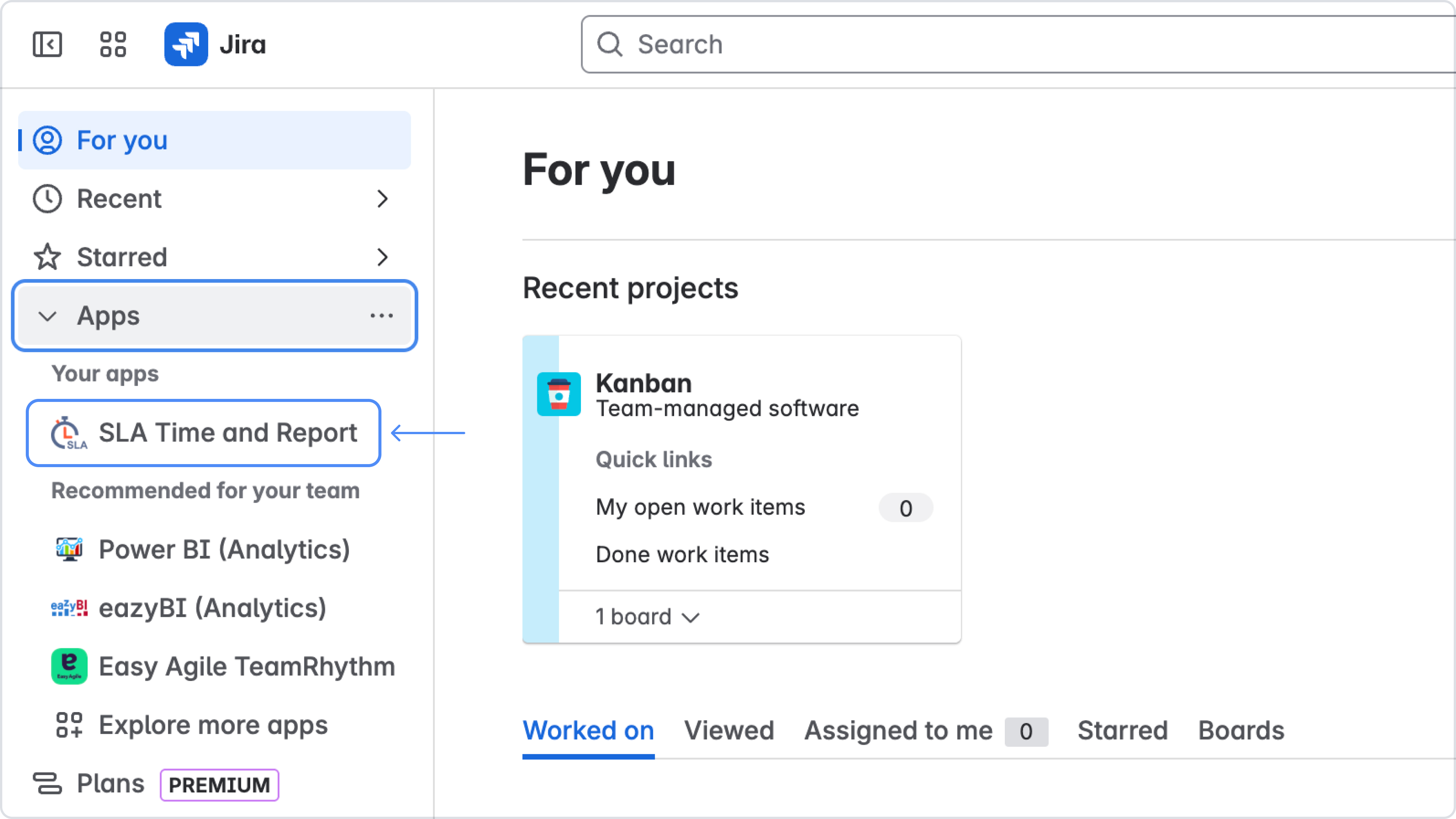
It’s done. If you want to start setting up SLA configurations, follow the next guide.
Jira admin page
If you intend to install the add-on from the Jira admin page, please follow the instructions below (note: you need to be a JIRA Administrator in order to install SLA Time and Report).
1. First, click the Apps menu and go to the “Explore more apps” page.
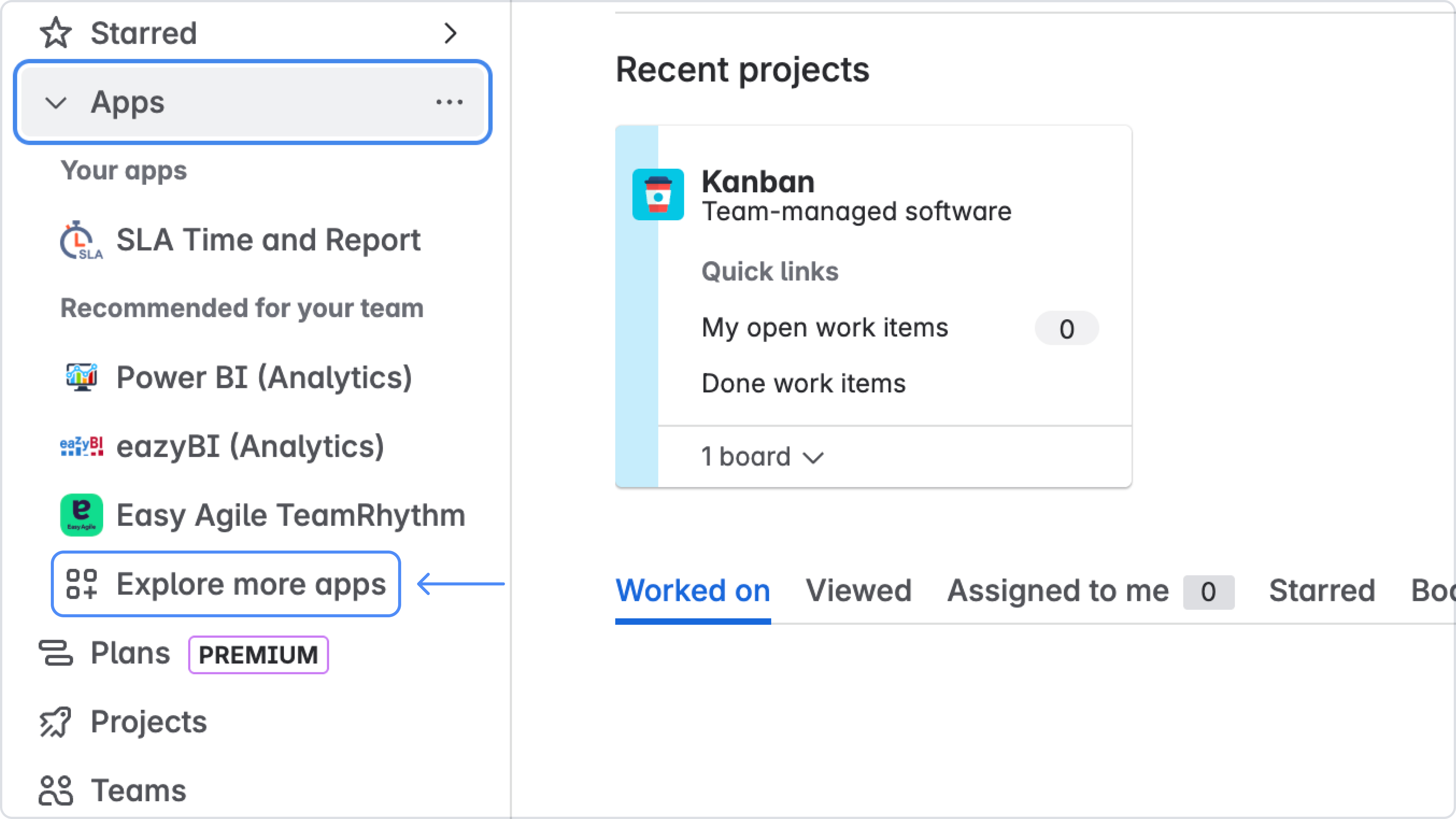
2. Type “SLA Time and Report for Jira” by SaaSJet in the search box, then click on it.
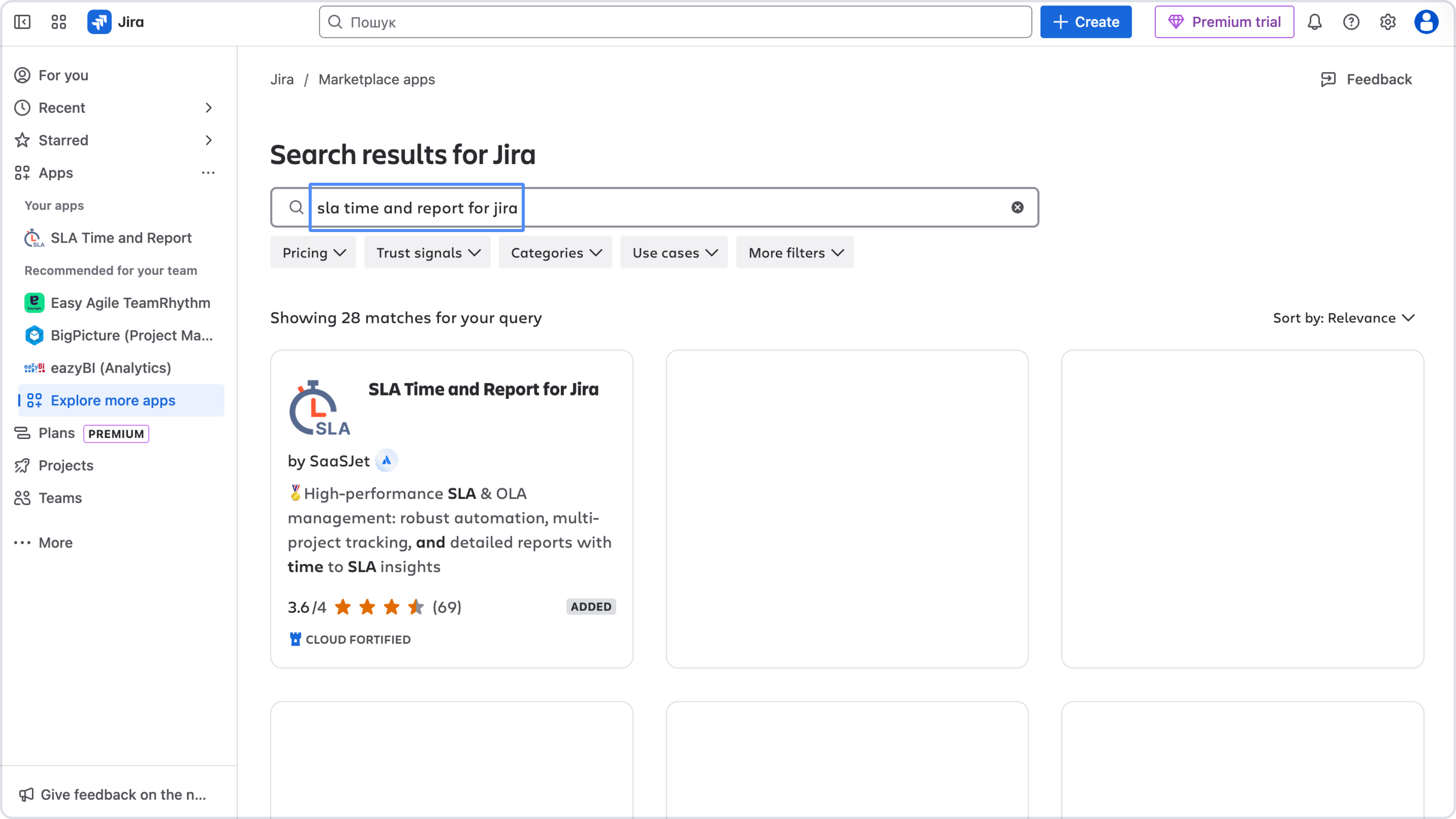
3. Click the “Try it free” button to download and install the app.
4. You're all set! 👍
Haven't used this add-on yet, then try it now!
For more details about canceling and uninstalling an app, please visit the App Subscriptions: Cancellation, Uninstalls, Refund & Renewal FAQ page.
If you need any help or have questions, please contact us via SaaSJet Support or email support@saasjet.atlassian.net