App Subscriptions: Cancellation, Uninstalls, Refund & Renewal FAQ
To start a subscription
Subscription starts at the beginning of the trial period.
App trials must be initiated by the cloud site admin or Data Center Atlassian administrator.
To get the detailed data:
Go to the Admin billing page.
You’ll get such a window with a few options.
.png?inst-v=0719a9cd-9e0b-4824-b730-a14ac25382db)
If you don’t click anything, the payment will be charged automatically.
If you need to stop your trial period, click the “Stop trial” button, and the payment won’t be charged.
Subscription Billing
Atlassian rolling out an improved billing experience to make it easier to manage cloud subscriptions. This means subscriptions could be managed on either the original or the improved experience.
In the original billing experience, the first option on the left is Overview.
In the improved billing experience, the first option on the left is Subscriptions.
Original experience | Improved experience |
|---|---|
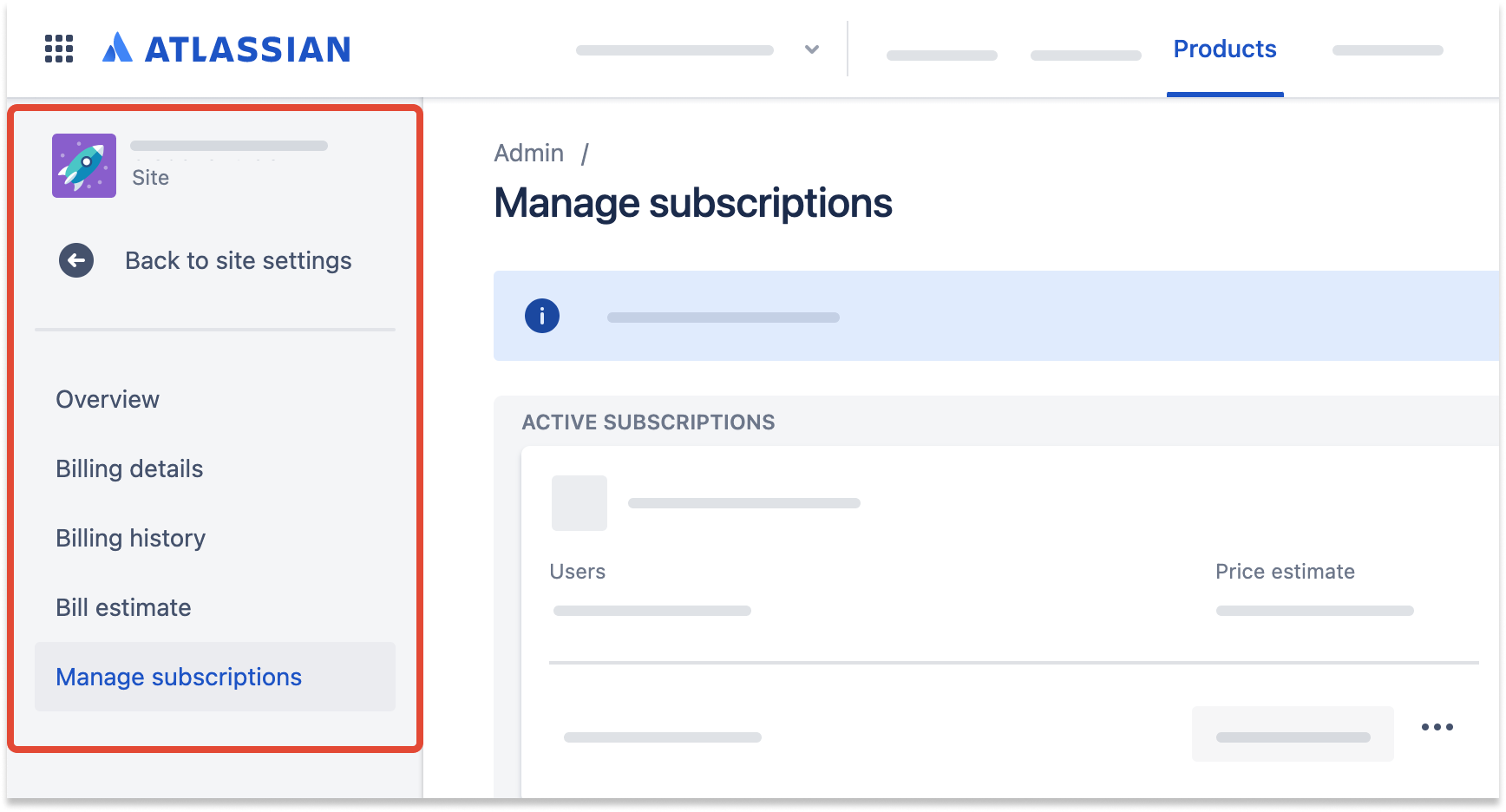 |  |
Monthly Cloud Subscriptions: Once the trial period ends, the cost of the app is automatically included in the next bill unless manually deactivated.
Annual Cloud Subscriptions: Cloud subscriptions billed annually will require a manual quote and purchase to retain functionality beyond the trial period.
Data Center apps will be purchased at the same tier as the parent Data Center license.
How to cancel a subscription and uninstall an app
Subscription Cancellation Notice
After you send a request to cancel a subscription, it is scheduled to be canceled at the end of your current billing cycle. This is due to Atlassian's new improved billing experience.
What to expect:
Full access until the end of the billing cycle: You will continue to have full access to all features of your app until the end of your current billing cycle.
Uninstall after cancellation: You can uninstall an app after it has been canceled.
Who can do this?
|
To cancel a subscription:
Go to admin.atlassian.com/billing. Select your billing account if you have more than one.
Select Subscriptions, find the subscription you want to cancel, and select Manage.
Select more actions > Cancel subscription, then review and confirm your cancellation.

You will continue to have access to the app until the end of the billing cycle.
After an app has been canceled, you can uninstall it from Apps > Manage apps.
For more details about how cancellation impacts your data, please visit the Data Storage FAQ from Atlassian.
Immediate Cancellation
If you need to cancel your subscription immediately and uninstall an app, you can contact the Atlassian Customer Advocacy (CA) team by creating a ticket. While the steps above allow for self-service cancellation, a ticket ensures immediate cancellation.
Refunds
Refunds for cloud subscriptions are available within the first paid month after the trial period for monthly subscriptions and within 30 days of payment for annual subscriptions. After these periods, we cannot offer refunds.
Renewals
Automatic renewals are enabled by default for cloud services that renew on a monthly basis.
You'll need a renewal quotation on file to allow automatic renewals for your yearly cloud site. Annual cloud subscription renewal quotes are emailed to the billing contact on file 60 days before the subscription is due to be renewed.
The billing contact on file will be able to check the renewal quotation after logging into my.atlassian.com and selecting the Orders page. Next to the yearly renewal quote, click Pay. Upon payment of the estimate, the option to enable Auto-Renew is offered. The subscription will be set up for automatic renewal after it has been paid for.
If you have additional questions regarding the subscription, refund, renewal processes, please, contact Atlassian support.
If you need any help or have questions, please contact us via SaaSJet Support or email support@saasjet.atlassian.net