Create a new issue based on the submitted form
Content: Issue Creation Setup › Field Mapping › Instructions
The Create Issue feature enables automatic Jira issue creation in a chosen project, automatically populating Jira issue fields with responses obtained from form elements after each form submission.
⚙️ Configuration
🎯 Project and Issue Type (Required)
Choose destination project and issue type for new issues
👤 Assignee
Select who receives the task after submission
Leave blank to use project default assignee
📝 Field Mapping
Map form responses to Jira issue fields
You can map as many form fields to single issue fields as possible
Available: text, date, number, labels, custom fields
Field availability depends on the chosen project and issue type
📋 Pre-filled Select Lists
To pre-fill such Jira issue fields like Select List and similar that have predefined values (example of field type: priority, dropdown, etc) automatically pre-fill form options with the issue field.
📄 Summary
Limited to 255 characters, if form element is longer, it will be cutted
Uses form name if not mapped
🛠️ Setup Instructions
1️⃣ Basic Setup
Open Smart Forms and create/select a form
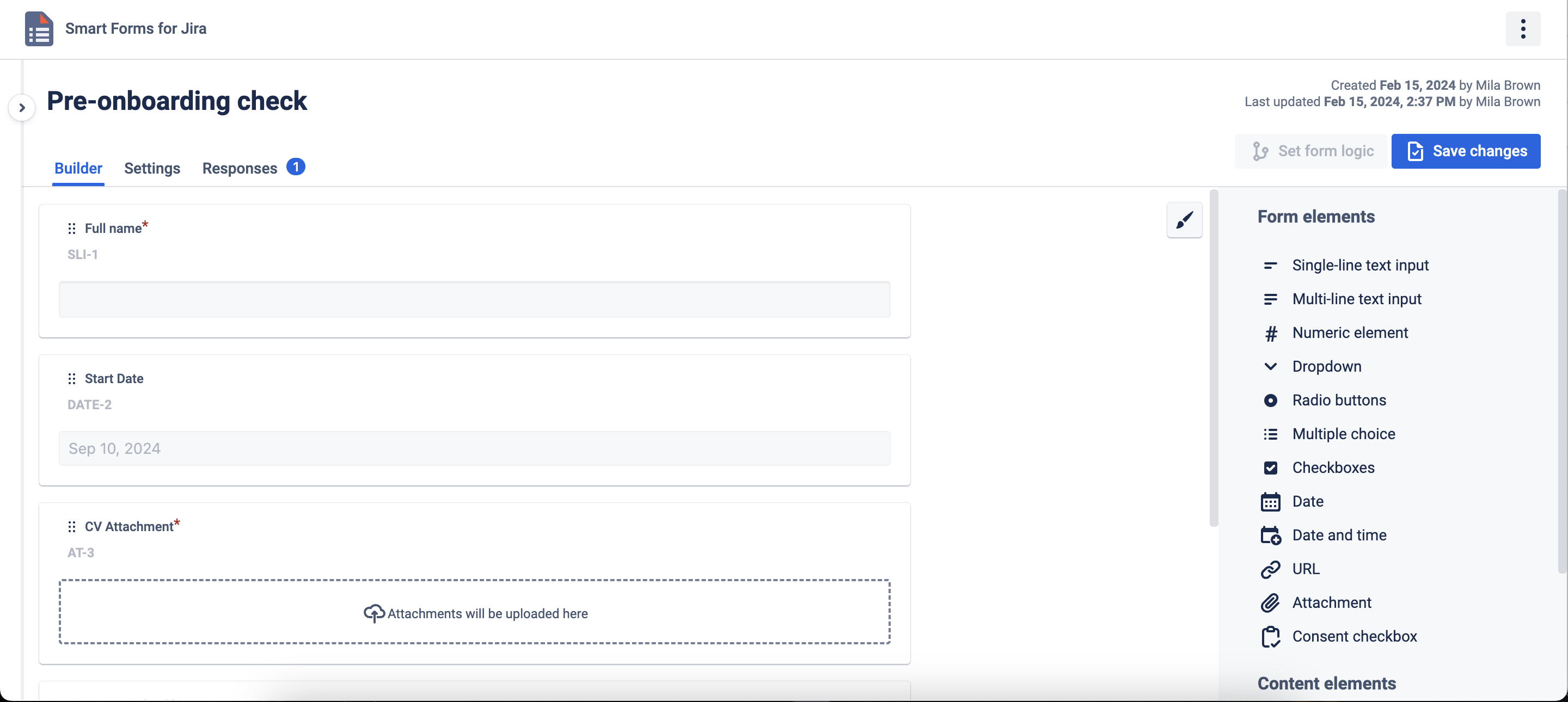
Go to Settings Tab → Create Issue
Choose Project and Issue Type
Map form elements to Jira fields
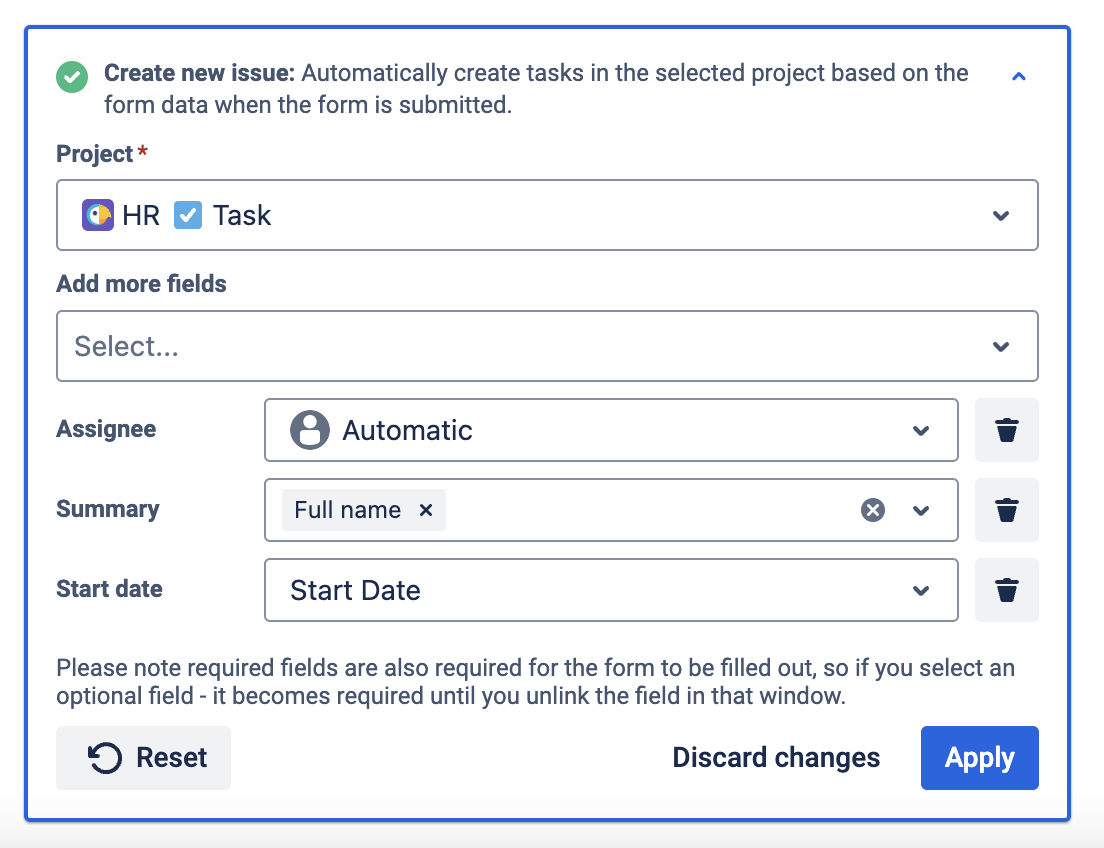
2. Set Up Pre-filled form option from Issue Fields (Optional)
For fields with predefined options, click the Edit icon next to the form element
Select Pre-fill form options from issue field
Choose which issue field values to populate in the form element options
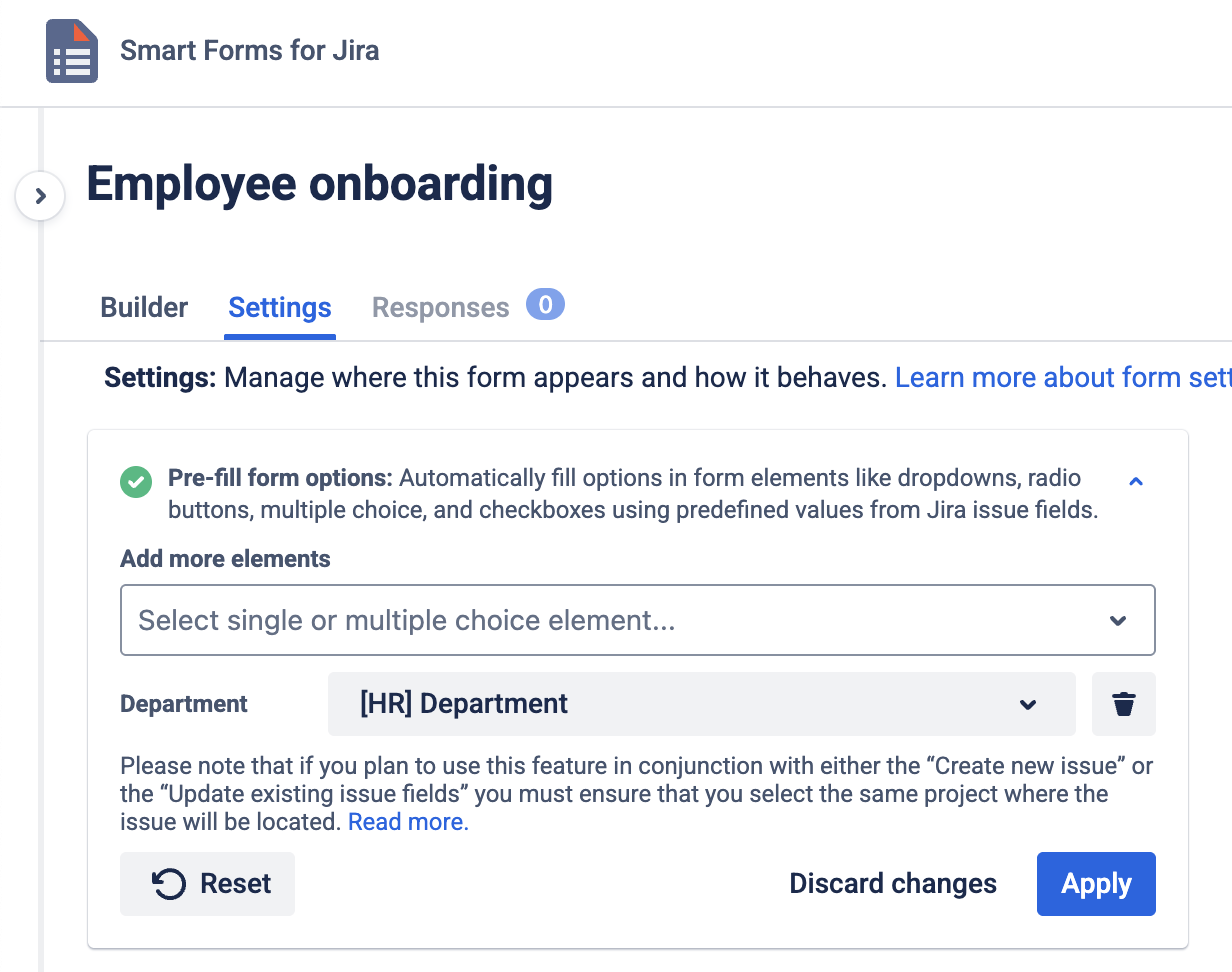
In Create Issue settings, find the predefined field in More Fields search
Map it to the form element populated with its options
3. Test and Use
Save form configuration
Attach form to issues
Form submissions automatically create new issues