Form in Jira Board Sidebar - Shortcuts for Easy Access
Form links in the project sidebar offer a wide range of use cases to streamline project management processes. Consider incorporating the following forms based on your project's requirements:
Bug/Issue Reporting Form: Enable team members to quickly report bugs or issues encountered during the project, capturing essential details for efficient troubleshooting and resolution.
Feature Request Form: Gather suggestions and enhancement ideas from team members and stakeholders to improve the project's functionality and user experience.
Feedback Form: Provide a platform for team members to share and collect feedback, customer service, suggestions, or comments to enhance collaboration and continuous improvement.
Risk Assessment Form: Facilitate proactive risk management by allowing team members to identify and assess potential risks, along with mitigation strategies.
Project Management Form: The Project Management Form streamlines project initiation and facilitates effective communication by capturing essential project details and centralizing information in one place. It serves as a valuable tool for coordinating and completing tasks, managing timelines, and ensuring a successful project outcome.
Approval form: No need to message your collaborator or to have a meeting. Faster submission and review of approval requests, improving collaboration and saving time.
Or even regular forms for HR and administrative processes
Leave Request Form: Streamline the process of requesting time off by creating a form that captures relevant details, enabling efficient tracking and approvals.
Training Request Form: Allow team members to request training or professional development opportunities, ensuring continuous skill enhancement.
360 Degree Feedback Form: Enhancing Employee Development and Performance
Team Weekly Meeting Questions, Suggestions, or Presence Form: Make the documentation and feedback collection process for your team's weekly meetings more efficient with a special form.
Best Practices for Leveraging Form Links
To maximize the effectiveness of form links in the Jira board sidebar, consider the following best practices:
Use Descriptive Names: Give your form links clear and descriptive names that reflect their purpose. This helps team members quickly identify the relevant forms they need.
Categorize with Emojis: Utilize emojis or icons to divide different types of forms in the sidebar visually. This simple technique enhances visual recognition and improves navigation within the sidebar.

Regularly Review and Update: Review the form links in the sidebar to ensure their relevance and accuracy. Remove outdated forms and add new ones to maintain an up-to-date and streamlined experience.
Integrate with Automatic Issue Creation: Explore creating issues or automatically adding forms to existing Jira issues with Smart Forms for Jira to automate the creation of issues based on form submissions. This saves manual effort and ensures a seamless transition from form submissions to actionable tasks.
Provide Clear Instructions: Accompany form links with concise instructions or guidelines outlining the purpose and usage of each form. You can use the paragraph field inside the form builder of Smart Forms for Jira to give a description of what this form is about. You can use help text to describe each field.
Use conditional form logic. Conditional form logic is an excellent feature to use for creating forms with the same questions for each team member across different departments. By specifying question blocks based on department or position, you can make only one form of each type on your scrum board.
Reporting. Experience effortless reporting and export with Smart Forms for Jira. Seamlessly download all responses in CSV format or directly add them to your Jira tickets.
Instruction on how to add a form link to the Jira board shortcut
Open the Smart Forms for Jira add-on. Create a new form or use an existing one.
Go to the Setting Tab, click the Share form button to generate a public URL to the form, and copy the URL.
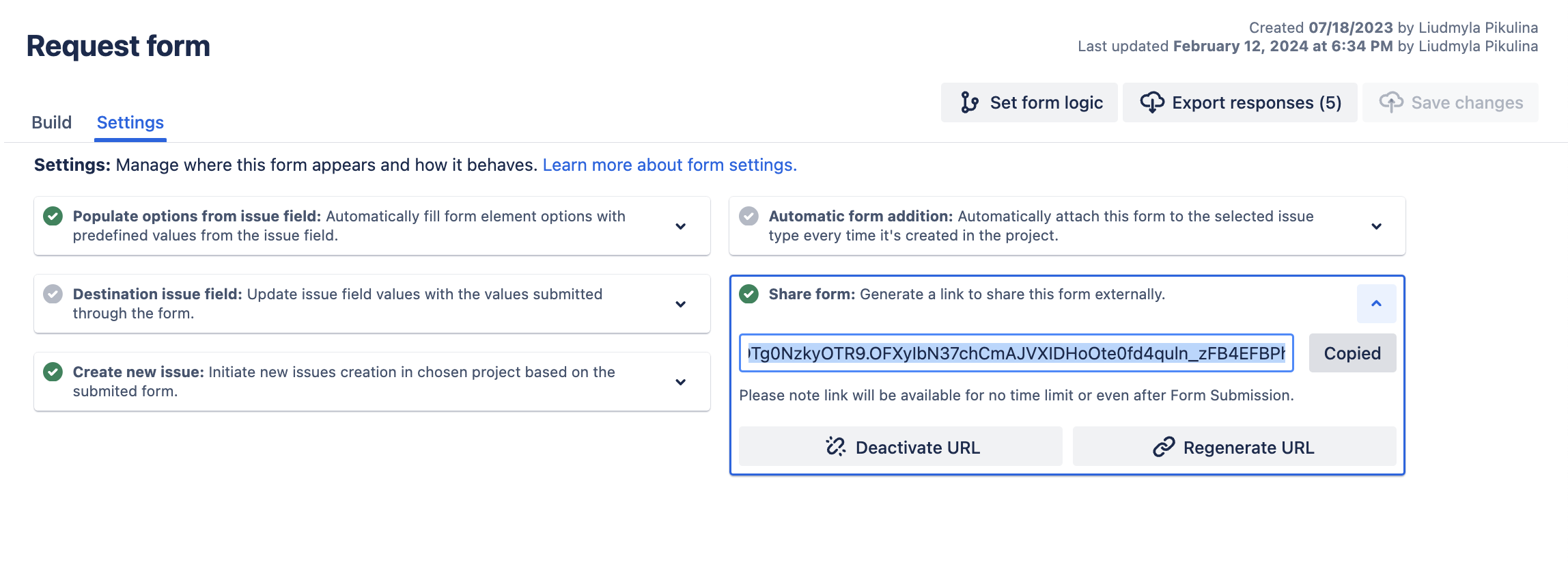
Go to the needed Jira Project and click the Add shortcut button in the Sidebar. Then click the Add button near Shortcut.

Fill Web address with the earlier copied form link in the Share form modal. Also, give a name to this shortcut.
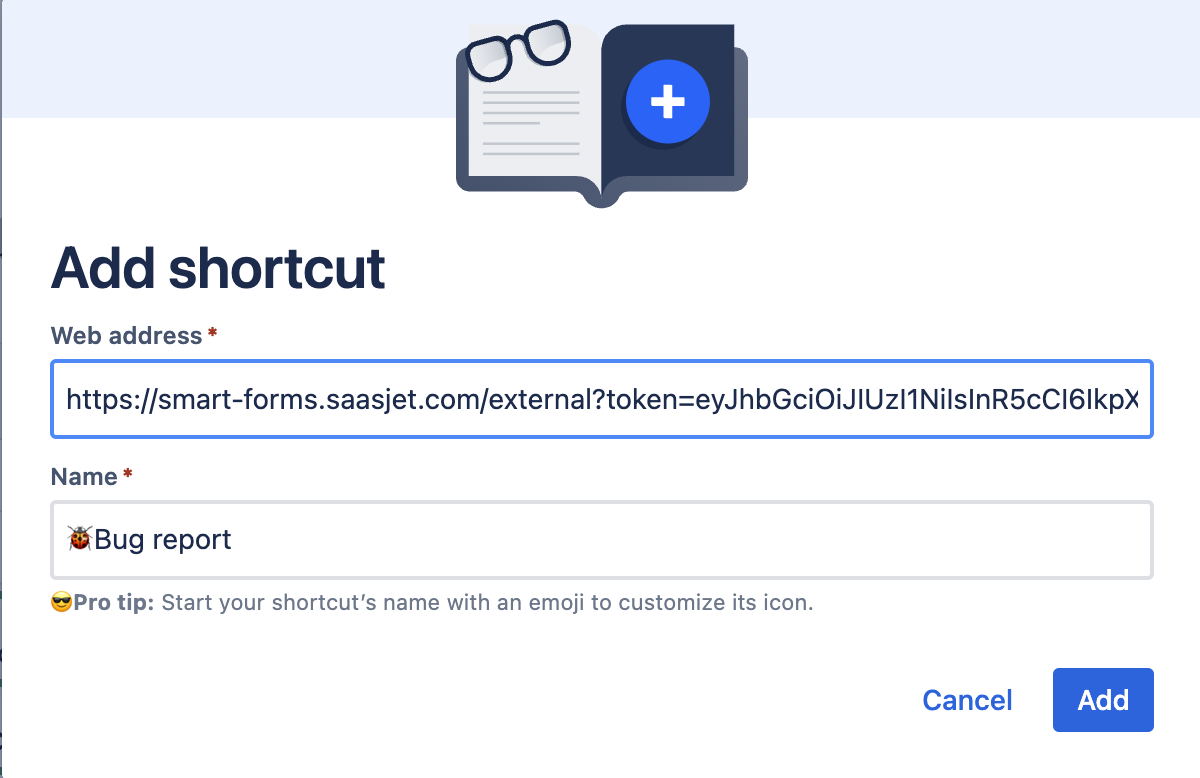
Now the form is always at hand to fill out. The best case for usage is also to set up the Create issue feature in the form. So, every time someone fills out the form a new issue is created.
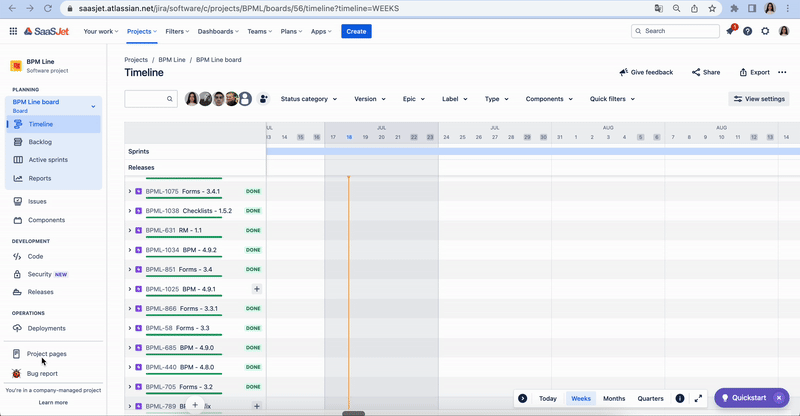
By integrating form links into the sidebar of your Jira board, you can streamline access to vital resources, facilitate data collection, and foster better collaboration within your project team. With form links readily available in the sidebar, you eliminate the inconvenience of accessing essential resources and create a centralized hub for critical information.
Questions? Please, contact us through SaaSJet Support
Haven't used this add-on yet, then try it now!