Time limit based SLA type | Data Center
If you choose a time limit based goal, then the calculation will be based on the number of hours and minutes the Issues are expected to be moved from Start to Stop conditions.
To set this kind of goal, you need to select this at the first step of SLA config creation. Just click the “Add new” field and choose one of the two displayed types.
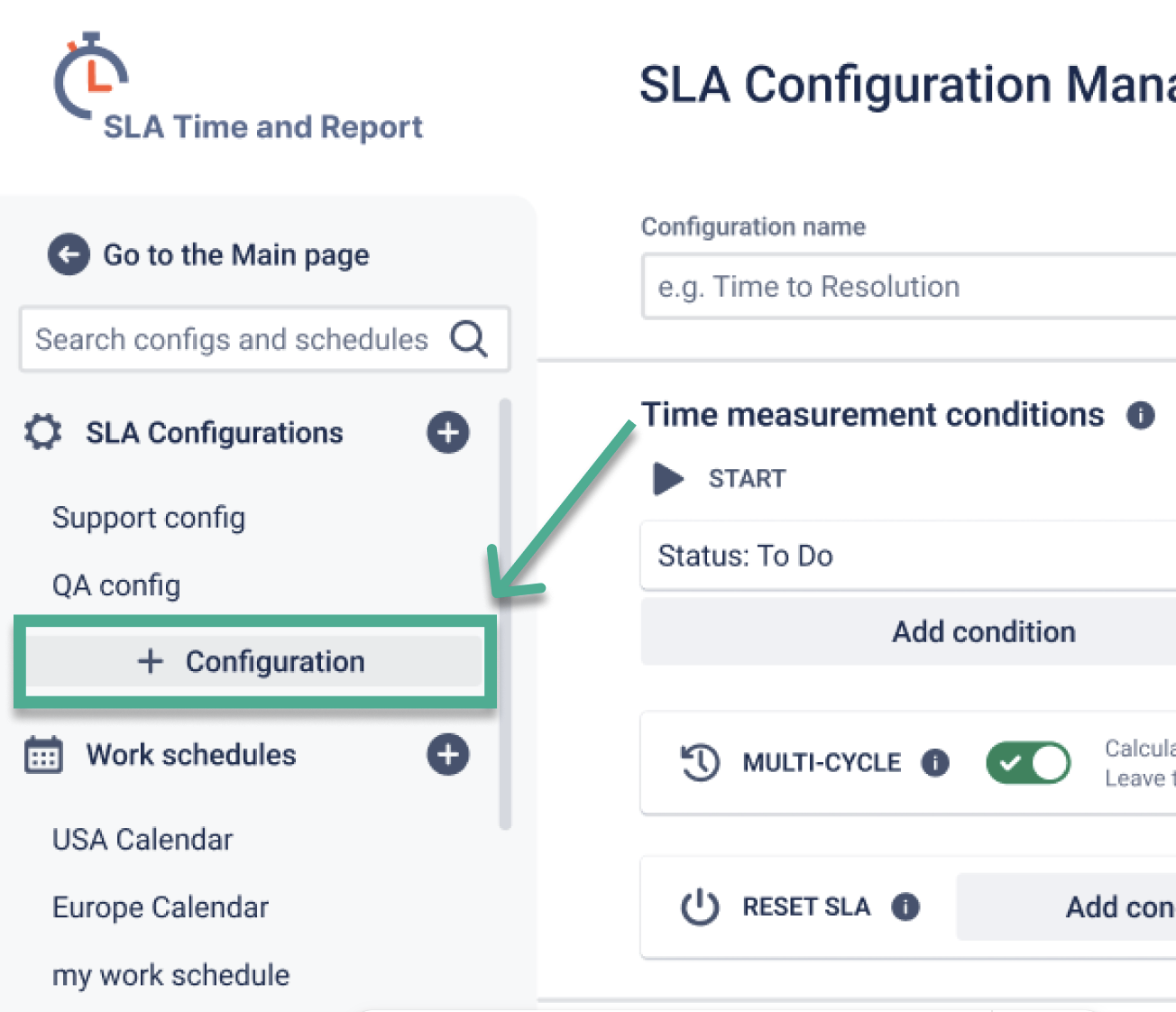
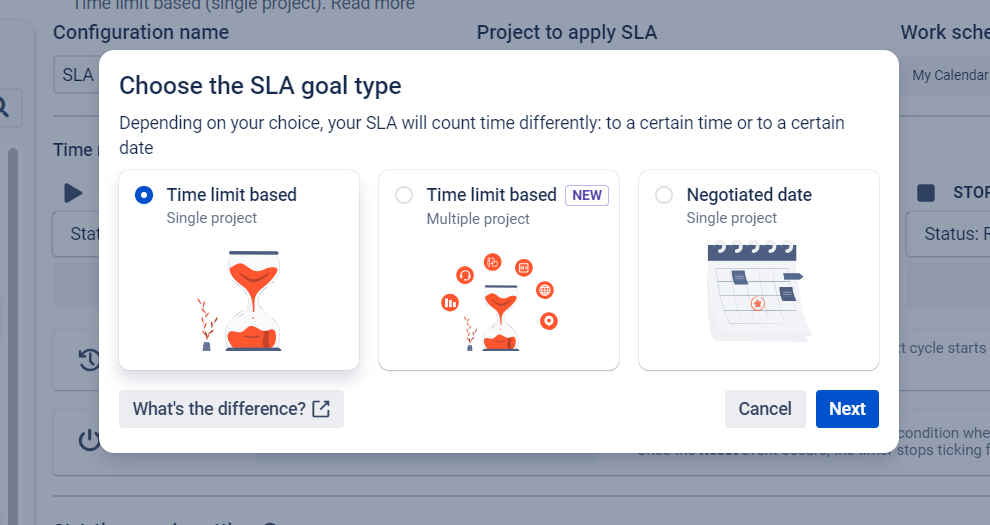
At the SLA goals setting menu, you can specify SLA goals and choose the Flexible SLA Context for exceeded issues/
Time limit based SLA goal type allows you to set the specific amount of time permitted to resolve the ticket. For example, 4h 20m.
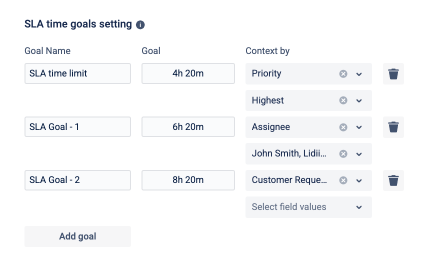
1 day (1d) equals 8 hours by default and can be changed in the settings of the selected Work Schedule.
Context by feature lets you assign specific fields, like priority, assignee, request type, or other fields, to service goals. This means that goals are tracked based on the chosen field context, helping you manage and evaluate SLA performance more effectively. You can set different contexts for conditions, resets, or goals, allowing precise tracking and organization. This feature is only available for Time limit based SLAs and is restricted to single project contexts for cascading fields.
First, create goals in the configuration:
.png?inst-v=0719a9cd-9e0b-4824-b730-a14ac25382db)
Next, we can choose priorities:
.png?inst-v=0719a9cd-9e0b-4824-b730-a14ac25382db)
The goal will start the countdown if the priority set in the goal is the same as in the ticket.
That’s all!
If you need help or want to ask questions, please contact us at SaaSJet Support or via email at support@saasjet.atlassian.net
Haven't used this add-on yet, then try it now!