Log Work
The Time Tracker widget seamlessly integrates into the Work Item page, allowing you to efficiently log the time spent on your most significant tasks throughout the day. It allows users to log new worklogs, view all entries, and manage existing time logs (edit or delete). Logged data is automatically included in cost analysis, forecasts, and reports.
Logging Worklogs
Option 1: From a Jira Work Item
Open the Jira issue you worked on.
Navigate to the Time & Cost Tracker panel.
Click Add Worklog or the + icon.
Complete the fields:
Time Spent — amount of time worked (e.g.,
1h,1h 30m).Comment — optional.
Date — select the date from the calendar.
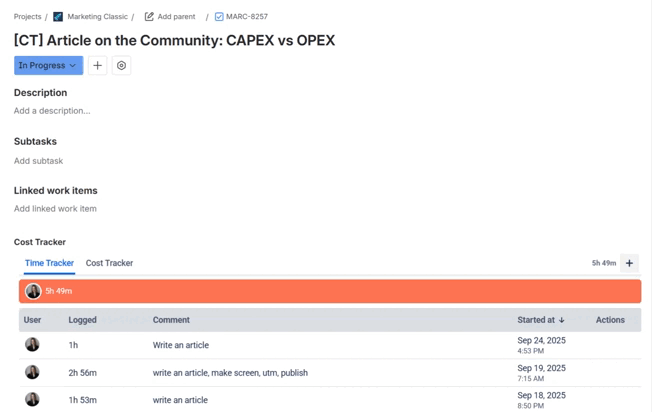
Click Save to record the worklog.
Option 2: From the Time & Cost Tracker App
Open the Time & Cost Tracker app from the Apps menu.
Go to the Time Tracker page.
In the table of work items, click Add Worklog or the + icon in the relevant row.
Select the issue and fill in the details.
Click Save to submit your worklog.
.gif?inst-v=bf134f61-2d94-43fd-a38d-50d635f6ebf6)
Editing and Deleting Worklogs
Option 1: From a Jira Work Item
Open the Jira issue where the time was logged.
Scroll down to the Time & Cost Tracker section.
Locate your entry in the list of worklogs.
Hover over the row and select the appropriate action:
✏️ Edit — to update the entry.
🗑️ Delete — to remove it.
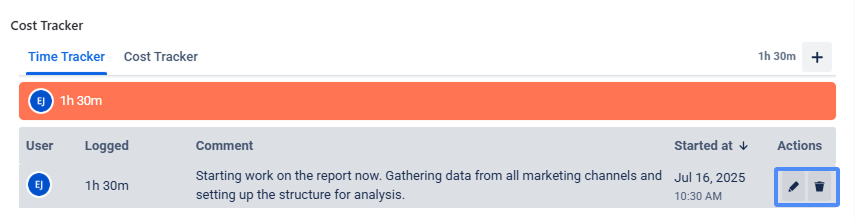
Click Save to confirm changes.
Option 2: From the Personal Timesheet
Open the Time & Cost Tracker app → Time Tracker page → Timesheet.
Use filters (date range, users, projects) to locate the entry.
Find the relevant worklog in the grid.
.png?inst-v=bf134f61-2d94-43fd-a38d-50d635f6ebf6)
Use the icons next to it:
✏️ Edit — update details.
🗑️ Delete — remove the entry.
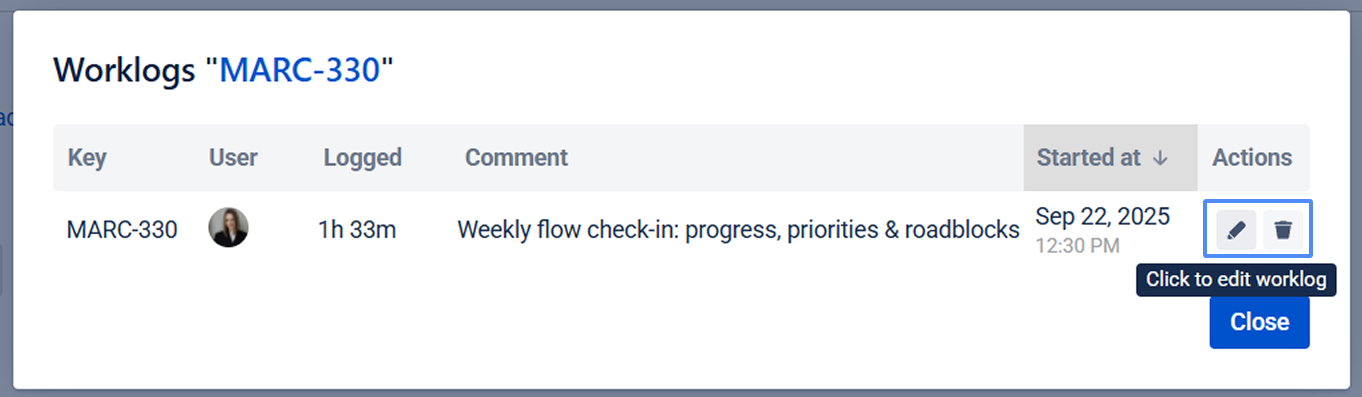
Click Save to apply.
⚡ Note: All updates are synced instantly across reports and timesheets.
If you need help or want to ask questions, please contact SaaSJet Support or email us at support@saasjet.atlassian.net .
Haven't used this app yet? Try it now! >>>