Getting started
The app maintains the straightforward principle of calculating the company and project cost.
In one line, it can be written as:
Team logs * Team rates + Direct expenses.
After the user passes the Get Started page, all the active Jira users have been synchronized with Time & Cost Tracker app and displayed on the Team grid.
The grid also shows the Groups every user is added to, his hourly rate, and the last seven days' worklog.
Manage access
Firstly, you must сonfigure access to the information within the app. Teammates' rates, expenses, and reports are sensitive information, so use the access management page to set the proper permissions. You can also control access to the Issue cost widget for Jira users.
Click on the Manage Access button

As an administrator, you can set members of which Jira group will be able to see the Team list and member rates, manage expenses, generate and manage cost reports; generate and manage time reports; manage access; issue page widget.
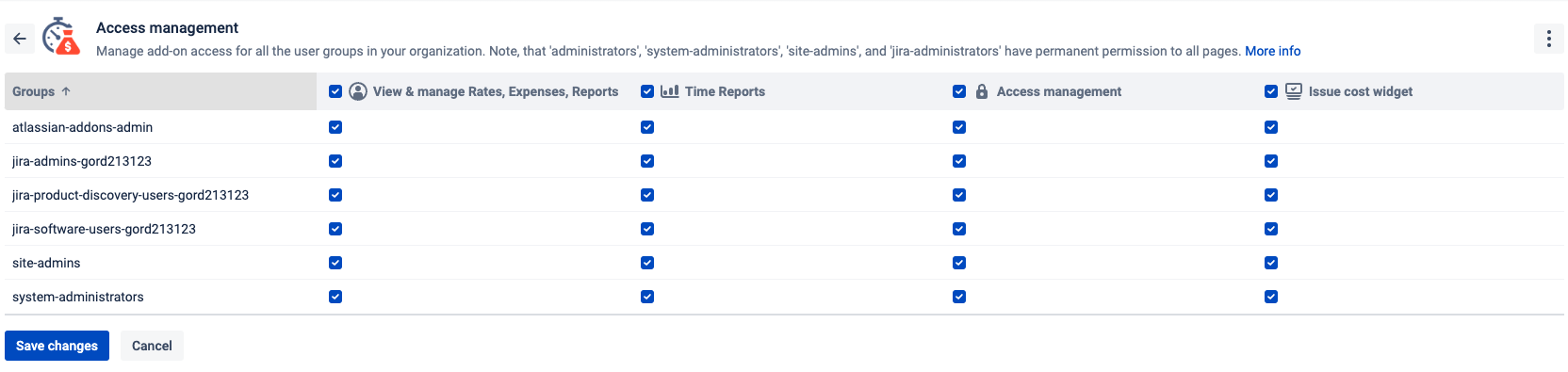
To set all properly, check if all required users are in the group you add the permissions to. Or create the new Jira group, add the required users, and give all the permissions.
The Jira groups can be managed in the Atlassian setting menu, then open User Management → Groups.
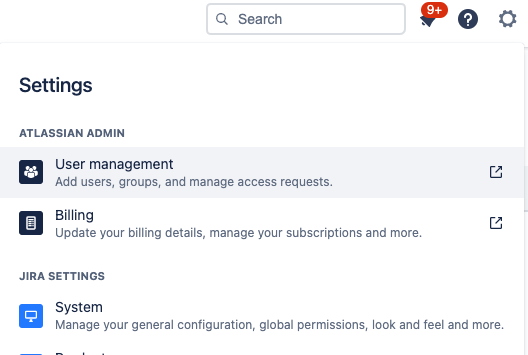
Once all the settings are done, you can start with Expenses management and Report generation.
Manage currency
Currently, the system allows setting and reporting in one currency only. So, you need to set it.
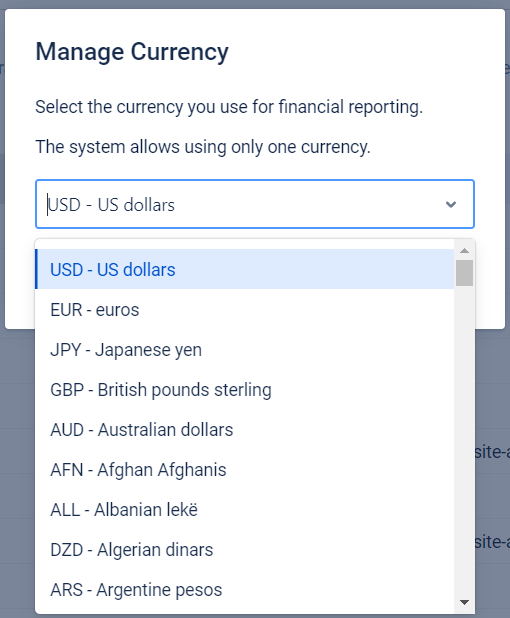
To set the currency do the following steps:
Navigate to the additional menu in the top right corner and select
“Manage Currency“.
Select the currency your company uses for cost calculation and financial reporting.
Then, click “Save“.
After this, the system will use the selected currency’s symbol in all the reports.
Setting rates
The first step to proceed with calculations is to set the rates for every user whose worklog will be considered for the cost report.
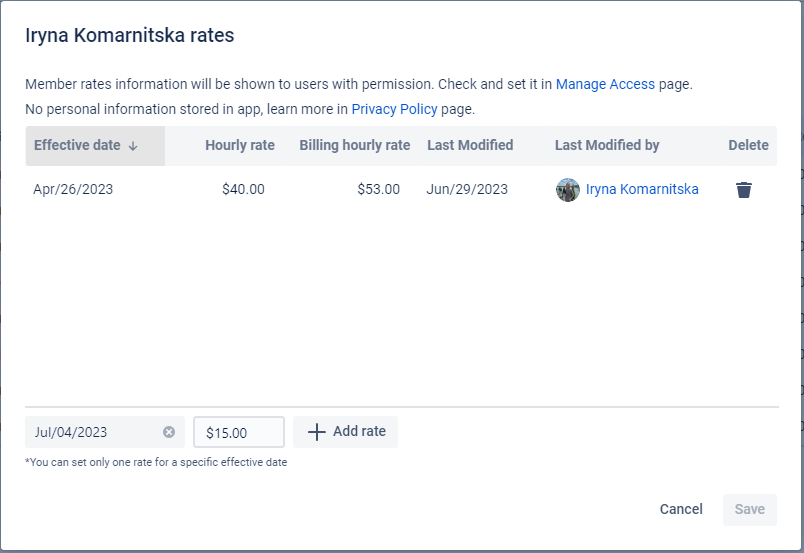
You can also set the Billing hourly rate for a specific member in the Set rate window. More about this >> Revenue tracking
Effective date - is when some rate has been agreed with employee, so all his/her work logs will be multiplied to the rate accordingly.
For example, if an employee logged 100 hours in January 2021 and his rate was $40 and then based on the agreement, his new rate was raised to $45 from February 01. Then, all logs until February will be multiplied by $40 and the new worklog by $45.
So, for the proper calculation, add the rates carefully.
For more details about canceling and uninstalling an app, please visit the App Subscriptions: Cancellation, Uninstalls, Refund & Renewal FAQ page.
If you need help or want to ask questions, please contact us through SaaSJet Support (Time of the First Response ≤ 4 hours) or via email support@saasjet.atlassian.net
Haven't used this app yet? Try it now! >>>