Report Generation in Time Metrics Tracker Data Сenter
1. Filter the data
First, select the necessary project within which you want to generate a report on time metrics.
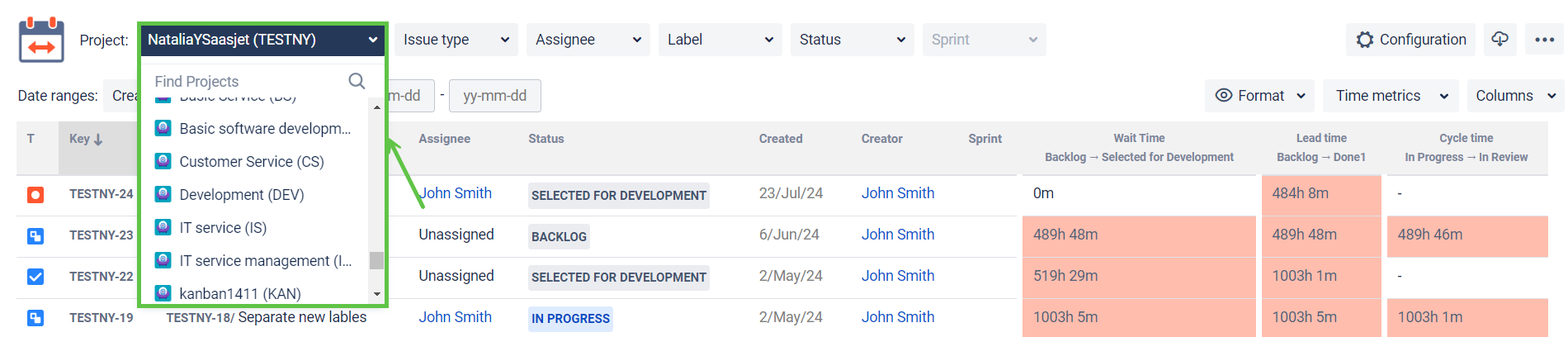
Next, you can create a more detailed data selection:

1 - select tasks for a specific issue type.
2 - for a specific Assignee.
3 - by label.
4 - by tasks that are in a specific status.
5 - pull out sprint tasks.
2. Date Ranges
Use the functionality of Date ranges to customize report timeframes.

When clicking on the first dropdown, you can select three types of date ranges:
Created - dates when the issues were created
Updated - when they were updated
Resolved - and dates when the tasks were finished
Then, you can choose the time period in which you want to get the report.
It can be Date ranges (yesterday, last week, this month, etc.) or a custom time duration from date to date.
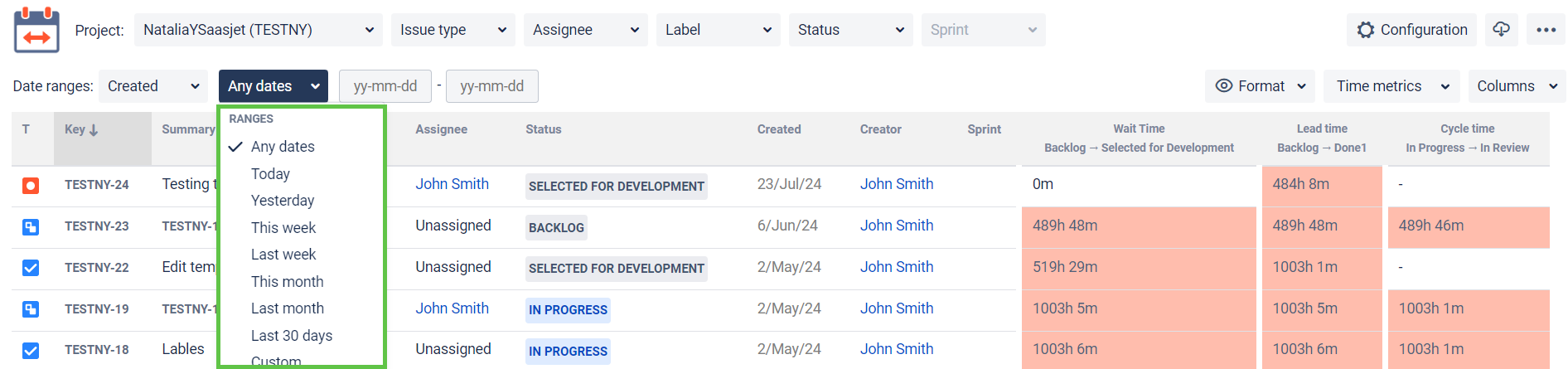
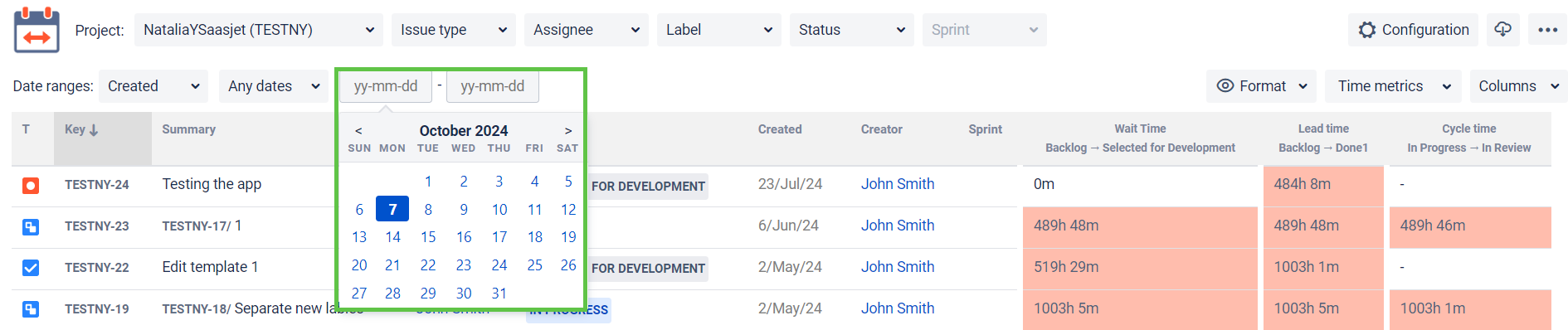
3. Choose a Time format
Option Format lets you select the time format of status duration:
HM (Hours, Minutes)
h:m (hours:minutes)
M (Minutes)
Decimal Hours

*Please note that to export the data for analysis, you must choose one of the Decimal time formats. This will enable you to calculate the exported data.
4. Report
The report Time between statuses contains columns with information about issues (Type, Key, Summary - are constant; Assignee, Status, Time between statuses, etc. - may change at "Columns" menu) and column with time between statuses of every issue (which you had configured at the configuration manager).
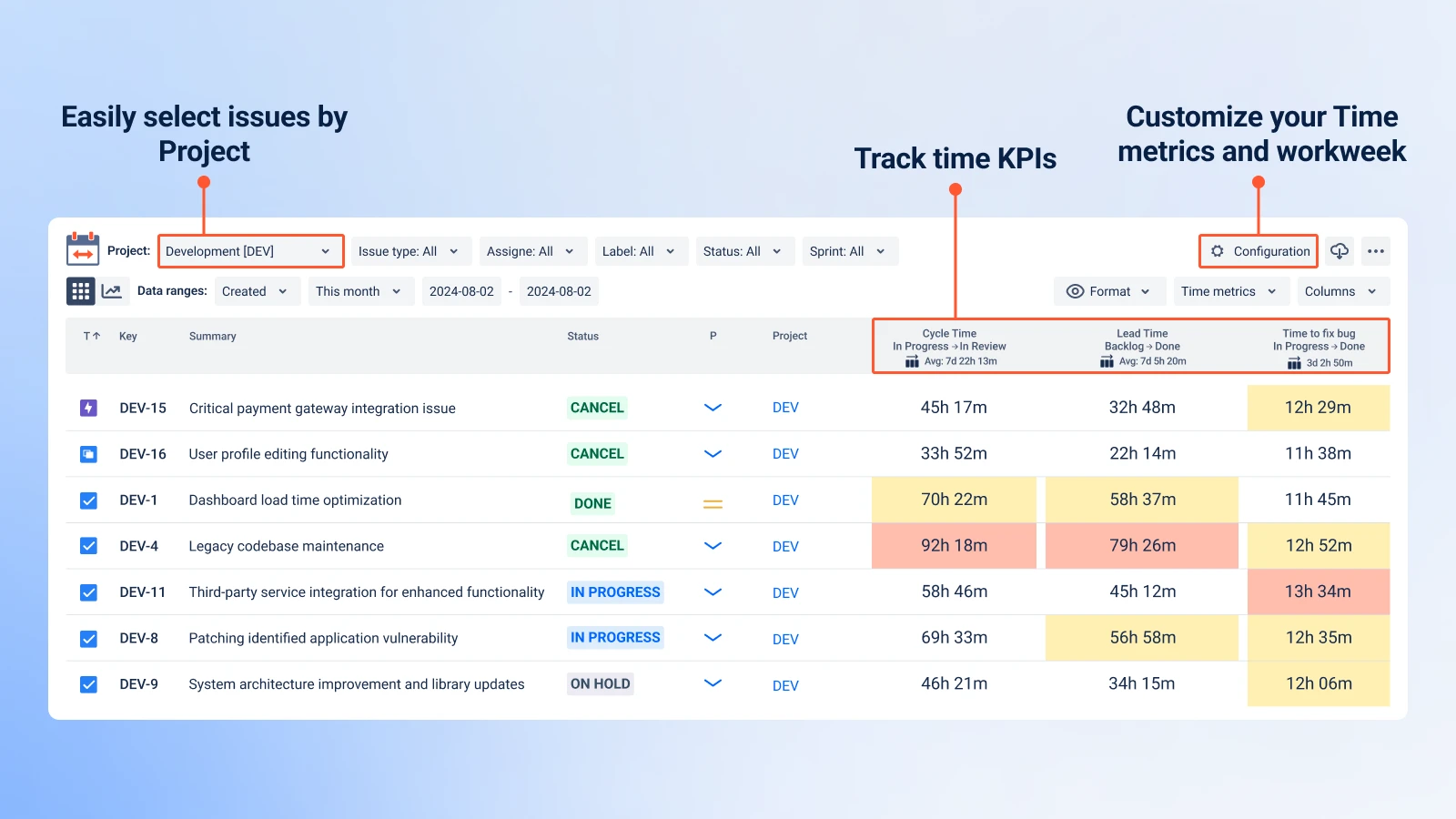
Colors for warning:
Warning time limit - yellow
Critical time limit - red
5. Export
Export Time Between Statuses data as an XLSX or CSV file and analyze it using tools like Excel or Google Spreadsheets.
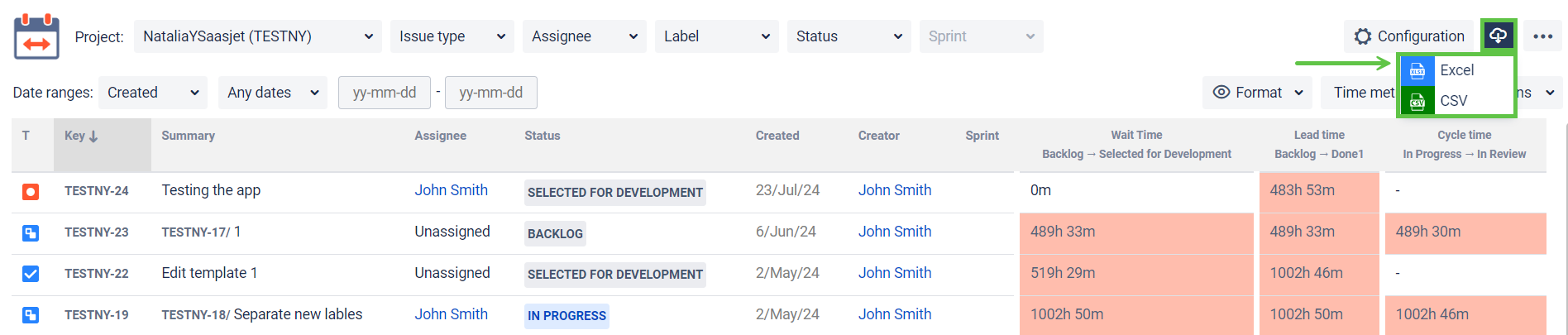
*Please note, that in order to extract the data for analysis, please choose one of the Decimal time formats. It will enable you to perform calculations on the exported data and build charts.
If you need help or want to ask questions, please contact us through a SaaSJet Support or via email support@saasjet.atlassian.net
Haven't used this add-on yet, then try it now !