Tracking Resolution Time in Jira
📝 Context: A team struggling with timely work item resolution, facing challenges in monitoring the efficiency of resolving tasks, leading to missed deadlines and decreased productivity.
🤔 User Problem: When there are many unresolved work items, managing your team’s resolution time becomes difficult. Without a proper solution to track how long it takes to resolve work items, it’s challenging to optimize performance and ensure deadlines are met. So, what do you need? A system that allows you to monitor how efficiently your team is resolving tasks. And that’s where Resolution Time tracking comes in! |
|---|
Before we dive in, let’s clarify what Resolution Time means.
Resolution Time refers to the period from the moment a work item is assigned to a team member until it’s fully resolved. This metric is critical for tracking the overall efficiency of your team’s work-item-solving process.
💡 Solution: Time Metrics Tracker makes calculating Resolution Time seamless by tracking how long it takes to move a work item from an open status to a closed or resolved status.
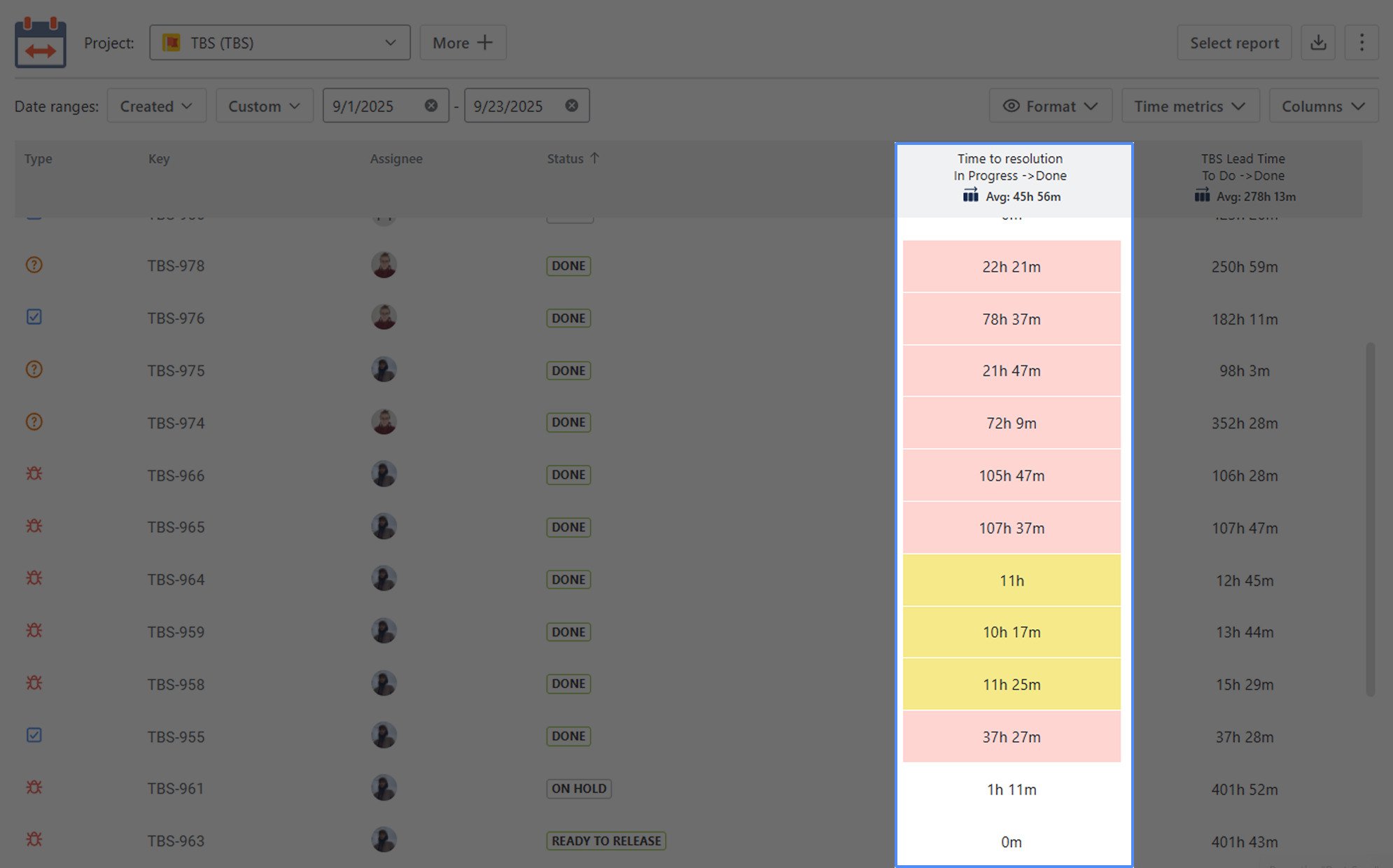
How to configure it?
Add a new Time Metrics - Resolution Time
There are two ways to do this:
1 - The first method involves using the Configuration button. This approach is particularly useful for modifying existing Time Metrics.
To add a new status group, click Configuration — this button can be found in two places:
1️⃣ In the top-right corner of the report screen:
Click the three-dots menu (⋯) and choose Configuration from the dropdown list.
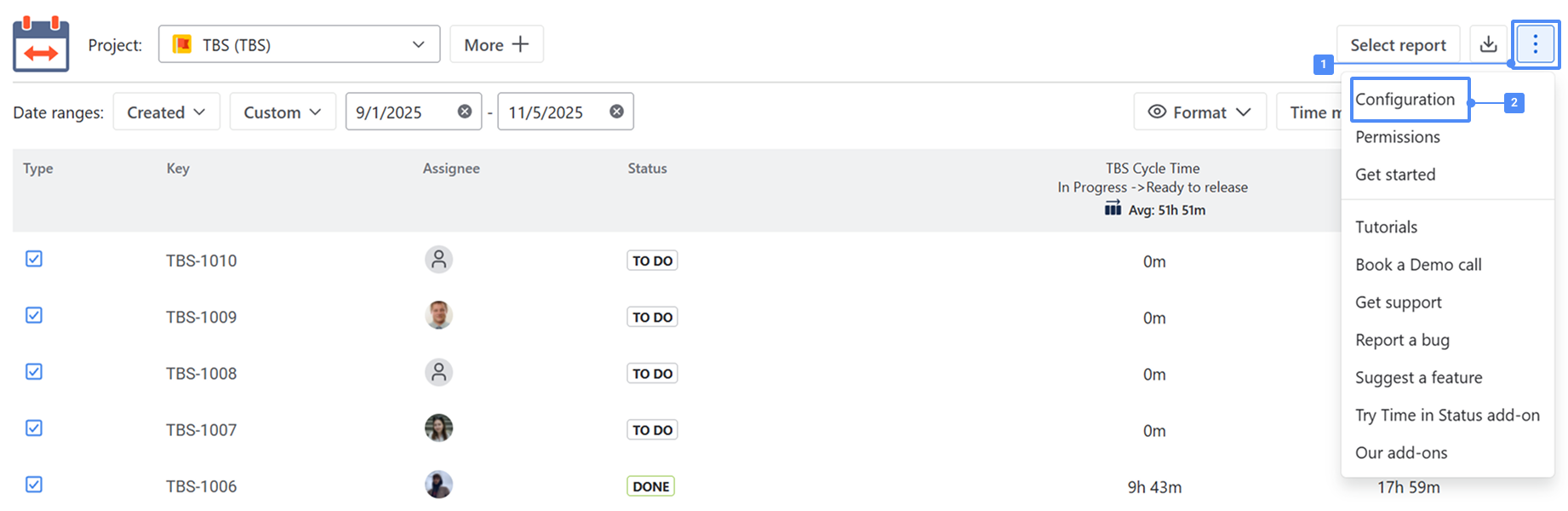
2️⃣ In the left sidebar, directly under the Time Metrics Tracker section of the app — the Configuration item is displayed in the navigation menu.
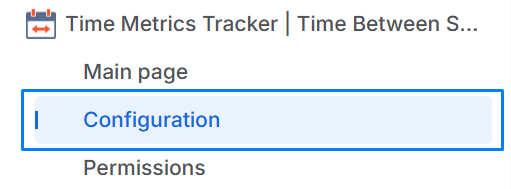
Click + Time metric
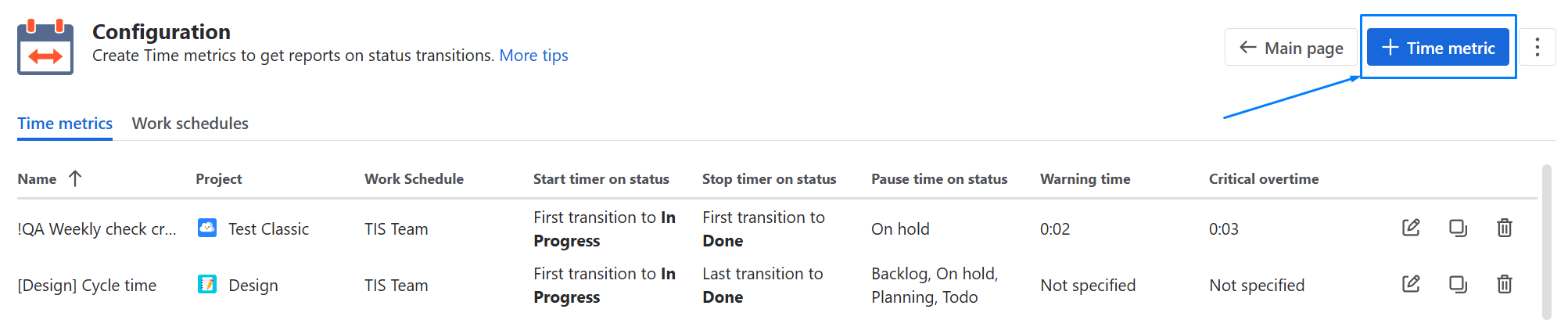
2 - The second way is to create Time Metrics on the grid.
Click the Time Metrics button in the upper-right corner of the table to configure the necessary conditions for calculating a specific time metric.
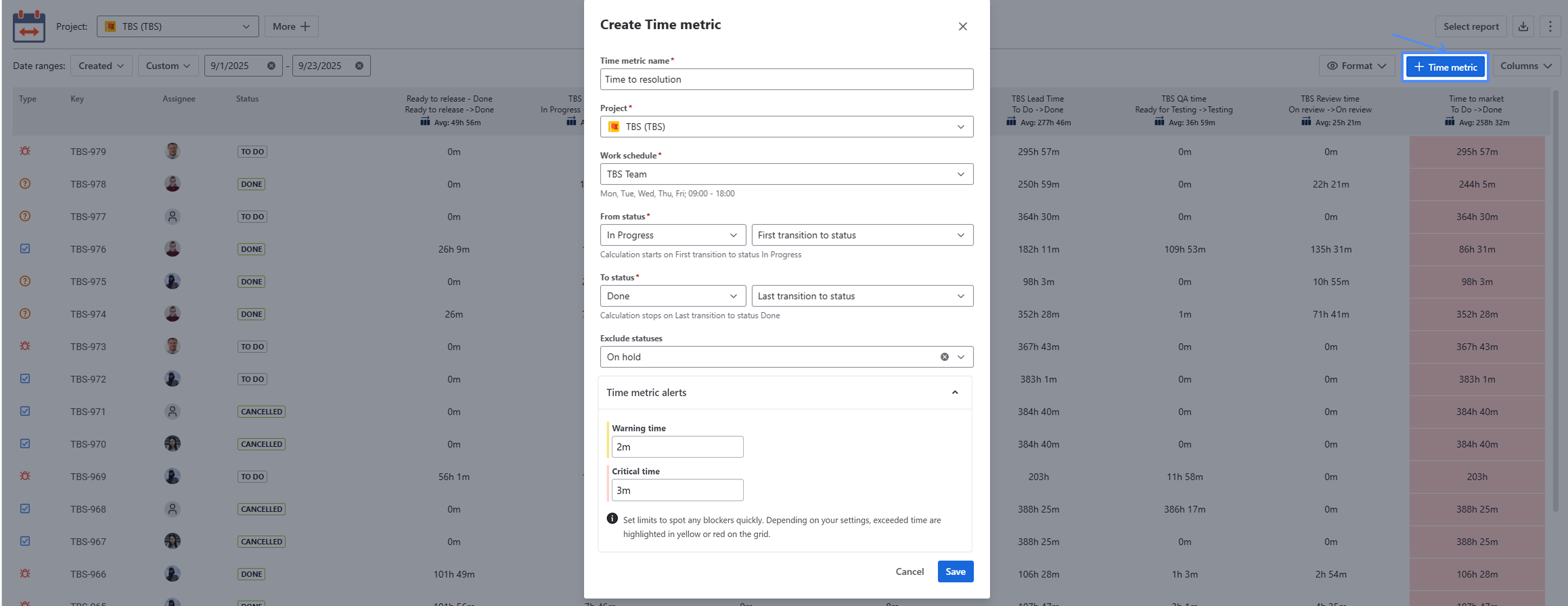
In the configuration window:
Enter the metric name and select the project.
Choose the Work schedule to define the working time for calculation.
Set the From status and To status, and select the transition option (First/Last transition to status) to determine when the timer starts and stops.
Add Exclude statuses (e.g., On hold) to pause the calculation when the issue is waiting.
In Time metric alerts, set Warning and Critical time limits. This feature will help you get the visual color tagging on work items to notify you when the time limits have been exceeded:
Warning time limit - yellow
Critical time limit - red
Click Save to apply the settings.
After the necessary settings are complete, you will be able to view the Resolution time in the grid.
Additionally, you can customize your reports by adjusting the app interface fields. Such as:
Type of Project;
Date range;
Time Format;
Multi Calendar (to configure non-working hours and different calendars).
📈 Outcomes: You can closely monitor how long it takes to resolve tasks, identify bottlenecks, and optimize your team’s resolution process. Additionally, the data can be exported to Excel or Google Sheets for deeper analysis or sharing with stakeholders. This ensures your team maintains efficiency and meets project deadlines. |
|---|
If you need help or want to ask questions, please contact SaaSJet Support or email us at support@saasjet.atlassian.net
Haven't used this app yet? Try it now! >>>