Update guide for SLA App
If you’re experiencing technical difficulties with the SLA Time and Report for Jira app, such as missing functionality, loading problems, or unexpected errors, it may be due to using an outdated version. In some cases, the app may not update automatically through the Atlassian Marketplace. To resolve this, we recommend manually updating the app to the latest version.
This manual update is necessary as the app is transitioning to the Atlassian Forge platform and moving to Runs on Atlassian infrastructure. This change provides enhanced data security, platform stability, and long-term support.
Note: These infrastructure changes do not affect the functionality or user experience of the app.
Important: You need to have admin rights to run updates for Jira Cloud.
How to update the app:
You must have Jira admin rights to update the app to the latest version. If you don't have such rights, please contact your admin.
To update the app, please follow these steps:
Step 1: Open the Apps Management page
Go to your Jira instance, open the Apps menu, and select Manage apps.

Step 2: Locate SLA Time and Report for Jira
Find SLA Time and Report for Jira in the list of installed apps.
If an update is available, you’ll see an Update button. Click it to install the latest version.
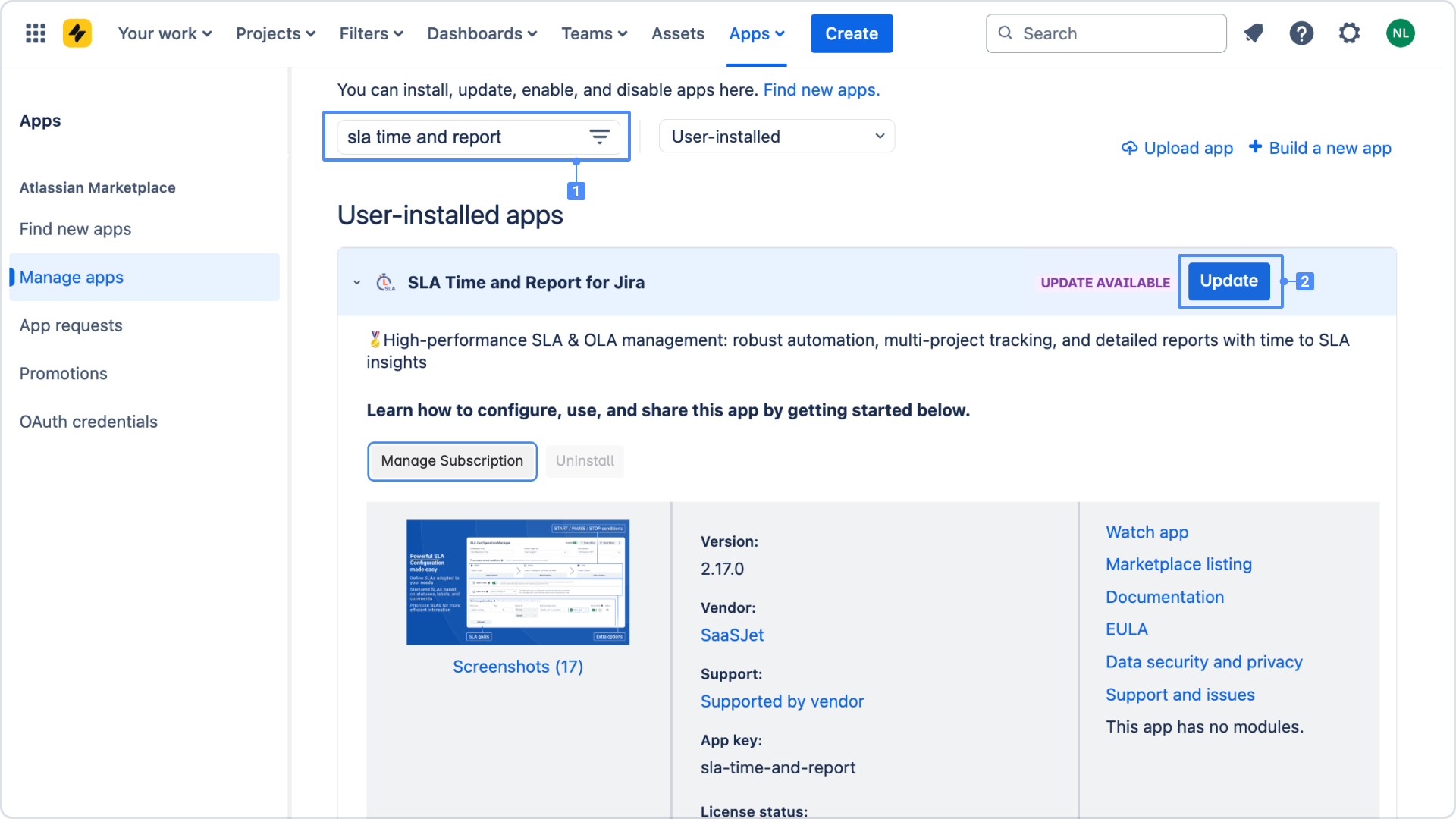
If the app is already up to date, you won’t see the Update button. The current version number will be displayed in the app details.
Don’t see the Update button?
If the Update button is not visible in the Manage apps section, don’t worry; this may happen due to Atlassian Marketplace synchronization delays or browser caching issues. You can safely reinstall the app to get the latest version. This process will not affect your data or license.
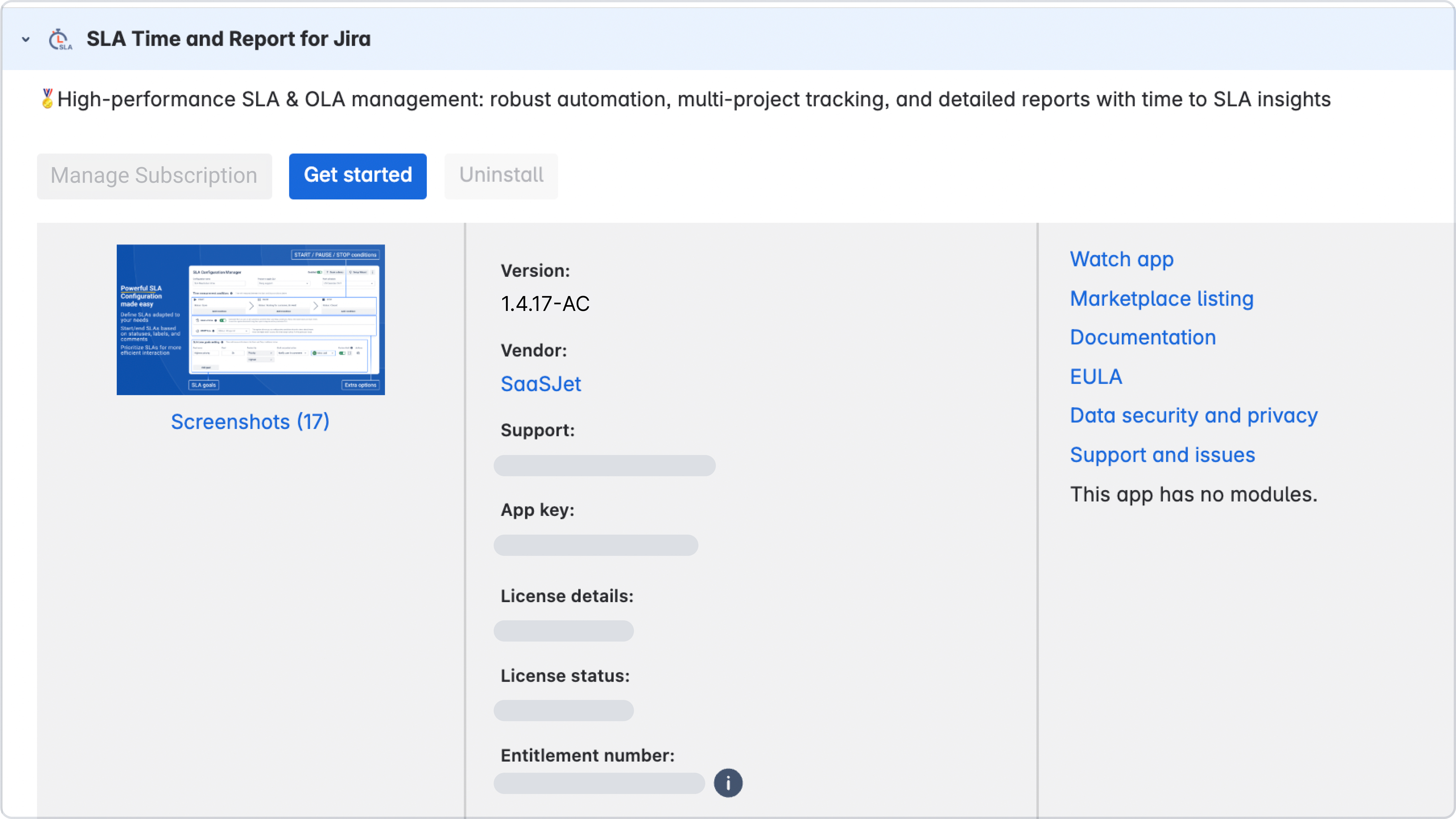
If this happens, you can safely reinstall the app without losing any data. Here's how:
Go to Jira → Administration → Manage apps.
Check if the Update button is available next to SLA Time and Report.
If there is no Update button, go directly to the app’s page on the Atlassian Marketplace.
Click “Try it free” to reinstall the app with the latest version.
Your data is safe!
All previously created SLA rules, calendars, time goals, and settings are stored in your Jira database. Reinstalling the app will not delete or reset them. Your license and billing information also remain unchanged.
Troubleshooting
The update doesn't complete and the page keeps loading
The update process may take time to propagate. Try refreshing the page and repeating the steps.
The app shows an error like “To ensure all options...”
This message means your version is outdated and needs to be updated manually. Follow the steps above.
You don't have admin access
If you don't have Jira admin rights, you cannot perform the update yourself. You must contact your Jira administrator and ask them to update SLA Time and Report for Jira app. Show them this documentation and explain that the app needs to be updated to resolve current functionality issues.
Questions? Just email us to get an answer support@saasjet.com.