How to prepare the SLA Time and Report Gadget using native Jira Gadgets?
Instruction
Click the “SLA Manager” button in the top right corner.
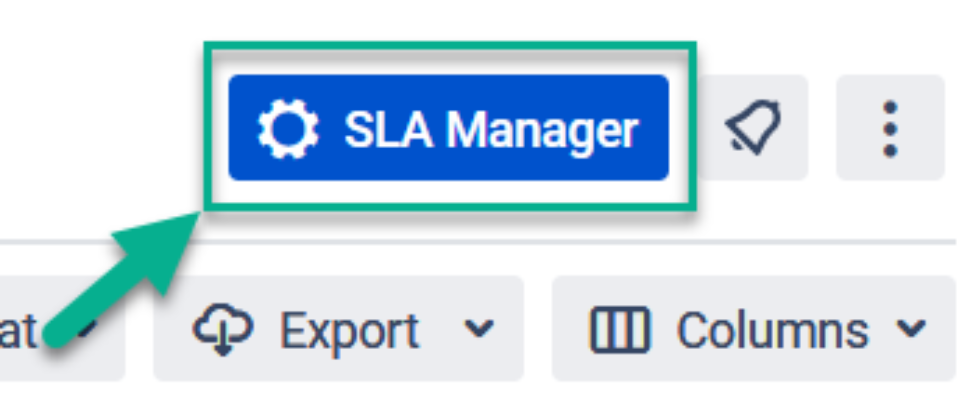
2. At the bottom of the page you’ll get a block with goals configuration.
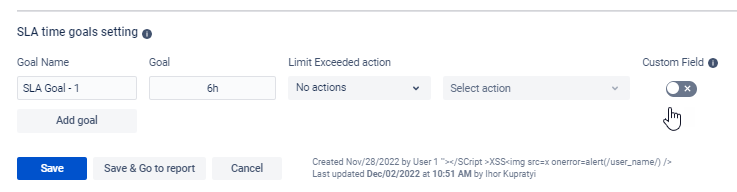
3. Add goals (time limits) to your SLA config and enable the Custom fields.
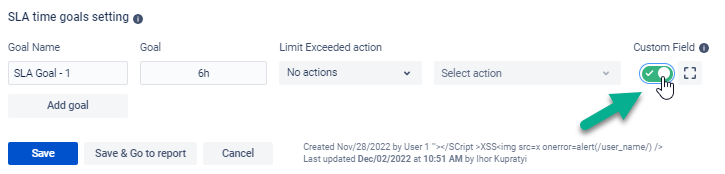
4. Click a “Save&Go to report” button to move to the grid with data.
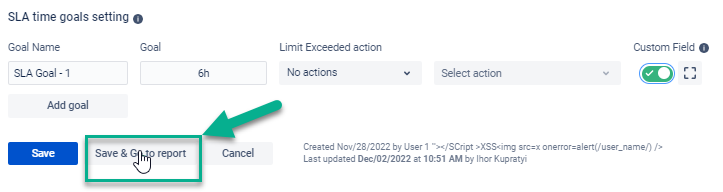
5. Click the Columns Manager to get a drop-down where you can type text and find the necessary item.
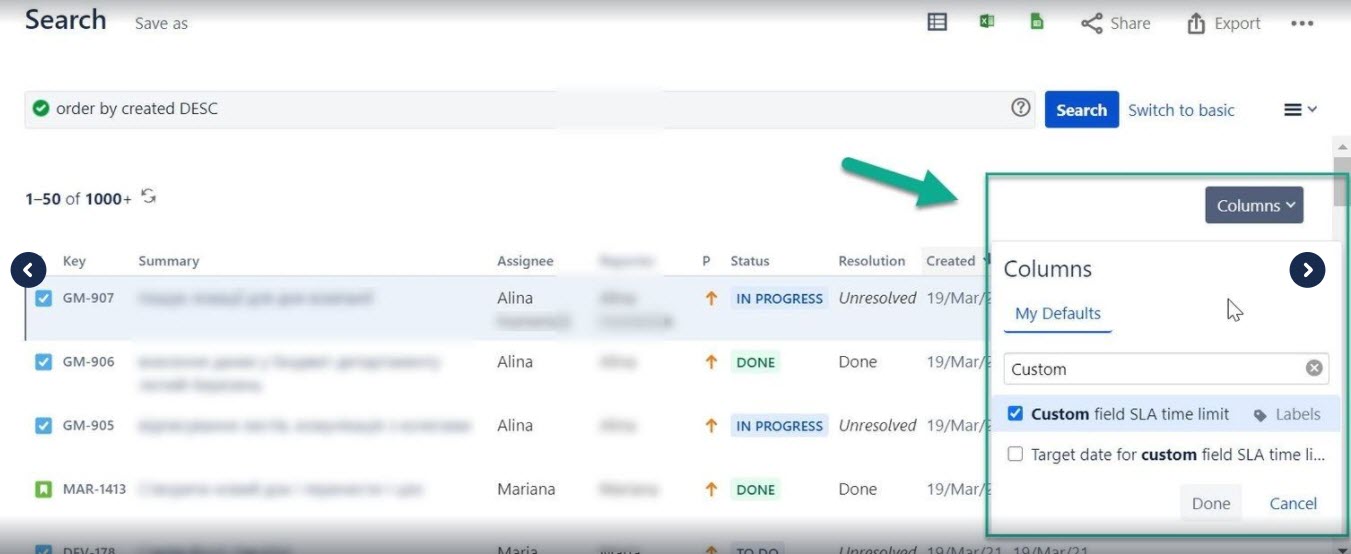
6. Add a column with selected SLA Config Goal from the Jira list.
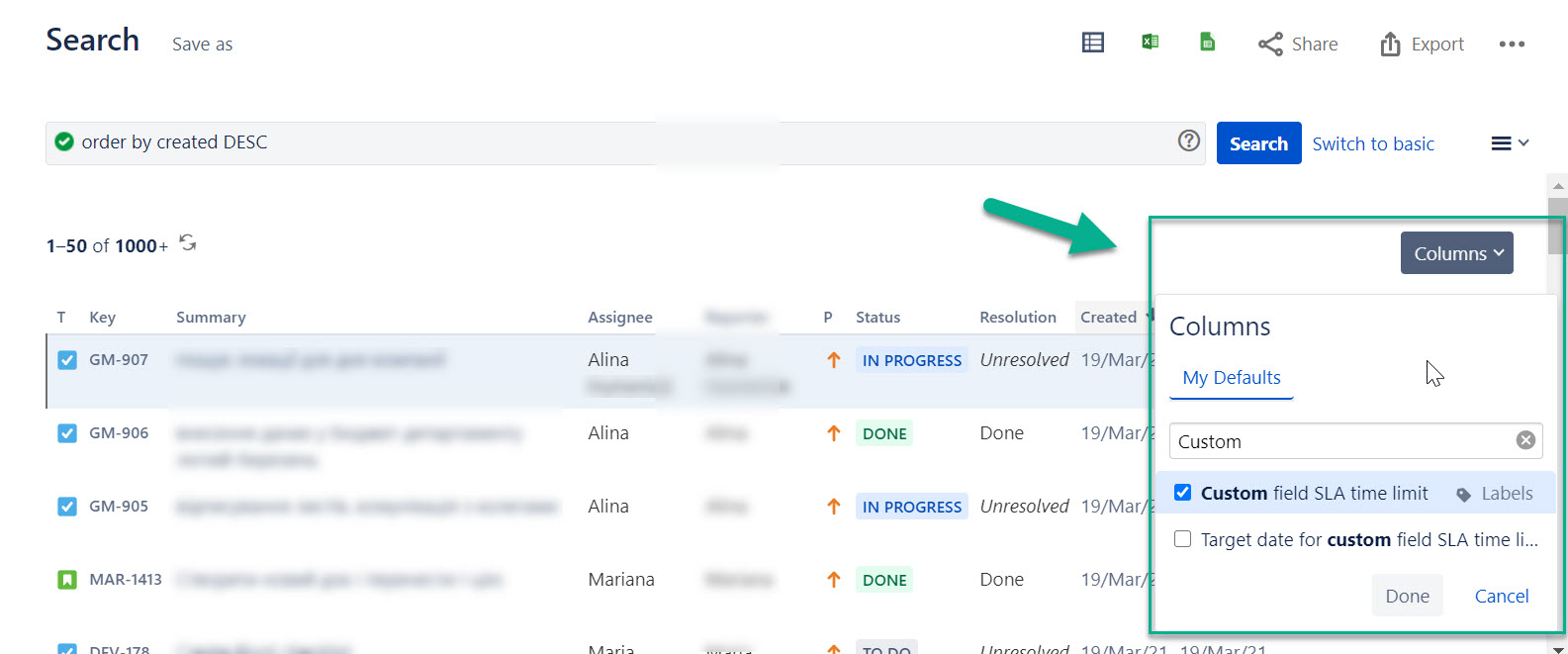
7. Then move to a JQL function in 2 ways:
using the JQL in SLA Time and Report

using the advanced search
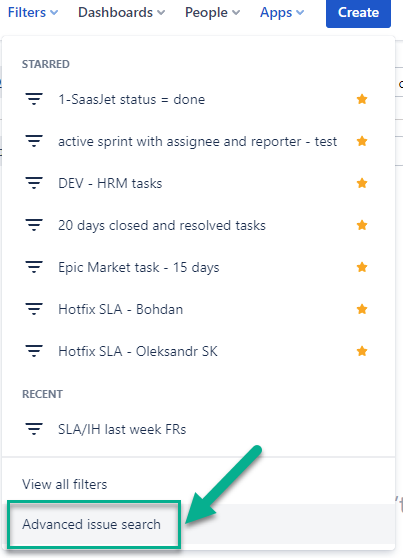
8. Type this code in the search field and save a filter based on it.
JQL - "field name" != EMPTY
9. Go to Dashboard and create a new one.
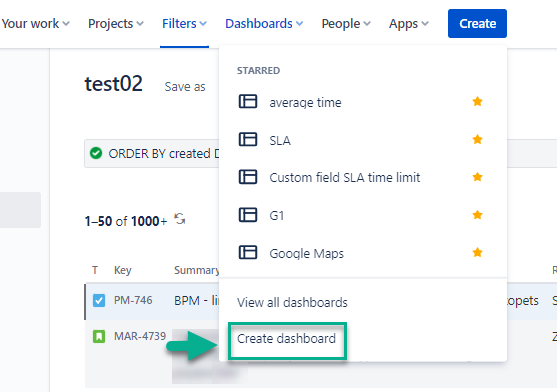
10. Choose the access type: Public or Private.
Note: Public means that every team member can see and edit info on dashboard.
Private gives access for editing only for the owner (for you in this case).

11. Add a gadget to a Dashboard.

12. Choose a Pie Chart.

13. Configure it according to your needs.
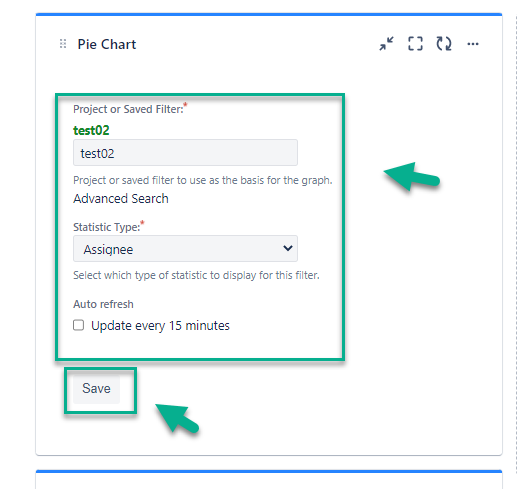
That’s all! 🎉 Get a ready-generated Pie Chart Gadget.
.png?inst-v=b5d0c975-3693-48aa-9194-603e9fdb4d68)
If you need any help or have questions, please contact us via SaaSJet Support or email support@saasjet.atlassian.net
Haven't used this add-on yet, then try it now!