Restore deleted Jira issues
With Issue History for Jira, you can not only find a deleted issue but restore it to the project where it was deleted. The app also allows restoring parent-subtasks relationships considering subordination.
Please remember that storing deleted issues is started only after activating the option. Read how to activate the feature in Keep deleted issues section.
How does it work?
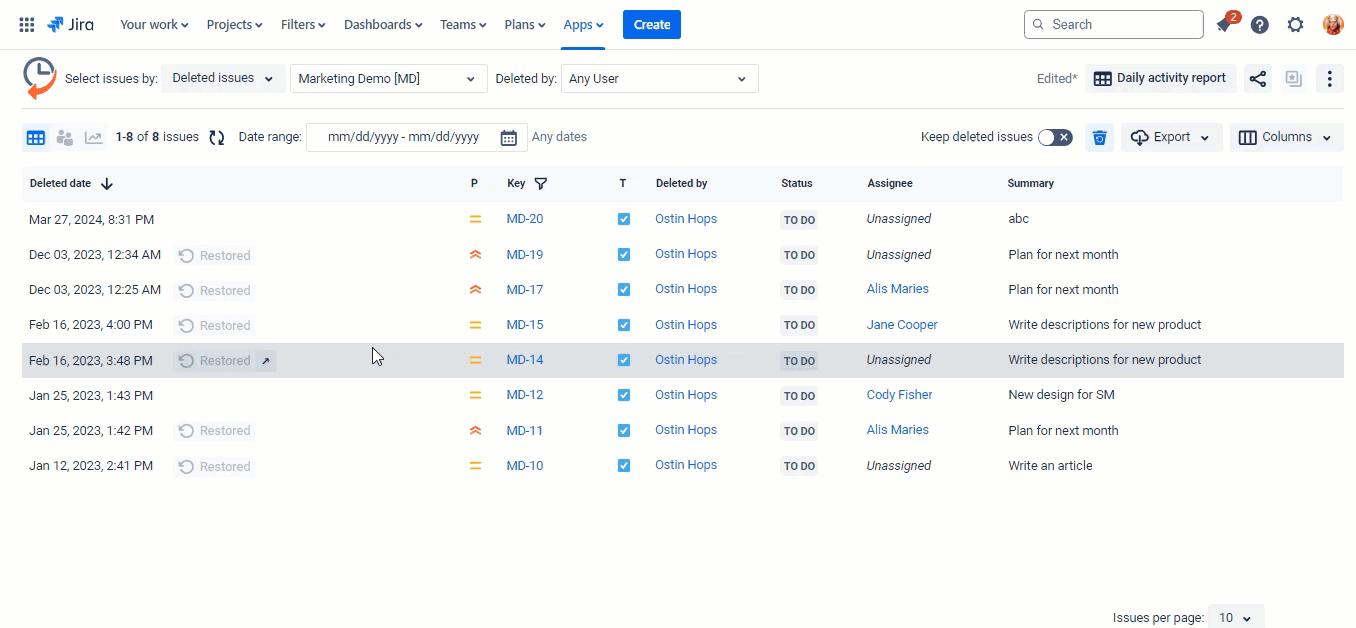
Press the Recycle bin button to open deleted issues.
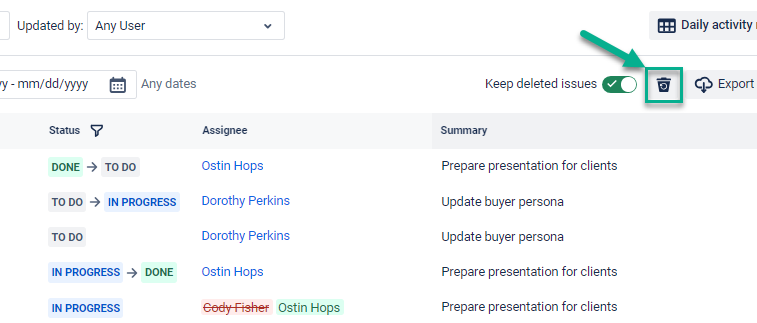
Or filter your issues list by the “Deleted issues” option and select a project.
Log the date range if you need it.
You will get a table with deleted issues for the specified project (and dates).
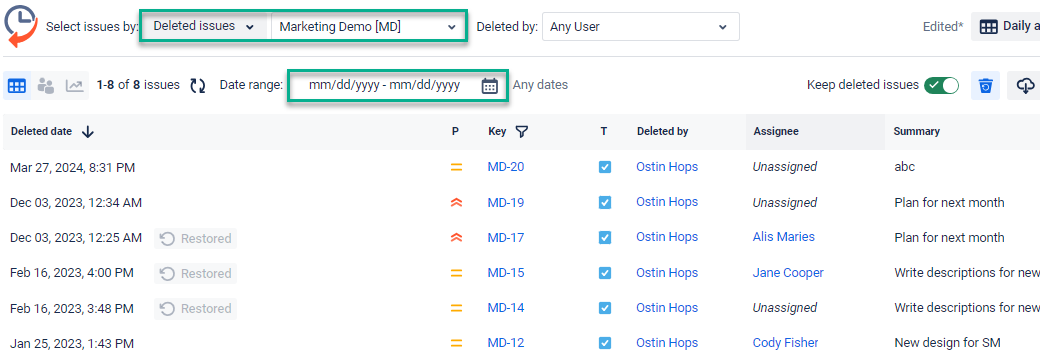
3. Hover the mouse over the task, and you will see the Restore button.
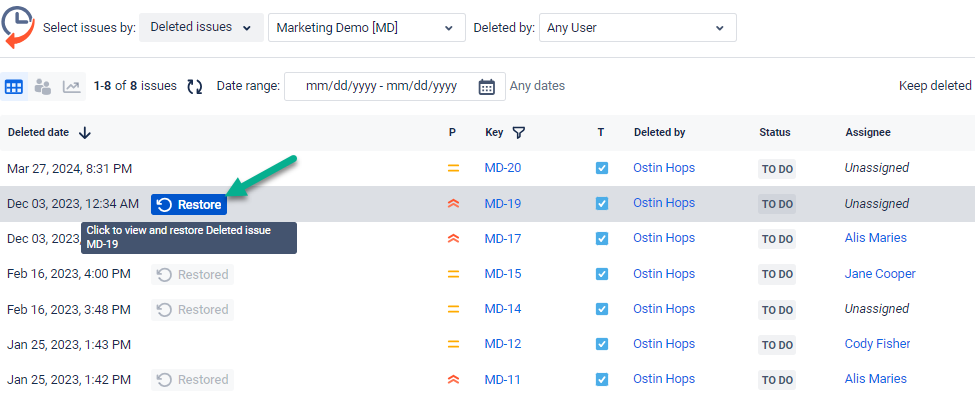
4. Press it, and you will open the card preview window and see how the issue will look after recovery.
If the field had some records, they would be restored. For instance, summary or assignee on the screen below.
If the field had no values, you also would be informed. For instance, comments on the screen below.
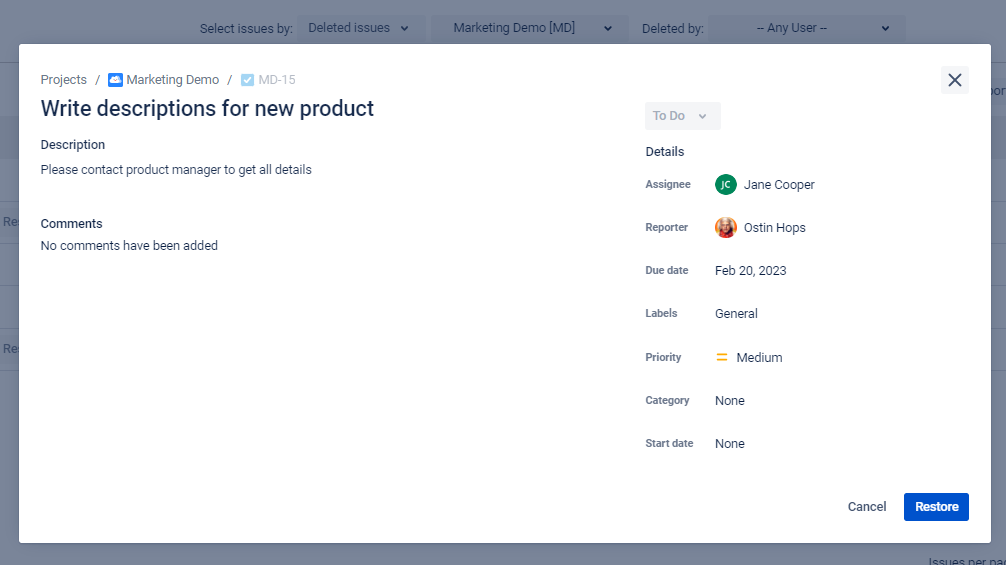
5. Click the Restore button to confirm your final decision, and your issue will be restored immediately.
The add-on allows restoring all main issue fields such as assignee, reporter, summary, description, comments, etc.
After you press the Restore button, you receive a notification with a link to your restored issue. The issue key will be different from the initial one.
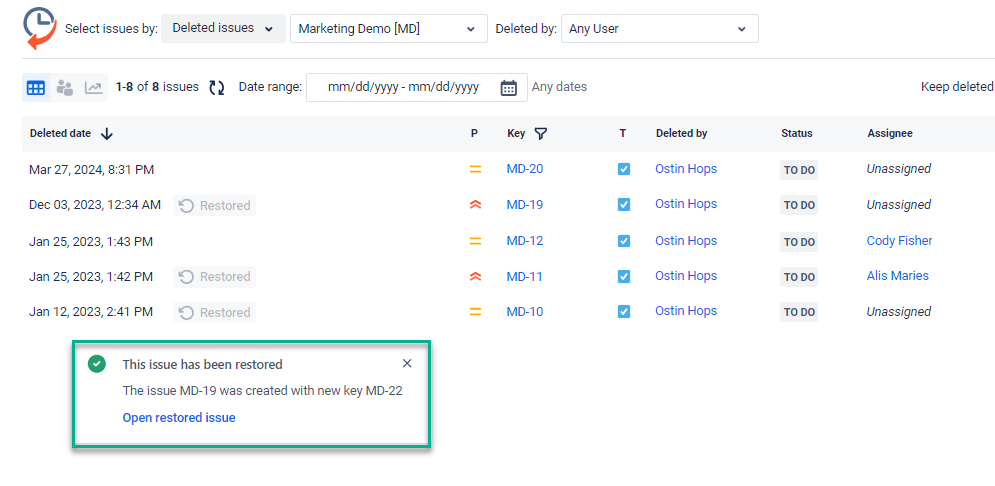
The Restore button for issues that were previously recovered by any user that has access will be marked with grey color.
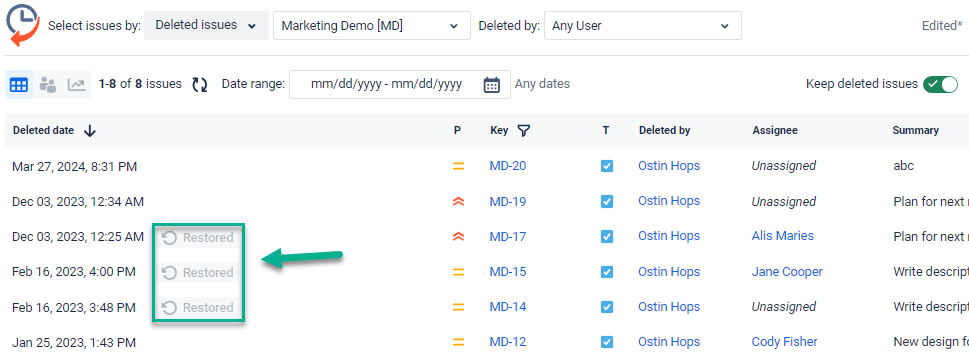
If you want to open the restored issue – hover the cursor over it and press the arrow.
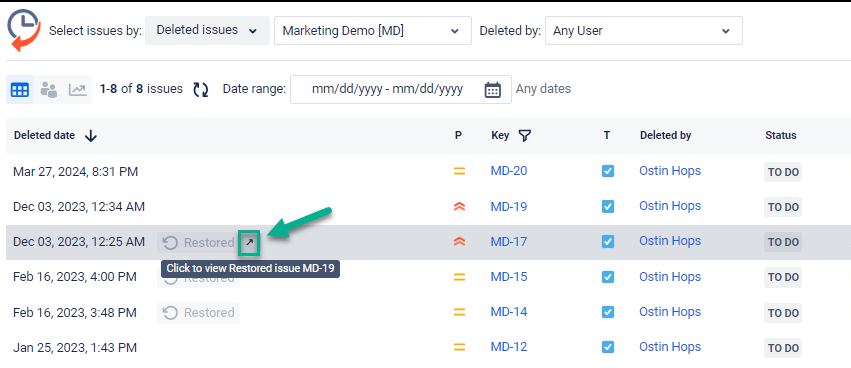
Parent-Subtask hierarchy
You can restore the parent issue every time you restore a subtask, and vice versa: get back all subtasks when restoring the parent. Just activate the toggle to get this option.
Steps to restore tasks/subtasks
Click the “Restore” button.
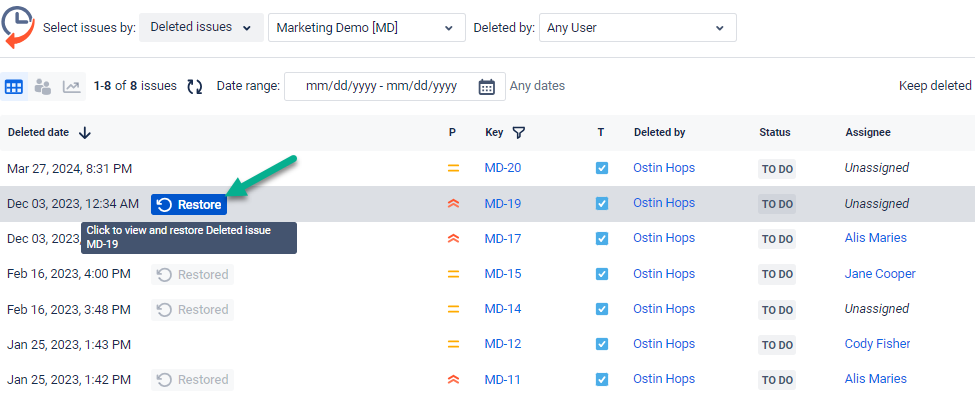
Activate the toggle “Restore with parent/subtasks”.
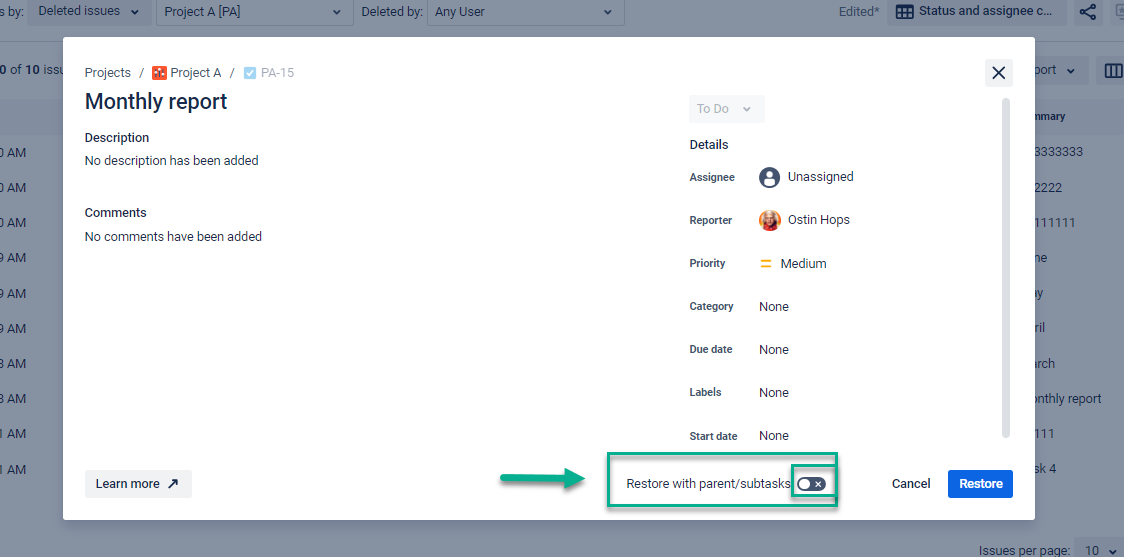
Here, you can checkmark which task/subtask you want to restore or restore all of them. Click Confirm.
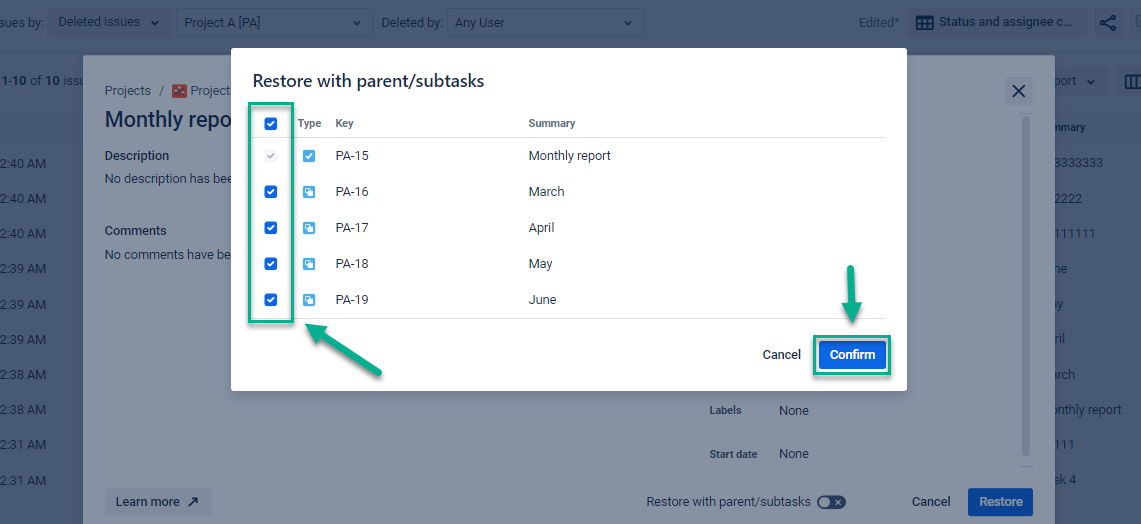
Now, click the “Restore” button here.
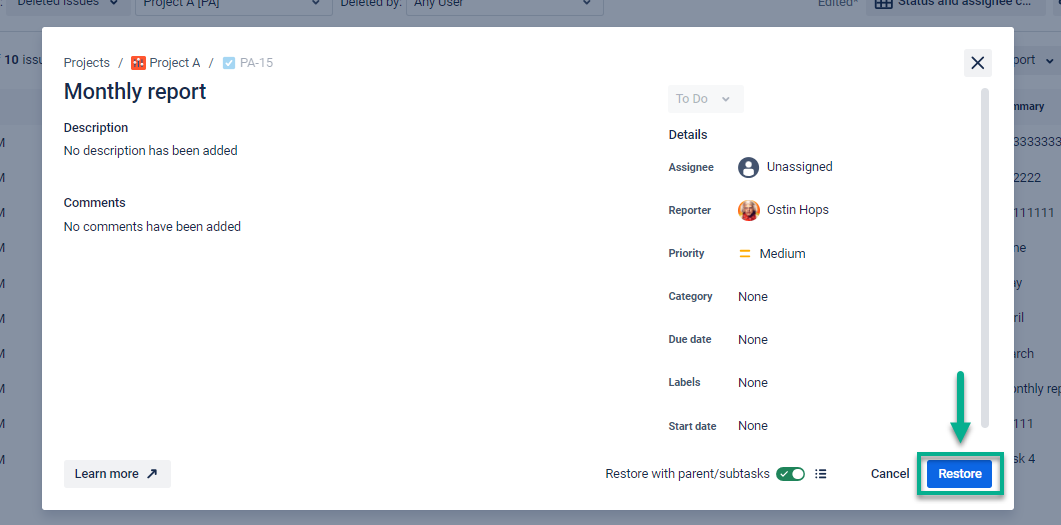
Do not close or refresh the window while the add-on is restoring data.
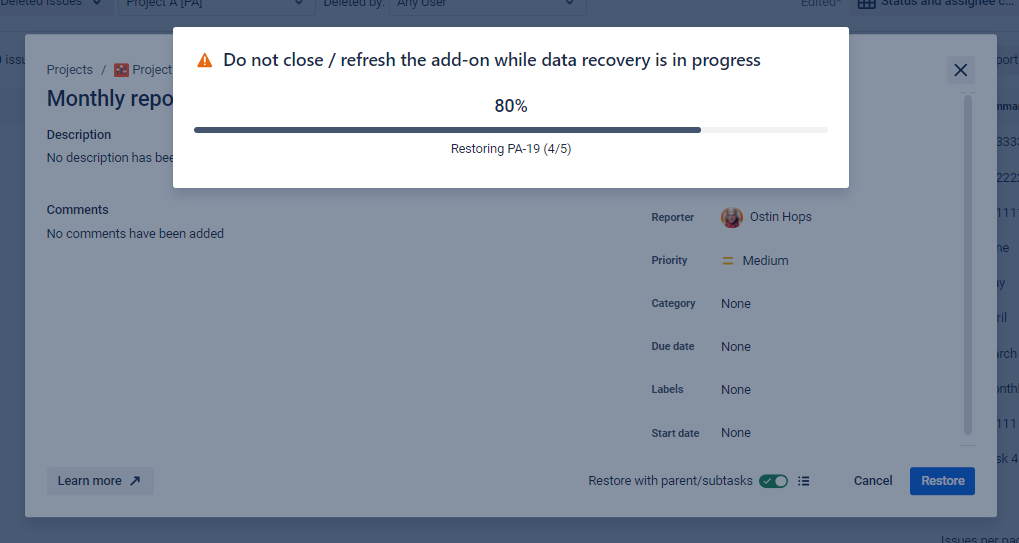
You will get a message that the issue has been successfully recovered with new issue keys.
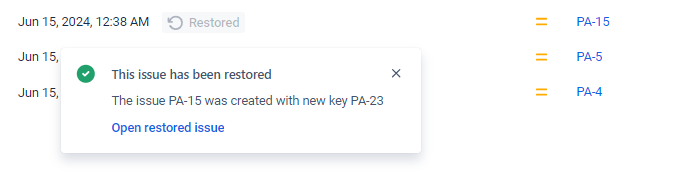
Now, you can open it. All subtasks are recovered.
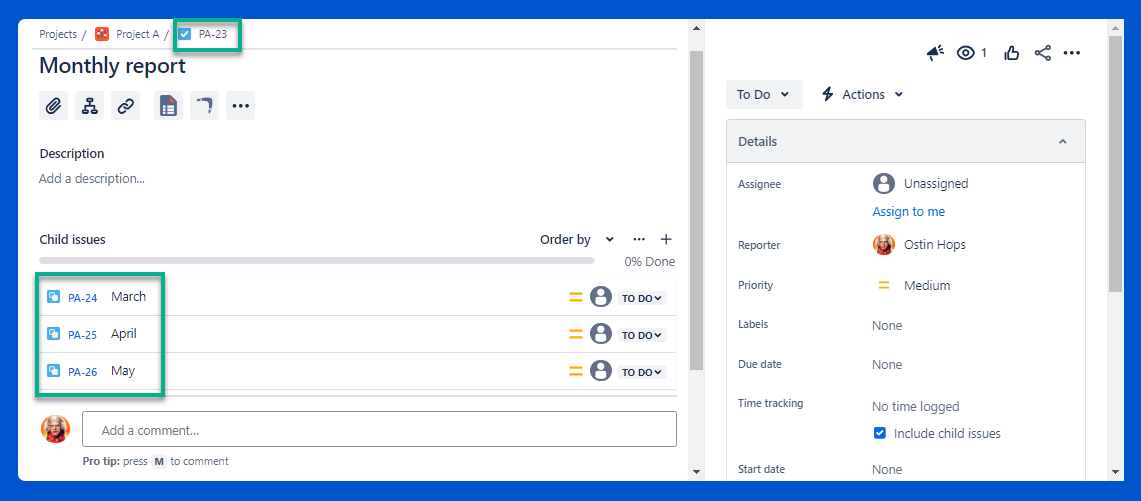
What fields can be restored?
Jira Cloud
Team-managed fields | Restore supported |
|---|---|
Checkboxes | YES |
Date | YES |
Dependent dropdown | YES |
Dropdown | YES |
Labels | YES |
Number field | YES |
Paragraph | YES |
People | YES |
Short text | YES |
Time stamp | YES |
Time tracking | NO |
URL | YES |
Company-managed fields | Restore supported |
|---|---|
Checkboxes | YES |
Date picker | YES |
Date time picker | YES |
Labels | YES |
Number field | YES |
Paragraph (supports rich text) | YES |
Short text (plain text only) | YES |
Radio Buttons | YES |
Select list (cascading) | YES |
Select list (single choice) | YES |
Select list (multiple choice) | YES |
URL Field | YES |
User Picker (single user) | YES |
Standart fields | Restore supported |
|---|---|
Summary | YES |
Description | YES |
Status | NO |
Assignee | YES |
Labels | YES |
Reporter | YES |
Created | NO |
Updated | NO |
Key | NO |
Issue type | YES |
Flag | YES |
Time fields* | Restore supported |
|---|---|
Log Work | NO |
Original estimate | NO |
Remaining Estimate | NO |
Time Spent | NO |
Time tracking | NO |
Σ Original Estimate | NO |
Σ Remaining Estimate | NO |
Σ Time Spent | NO |
*Time fields: You can see the logged time only in the deleted task, but after restoring, there is no data in this field because the time is logged on behalf of the user who logs in, and during the restore, the add-on makes changes
Sprint fields | Restore supported |
|---|---|
Sprint | YES |
Story point estimate | YES |
Commonly-used fields | Restore supported |
|---|---|
Priority | YES |
Due date | YES |
Environment | YES |
Time tracking | NO |
Start date | YES |
Oter fields | Restore supported |
|---|---|
Epic Name (For Epics) | YES |
Epic Link / Parent | YES |
Linked Issues | NO |
Attachment | NO |
Comments | YES |
Affects Version | YES |
Fix Version | YES |
Component/s | YES |
Advanced custom field types | Restore supported |
|---|---|
Date of first response | YES |
Days since last comment | NO |
*Domain of assignee (visible on the grid) | YES |
*Domain of reporter (visible on the grid) | YES |
*Global rank (visible on the grid) | NO |
Group picker (multiple groups) | YES |
Group picker (single group) | YES |
*Last commented by a User Flag (visible on the grid) | YES |
*Last public comment date (visible on the grid) | NO |
Message Custom Field (for edit) | The field cannot be changed |
Message Custom Field (for view) | The field cannot be changed |
*Number of attachments (visible on the grid)і) | NO |
*Number of comments (visible on the grid) | YES |
Parent link | YES |
Participants of an issue | YES |
Project picker (single project) | YES |
Text field (read only) | YES |
*Time in status (visible on the grid)) | NO |
User Picker (multiple users) | YES |
User Property Field (<255 characters) | NO |
Name of last updater or commenter | YES |
Version Picker (multiple versions) | YES |
Version Picker (single version) | YES |
Jira Service Management
System fields | Restore supported |
|---|---|
Affected hardware | YES |
Affected services | YES |
Approvers | YES |
Approvers group | YES |
Assignee | YES |
Attachment | NO |
Business application | YES |
Component | YES |
Description | YES |
Impact | YES |
Investigation reason | YES |
Labels | YES |
Linked Issues | NO |
Operational categorization | YES |
Organizations | YES |
Pending reason | YES |
Priority | YES |
Product categorization | YES |
Reporter | YES |
Request participants | YES |
Request language | YES |
Request Type | YES |
Root cause | YES |
Source | YES |
Summary | YES |
Urgency | YES |
Workaround | YES |
Jira Discovery
System fields | Restore supported |
|---|---|
Assignee | YES |
Atlas goals | displayed by code |
Atlas project | displayed by code |
Atlas project status | not presented on the grid |
Attachment | NO |
Comment | YES |
Confidence | YES |
Created | YES (the date of restore) |
Creator | YES (the add-on) |
Customer segments | YES |
Date of change | YES (the date of restore) |
Delivery | not presented on the grid |
Delivery status | not presented on the grid |
Description | YES |
Designs ready | Checkbox on the grid |
Documents | YES |
Effort | YES |
Goal | YES |
Idea archived | Archived issues cannot be deleted |
Idea archived by | Archived issues cannot be deleted |
Idea archived on | Archived issues cannot be deleted |
Idea short description | YES |
Impact | YES |
Impact score | not presented on the grid |
Insights | not presented on the grid and in the idea |
Issue Type | YES |
Key | YES (Key after restore) |
Labels | YES |
Linked Issues | Does not save when deleted |
Product | YES |
Product Area | YES |
Project start | displayed by code |
Project target | displayed by code |
Reporter | YES |
Roadmap | YES |
Spec ready | NO |
Status | YES (the initial one) |
Summary | YES |
Team votes | displayed by code |
Teams | YES |
Updated | YES (the add-on) |
Updated by | YES (the date of restore) |
Value | YES |
Haven't used this add-on yet? You’re welcome to try it now >>>