How to revert description changes made by Jira automation?
Case: Your team set up a Jira automation that, based on a trigger, changed (added some text) to the description and automatically changed statuses. Automation changed multiple tasks, but you need the previous version. How do you find all those tasks and roll changes back?
Finding descriptions changed by Jira automation
Open Issue History for Jira and switch to the Activity view.
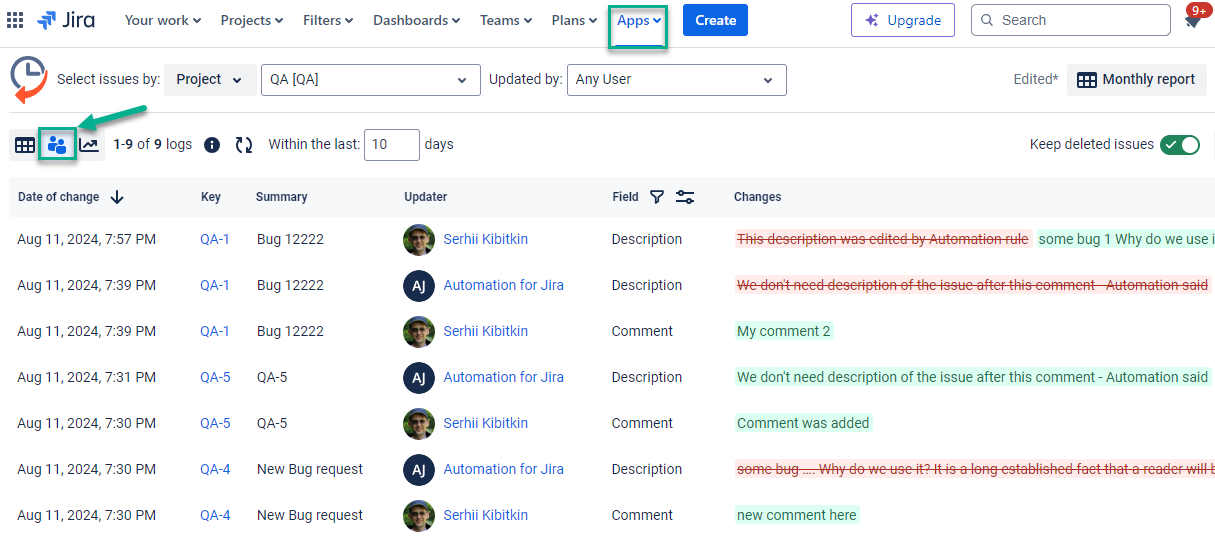
Select a project and set dates.
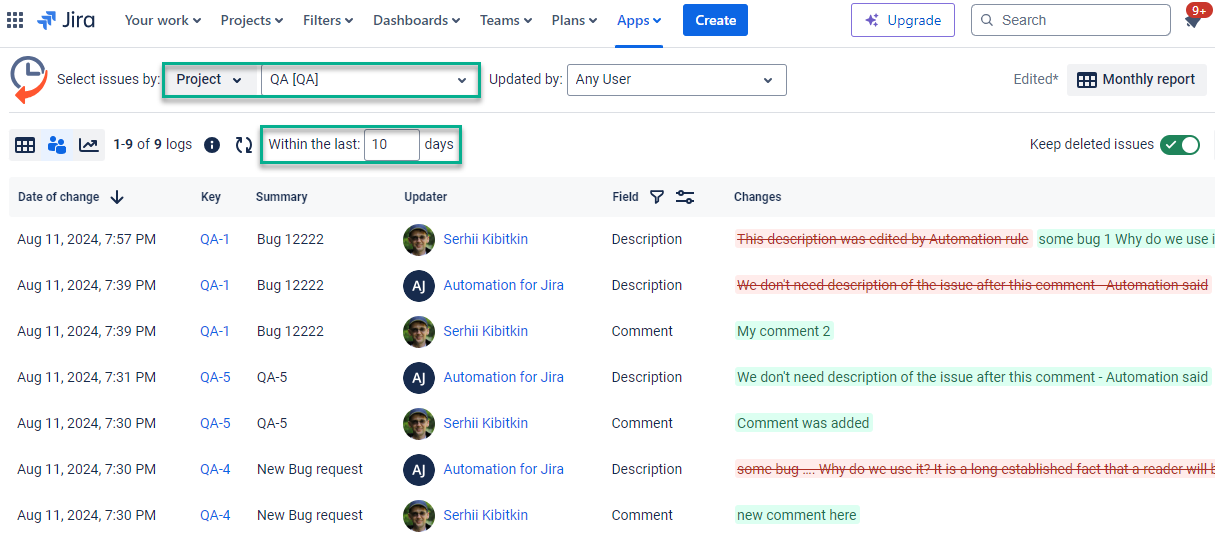
Now, search for automation in the “Updated by” filter to see changes explicitly made by automation.
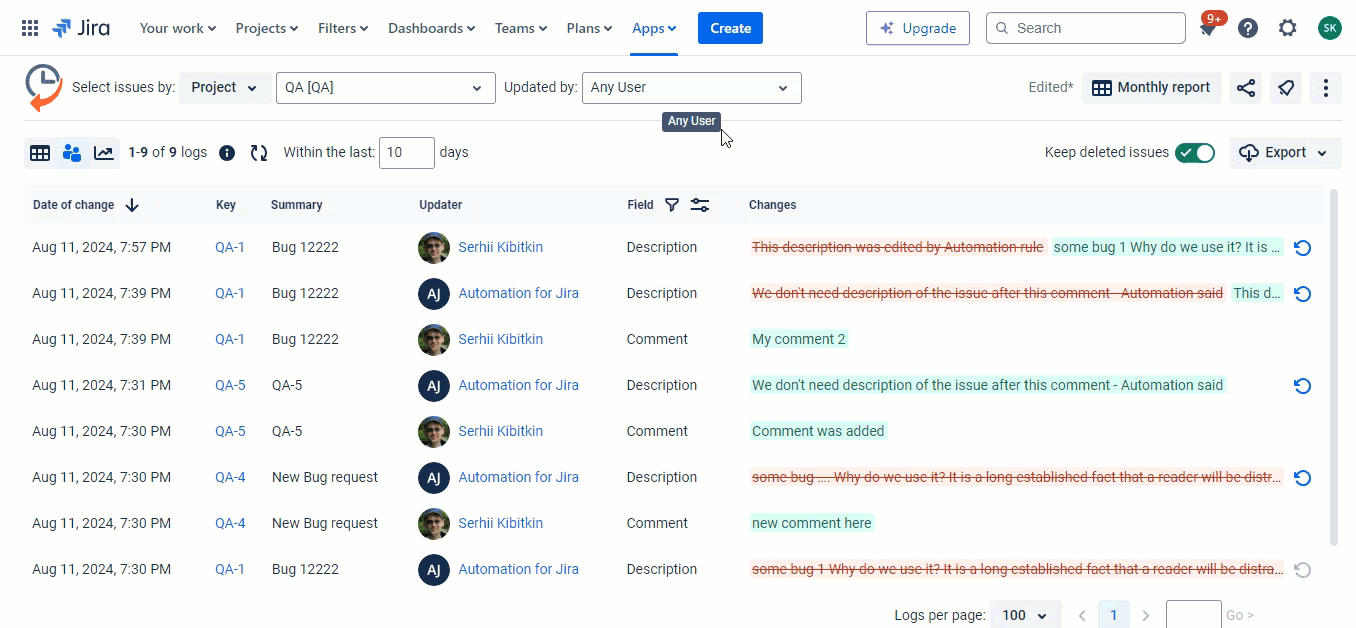
Select the description in the Field filter.
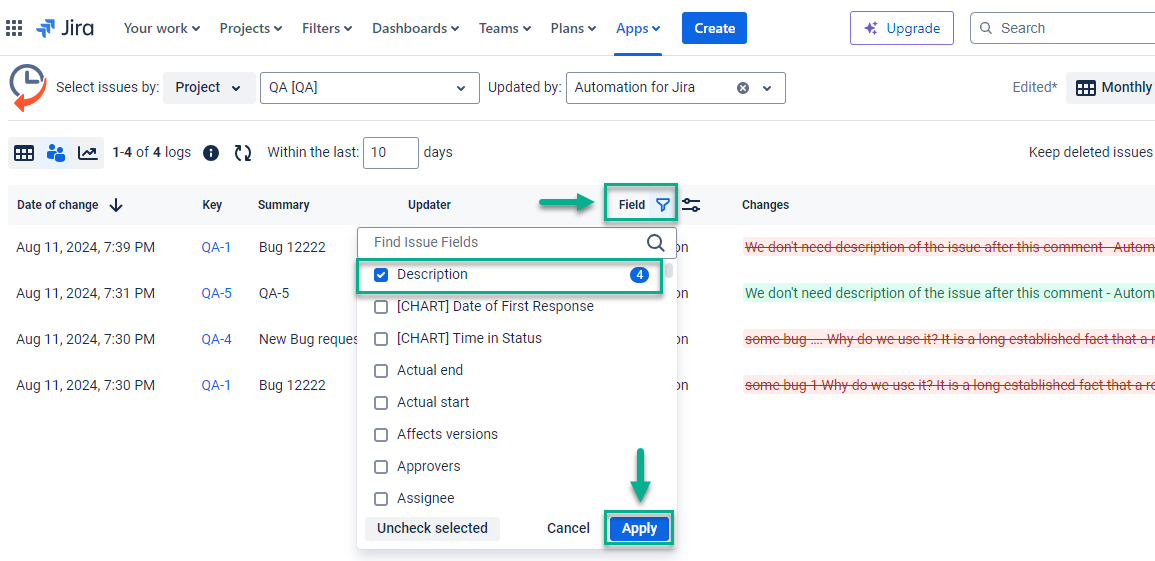
Reverting changes made to the task’s description
You have the list of issues where automation changed the description. With Issue History for Jira, it’s easy to get a previous version of the description. Follow the next steps.
Click on the Revert button.
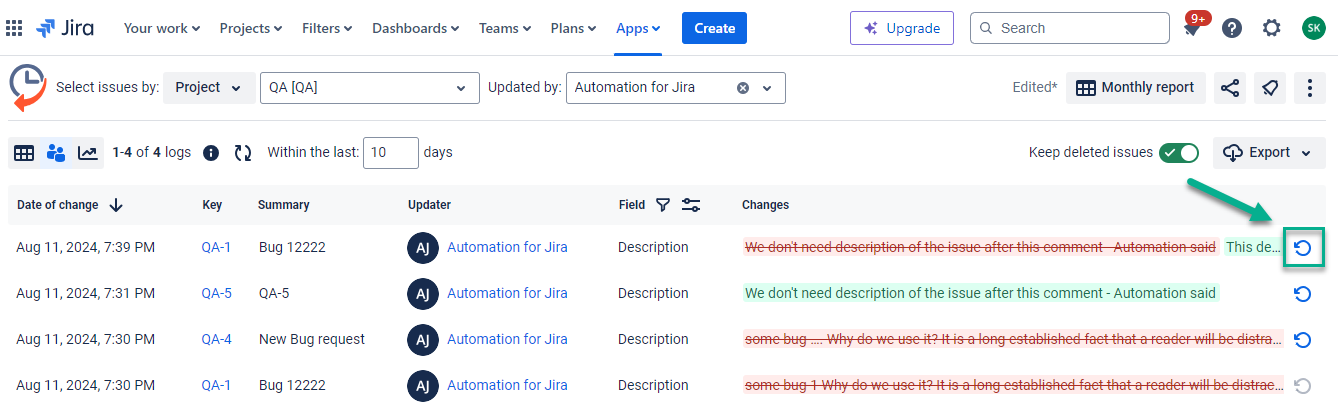
In the opened window, you will see removed (red) and added (green) content.
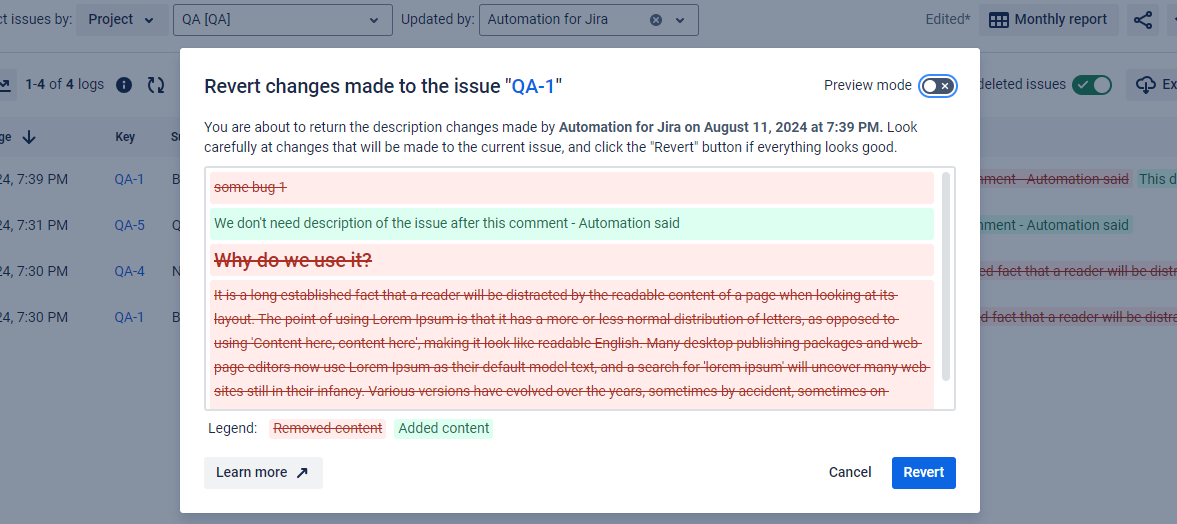
You can switch on the Preview mode and see how the description will look after reverting.
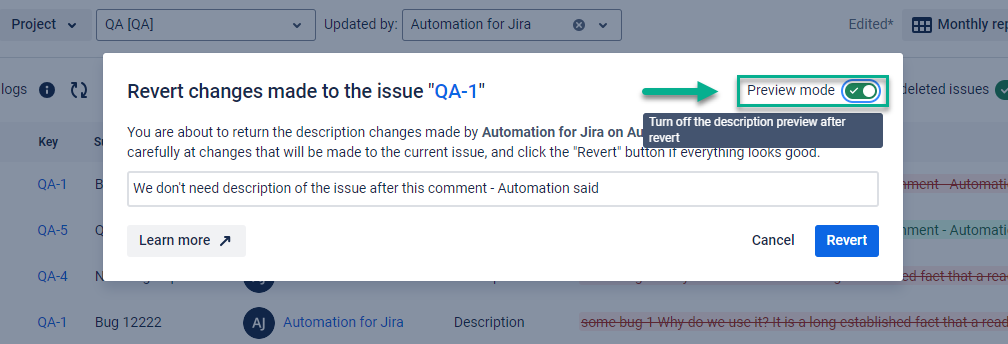
Click the Revert button to confirm your decision.
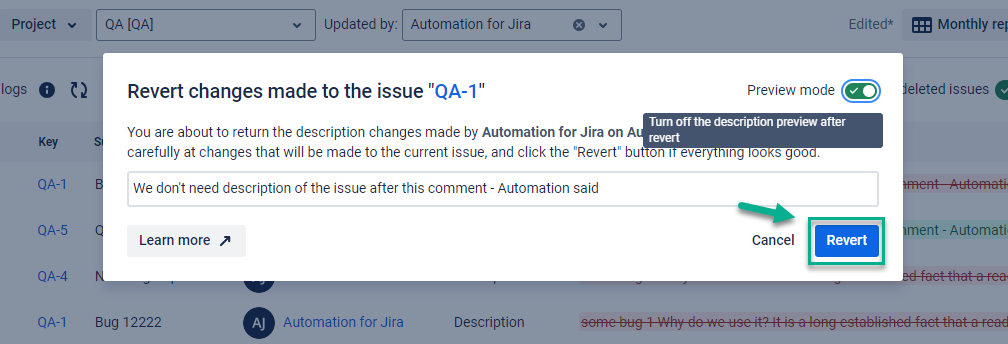
After the successful action, you will get a notification:
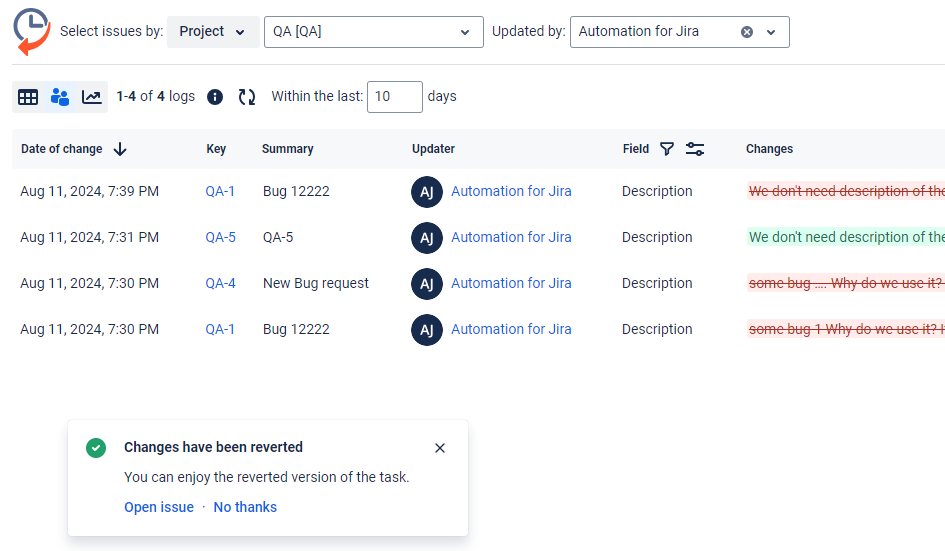
This option works great to revert changes for several issues. Our team is working to implement the bulk revert option.
Haven't used this add-on yet, then you’re welcome to try It ⬇
https://marketplace.atlassian.com/apps/1220385/issue-history?hosting=cloud&tab=overview&utm_source=Confluence&utm_medium=refferal&utm_campaign=Documentation_Report-generation-with-Issue-History