Group changes by issue key
The standard report of Issue History for Jira presents data sorted by date in chronological order. It provides changes to all issues, taking into account only the date. So, you can see an update made to Task 1, then Task 2, Task 4, then Task 1 again.
Changes grouped for each task is one more view you can choose to review past activity. Here, you will see all changes made to Task 1 together. It can help you to find out which task has the most updates.
How to see changes grouped for each issue
Click on any column header to sort it, and you will get the task's changes assembled in groups.
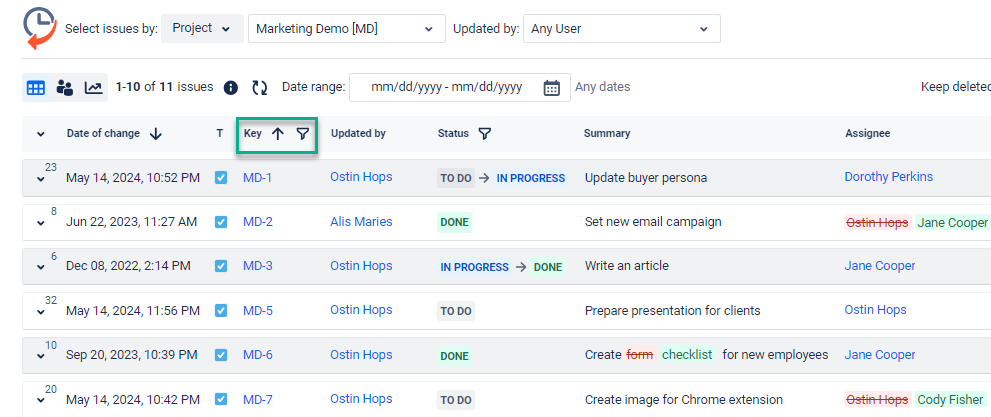
Click the drop-down arrow to expand/collapse the updates.

When you collapse the changes, you will see the number in the top corner above the arrow. It represents the number of updates for that issue.
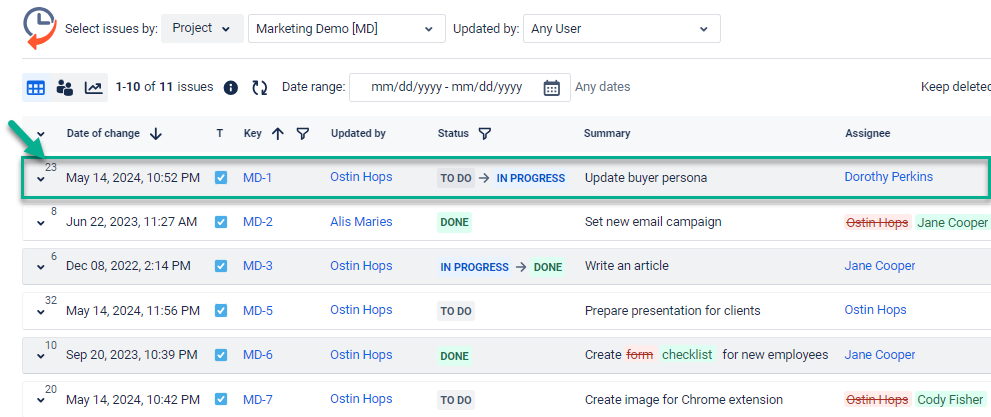
If you want to return sorting only by date, exclude all other options from the sorting (e.g., issue key, status, priority, etc.)
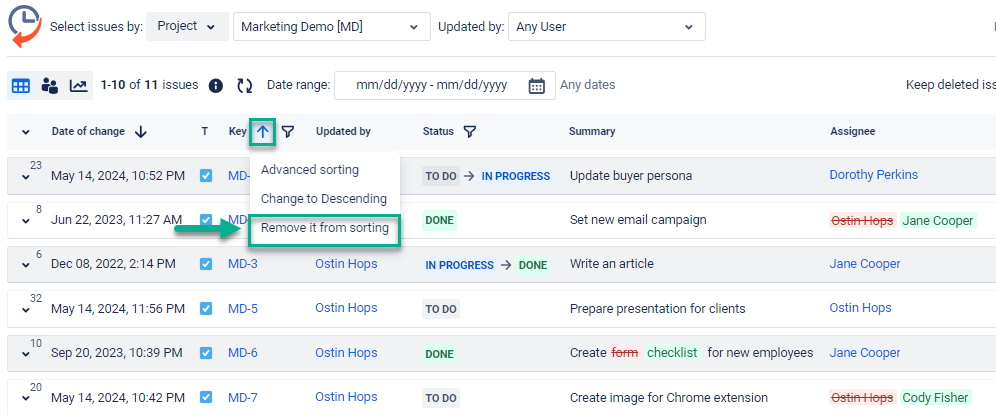
Haven't used this add-on yet, then you’re welcome to try It ⬇
https://marketplace.atlassian.com/apps/1220385/issue-history?hosting=cloud&tab=overview&utm_source=Confluence&utm_medium=refferal&utm_campaign=Documentation_Report-generation-with-Issue-History