Date&Time format settings
Select the time format that best suits your needs for all time-related fields. You can tailor your display of time data in weeks, days, hours, minutes, or a custom combination. This customization applies to all features of Issue History for Jira, including the Main table or Activity view, single issue history, and the dashboard gadget.
Setting time format from the Main table
Open the Column manager and find the time field you need.
Click on the settings icon to configure this option.
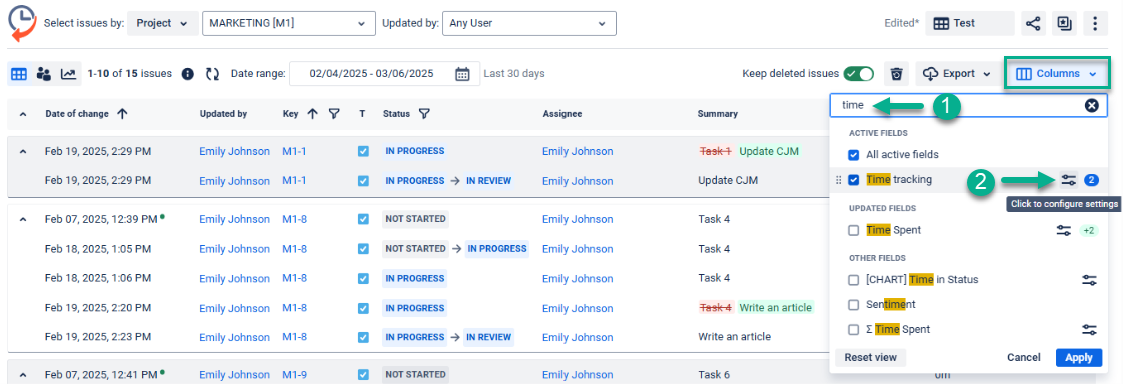
Choose the desired time display format.
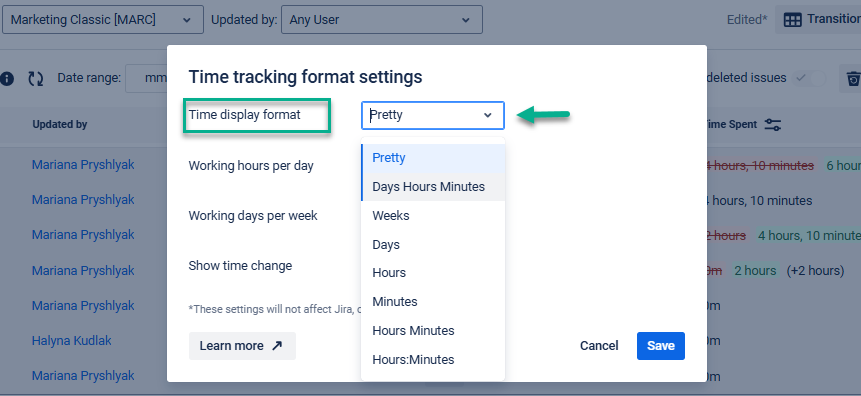
Additionally, you can set the number of working hours per day and days per week.
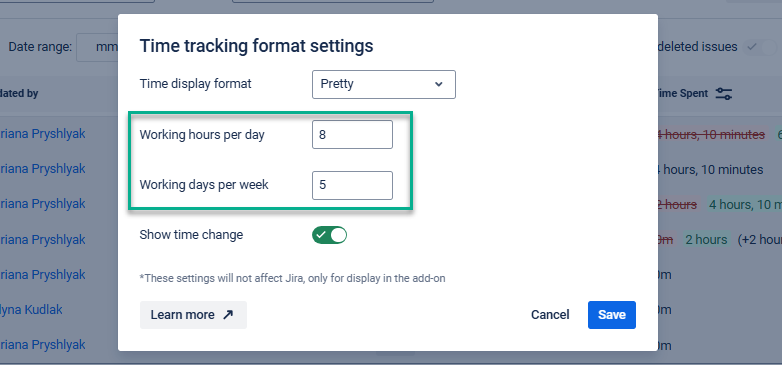
If you want to see the calculated difference between the time before and after the change, turn on the “Show time change” toggle.
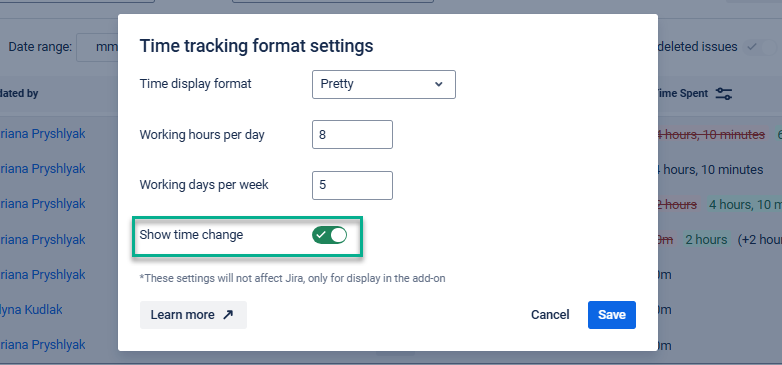
The result will look like this:
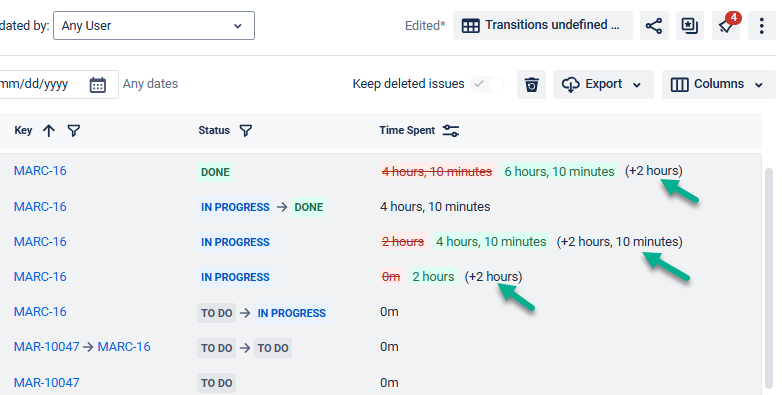
Setting the time format from the Activity view
When working with the Activity view, the time format setting is next to the Field filter. Click on the Time tracking format to open it.
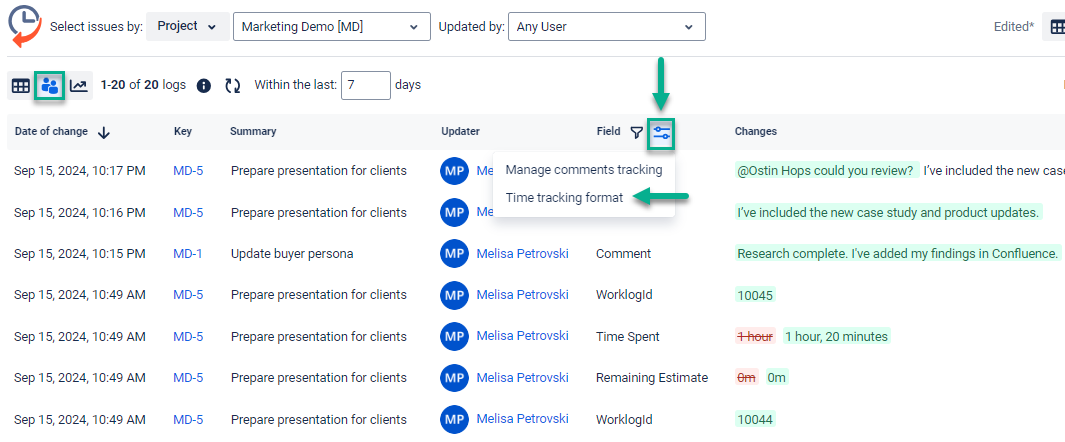
Here, you can set the preferred format.
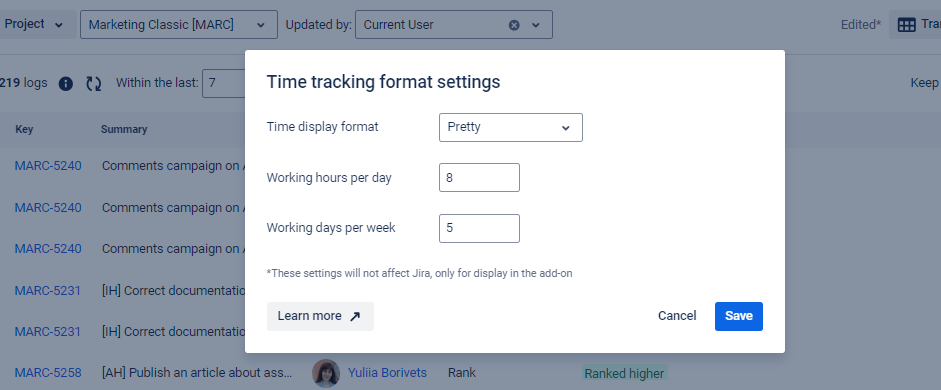
Setting time format from the issue panel
If you work with Issue History on the issue panel, you will find the time format setting next to the Field filter.
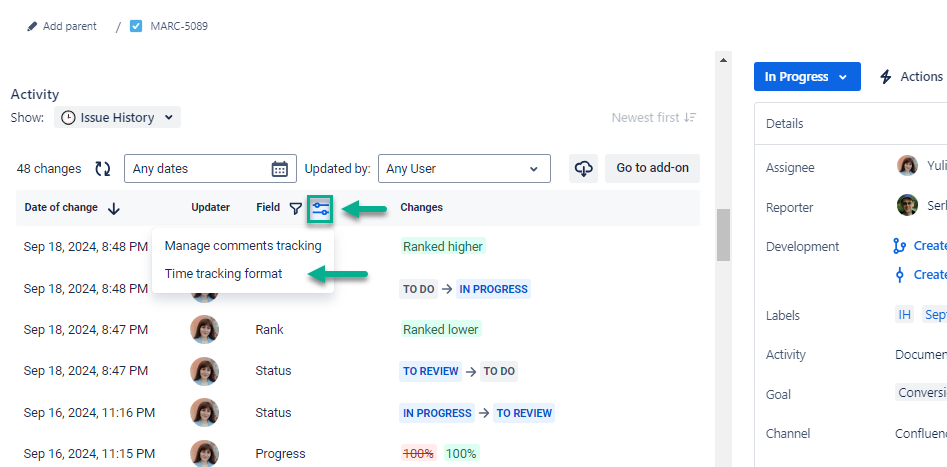
Open and set the preferred time format, working days, and working hours.

Setting time format from the dashboard gadget
Time format settings on the Activities gadget are also placed next to the Field filter.
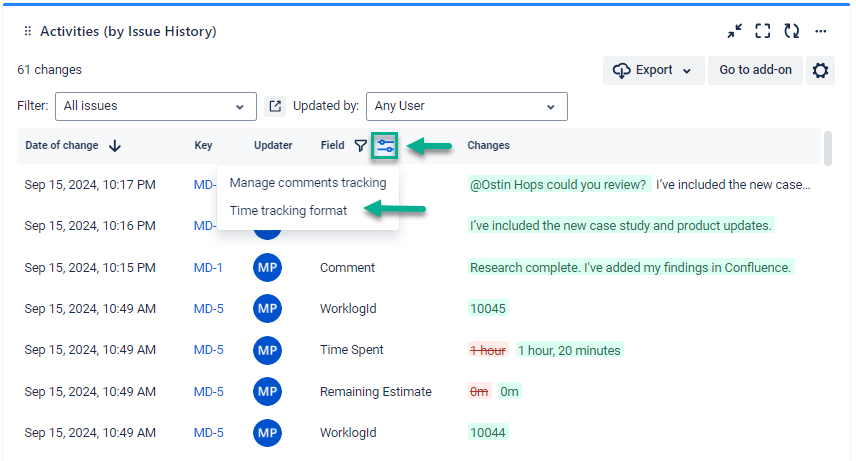
Open and set the preferred time format, working days, and working hours.
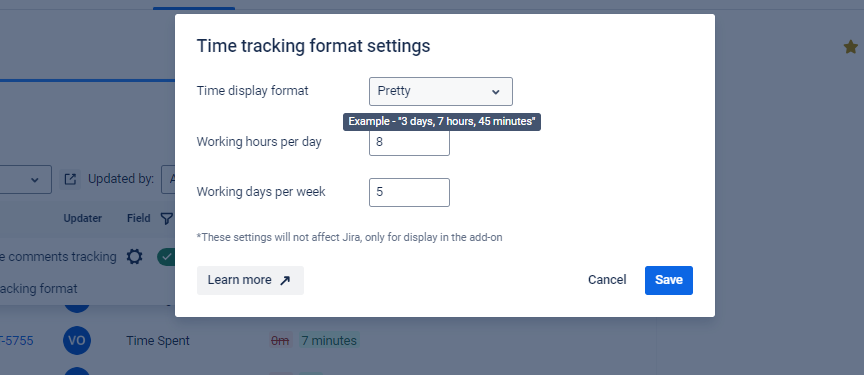
Haven't worked with this add-on yet, you’re welcome to try it ⬇
https://marketplace.atlassian.com/apps/1220385/issue-history?hosting=cloud&tab=overview&utm_source=Confluence&utm_medium=refferal&utm_campaign=Documentation_Tracking-comment-changes