Get started with HR: Employee User Profile
1. Go to the installed app
Find the installed HR: Employee User Profile app below the Jira settings menu and click it to open the app.
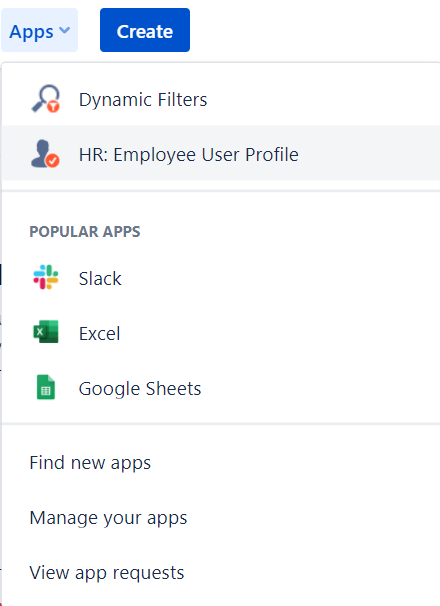
2. First Configuration
After loading, you will see a new window that allows you to add a new HR user manually.
Transfer information from Jira to app for the filling of the extended information about the user.
3. Adding a user
In the drop-down list, you can select the Jira user to add in the app. If the user doesn't use Jira, you will not be able to add him manually.
The Employee’s name and surname are automatically pulled up to the selected user.
You can add the required advanced fields further. Go to the desired section, fill in the Employee fields and save the data.
4. Supervision
After saving the newly added Employee, the app will be switched to displaying the pivot table of Employees. This table will show all users, including the previously added ones.
You can sort Employees by name in both orders - up from A to Z and vice versa and filter Employees in the table using the search box.
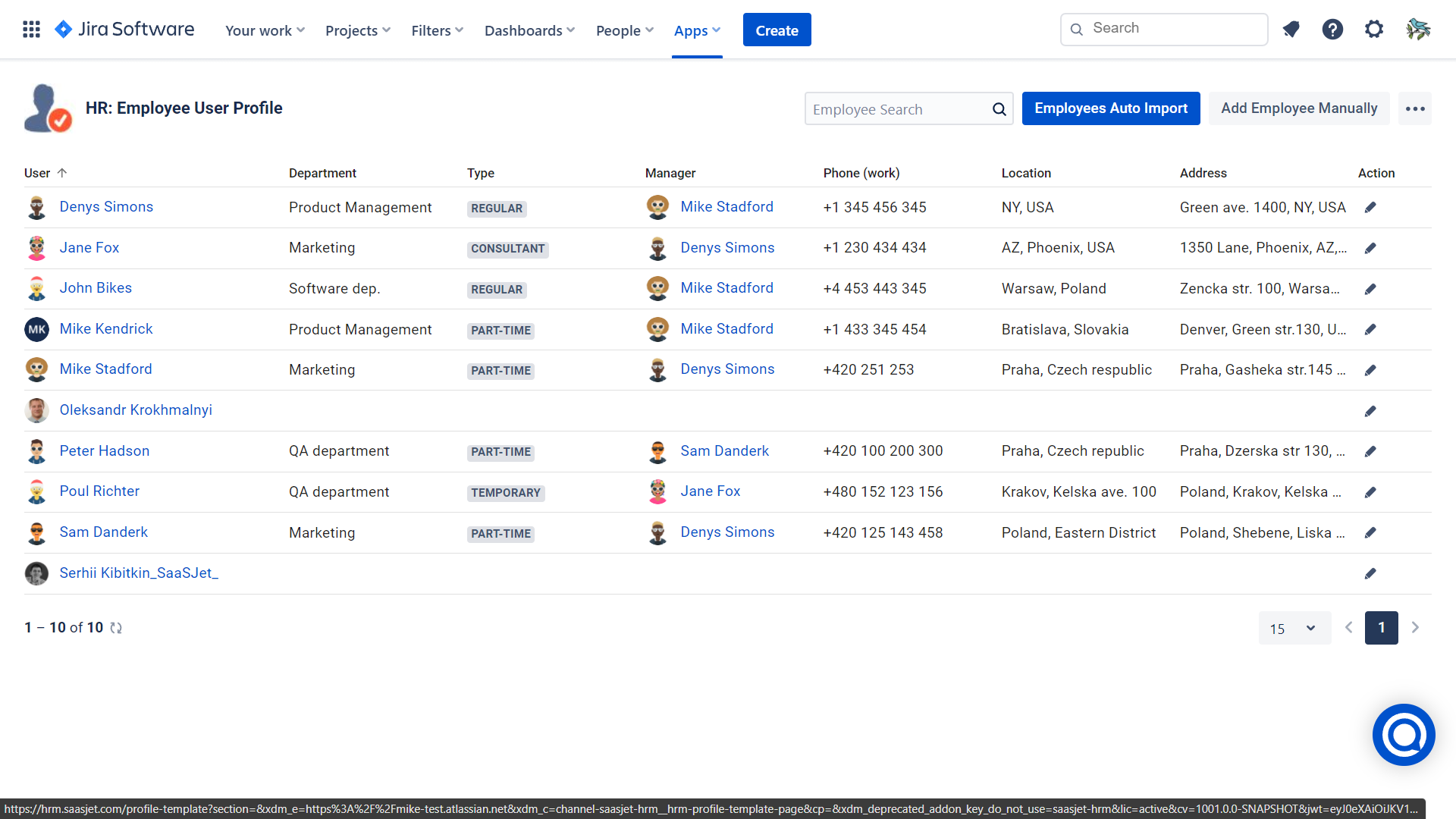
Specify any field for filtering, and the table will show you only the selected Employees.
To add a new user, click the “Add New Employee” button.
To edit an existing Employee, click the Pencil symbol. It will open an edit window and allow you to change the previously saved information.
5. Editing the Employee Card
To edit the Employee record, click the pencil icon.
In this case, the previously saved personal data will be automatically loaded and displayed in the app fields.
Each Employee Card contains advanced fields in each section: Personal info, Contacts, Employee, Inventory, Notes. You can switch between sections and edit fields.
After that, save the entered data and click the “Save“ button.
Do you want to get more useful apps? Then, try it now! >>>