Sending prefilled forms to users outside the Jira
The Smart Forms for Jira add-on is a powerful tool that enables you to create and send forms with prefilled answers to users outside of Jira. This feature is particularly useful when you need to collect specific information from external users and want to streamline the data entry process by providing predefined answers. This documentation will guide you through the process of creating, sharing, and using these prefilled forms.
Prerequisites
Before you begin, make sure you have the following:
Access to a Jira instance with the Smart Forms for Jira add-on installed.
An issue where you want to attach the prefilled form.
The predefined information you want to include in the form.
Use cases
The Smart Forms for Jira add-on's ability to send prefilled forms to external users can enhance efficiency, accuracy, and user experience across various scenarios. Here are a few additional scenarios where it can prove beneficial:
Customer Feedback Collection: You can use Smart Forms for Jira to create feedback forms that are sent to external customers. By prefilling elements like their contact information or recent interactions, you simplify the feedback submission process, increasing the likelihood of valuable responses.
Vendor Information Requests: When dealing with external vendors or partners, you may require specific details about their offerings. Sending a prefilled form with known information already entered can expedite the process of gathering necessary data.
Event Registrations: For events or workshops, sending prefilled registration forms to participants outside Jira can save time and improve accuracy. Personal details like name, organization, and preferences can be preloaded, ensuring smooth event sign-ups.
User Surveys: When conducting user surveys, sending forms with previously collected user data can lead to more insightful responses. This approach is particularly useful when conducting follow-up surveys after previous interactions.
Incident Reporting: External users encountering issues or incidents can be provided with prefilled incident report forms. Details like the date, time, and location of the incident can be prepopulated, simplifying the reporting process.
Data Collection for Research: Researchers gathering data from external sources can send prefilled forms to participants. This ensures consistency and accuracy in the collected information.
Employee Onboarding: When onboarding new employees or contractors, sending prefilled forms containing basic details can streamline the documentation process.
Supplier Information Updates: For supply chain management, sending forms to external suppliers with previously known information can facilitate updates to contact details or product offerings.
User Account Updates: When managing user accounts or profiles, sending forms with existing user information can expedite the process of updating or verifying details.
Service Requests: External users seeking specific services, such as technical support or maintenance requests, can be provided with prefilled forms to streamline the request process.
Compliance Reporting: External entities required to submit compliance reports can benefit from prefilled forms with previously reported data, simplifying the reporting cycle.
Training and Certification Renewals: Sending prefilled forms to external individuals renewing certifications or completing training courses can save time during recertification processes.
Instruction on how to send a prefilled form
Open the Smart Forms for Jira add-on and create a new form.
Identify the issue or create a new one where you want to attach the form.
Open the issue and locate the Smart Forms for Jira icon in the add-on section (under issue summary).
Click the Smart Forms for Jira icon and select the desired form from the available options. Click the "Add Form" button to attach the form to the issue.
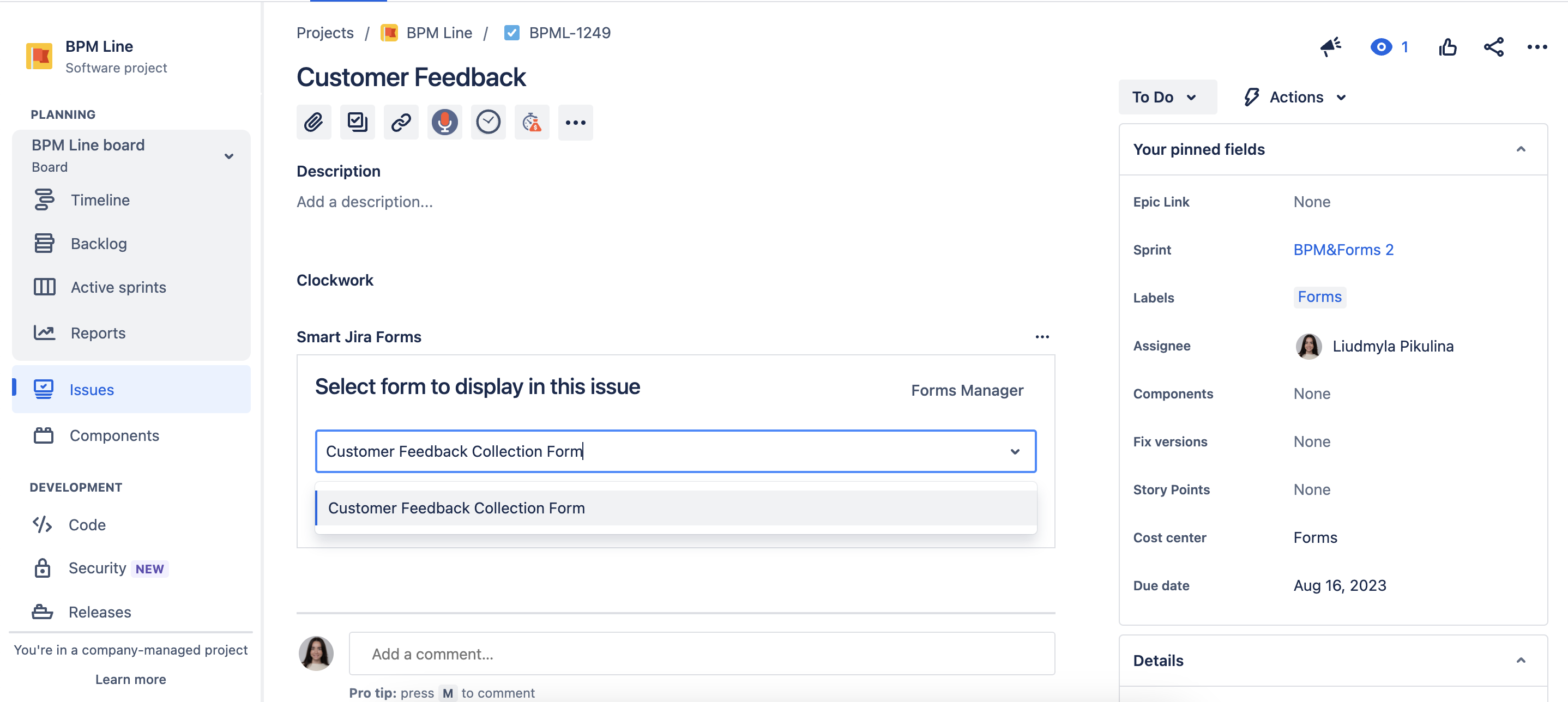
Fill out the form, including the predefined information that users outside Jira should see.
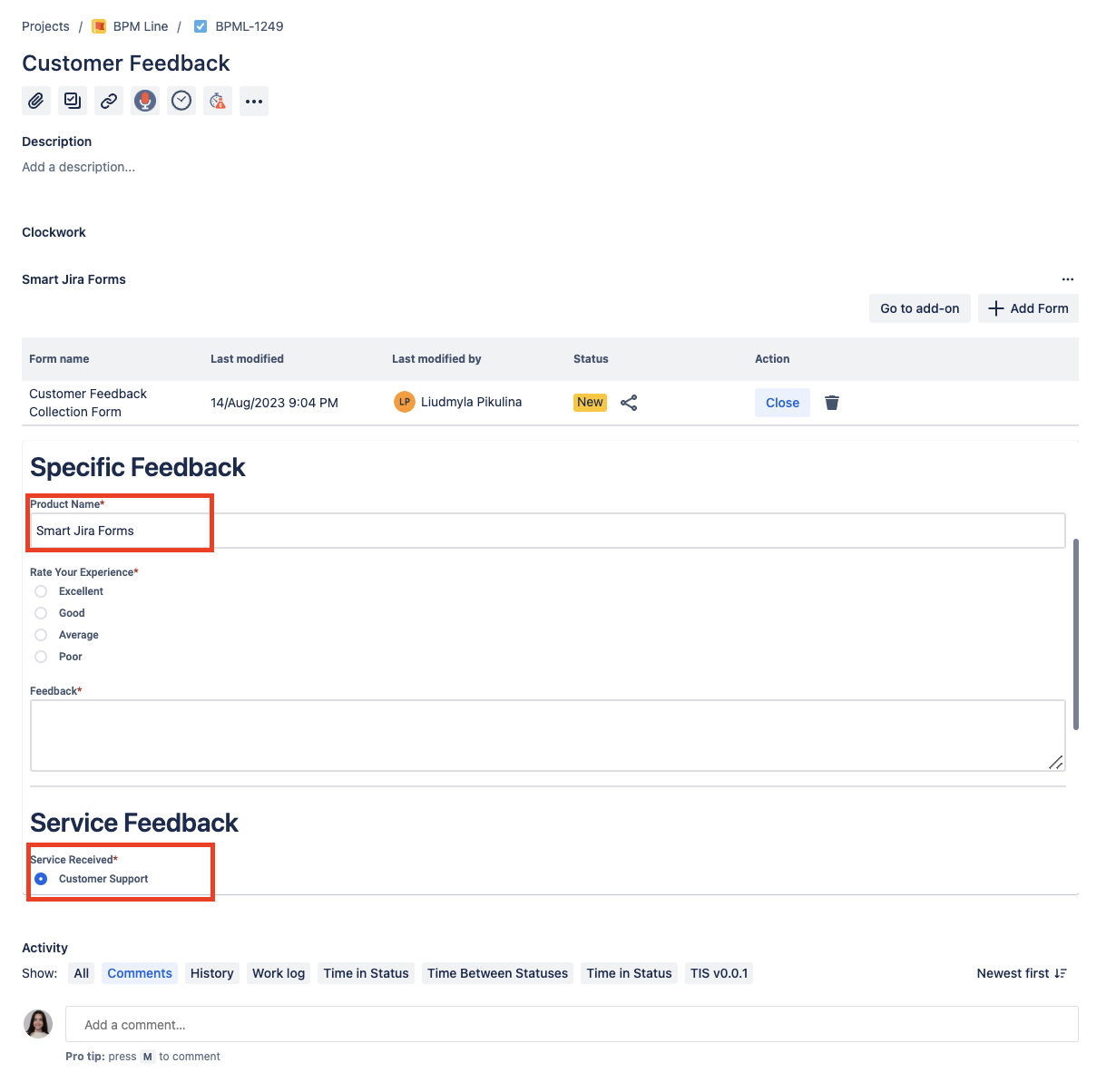
After completing the form, save it as a draft to preserve the prefilled answers.

On the draft form click on the "Share Form" option and generate a unique URL that external users can access to fill out the form.
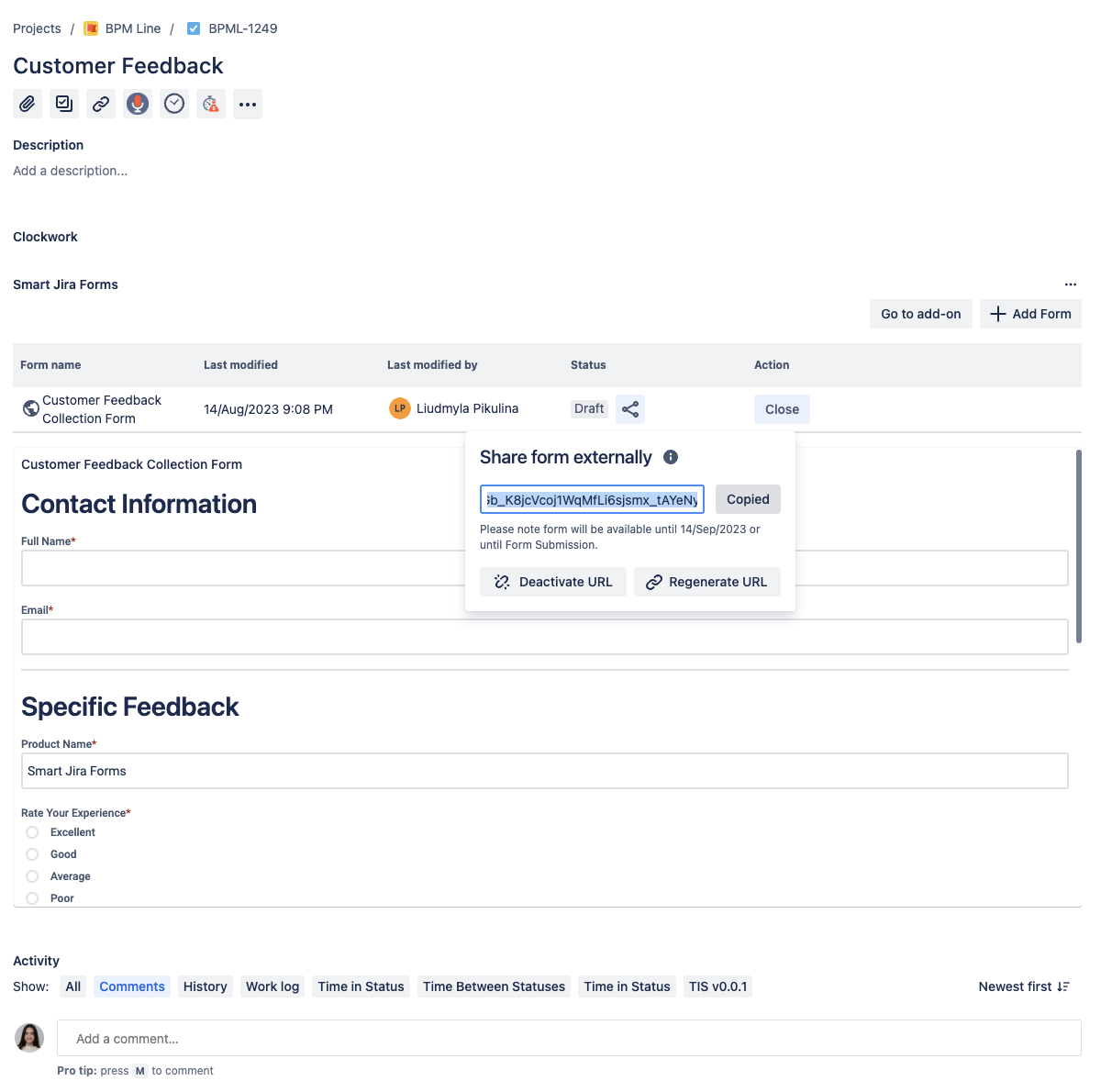
When a user accesses the form through the provided link, they will notice that certain form elements have already been filled, eliminating the need for them to manually input this information.
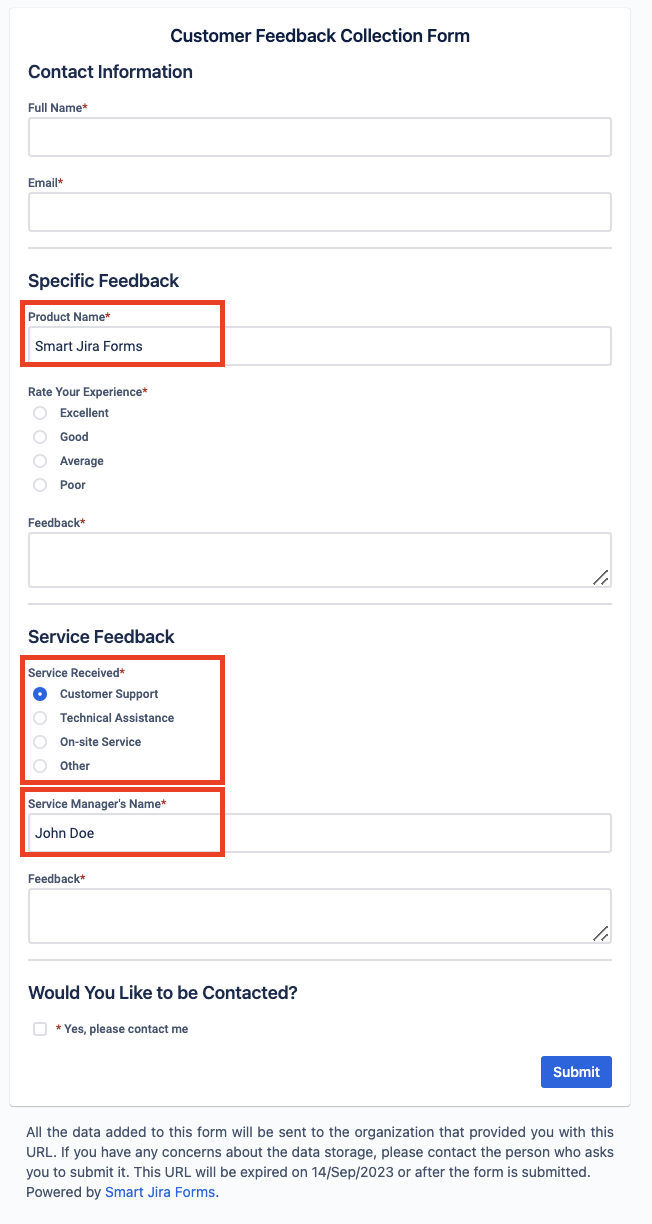
Questions? Please, contact us through SaaSJet Support
Haven't used this add-on yet, then try it now!