Mapping multiple values to Jira fields for the Create a new issue setting
Mapping multiple values to Jira fields allows for collecting a few answers in the form of respondents in one Jira field for the Create new issue setting.
Such multi-choice and text Jira field types are available for this:
Select list multiple choices (Jira default separator)
Checkboxes (Jira default separator)
Labels (Jira default separator)
Short text (the separator between form elements is a space)
Paragraph (the separator between form elements is a paragraph break with format:
[Label]: [Response])
To map multiple values, you must link multiple instances of form elements to one Jira field in the Create new issue setting.
Instruction on how to map multiple values to Jira fields for the Create new issue setting
Open the Smart Jira Forms add-on. Create a new form or use an existing one.
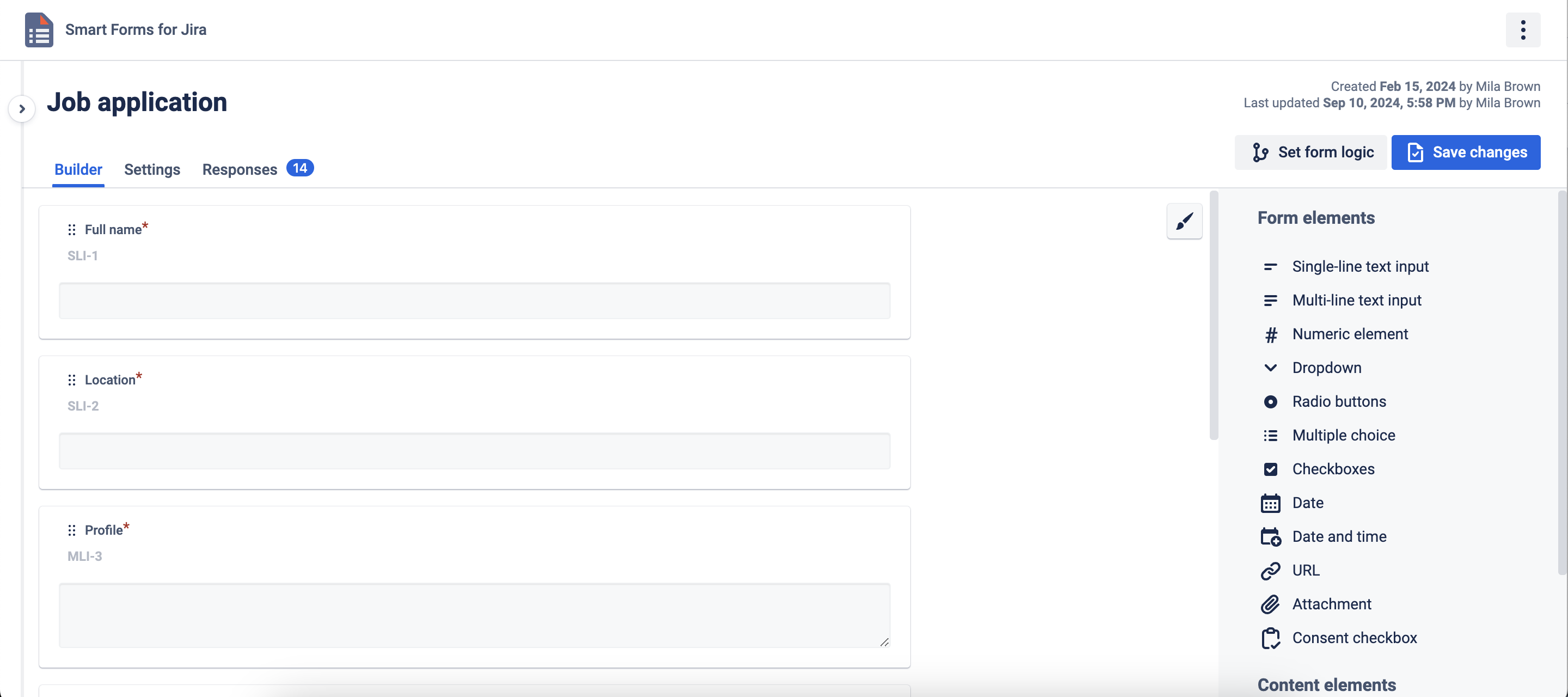
Go to the Setting Tab, open Create an issue modal, and choose a project, and issue type mandatory. Relate Jira or Custom fields to the needed form elements. When adding Jira or Custom fields, you can see that some of them have a multi-select ability for form elements to choose from (RF Available Jira field types). For example, Summary and Description.
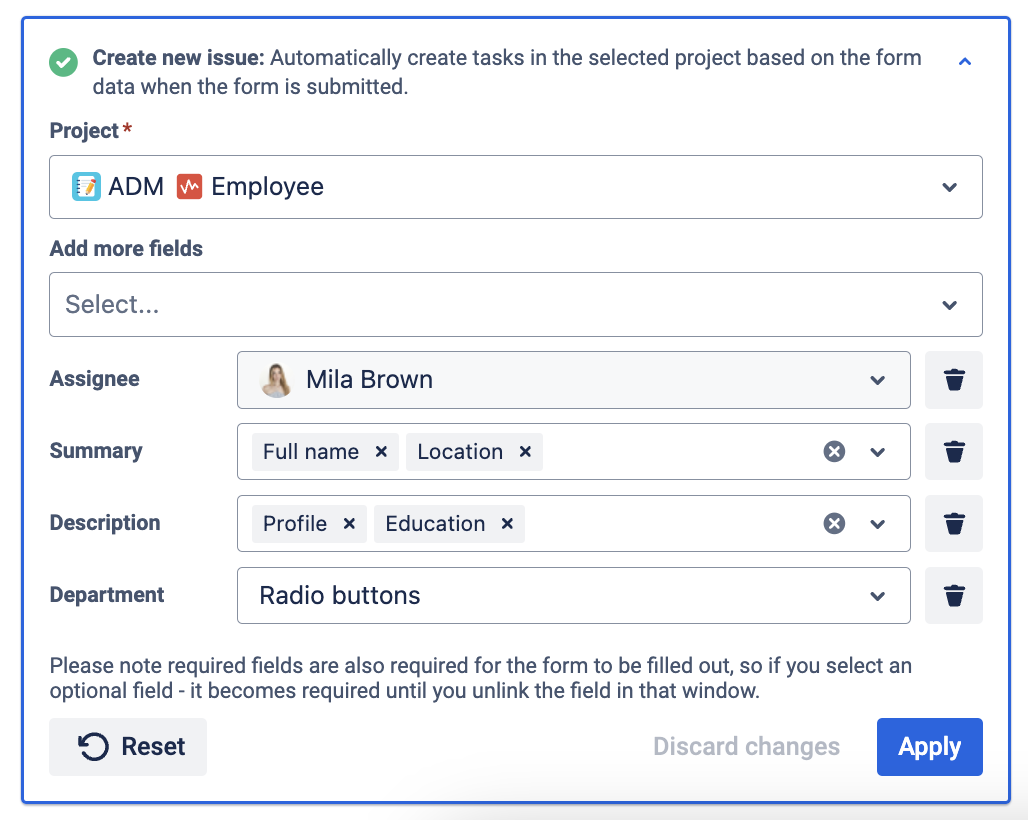
Save the form and spread it conveniently (add to the Jira issue or Customer Portal, share externally). In the next gif, it is shown what happens once the respondent fills out the form and submits it. A new issue is created and form element values will automatically map to the selected Jira field. Also, all form responses will be added to the Smart Jira Form widget of a newly created issue.
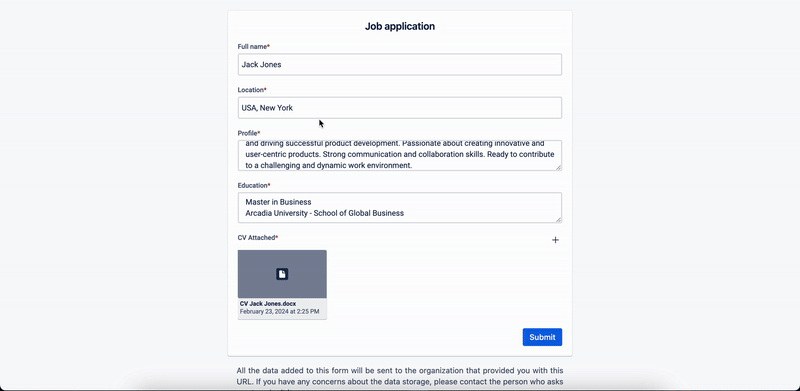
Questions? Please, contact us through SaaSJet Support
Haven't used this add-on yet, then try it now!