Update issue status after form submission
Update issue status after form submission automatically changes the Jira issue status after form submission, moves issues through the workflow, and triggers the next steps in your defined process, ensuring issues progress efficiently. The list of transitions reflects the Selected Project workflow statuses.
It works for all forms added to the issue (Auto-attach form to issues, Manual-attach form to issues, Attach a form to the Customer Portal).
The configuration only applies to forms that have been added to an issue within the project selected in the settings.
Please, ensure that the project workflow allows this transition when you select the target status.
To do this, go to Project settings -> Workflows, then check if the scheme allows the transition from the default first status to the one you selected as a target.
If the workflow doesn’t allow transition, the add-on won’t do this action.
Instruction on how to change issue status after form submission
Open the add-on and create a new form or use an existing one.
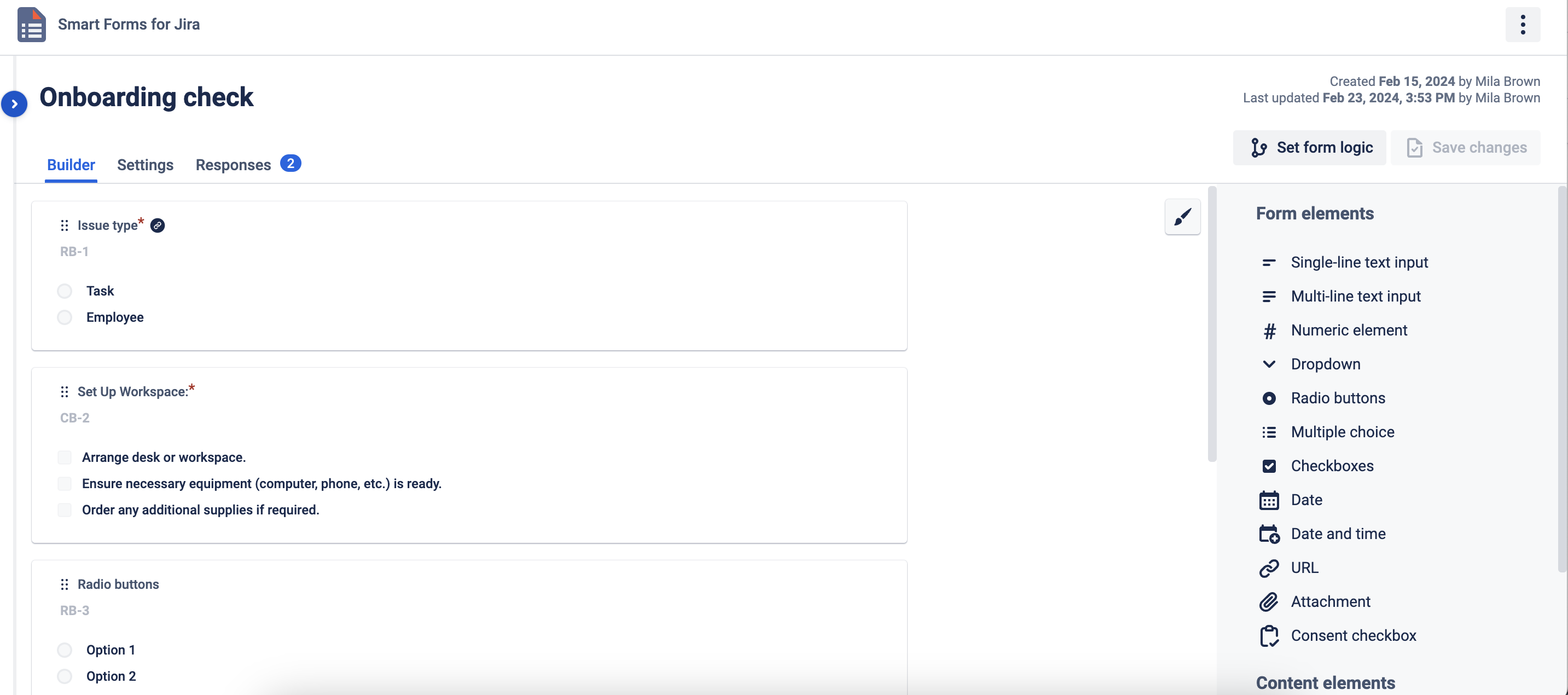
Go to the Settings tab and click the Issue status after the form submission setup. Choose Project where you will add a form to issue and select the needed status transition from the drop-down list. This list reflects transitions to the Selected Project workflow.

Save the form and spread it in a convenient way (Automatic Form Addition to a Jira issue, Manual Form Addition to a Jira issue, (JSM) Customer Portal Form Addition). In the next gif, it is shown what happens after the respondent fills out the form in the Jira issue and submits it, the issue will change its status on the board workflow.

Questions? Please, contact us through SaaSJet Support
Haven't used this add-on yet, then try it now!