How to Access the Apps, Widgets, and Dashboards You’ve Built with No-Code Apps Creator
Content
After creating your custom apps, widgets, or dashboards with No-Code Apps Creator, it’s time to put them to work. Here’s where you can access everything you’ve built directly inside Jira:
Where can I find Jira App?
If you’ve generated a tailored app or dashboard, you can find it in the Apps section on the sidebar in your Jira account.
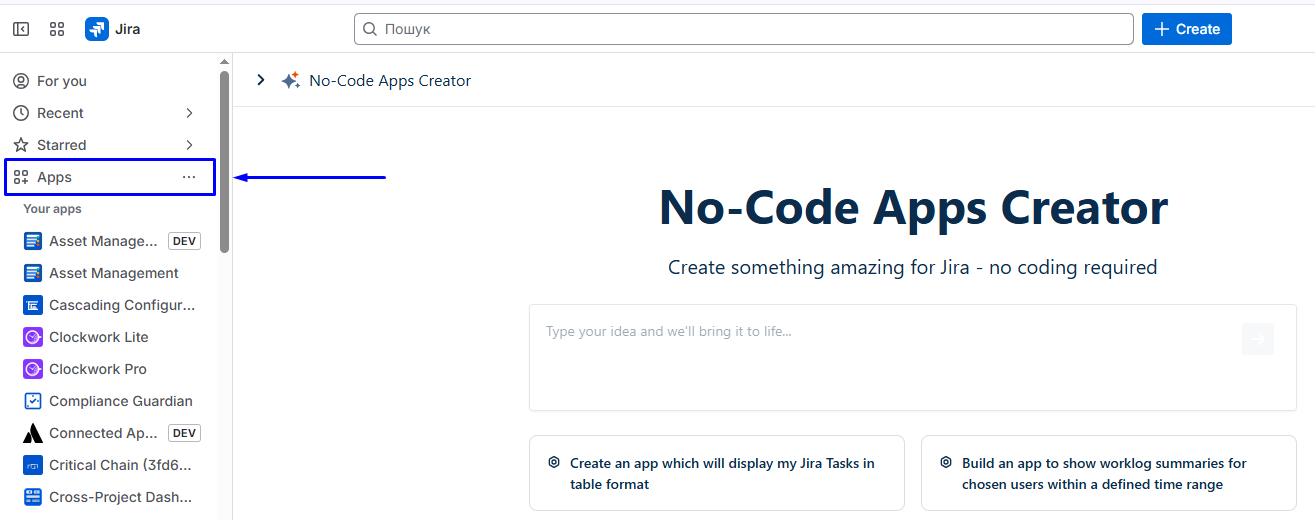
Where can I find the Dashboard Gadget or Widget?
If you’ve created a custom widget or gadget for your dashboard, open the Dashboards section from the Jira sidebar. Then, select your dashboard or create a new one.
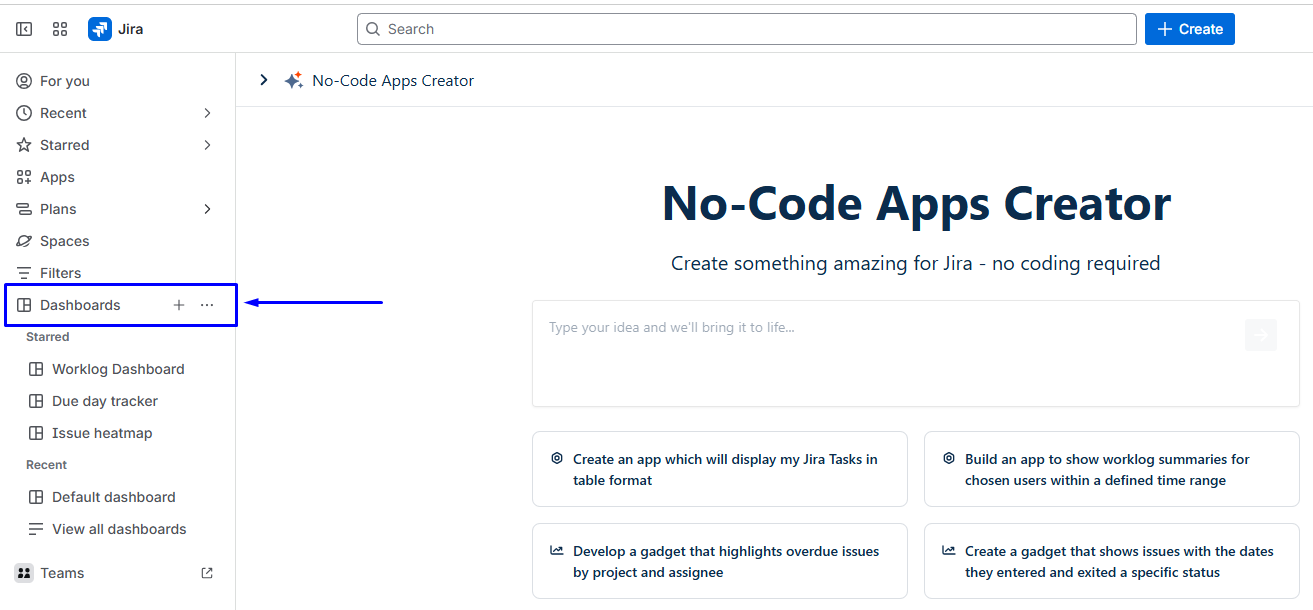
Then add the widget or gadget to display it there.
You can use the app’s name (e.g., “Due Date Tracker”) or the author’s name (e.g., John Doe) to find the app in the “Add a Gadget” panel.
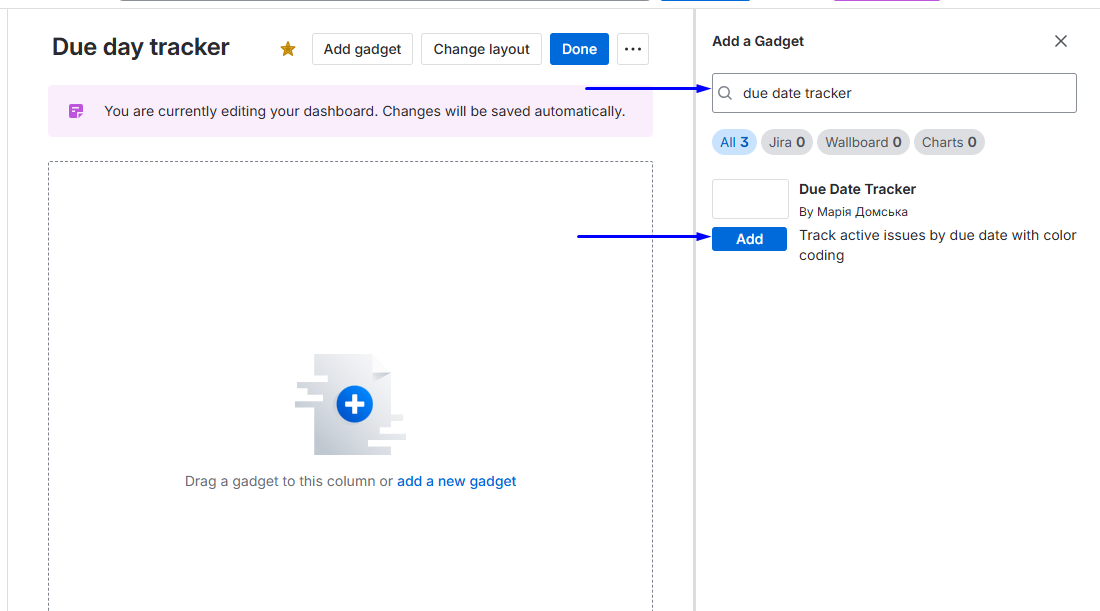
Where can I find Apps for Issues?
If you’ve created something for your Jira issues — such as a custom issue panel or issue widget — open any issue where it should appear. Add the app from the issue view's top navigation bar, and it will appear inside the issue and display the data or view you configured.
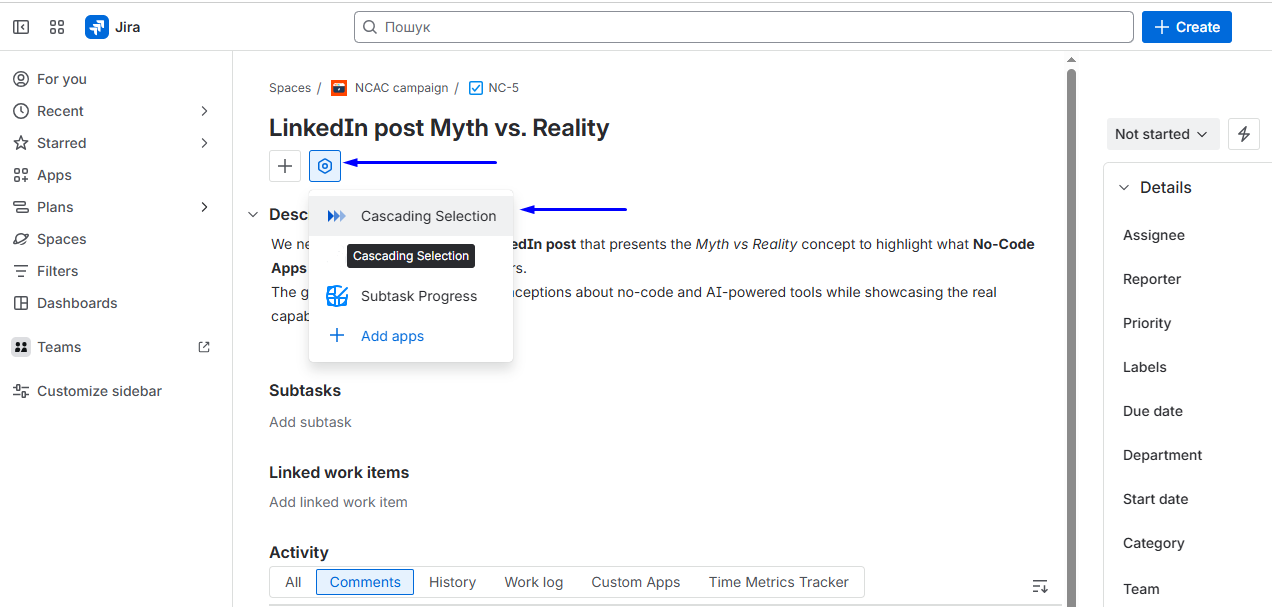
Haven't used No-Code Apps Creator yet? You're welcome to try it then!
Have questions or want to see No-Code Apps Creator in action?
Feel free to meet with us — book a demo today!